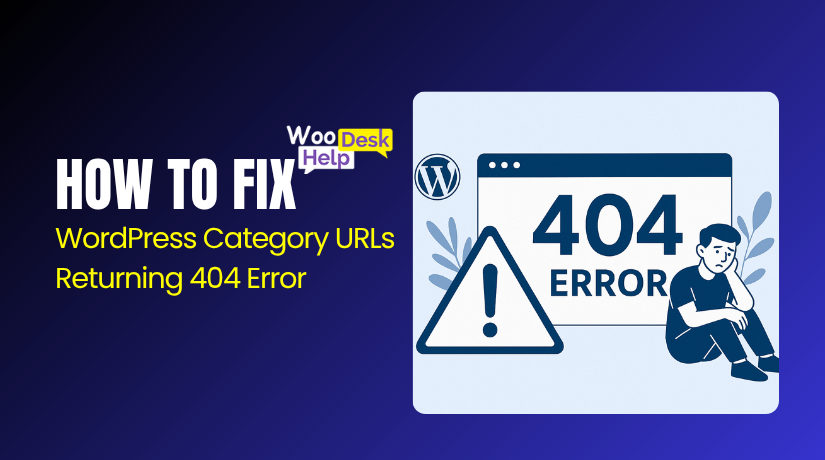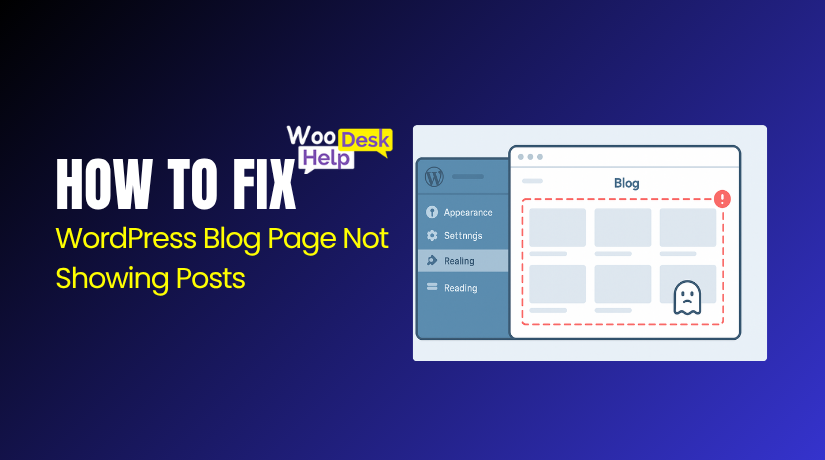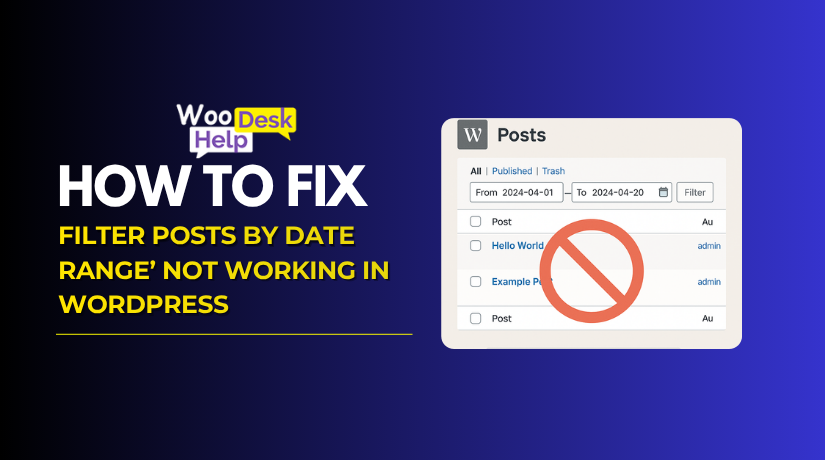How to Fix the “This Site Can’t Be Reached” Error in WordPress
Table of Contents
- What Is the ‘This Site Can’t Be Reached’ Error?
- What Are the Common Causes of the ‘This Site Can’t Be Reached’ Error?
- How to Fix the “This Site Can’t Be Reached” Error in WordPress
- How to Prevent the “This Site Can’t Be Reached” Error in WordPress
- Conclusion
What Is the ‘This Site Can’t Be Reached’ Error?
The “This Site Can’t Be Reached” error shows up when your browser cannot connect to the website’s server. In simple words, your browser tries to load a page but fails to reach the place where the website is stored.
This error message is most often seen in Google Chrome, but other browsers show similar errors with different messages. The message appears when something blocks your browser from reaching the website—this can be a network issue, a problem with the website, or a browser setting.
In Chrome, this error often comes with specific codes. Each code tells you more about the exact issue. For example:
- DNS_PROBE_FINISHED_NXDOMAIN means the browser couldn’t find the site’s server.
- ERR_CONNECTION_TIMED_OUT shows that the site took too long to respond.
- ERR_CONNECTION_RESET means the browser started the connection but it got interrupted.
- ERR_CONNECTION_CLOSED means the connection ended before the site loaded.
- ERR_CONNECTION_REFUSED happens when the server refuses the connection attempt.
These codes are helpful because they point to what caused the problem. Even though Chrome gives some suggestions, the message stays broad so it can cover many different issues.
Other browsers handle this error in their own ways. For example:
- Mozilla Firefox might show “Hmm. We’re having trouble finding that site.”
- Safari often says “Safari Can’t Open the Page.”
- Microsoft Edge displays “Hmmm… can’t reach this page.”
- Opera and DuckDuckGo also use similar messages with slight differences.
The main idea is the same: your browser can’t connect to the website. Whether it’s Chrome, Firefox, Safari, or another browser, the issue comes from a failed connection.
Some browsers, like Firefox and Safari, provide more detailed messages. They try to explain whether the problem is with DNS, the server, or something else. This helps users understand what’s wrong and how to start fixing it.
What Are the Common Causes of the ‘This Site Can’t Be Reached’ Error?
The “This Site Can’t Be Reached” error shows a failed server connection. It appears when your browser cannot reach the website’s hosting server. This message is broad and may be caused by several technical issues. Below are the most common reasons why this error occurs during website access.
- DNS Server Failure or Misconfiguration
Your browser uses DNS to locate a website’s server. If the DNS server is offline or wrongly set up, your browser won’t find the site. You’ll see DNS_PROBE_FINISHED_NXDOMAIN or similar errors. This happens when your ISP’s DNS fails or you’ve entered wrong DNS settings. Fix it by switching to Google DNS (8.8.8.8) or flushing your DNS cache.
- Slow or Unstable Internet Connection
A poor or lost internet connection can break your access to websites. If your network connection drops or slows down too much, the browser can’t complete its request. The site fails to load, and you get the error. Restart your modem or switch to a different network. You can also use a mobile hotspot to test connectivity.
- Server Hosting the Site Is Down
If the site’s server is undergoing maintenance or facing downtime, it won’t respond. Your browser sends a request, but nothing returns. This could be due to overload, firewall blocks, or configuration errors on the host side. Use tools like “IsItDownRightNow” or “Down For Everyone Or Just Me” to check. Only the site admin can resolve this.
- Incorrect or Expired SSL Certificate
Websites using HTTPS need valid SSL certificates. If the certificate is expired, not installed properly, or mismatched, your browser may block the connection. You might see an SSL-related warning before the site fails to load. This mostly affects Chrome and Safari. Website owners should ensure SSL certificates are correctly installed and regularly renewed.
- Browser Cache or Cookies Are Corrupt
Your browser stores data to speed up future visits. But if that data becomes outdated or corrupt, it can stop pages from loading. It may try to load an old file that no longer exists. This causes the connection to fail. Clear your browser’s cache and cookies. Restart the browser and try accessing the site again.
- VPN or Proxy Blocking the Connection
A VPN or proxy routes your traffic through another server. If that server is blocked, misconfigured, or down, it will break your connection. You’ll see reset or unreachable errors in Chrome or Firefox. Disable your VPN or proxy to test. If the site works afterward, change the VPN server or adjust proxy settings.
- Antivirus or Firewall Interference
Security software sometimes blocks safe websites by mistake. An overly strict firewall or antivirus can stop your browser from loading a site. This often triggers the ERR_CONNECTION_REFUSED message in Chrome or Edge. Disable the firewall or antivirus temporarily to test. If the error goes away, add the website to your allowed list.
- Problem With the Router or Network Settings
Sometimes the issue lies with your router or modem settings. Faulty DNS settings, firmware bugs, or blocked ports can stop a connection. Restart your router, reset network settings, or perform a factory reset if needed. Also, avoid using outdated equipment, as older routers may not support modern protocols used by many websites today.
- Incompatible or Faulty Browser Extensions
Browser extensions like ad blockers, VPN plugins, or privacy tools can interfere with connections. These tools may block certain scripts or redirect requests, causing the site to break. Disable all extensions and reload the page. Then enable them one by one to find the culprit. Always update extensions to ensure they work smoothly.
- Incorrect Website URL or Domain Typo
One of the simplest causes is a typing mistake in the website address. If the domain name is wrong or includes unwanted characters, your browser won’t find the site. It leads to an instant “site can’t be reached” error. Double-check the URL for spelling, structure, and spacing issues before hitting enter.
- Conflict With WordPress Plugins or Themes
In WordPress, plugins or themes can sometimes crash the site. Bad code or update conflicts may break server responses. This shows up as connection reset errors or blank pages. To fix it, disable plugins or switch to a default theme. Use FTP or the hosting panel if you can’t access the WordPress dashboard directly.
- Browser Is Outdated or Misbehaving
Old browser versions may not support the latest web standards. They might also have unresolved bugs that break certain connections. Update your browser to the latest version and restart it. If the issue continues, reset your browser settings or reinstall it completely. This often helps fix problems with rendering or HTTPS handling.
- IP Address Blocked or Blacklisted
If your IP address is blacklisted or banned by the server, the site won’t load. This can happen if your IP was flagged for spam or suspicious behavior. You’ll often see a connection refused or timeout error. Try accessing the site from another device or network. If it loads, your IP may be the issue.
- Host File or DNS Cache Is Corrupt
Your computer’s local host file or DNS cache may store outdated data. These override real-time DNS lookups and can point to the wrong IP. This results in a connection failure. You can flush the DNS and check your hosts file manually. On Windows, use ipconfig /flushdns in Command Prompt to refresh it.
How to Fix the “This Site Can’t Be Reached” Error in WordPress
When you see the “This Site Can’t Be Reached” error, your browser is unable to connect with your WordPress site’s server. It can happen for several reasons—from DNS errors and plugin conflicts to browser or server issues. Follow these technical steps one by one
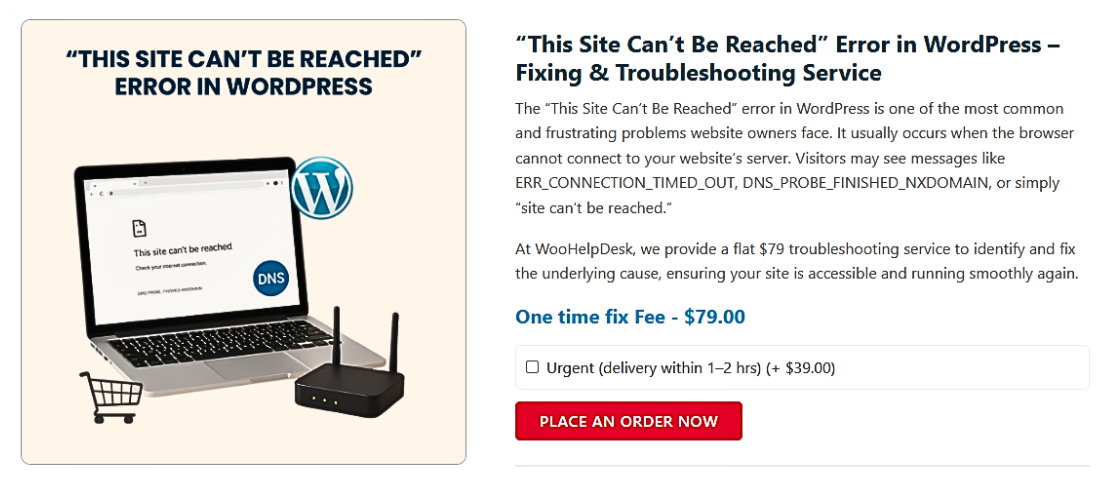
Step 1: Check Your Internet Connection
Start by confirming that your device is connected to the internet. A poor or disconnected network can prevent the browser from reaching your site. Restart your modem or router. Try switching to another network or mobile data. Run a speed test or ping check to ensure stable connectivity. This step resolves many cases of the WordPress site can’t be reached error caused by local connection issues, especially on Windows or mobile.
Step 2: Clear Your Browser Cache and Cookies
Your browser stores site data to load pages faster. But old or corrupted cache files can break loading. Go to your browser’s settings and clear all cache and cookies. Restart your browser afterward. This fix is especially useful for this site can’t be reached error in Chrome, Firefox, Edge, Safari, and DuckDuckGo. It helps the browser fetch fresh content instead of using outdated or broken data.
Step 3: Flush Your DNS Cache
A DNS cache stores site lookup data locally. If outdated, it may block new connections. On Windows, open Command Prompt and run: ipconfig /flushdns. On Mac, use Terminal and run:
sudo killall -HUP mDNSResponder
Restart your browser and try accessing the site. This step helps resolve DNS lookup issues, especially in WordPress this site can’t be reached errors caused by DNS misalignment.
Step 4: Change Your DNS Server
If your ISP’s DNS is slow or fails, your browser may not find the site. Change your DNS to a public one. Use Google DNS (8.8.8.8, 8.8.4.4) or Cloudflare DNS (1.1.1.1). Go to your network settings and replace the default DNS values. This often fixes loading issues and improves site speed and accessibility, especially when the error is related to server location problems.
Step 5: Restart Your Device
Sometimes, the issue is system-related. A simple restart can refresh your device’s DNS, IP, and network drivers. Restart your computer, smartphone, or tablet and try again. This step is often overlooked but works, especially on this site can’t be reached error on Windows laptops where network adapters may glitch after long uptime.
Step 6: Disable Your VPN or Proxy Settings
VPNs and proxy tools can interfere with browser connections. Disable your VPN or proxy temporarily and refresh the site. If it loads fine, recheck your VPN settings or switch servers. VPNs may block or throttle certain IPs. This solution works well for users facing the this site can’t be reached Opera or DuckDuckGo error due to enhanced privacy settings.
Step 7: Disable Firewall or Antivirus Software Temporarily
Security software sometimes blocks access to safe websites. Temporarily disable your firewall or antivirus and try visiting your WordPress site. If it loads, you may need to add it to the “allowed list” or exceptions. This step helps fix fix this site can’t be reached error when the browser is being blocked by overly strict firewall rules or suspicious activity detection.
Step 8: Test Your Website on Another Browser
Try opening your site on a different browser like Chrome, Firefox, Edge, or Safari. Also try using incognito or private mode. If it works, the problem lies within the original browser. Reset it or update it. This step helps identify if the issue is browser-specific, especially when this site can’t be reached Firefox or Chrome errors happen only in one browser.
Step 9: Deactivate All WordPress Plugins
Plugin conflicts often break the WordPress site or block the connection. Use FTP or your hosting panel to go to /wp-content/plugins/ and rename the folder (e.g., plugins_old). This disables all plugins. If the site loads, one of them caused the problem. Rename the folder back and deactivate plugins one by one from your dashboard to find the faulty one.
Step 10: Revert to a Default WordPress Theme
A bad theme can cause site crashes or loading loops. Go to /wp-content/themes/ and rename the active theme folder. WordPress will fall back to a default theme like Twenty Twenty-Four. If the site starts working, the theme was the issue. Switch themes from the dashboard or reinstall a clean version of the previous one.
Step 11: Check and Fix the .htaccess File
Your .htaccess file controls how the server responds to site requests. A broken rule or wrong redirect may block the site. Use FTP to rename .htaccess to .htaccess_old. Log into WordPress admin, go to Settings > Permalinks > Save Changes. This generates a new default .htaccess file and often resolves the WordPress this site can’t be reached error.
Step 12: Confirm Your SSL Certificate
An expired or invalid SSL certificate causes browsers to block your site. Use SSL checking tools like SSL Labs to confirm your SSL status. Renew or reinstall the certificate if needed. Misconfigured HTTPS can lead to this site can’t be reached Safari or Chrome messages, especially on strict browsers. Most hosting panels provide auto SSL renewal options.
Step 13: Contact Your Hosting Provider
If none of the above works, the problem may be on the server. Contact your hosting support and ask them to check server logs, firewall rules, or DNS propagation. Provide them with the exact error message. They can also help fix issues related to IP blacklists, server blocks, or resource limits on shared hosting.
How to Prevent the “This Site Can’t Be Reached” Error in WordPress
The “This Site Can’t Be Reached” error in WordPress often happens due to DNS issues, bad hosting, plugin conflicts, or network problems. Fixing the issue is crucial, but preventing it helps keep your website online and accessible at all times. Follow these technical but easy steps.
Step 1: Choose a Reliable Hosting Provider
A poor hosting service causes frequent downtime and slow responses. These issues block users and search engines from reaching your site. Use a hosting company known for speed, uptime, and WordPress support. Shared hosting should be avoided if you expect high traffic. Managed hosting gives you better stability, performance, and automatic updates.
Step 2: Use a Website Monitoring Tool
Uptime monitoring tools track your website 24/7. They notify you instantly if your site goes down. Set up a free tool like UptimeRobot or Jetpack Monitor. These tools help you act fast when an issue appears. You can also track how often downtime occurs and find patterns for recurring problems.
Step 3: Keep WordPress Updated Regularly
Older versions of WordPress frequently have vulnerabilities and issues. These can cause site errors or security blocks. Update your WordPress themes, plugins, and core. After every update, check the website. If an update causes problems, roll back using a backup. Set auto-updates for minor versions and security patches to stay protected.
Step 4: Limit and Audit Your Plugins
Too many plugins can slow down your site or cause conflicts. Remove unused or outdated plugins. Use only trusted plugins from official sources. Every new plugin should initially be tested on a staging site.Conflicting plugins often block site access or overload the server, leading to loading errors in some browsers.
Step 5: Optimize Your .htaccess File
The .htaccess file controls server requests and redirects. A small error here can block your entire site. Use it only for necessary functions like redirects or security headers. Avoid long redirect chains or rewrite loops. Always back it up before editing. One wrong line can prevent your site from loading correctly.
Step 6: Enable Automatic Daily Backups
If something goes wrong, backups allow you to restore your website. Use a plugin or your host’s built-in backup feature. Schedule daily backups and store them remotely on Google Drive or Dropbox. If the site crashes, restore the last working version quickly. This prevents long downtime while troubleshooting the problem manually.
Step 7: Keep SSL Certificates Active and Valid
An expired or broken SSL certificate will block site access. Most browsers will prevent users from entering your site without a valid certificate. Get an SSL from your hosting company or use Let’s Encrypt to get one for free. Set auto-renewal reminders and test the certificate monthly using online SSL tools.
Step 8: Use Public DNS for Faster Access
Slow or unresponsive DNS can delay site loading or block access. Change your default DNS to a public option like Google DNS (8.8.8.8) or Cloudflare (1.1.1.1). Public DNS is more reliable and usually resolves your domain faster. Update your DNS settings in your router or on each device.
Step 9: Avoid Overloading Your Site
Large image files, scripts, and bloated themes slow down your server. A slow server often leads to timeouts or failed connections. Use image optimization plugins and a caching plugin to speed things up. Choose a lightweight theme and avoid heavy animations or page builders that increase load time.
Step 10: Set a Content Delivery Network (CDN)
A CDN stores your site on global servers.It speeds up content delivery by serving it from the visitor’s nearest location. This reduces server load and improves access speed. Popular CDNs like Cloudflare or BunnyCDN can be added easily. They also offer extra protection from DDoS attacks or spikes in traffic.
Step 11: Regularly Scan for Malware or Hacked Files
Malware or backdoor scripts can prevent your website from loading. Every week, have your website scanned by a security plugin such as Wordfence or Sucuri. If any threat is detected, remove or clean it immediately. Some malware changes core files or redirects users, which leads to browser warnings or blocked access.
Step 12: Monitor Server Resource Usage
If your hosting plan has resource limits, high CPU or RAM use can crash your site. Monitor usage through your hosting control panel. Upgrade to a higher plan if your traffic is growing. Limit background tasks and cron jobs. Avoid scripts or plugins that consume heavy memory on shared servers.
Step 13: Test Website Across Different Browsers
Sometimes, the issue only appears in certain browsers. Test your site in Chrome, Firefox, Safari, Opera, Edge, and mobile devices. Each browser handles errors differently. Regular testing helps detect small issues before they affect users. It also ensures your website looks and works correctly across all platforms.
Conclusion
The “This Site Can’t Be Reached” error is a common challenge many WordPress users experience. It occurs when your browser is unable to connect to your website’s server, often due to DNS errors, network problems, browser settings, or server misconfigurations.
Understanding the possible causes and applying the correct troubleshooting steps—like flushing DNS, checking internet connectivity, or disabling conflicting plugins—can help resolve the error efficiently. More importantly, following best practices like keeping your site updated, using secure hosting, and monitoring site uptime can help prevent it from happening again.
By being proactive, you can keep your website online, secure, and accessible for every visitor.
If you need expert help, visit 👉 https://www.woohelpdesk.com or contact our WordPress Support Team at +1 888 602 0119 (US & Canada) for quick assistance. We’re here 24/7 to help you restore your website and get it running smoothly.