
How to Fix Incorrect Shipping Cost Calculations in WooCommerce
Table of Contents
-
- Introduction
- How WooCommerce Calculates Shipping Costs
- Why Incorrect Shipping Costs Can Hurt Your Business
- Common Causes of Incorrect Shipping Cost Calculations
- Step-by-Step Troubleshooting Guide
- Recommended WooCommerce Shipping Plugins
- Preventing Future WooCommerce Shipping Calculation Errors
- Conclusion
Introduction
One of the most widely used eCommerce platforms is WooCommerce. It helps store owners sell products online easily. However, incorrect shipping cost calculations can frustrate both sellers and customers.
Imagine a consumer seeing unexpected shipping costs after adding an item to their cart. They might back out of the deal, which would result in lost money. However, store owners may lose money if delivery prices are too cheap.
Accurate shipping costs are critical for a smooth buying experience. Incorrect calculations can cause checkout issues, customer complaints, and financial losses.
Many factors contribute to shipping cost errors in WooCommerce. These include incorrect settings, plugin conflicts, API failures, and misconfigured product details.
You can find and correct these mistakes with the help of this article. Additionally, you will discover recommended practices to avoid problems in the future.
Let’s start by understanding how WooCommerce calculates shipping costs.
How WooCommerce Calculates Shipping Costs
WooCommerce offers flexible shipping options to suit different business needs. It uses Shipping Zones, Shipping Methods, and Shipping Classes to determine costs.
- WooCommerce Shipping Zones
A shipping zone is a region where particular shipping practices are used. Store owners can define multiple zones for different regions.
For example:
- A store based in the USA can have one zone for California and another for Texas.
- Each zone can have different shipping rates and options.
If a zone is not set up correctly, customers may see wrong shipping costs or even no available shipping options at checkout.
- WooCommerce Shipping Methods
Each shipping zone can have different shipping methods. The most common ones are:
- Flat Rate – A fixed shipping cost per order or per item.
- Free Shipping – Free shipping, frequently contingent on factors like order value.
- Local Pickup – Customers pick up the order from a physical location.
Incorrect settings in these methods can lead to wrong shipping prices.
- WooCommerce Shipping Classes
Products are categorized according to their shipping requirements with the use of shipping classes. Varying product types can have varying prices assigned by store owners.
For example:
- Small items (like accessories) may have lower shipping fees.
- Heavy items (like furniture) may require higher shipping costs.
If shipping classes are not set correctly, the final shipping cost may be incorrect.
- Real-Time Carrier Shipping Rates
Many WooCommerce stores use real-time shipping carrier APIs for accurate pricing. These APIs fetch shipping rates directly from UPS, FedEx, USPS, and DHL.
However, if there are API errors, rates may not appear correctly. This can cause overcharging or undercharging for shipping.
Why Incorrect Shipping Costs Can Hurt Your Business
When shipping costs are wrong, customers get frustrated. Unexpected fees may result in lost purchases and cart abandonment.
If shipping costs are too low, store owners may lose profit on every sale. If too high, customers might shop elsewhere.
Common Causes of Incorrect Shipping Cost Calculations
WooCommerce shipping errors can frustrate store owners and customers. Incorrect shipping costs may cause cart abandonment, profit loss, or customer complaints. It is possible to avoid these problems by being aware of their causes.
Here are the most common causes of incorrect shipping cost calculations in WooCommerce.
- Plugin Conflicts
WooCommerce relies on plugins for extended functionality. Many stores use third-party shipping plugins for real-time rates or advanced rules.
However, multiple shipping plugins may conflict with each other. This can lead to duplicate charges, missing rates, or incorrect fees.
Solution:
- Disable all shipping plugins except WooCommerce’s built-in shipping.
- Test shipping costs after enabling each plugin one by one.
- Use well-rated and updated plugins for better compatibility.
- Misconfigured Shipping Zones & Methods
Shipping zones and methods define where and how shipping applies. If zones or methods are not configured properly, customers may see incorrect rates.
Common issues:
- A customer’s location is not covered in any shipping zone.
- The shipping method is either missing or assigned wrongly.
- Conflicts exist between flat rate, free shipping, and real-time rates.
Solution:
- Review WooCommerce → Settings → Shipping and ensure correct zones and methods.
- Add a default fallback shipping option for missing regions.
- Cache & Session Issues
WooCommerce stores shipping cost data in cache and browser sessions. If this data is outdated, customers might see old or incorrect rates.
Solution:
- Clear your site’s cache (especially if using caching plugins).
- Request that clients remove their cookies or reload their browser.
- Incorrect Product Weight & Dimensions
Shipping carriers use weight and size to calculate shipping rates. If a product has wrong dimensions or weight, the shipping cost will be incorrect.
Solution:
- Check and update product weight and dimensions under WooCommerce → Products.
- Ensure all units (lbs, kg, inches, cm) match carrier settings.
- Shipping Carrier API Errors
UPS, FedEx, and USPS are among the carriers that WooCommerce integrates with. If an API fails, real-time rates may not load or show incorrect values.
Solution:
- Enable API logging in WooCommerce to check for errors.
- Ensure your carrier account credentials are correct.
- Currency Conversion Issues
Multi-currency stores sometimes display wrong shipping prices due to conversion errors. Some plugins do not convert shipping rates properly.
Solution:
- Use WooCommerce-compatible multi-currency plugins.
- Test different currencies at checkout.
- Tax & Handling Fee Errors
If taxes or handling fees are misconfigured, shipping costs may be too high or too low.
Solution:
- Review WooCommerce → Settings → Tax for correct rules.
- Ensure handling fees are applied correctly.
- Geolocation Errors
WooCommerce auto-detects customer locations for shipping. If geolocation settings are wrong, the system may assign incorrect shipping rates.
Solution:
- Check WooCommerce → Settings → General → Default Customer Location.
- Test with a VPN to verify correct country-based rates.
Step-by-Step Troubleshooting Guide
Fixing incorrect shipping costs in WooCommerce requires a systematic approach. You need to check settings, plugins, and product details. This tutorial will walk you through the process of locating and resolving shipping issues.
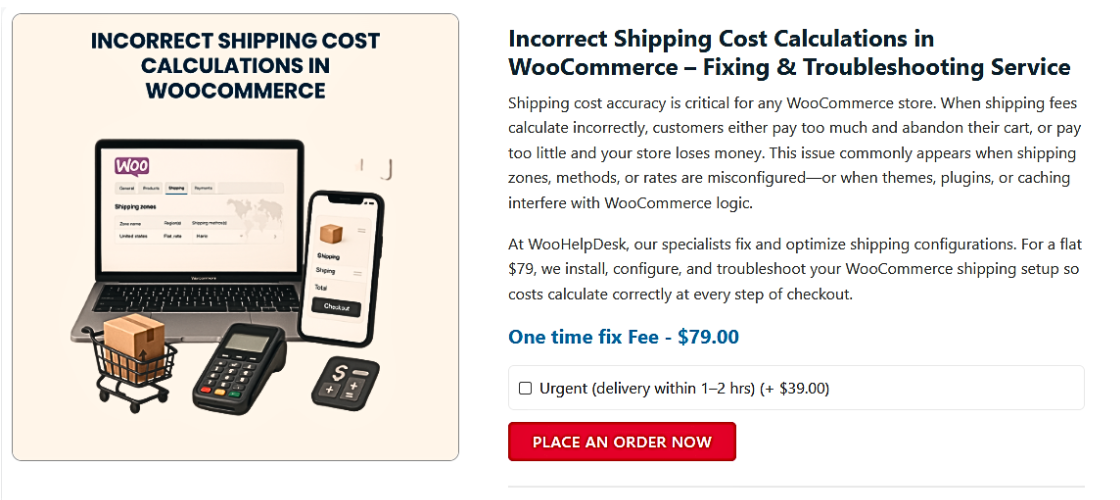
- Check WooCommerce Shipping Settings
Examine your shipping zones, procedures, and costs first. Incorrect settings can cause missing or incorrect shipping costs.
Steps to Fix:
- Go to WooCommerce → Settings → Shipping.
- Click on Shipping Zones and check if all locations are covered.
- Open each zone and verify the assigned shipping methods.
- Ensure shipping rates are correct and match your pricing strategy.
- Disable Conflicting Plugins
Third-party plugins often override WooCommerce’s default shipping settings. Some plugins may create duplicate charges or block shipping methods.
Steps to Fix:
- Deactivate all shipping-related plugins except WooCommerce’s built-in options.
- Check shipping costs after disabling each plugin.
- Reactivate one plugin at a time and test the checkout page.
- If an issue appears, that plugin may be causing the problem.
- Verify Product Weight & Dimensions
Unexpected delivery charges may result from inaccurate product weight or measurements. Shipping carriers use this data to calculate real-time rates.
Steps to Fix:
- Go to WooCommerce → Products and edit a product.
- Verify the dimensions and weight by scrolling to the Shipping tab.
- Ensure all values match your preferred measurement units (lbs, kg, inches, cm).
- If using shipping classes, confirm they are correctly assigned.
- Debug Shipping Carrier API Issues
If real-time shipping rates are incorrect, the problem may be with carrier APIs. API failures can prevent WooCommerce from fetching accurate rates.
Steps to Fix:
- Enable API logging in WooCommerce → Status → Logs.
- Check for error messages related to your shipping carrier.
- Verify your carrier account credentials are correct.
- Test different addresses to see if the rates update.
- Clear Cache & Test on Different Devices
Caching can store outdated shipping rates, causing pricing issues. Some errors only appear on specific browsers or devices.
Steps to Fix:
- Clear your site’s cache if using a caching plugin.
- Ask customers to refresh their browser or clear cookies.
- Test checkout on mobile, desktop, and different browsers.
- Reset Shipping Settings & Run Test Orders
If the issue persists, resetting WooCommerce’s shipping settings can help.
Steps to Fix:
- Go to WooCommerce → Tools → Reset Shipping Zones.
- Reconfigure shipping zones and methods from scratch.
- Create a test product and place a dummy order to check shipping costs.
Recommended WooCommerce Shipping Plugins
Using the right shipping plugin ensures accurate shipping rates and smooth checkout. WooCommerce offers many plugins for flat-rate, table-rate, and real-time carrier shipping. Here are the best options to fix incorrect shipping calculations.
- WooCommerce Shipping (Official Plugin)
This free plugin provides basic USPS and DHL shipping rates. Store owners that desire straightforward shipping alternatives will love it.
Key Features:
✔ Get real-time USPS and DHL shipping rates.
✔ Print shipping labels directly from WooCommerce.
✔ No extra setup required for basic shipping needs.
🔹 Best for: Small businesses using USPS or DHL.
- Table Rate Shipping for WooCommerce
This plugin lets you set flexible shipping rules. It calculates costs based on weight, order total, and destination.
Key Features:
✔ Create custom shipping rules for different product types.
✔ Charge shipping based on weight, quantity, or price.
✔ Offer free shipping when conditions are met.
🔹 Best for: Stores with complex shipping needs.
- WooCommerce Advanced Shipping
This plugin gives full control over shipping cost calculations. It works well for stores with unique pricing strategies.
Key Features:
✔ Set advanced shipping conditions based on user role or cart total.
✔ Create unlimited shipping rules for different locations.
✔ No coding required—easy to configure.
🔹 Best for: Stores needing custom shipping rules.
- Multi-Carrier Shipping Plugin (UPS, FedEx, USPS, DHL)
This plugin integrates multiple carriers for real-time shipping rates. It guarantees that clients see the correct shipping charges at the time of checkout.
Key Features:
✔ Get real-time rates from UPS, FedEx, USPS, and DHL.
✔ Offer multiple shipping options on checkout.
✔ Auto-generate shipping labels and tracking numbers.
🔹 Best for: Businesses shipping with multiple carriers.
- Flat Rate Shipping Plugin
This plugin allows store owners to set fixed shipping costs. For retailers who do not use real-time carrier rates, it is ideal.
Key Features:
✔ Set flat-rate shipping based on country or region.
✔ Customize shipping fees per product or cart total.
✔ Simple and easy to use.
🔹 Best for: Stores that prefer fixed shipping costs.
Preventing Future WooCommerce Shipping Calculation Errors
Preventing shipping errors is even more crucial than fixing them. Regular maintenance and careful setup can help you avoid future issues. For accurate shipping cost estimations, adhere to following recommended practices.
- Keep WooCommerce and Plugins Updated
Outdated plugins can cause conflicts and incorrect shipping rates. WooCommerce upgrades its system frequently to improve security and performance.
Best Practices:
✔ Always use the most recent versions of WooCommerce, themes, and plugins.
✔ Check plugin compatibility before updating WooCommerce.
✔ Use well-supported plugins with frequent updates.
🔹 Why? Updates fix bugs and improve shipping calculation accuracy.
- Test Shipping Rates Before Making Changes Live
Making shipping changes without testing can cause unexpected errors. Test new settings before applying them to your live store.
Best Practices:
✔ Use a staging site to test shipping rates before publishing.
✔ Create a test product and check different shipping scenarios.
✔ Try checkout with different locations and product combinations.
🔹 Why? Testing prevents unexpected shipping issues for customers.
- Monitor WooCommerce Logs for Shipping Errors
WooCommerce has built-in logs that help track shipping-related issues. Checking logs regularly can help identify and fix errors early.
Best Practices:
✔ Go to WooCommerce → Status → Logs to check for errors.
✔ Enable shipping debug mode to track API failures.
✔ Look for plugin conflicts and API errors in the logs.
🔹 Why? Logs provide detailed insights into shipping calculation problems.
- Optimize Shipping Zones and Methods
A well-structured shipping setup prevents calculation errors. Make sure your shipping zones, methods, and classes are properly configured.
Best Practices:
✔ Set up clear shipping zones covering all serviceable locations.
✔ Avoid overlapping shipping rules that may cause conflicts.
✔ Regularly review flat rate, free shipping, and real-time carrier settings.
🔹 Why? Proper setup ensures customers get the correct shipping rates.
- Use Reliable Shipping Plugins
Not all shipping plugins work smoothly with WooCommerce. Using trusted and well-rated plugins reduces errors.
Best Practices:
✔ Choose WooCommerce-approved plugins with good support.
✔ Avoid using multiple shipping plugins that may conflict.
✔ Read plugin documentation and reviews before installation.
🔹 Why? A reliable plugin prevents technical issues and improves accuracy.
- Train Your Team on Shipping Settings
If multiple people manage your store, they should understand shipping settings. Training ensures everyone follows best practices when making changes.
Best Practices:
✔ Educate your team on WooCommerce shipping zones and methods.
✔ Set clear guidelines on when and how to update shipping settings.
✔ Create checklists to review before making any changes.
🔹 Why? A trained team reduces errors and improves efficiency.
Conclusion
Accurate shipping cost calculations are essential for running a successful WooCommerce store. Inaccurate shipping costs can result in unhappy customers, missed sales, and cart abandonment. By understanding the causes of shipping errors and applying the right solutions, you can ensure a seamless shopping experience for your customers.
Throughout this guide, we explored why WooCommerce shipping errors occur, how to troubleshoot them, and the best plugins to use. You can identify errors, apply the right fixes, and prevent future issues. With reliable plugins, proper configurations, and regular testing, you can ensure accurate shipping costs for every order.
For more WooCommerce tips and troubleshooting guides, visit WooHelpDesk.com. 🚀




