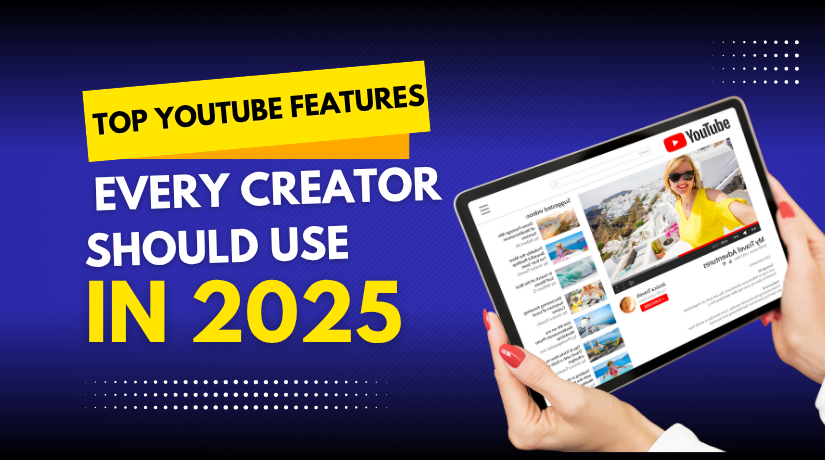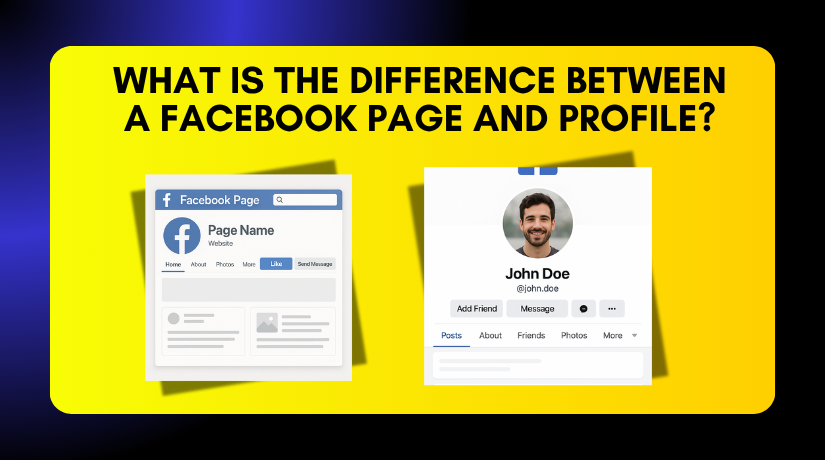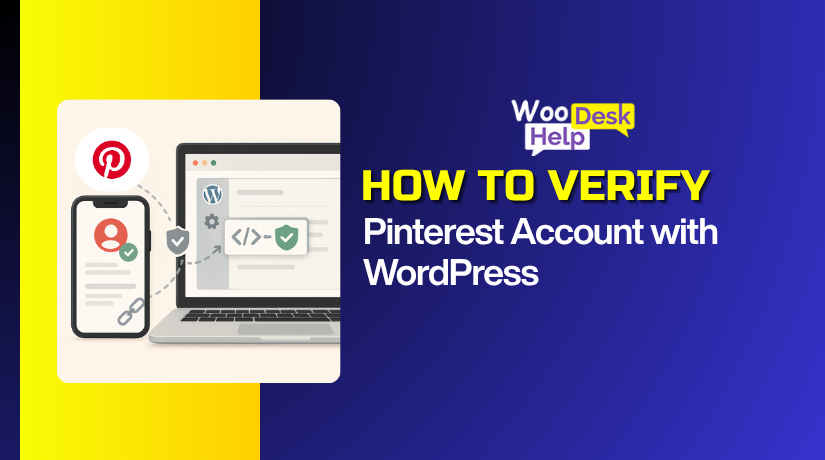
How to Verify Your Pinterest Account with WordPress
Table of Contents
- Introduction
- Prerequisites for Verifying Pinterest Account with WordPress
- How to Verify Your Pinterest Account with WordPress
- WooCommerce and Pinterest Practical Tips to Boost Online Store Visibility
- Handling Caching, CDN, and Security Rules During Pinterest Website Verification in WordPress
- Common Errors and Fixes When Verifying Pinterest Site in WordPress
- How to Confirm That Pinterest Verification Worked on Your WordPress Site
- Step-By-Step Mini Checklists for Pinterest Website Verification in WordPress
- Optimize Pinterest Account After Verifying WordPress Site Successfully
- Maintenance and Re-Verification When WordPress Setup Changes
- Conclusion
Introduction
Pinterest website verification in WordPress proves you own the domain. It adds trust and unlocks Pinterest analytics for your brand. It also enables Rich Pins for products and blog posts. Your pins can reach more people in Pinterest search. This guide is a simple, friendly walkthrough for beginners. It is an easy Pinterest site verification tutorial for WordPress. We keep steps short, clear, and safe for any theme. You will learn the fastest method first, using a meta tag. Many users search “verify Pinterest site in WordPress” today. You will finish this step quickly and without stress.
Prerequisites for Verifying Pinterest Account with WordPress
- Pinterest Business Account
You must have a Pinterest Business account, not a personal one. A business account unlocks analytics, domain claim options, and tools needed for Pinterest website verification in WordPress. - Administrator Access in WordPress
Log in with an administrator role on WordPress. This access ensures you can add the Pinterest verification code in WordPress using theme files, header plugins, or other safe methods. - Active and Secure Website
Your WordPress website must be live and reachable. Use HTTPS instead of HTTP, since Pinterest prefers secure verified domains. This avoids errors when you try to claim your site. - Correct Domain Version
Choose a single domain format for verification. Use either with “www” or without “www” consistently. Mixing domains may cause Pinterest to reject your WordPress site verification request. - Hosting or DNS Panel Access
Keep access to your hosting or DNS account ready. If you choose DNS TXT verification, you will need to add the Pinterest verification code in the DNS settings. - Backup Your WordPress Website
Always take a quick backup before making changes. Editing theme files or installing plugins for Pinterest verification can sometimes cause issues. Backups protect your website from unwanted mistakes. - Disable Maintenance or Coming Soon Mode
If your website uses a “coming soon” or maintenance mode plugin, disable it. Pinterest cannot scan your site when it is hidden from public visitors or bots. - Clear Cache and CDN Settings
Caching can block Pinterest from reading new changes. Clear WordPress cache and purge CDN cache after adding the Pinterest verification code. This ensures Pinterest sees your updated website code.
How to Verify Your Pinterest Account with WordPress
Method 1: Add Pinterest HTML Tag in WordPress (Step-by-Step)
- Open Pinterest settings
Open Pinterest, switch to a Business account, then go to Settings → Claim. You will see three choices to verify your domain: HTML tag, DNS TXT record, or a small HTML file - Choose the HTML tag option
Select the HTML tag method for the fastest setup. Pinterest shows a unique meta tag. This tag proves domain ownership for your WordPress site and works well with most themes and hosts. - Copy the verification tag
Click Copy to grab the entire meta tag exactly. Do not edit quotes, spaces, or attribute names. Keep it safe, since Pinterest matches this code string during the verification scan. - Use a header/footer plugin (easy)
Install a trusted Header & Footer plugin from WordPress. Open its settings and locate the HEAD Paste your Pinterest meta tag there, then Save changes. This adds the tag sitewide automatically. - Or edit the theme header (advanced)
Prefer code edits? Use a child theme to stay safe. Open php, find the <head> section, and paste the meta tag before </head>. Save the file. Avoid editing a parent theme directly. - Clear all caches after changes
Caching can hide new tags from Pinterest. Clear your WordPress caching plugin, any server cache, and your CDN This step ensures the latest page source includes your Pinterest verification tag. - Confirm the tag in page source
Open your homepage, right-click, and choose View Page Source. Search for pinterest-site-verification. Confirm the meta tag appears inside <head>, loads once, and matches your exact code value everywhere. - Run verification inside Pinterest
Return to Settings → Claim in Pinterest and click Verify. Pinterest scans your domain for the tag. Keep the site live over HTTPS. Many verifications finish within minutes, depending on caching. - Fix common issues if it fails
If it fails, check simple issues first: tag placed in head, not body; correct domain (www vs non-www); caching fully cleared; no duplicate verification tags. Then click Verify again to retest. - Keep the tag in place
Do not remove the tag after success. Theme updates, header rebuilds, or plugin removals can break verification later. Use a child theme or a stable plugin so the Pinterest tag stays permanent.
Method 2: Verify via DNS (TXT)
- Open Pinterest settings
Switch to a Business account, then open Settings → Claim. Choose DNS TXT record as your method. Pinterest shows a host/name and a value. Keep this tab open for easy copying. - Copy the TXT value
Click Copy to grab the full TXT value exactly. Do not change characters or quotes. This unique string proves domain ownership when Pinterest checks your DNS at your domain host. - Find your DNS provider
Identify where your domain’s DNS is managed. It may be GoDaddy, Namecheap, Cloudflare, Google Domains, or your hosting. Log in to that account to add a new DNS TXT record. - Open DNS record editor
Locate the DNS management screen for your domain. Select Add Record and choose TXT. The interface may also mention “Type: TXT.” You will paste Pinterest’s host/name and TXT value here. - Fill the TXT fields
In the Name/Host field, paste the host shown by Pinterest. In the Value/Content field, paste the long TXT value. Leave other fields default unless your provider requires a TTL setting. - Set a reasonable TTL
If TTL is required, select 30 minutes or 1 hour. Shorter TTL helps faster updates. Save the TXT record. Your DNS will begin to publish this verification value worldwide soon. - Wait for DNS propagation
DNS changes can take time to appear. Many updates finish within minutes, but some take hours. You can use a public DNS checker to confirm your TXT record is visible on the internet. - Return to Pinterest and verify
Go back to Settings → Claim in Pinterest. Click Verify for your domain. Pinterest looks up your DNS TXT record. Keep your site live and secure over HTTPS during this verification. - Fix common issues if needed
If verification fails, confirm the record type is TXT, not CNAME. Check the Name/Host field for exact text. Make sure you used the correct domain (www vs non-www) as instructed. - Keep the TXT record active
Do not delete the TXT record after success. Removing it can break verification later. Keep documentation of your DNS change. This helps during future migrations, provider changes, or troubleshooting.
Method 3: Upload the Pinterest HTML File
- Download the verification file from Pinterest
Pinterest offers an HTML file as another verification method. This file has unique identification details tied to your account. - Access your hosting account or server
Log in to your hosting dashboard or connect through FTP or SFTP. Find the root folder where your WordPress installation exists. - Upload the HTML file to root directory
Place the file directly in the root, usually named public_html. Do not upload it inside theme or plugin folders. - Check the file URL in your browser
Enter com/pinterest-xxxx.html in your browser address bar. If the file loads properly, Pinterest will detect it. - Verify in your Pinterest account
After testing, return to Pinterest and click verify. If the file is accessible, the domain is verified immediately. - When this method works best
This option is great if you are comfortable with server access. It avoids editing WordPress code or plugins. - Advantages of HTML file verification
It is fast and very stable because the file stays in place. Verification remains even after theme or plugin changes. - Possible drawbacks
If you migrate your site or reinstall WordPress, you may need to re-upload the file. Beginners may also find FTP access difficult.
Method 4: Use a Pinterest Verify WordPress Plugin
- Choose a plugin for verification
Several WordPress plugins let you insert verification codes. Popular options include Insert Headers and Footers, Header Footer Code Manager, or SEO tools like Yoast. - Install and activate the plugin
Go to WordPress dashboard → Plugins → Add New. Search for the chosen plugin, install, and activate it. - Paste the Pinterest verification code
Open the plugin settings and find the header or verification section. Paste the Pinterest HTML tag or meta code here. - Save changes and clear cache
Save your changes inside the plugin. Clear WordPress cache and CDN cache to make sure the code appears on your site. - Click verify in Pinterest account
Return to Pinterest and click verify. If the code loads correctly in your site header, Pinterest confirms ownership. - Advantages of plugin method
This is the easiest option for non-technical users. It doesn’t require editing theme files or DNS records. - Disadvantages of plugin method
Extra plugins can increase site load. If you already use an SEO plugin, adding code there is better. - Best practice tip
If you manage multiple sites, keep notes on where you placed each code. This avoids confusion during theme updates.
WooCommerce and Pinterest Practical Tips to Boost Online Store Visibility
Enable Rich Pins for your products
Rich Pins display product price, stock, and description directly on Pinterest. This improves engagement and encourages clicks to your WooCommerce store.
Use SEO plugins for product metadata
SEO plugins like Yoast or Rank Math generate schema markup. Pinterest reads this data to create better-looking product pins.
Optimize images for Pinterest standards
Pinterest recommends vertical images with a 2:3 aspect ratio. Use high-resolution images to attract attention and stand out in feeds.
Create organized Pinterest boards
Boards like “Holiday Deals,” “Best Sellers,” or “New Arrivals” attract targeted customers. Well-organized boards also improve brand visibility.
Pin regularly for better reach
Consistency matters on Pinterest. Pinning frequently increases chances of showing up in searches.
Leverage seasonal campaigns
Plan special boards for Black Friday, Christmas, or summer sales. Seasonal pins attract shoppers actively looking for deals.
Track performance using analytics
Pinterest Analytics shows impressions, clicks, and saves. Connect it with Google Analytics to measure conversions on your WooCommerce store.
Experiment with promoted pins
After verification, you can run paid promotions. Promoted pins boost product visibility and attract new customers.
Connect WooCommerce with Pinterest tools
Some WooCommerce extensions allow direct syncing with Pinterest. This saves time by automatically updating product information on your pins.
Handling Caching, CDN, and Security Rules During Pinterest Website Verification in WordPress
Caching is one of the most common reasons verification fails. WordPress sites often use caching plugins like WP Rocket, W3 Total Cache, or LiteSpeed Cache. These tools speed up your site but sometimes hide new changes. When you add a Pinterest verification code in WordPress, cached pages may not update immediately.
Always clear your plugin cache after adding the Pinterest HTML tag. Also, purge your CDN cache if you use Cloudflare, StackPath, or another provider. Cached content can delay Pinterest from detecting the new verification tag.
Security plugins can also interfere with verification. Some plugins strip out meta tags for extra security. If you use Wordfence, iThemes Security, or Sucuri, check settings carefully. Make sure the Pinterest verification tag is not removed.
If problems remain, test verification on an uncached version of your site. You can add ?nocache=1 to the URL and check if the Pinterest tag appears in the source code. This step ensures Pinterest reads the correct version of your WordPress site.
Common Errors and Fixes When Verifying Pinterest Site in WordPress
Verification errors happen often, but they are usually easy to fix. Below are the most common ones and their solutions.
Error: Could Not Find the Pinterest Verification Tag
This happens when the tag is placed incorrectly. The Pinterest HTML tag must be inside the <head> section of your WordPress theme. Double-check with “View Source” in your browser.
Error: Wrong Placement in Footer Instead of Header
Many site owners mistakenly add the tag in the footer. Pinterest cannot detect it there. Always insert the verification code before the </head> tag.
Error: DNS TXT Record Not Working Yet
If you used the DNS method, it may take time. DNS changes can take 24–48 hours to propagate fully. Be patient and re-check after a day.
Error: Domain Mismatch Between www and Non-www
Sometimes your WordPress site uses www.example.com while Pinterest checks example.com. Make sure you add the exact domain version in Pinterest.
Error: HTTP vs HTTPS Confusion
Pinterest may fail if you add verification for http:// but your site forces https://. Always verify using the SSL-secure version of your domain.
Error: Using a Staging Domain Instead of Live Domain
Do not add your staging site (staging.example.com) to Pinterest. Verification must be done on the live site domain.
Each of these issues is simple once identified. Always check domain settings and placement carefully before retrying verification.
How to Confirm That Pinterest Verification Worked on Your WordPress Site
After applying one of the methods, you must confirm success. Pinterest usually shows verification status in the Business account dashboard. Go to Settings → Claim → Websites and see if your domain shows as “Claimed.”
You can also confirm manually. Right-click your website page and select “View Page Source.” Use the browser’s search function (Ctrl+F or Command+F). Type p:domain_verify and see if the Pinterest verification code is visible in the <head>.
If you used DNS verification, check with a DNS lookup tool. Websites like WhatsMyDNS.net or MXToolBox can confirm if the TXT record is active worldwide.
For HTML file verification, test the direct file link. If Pinterest gave you pinterest-abc123.html, type https://yourdomain.com/pinterest-abc123.html in the browser. If the file opens correctly, Pinterest should verify it soon.
This extra confirmation step helps you catch errors early. It ensures your WordPress site is correctly linked to your Pinterest Business account.
Step-By-Step Mini Checklists for Pinterest Website Verification in WordPress
Checklists make the process faster and less stressful. Below are simple steps for each method.
HTML Tag Method Checklist
- Copy Pinterest verification code.
- Add inside <head> via theme or plugin.
- Save changes and clear cache.
- Check code in source.
- Click “Verify” in Pinterest.
DNS TXT Record Method Checklist
- Copy verification string.
- Log into domain registrar or DNS host.
- Add TXT record under correct domain.
- Set TTL and save.
- Wait for propagation.
- Re-check in Pinterest dashboard.
HTML File Upload Checklist
- Download Pinterest HTML file.
- Upload to WordPress root folder.
- Confirm file is accessible in browser.
- Return to Pinterest and click “Verify.”
Plugin Method Checklist
- Install header/footer or SEO plugin.
- Paste Pinterest verification code in settings.
- Save and purge cache.
- Check with page source.
- Submit verification request.
These lists save time and reduce mistakes. Following each step ensures smooth Pinterest verification in WordPress.
Optimize Pinterest Account After Verifying WordPress Site Successfully
Verification is only the first step. Once your WordPress site is verified on Pinterest, you should focus on optimization. A verified account builds trust, but optimized content drives traffic.
Start by enabling Rich Pins. Rich Pins pull extra data from your website and display it on Pinterest. For WordPress, this usually works with product, recipe, and article pages. Rich Pins make your content look more professional and credible.
Next, add the Pinterest Save Button to your WordPress site. The save button makes it easier for visitors to pin images directly to their Pinterest boards. More pins mean more reach for your content.
Pay attention to pin sizes and image ratios. The recommended aspect ratio is 2:3, usually 1000 x 1500 pixels. Clear images with high resolution perform better on Pinterest search.
Create boards for specific categories of your site. For WooCommerce stores, boards can be product categories. For blogs, boards can be niche-specific topics. Organizing boards makes it easier for users to follow your content.
Finally, track performance using Pinterest Analytics. You can measure impressions, saves, clicks, and audience growth. Pair this with Google Analytics to understand conversions from Pinterest traffic.
Maintenance and Re-Verification When WordPress Setup Changes
Verification is not always permanent. Certain WordPress changes may break your Pinterest connection. You need to know when re-verification is required.
If you change your theme or header file, the verification tag may be removed. Always check your Pinterest account status after a theme update.
When your domain name or URL structure changes, Pinterest may lose the connection. Update the domain in Pinterest and add a fresh verification tag.
Using a CDN or security plugin can also cause problems. Some plugins strip verification tags for optimization. Always whitelist Pinterest verification code inside your caching or security settings.
During website migrations, always move the verification tag with your site. If you forget, Pinterest will mark your domain as unverified.
Regular maintenance ensures your site stays verified. It also helps keep Rich Pins active and your content visible.
Conclusion
Not all users need the same method. If you prefer speed and simplicity, use the HTML tag method. If you are more technical or already manage DNS, try the DNS TXT record method. For those with FTP access, uploading the HTML file works well. If you love simplicity, a Pinterest verify WordPress plugin is the easiest option.
Choose the method that matches your skills. Verify your Pinterest account today and unlock features like Rich Pins, analytics, and better visibility. If you need professional help, consider reaching out to a WordPress expert to guide you through the process.