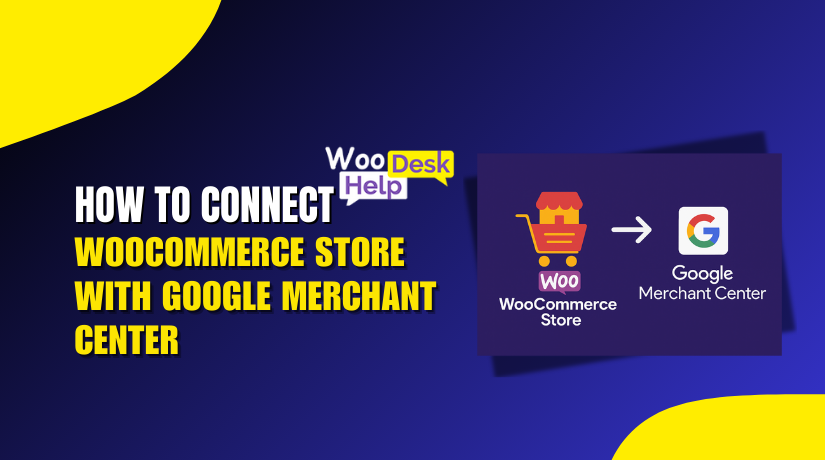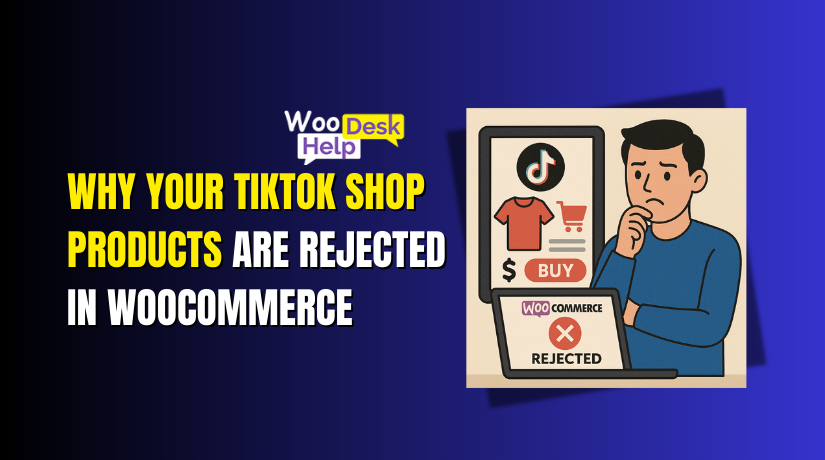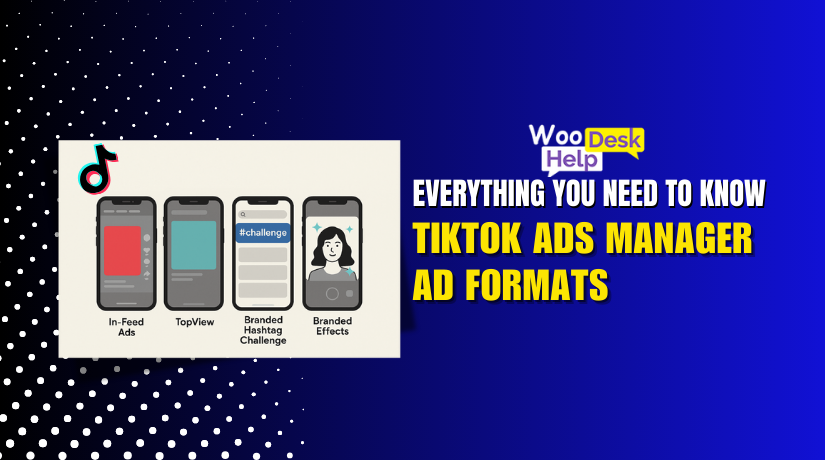How to Fix WooCommerce Amazon Pay Not Working
Table of Contents
- Introduction to the Issue
- Common WooCommerce Amazon Pay Issues
- Step-by-Step Fixes for WooCommerce Amazon Pay Not Working
- Advanced Fixes & Developer Tips
- Prevention Tips – Keep Amazon Pay Working Smoothly
- Conclusion
Introduction to the Issue
An effective framework for managing an online store is WooCommerce. Amazon Pay is used by many store owners to provide a reliable and easy checkout process. It’s fast, secure, and gives buyers confidence. But sometimes, things don’t work as expected.
You may face problems like Amazon Pay not showing at checkout. Some store owners see a 403 error or experience login failures. Others find that the Amazon Pay button disappears or the checkout process gets stuck. These issues can impact sales and frustrate customers.
You’re not alone if you’re coping with any of the following:
- WooCommerce Amazon Pay issue stopping customer payments
- Amazon Pay Woocommerce error after plugin updates
- 403 errors while trying to process orders
- Login failed messages from Amazon Pay
- Checkout issues with the Amazon Pay button not responding
- API errors that block payments or return no response
These errors can come from plugin conflicts, wrong API settings, or server issues. Sometimes, your Amazon seller account setup may be incomplete. In other cases, the issue may be on Amazon’s end.
The most frequent issues with Amazon Pay in WooCommerce can be resolved with the help of this article. Every problem has a clear solution, whether you’re a developer or store owner.
Common WooCommerce Amazon Pay Issues
When Amazon Pay stops working in WooCommerce, it can be frustrating. Many users face similar problems but aren’t sure what causes them. Let’s break down the most common issues. This will assist you in determining any potential issues with your website.
- Amazon Pay Not Showing at Checkout
The Amazon Pay button not appearing is one of the most frequently reported issues.
This can happen due to:
- The plugin is not activated correctly.
- In the payment settings, Amazon Pay is turned off.
- The chosen nation is not supported.
- Theme or plugin conflicts block the button from loading.
Make sure your store supports Amazon Pay in your region. Also, check if you’re in sandbox or live mode, as this may affect visibility.
- WooCommerce Amazon Pay 403 Error
A 403 error usually means your server denied access to a resource.
This may be caused by:
- Incorrect Amazon MWS API keys.
- IP restrictions on your server.
- Amazon account permissions not set correctly.
To fix this, double-check your credentials and Amazon developer settings. This error relates directly to WooCommerce Amazon Pay 403 error and can block all transactions.
- WooCommerce Amazon Pay Login Failed
Sometimes, Amazon Pay login does not work for customers.
You may see “Login failed” messages during checkout.
This could happen due to:
- Incorrect seller ID or client ID.
- Problems switching between sandbox and live mode.
- Browser or cookie-related login blocks.
This is a known WooCommerce Amazon Pay login failed issue and needs a quick review of your credentials.
- WooCommerce Amazon Pay Checkout Issue
Another common problem is the checkout not completing with Amazon Pay.
Symptoms include:
- The page keeps loading but never redirects.
- Customer clicks “Pay with Amazon,” but nothing happens.
- Check out form errors that are hard to see.
This kind of WooCommerce Amazon Pay checkout issue often results from outdated themes or plugin conflicts.
- Amazon Pay API Error in WooCommerce
API errors can break the connection between your store and Amazon Pay.
You may see:
- Payment gateway error messages.
- No response when submitting payments.
- Errors in WooCommerce system logs.
These are signs of an amazon pay api error woocommerce and usually point to a server or key setup problem.
These are the most frequent issues users report. Each one has a different cause, but all can be solved.
Step-by-Step Fixes for WooCommerce Amazon Pay Not Working
Now that we know the common problems, let’s fix them one by one. Each solution below is simple, clear, and easy to follow. Regardless of your level of IT expertise, following these steps will help you get Amazon Pay back up and running.
Step 1: Check Plugin Compatibility and Versions
The first thing to check is your plugin versions.
Outdated plugins often cause issues.
Here’s what to do:
- Go to your WordPress dashboard.
- Navigate to Plugins > Installed Plugins.
- Verify that WooCommerce is up to date with the most recent version.
- Also check that the Amazon Pay plugin is up to date.
If you’re using an old version, update both plugins. Always take a backup before updating. Some features may break if updates are skipped for too long.
Also, ensure your WordPress version is compatible with the plugins. Outdated PHP versions can also result in problems. PHP 7.4 or higher is recommended.
Step 2: Verify Amazon Seller and MWS Credentials
Amazon Pay needs the correct credentials to work.
If those are wrong, nothing will function correctly.
Here’s how to check:
- Log in to your Amazon Seller Central account.
- Go to Integration > MWS Access Keys.
- Copy your Seller ID, Access Key ID, and Secret Key.
- In your WordPress dashboard, go to WooCommerce > Settings > Payments > Amazon Pay.
- Paste the credentials carefully. Avoid extra spaces.
Make sure you’re using Live Mode and not Sandbox, unless you’re testing. Also, ensure your Amazon Pay account is approved for production use.
This step fixes many cases of WooCommerce Amazon Pay login failed and api connection errors.
Step 3: Fix WooCommerce Amazon Pay 403 Error
Something is blocked if you’re receiving a 403 error.
This is often related to server permissions or incorrect API access.
Try the following:
- Verify that none of your API keys have been revoked or expired.
- Make sure your IAM user in Amazon has the right permissions.
- Contact your hosting provider to check if IP access is being blocked.
- Disable any firewall or security plugin temporarily and test again.
403 errors are often linked to Amazon Pay WooCommerce errors caused by API denial or access rules.
Step 4: Resolve Login and Checkout Failures
If users can’t log in with Amazon Pay, the issue is likely session-based.
Here’s how to troubleshoot it:
- Empty the cache and cookies in your browser.
- Try using incognito mode or a private window to log in.
- Ensure your store uses HTTPS (SSL). Amazon blocks HTTP logins.
- Check if the problem happens only for certain browsers or devices.
- Disable other login-related plugins and test again.
These steps help resolve WooCommerce Amazon Pay login failed issues that break the user login or cause timeout errors.
Step 5: Review WooCommerce & Server Logs
Error logs tell you what’s happening behind the scenes.
To check WooCommerce logs:
- Go to WooCommerce > Status > Logs.
- In the dropdown, select Amazon Pay logs (if available).
- Look for keywords like 403, authentication failed, or API error.
To check server logs:
- Access your hosting control panel.
- Navigate to the error logs section.
- Look for blocked IPs, failed requests, or timeouts.
Look for repeated patterns or exact error codes.
This step is important to fix Amazon Pay api errors WooCommerce problems which don’t show on the screen.
Step 6: Use a Staging Site to Debug
Making changes on a live site is risky.
A better way is to test on a staging site first.
Here’s how:
- Use a plugin like WP Staging or BlogVault.
- Clone your website to a test environment.
- Apply changes and updates there first.
- Once everything works, apply them to your live site.
Testing in a safe space avoids downtime and errors during checkout.
The majority of Amazon Pay problems in WooCommerce can be resolved by following these instructions. Each step addresses a different cause — from plugin problems to API errors. Take your time and follow them in order.
Advanced Fixes & Developer Tips
If basic fixes haven’t solved your Amazon Pay issue, don’t worry. Some problems need deeper investigation. These advanced steps can help if you’re still facing errors. These are best suited for developers or users comfortable with debugging tools.
Conflict Testing with Other Plugins
Sometimes, other plugins interfere with Amazon Pay.
To test this, follow these steps:
- Install the free Health Check & Troubleshooting plugin.
- Go to Tools > Site Health > Troubleshooting Mode.
- Enable troubleshooting mode for your admin session.
- Turn off every plugin but Amazon Pay and WooCommerce.
- Check to see if the issue has been fixed.
If Amazon Pay starts working, another plugin is causing the issue.
To find the culprit:
- Reactivate each plugin individually.
- Check Amazon Pay after each reactivation.
- Stop when the issue returns.
This method helps isolate the plugin conflict safely.
Theme Conflicts
Themes can also block the Amazon Pay button from showing.
To test for theme issues:
- Use a default theme for WordPress, such as Storefront.
- Go to Appearance > Themes, activate Storefront.
- Check your checkout page for Amazon Pay.
Your theme is the problem if the button shows up.
You may need a developer to fix your theme’s compatibility.
Common theme problems include:
- Missing wp_footer() or wp_head() in theme files.
- Custom checkout templates missing Amazon hooks.
Always test on a staging site before making live changes.
Fixing JavaScript or AJAX Errors
Many checkout issues come from JavaScript problems.
To identify these errors:
- Right-click on the checkout page.
- Select the Console tab after clicking Inspect.
- Look for red error messages.
Common JavaScript issues include:
- Conflicts between Amazon Pay and other scripts.
- Missing files or failed AJAX calls.
- Mixed content (loading HTTP on HTTPS sites).
Steps to resolve:
- Make sure your site loads everything over HTTPS.
- Disable any minification or script merging plugin temporarily.
- Try excluding Amazon Pay scripts from optimization.
Tools like Query Monitor can also help trace failed AJAX requests.
These advanced steps go beyond simple fixes. They help solve deeper problems like hidden errors and code conflicts. It is ok to seek assistance if you are unsure about how to complete these responsibilities. A developer or WooCommerce expert can assist you.
Prevention Tips – Keep Amazon Pay Working Smoothly
Fixing Amazon Pay issues can be frustrating, but most are avoidable. Once your store is working again, it’s important to keep it stable. A few simple steps can help prevent future errors and reduce downtime.
Keep Plugins and WooCommerce Updated
Outdated plugins are a major cause of payment issues.
To avoid this:
- Update WooCommerce regularly.
- Keep the Amazon Pay plugin current.
- Also update WordPress core when new versions release.
Make a backup of your website before making any changes. In the event that something breaks, this safeguards your data.
Use a Quality Hosting Provider
Some issues come from poor server setups or limitations.
Choose a host that supports:
- WooCommerce optimization
- PHP version 7.4 or higher
- SSL (HTTPS enabled by default)
Ask your hosting provider to enable logging features and secure permissions.
Enable Error Logging
Logs help detect problems before they become critical.
To enable them:
- Go to WooCommerce > Settings > Payments > Amazon Pay
- Turn on debug logging
- Review logs weekly for unusual activity
Server-level logs are also helpful if API errors continue.
Test Regularly in a Staging Environment
Don’t wait for a live issue to appear.
Create a staging site using tools like:
- WP Staging
- BlogVault
- Your host’s built-in cloning feature
First, test the modifications on the staging site. Move them to live only after making sure everything functions.
Partner with a WooCommerce Support Team
Some issues need expert help.
If you’re not comfortable with advanced fixes, reach out. A WooCommerce support team like WooHelpDesk can help you:
- Troubleshoot issues
- Monitor your site
- Handle plugin conflicts
By following these simple habits, your Amazon Pay integration will stay reliable. Happy consumers and fewer abandoned carts are the results of a seamless checkout process.
Conclusion
If Amazon Pay continues to give you trouble, don’t waste valuable time guessing. Problems with payments might damage your sales and clientele. Instead, get expert help from professionals who specialize in WooCommerce support. At WooHelpDesk.com, our team is ready to resolve your Amazon Pay problems quickly and efficiently. Whether it’s a plugin conflict, API issue, or checkout error, we’ve seen it all—and fixed it all. Allow us to relieve the burden so you can concentrate on expanding your store.
Call us now at +1 888 602 0119 (US & Canada) for fast, friendly, and reliable support. We’re here when you need us.