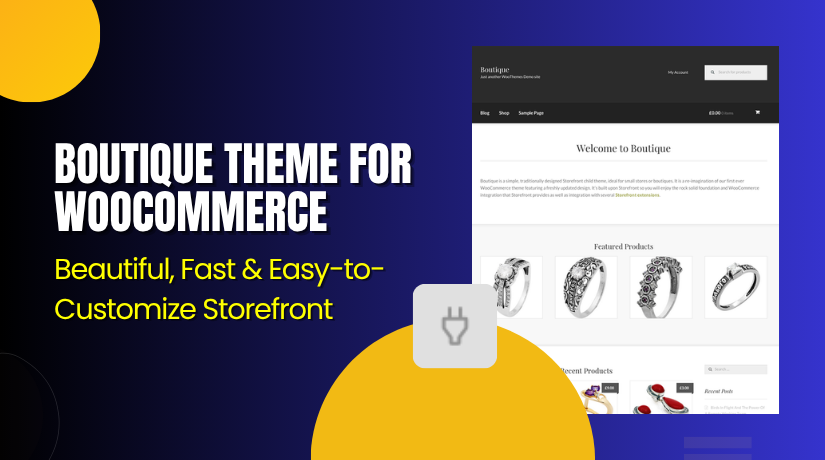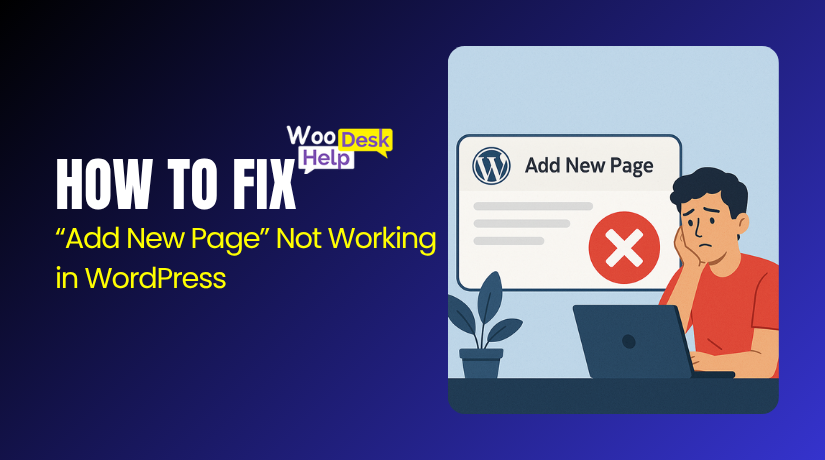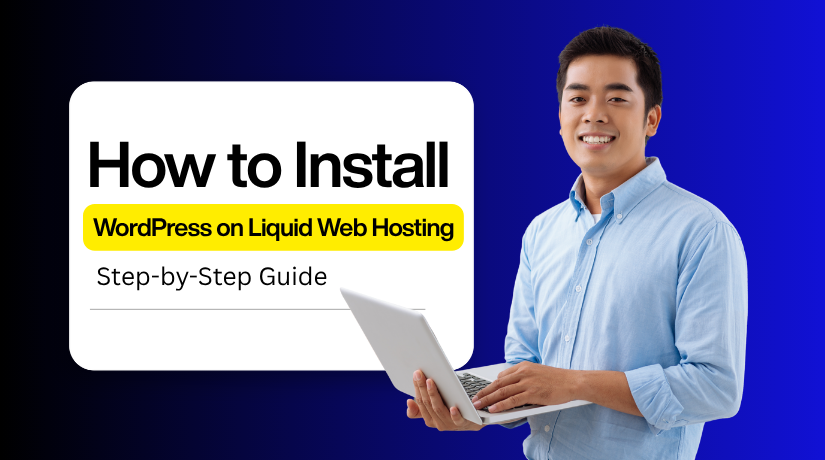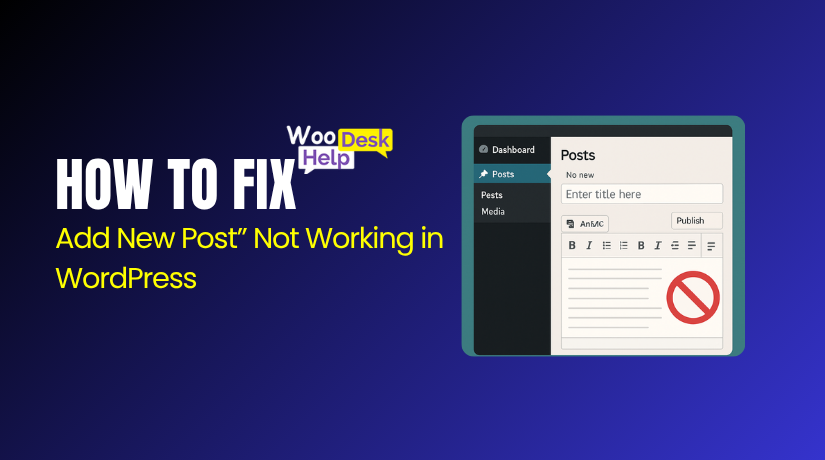
How to Fix “Add New Post” Not Working in WordPress
Table of Contents
- What the “Add New Post” Issue Means
- How It Affects WordPress Users (Content Creators, Bloggers, Site Admins)
- Importance of Resolving It Quickly to Maintain Content Flow
- What Is the Cause of “Add New Post” Not Working in WordPress?
- How to Fix “Add New Post” Not Working in WordPress (Step-by-Step Guide)
- How to Prevent “Add New Post” Not Working Issue in WordPress
- Conclusion
What the “Add New Post” Issue Means
The “Add New Post” button is a key WordPress feature. It lets users create new blog posts or articles. You find it in the WordPress dashboard under the “Posts” menu. But sometimes, this button stops working suddenly. You click it, and nothing loads on the screen. The editor doesn’t open, or the page stays blank. This issue is frustrating, especially for content creators and bloggers. If you can’t add new post in WordPress, it stops your entire publishing flow.
This problem is often known as the WordPress Add New button not working. It can happen for many different reasons. Sometimes it’s caused by a plugin or theme conflict. Other times, it’s due to a browser error or low server memory. Even a small code issue can break the post editor. No matter the cause, the result is always the same. You are blocked from creating or editing posts.
This error may appear without any warning. Everything could work fine one day, then break the next. That’s why it’s hard to spot early. You often discover it only when trying to publish something. The WordPress Add New post button not working can affect admin users too. It’s not just limited to editors or contributors. It can happen after an update, theme change, or plugin install.
Fixing this issue quickly is important for any WordPress website. It keeps your content updates on track. Without it, you lose time, traffic, and potential revenue. That’s why this guide explains every possible fix—step by step.
How It Affects WordPress Users (Content Creators, Bloggers, Site Admins)
When you can’t add new post in WordPress, it causes real problems. For content creators, this stops blog writing and regular updates. Many bloggers publish content daily or weekly without delay. If the editor won’t load, publishing becomes impossible. This leads to missed deadlines and reduced audience engagement. Readers expect fresh content. Without it, your traffic may drop fast.
The WordPress Add New button not working also hurts workflow. Teams that manage multiple authors face even more issues. Writers can’t create drafts, and editors can’t review posts. This slows down entire content pipelines. For digital marketing teams, it delays campaigns and product announcements. That can affect business goals and lead to lost opportunities.
Website administrators feel this impact too. They are responsible for fixing these problems quickly. When the WordPress Add New post button not working, admins spend time troubleshooting. Instead of focusing on performance or security, they handle unexpected bugs. It also increases support tickets from users and team members.
New WordPress users often feel stuck and confused. They don’t always know how to fix technical problems. This can lead to panic or frustration, especially when content is time-sensitive. If the site makes money through content, delays can mean lost income.
Importance of Resolving It Quickly to Maintain Content Flow
- Prevents content delays
Fixing the issue quickly helps you stay on schedule. Delayed posts can harm consistency and reduce engagement from your regular readers or followers who expect frequent updates. - Protects search performance
Search engines prefer websites that publish content regularly. If your posting stops, it may impact your rankings. Staying consistent helps you maintain online visibility and grow organic traffic. - Supports time-sensitive updates
Some posts need to go live at a specific time. If you can’t create them, you may miss important deadlines, like event announcements or product launches that require timely publication. - Keeps teams on track
If you work with writers or editors, quick fixes avoid delays. It ensures the whole content team can continue working without interruption or waiting for technical problems to be resolved. - Maintains audience trust
Regular updates help build trust with your audience. When content stops suddenly, people may lose interest or think the website is inactive. Fixing issues early keeps things running smoothly. - Avoids lost revenue
If your site earns through posts, delays can mean lost income. Missing out on publishing important content can affect sales, lead generation, or ad revenue tied to fresh updates. - Improves workflow experience
A working post editor makes content creation easier and faster. If something breaks, it creates unnecessary stress. Quick fixes keep your workflow efficient and stress-free for everyone involved. - Prevents future complications
Sometimes small problems grow into bigger issues. Fixing them early stops more serious errors from developing in other parts of the site, saving you time and resources later. - Reduces tech support needs
Fixing simple issues early can avoid the need for outside help. You won’t have to contact developers or support teams for something that could have been handled quickly. - Encourages better content planning
When everything works, it’s easier to schedule and plan posts. A stable environment supports long-term strategy, drafts, and future campaigns without worrying about unexpected technical problems.
What Is the Cause of “Add New Post” Not Working in WordPress?
- Plugin conflicts
Plugins often load extra scripts in the admin area. A broken or outdated plugin can block the editor from loading. This happens after a plugin update or new install. Deactivating all plugins and reactivating one by one helps find the one causing the issue.
- Theme-related issues
Your theme might contain old or broken JavaScript code. This can prevent dashboard elements, including the post editor, from loading properly. Switching to a default WordPress theme helps test if the issue is caused by the current theme’s files or custom functions.
- JavaScript errors
If JavaScript fails, parts of the dashboard will not work. This includes the editor screen. These errors may come from themes, plugins, or WordPress core updates. You can view these errors in the browser console. Fixing or removing the source file usually restores functionality.
- Browser cache problems
A browser stores cached files to load websites faster. But sometimes these files become outdated or corrupted. When this happens, the post editor may fail to load. Clearing your browser cache and cookies often fixes the issue quickly, especially after WordPress or plugin updates.
- PHP memory limit is too low
WordPress needs memory to load features like the block editor. If the PHP memory limit is too low, it may prevent loading large scripts. You can increase it via the wp-config.php file or your hosting dashboard to fix this and improve performance.
- Corrupted WordPress core files
During updates or server issues, core files can become damaged. This may break admin features like the post editor. Reinstalling WordPress core files (without touching content) often resolves this. Always take a full backup before making major file replacements.
- User role restrictions
Each WordPress user role has different permissions. If your role doesn’t have permission to create posts, you won’t see the editor. Admins usually have full access, but role changes or misconfigured plugins can block post access. Always check your current role and adjust as needed.
- Outdated WordPress version
An old version of WordPress may lack support for newer scripts. This can break editor functions. Regularly updating WordPress ensures full compatibility with plugins, themes, and modern browsers. Always back up your site before applying updates to avoid new issues.
- Conflicts with security plugins or firewalls
Some security plugins block scripts or limit admin actions. They may flag post creation as unsafe. This can block the editor from loading. You can test by disabling such plugins temporarily and checking if the editor works again.
- Server-side restrictions or errors
Sometimes the issue comes from your hosting server. Low resources, blocked PHP functions, or misconfigured settings may block post creation. You may need to contact your host or check error logs to see what is being blocked or failing during page load.
How to Fix “Add New Post” Not Working in WordPress (Step-by-Step Guide)
If your WordPress “Add New Post” button isn’t working, follow the steps below. Each solution is explained in a simple and technical way so you can fix the issue yourself.
- Clear your browser cache and cookies
Sometimes, your browser stores old files that conflict with WordPress. These cached files can prevent parts of the dashboard, like the post editor, from loading. To fix this, go to your browser settings and clear the cache and cookies. After clearing, log in to WordPress again and test the “Add New” button.
- Try a different browser
Some browser extensions or settings may block WordPress scripts. Open your website in another browser like Chrome, Firefox, or Edge. If the editor works there, your main browser is likely the issue. Disable extensions or reset settings in the original browser to solve the conflict.
- Deactivate all plugins
Plugin conflicts are a very common cause of dashboard errors. Go to Plugins > Installed Plugins, select all, and deactivate them. Now, try clicking “Add New Post.” If it works, one of your plugins is the problem. Reactivate each plugin one by one to find the faulty one.
- Switch to a default theme
Themes with outdated or broken code can stop the editor from working. Go to Appearance > Themes and activate a default WordPress theme like Twenty Twenty-One. If the problem goes away, your current theme is causing the issue and may need to be fixed or replaced.
- Increase the PHP memory limit
WordPress needs memory to run large features like the block editor. If the server limit is too low, the editor may not load. Open your wp-config.php file and add this line: define(‘WP_MEMORY_LIMIT’, ‘256M’);. This increases the memory and helps WordPress function properly.
- Check for JavaScript errors in the browser console
JavaScript powers much of the WordPress dashboard. Errors can block important features. Right-click on your page, choose Inspect, and go to the Console tab. Look for red errors. These messages often point to a specific plugin or theme causing the failure.
- Enable WordPress debug mode
To find hidden issues, enable debugging in WordPress. Open wp-config.php and set: define(‘WP_DEBUG’, true);. This shows PHP errors directly on the screen. It helps locate problems in code, themes, or plugins that break the post editor.
- Reinstall WordPress core files
If core files are corrupted, admin features may stop working. Go to Dashboard > Updates and click “Reinstall WordPress”. This will not affect your posts, pages, or settings. It simply refreshes the WordPress system files to fix errors.
- Check your user role permissions
You may not have permission to add posts. Go to Users > All Users and check your role. You need to be an Administrator to access full post creation options. If your role is incorrect, ask another admin to update it.
- Contact your hosting provider
If the issue continues, your hosting server might be blocking functions. Some hosts restrict PHP settings or limit memory in ways you can’t see. Contact support and ask them to check logs, memory settings, or errors related to the editor not loading.
How to Prevent “Add New Post” Not Working Issue in WordPress
- Keep WordPress, themes, and plugins updated regularly
Always use the latest stable versions. Updates fix bugs, patch security holes, and improve compatibility — preventing editor issues before they start or break key dashboard features.
- Use only trusted themes and plugins
Install themes and plugins from reliable sources. Avoid nulled or poorly coded products. Verified tools are tested for bugs and are less likely to break your post editor.
- Test changes on a staging site first
Before updating or adding plugins, use a staging environment. This allows safe testing without affecting your live website, helping you spot issues early — including post editor problems.
- Clear browser cache after major updates
Sometimes the browser stores old files that conflict with new code. Clear your cache and cookies after WordPress or plugin updates to avoid dashboard display or editor loading issues.
- Monitor plugin compatibility before installing
Check if a plugin is compatible with your WordPress version. Read recent reviews and update history to avoid conflicts that may disable post creation or affect editor functionality.
- Avoid using too many active plugins
Too many plugins can slow down your dashboard and cause conflicts. Keep only the ones you really need to reduce risk and keep your post editor running smoothly.
- Set proper user roles and permissions
Assign correct roles to users, especially administrators and editors. Misconfigured roles can limit access to the post editor, even if the system is working properly.
- Increase server PHP memory limit if needed
Low server memory can block large WordPress scripts from loading. Make sure your PHP memory limit is set to at least 256M for better performance and fewer backend issues.
- Regularly back up your website
Always keep backups before making major changes. If something breaks, you can quickly restore a working version without losing access to your post editor or other features.
Conclusion
The “Add New Post” button is essential to every WordPress user’s workflow. When it suddenly stops working, it can disrupt content creation, delay publishing, and affect website performance. Whether you are a blogger, content manager, or site administrator, this issue demands quick attention.
As outlined in this guide, the causes can range from plugin conflicts and theme issues to JavaScript errors, low PHP memory, or even user permission problems. Understanding these common triggers helps you identify the problem faster and take the right steps to fix it.
We’ve also provided a complete step-by-step troubleshooting process — from clearing browser cache to reinstalling WordPress core files — so even non-technical users can confidently restore the post editor. Each method is explained clearly to make the process simple, even if you’re new to WordPress.
Fixing this problem quickly keeps your content flowing, your team productive, and your site visitors engaged. Beyond fixing it, we also covered key prevention tips, like using trusted plugins, testing updates in a staging environment, and monitoring plugin compatibility.
You can lessen the likelihood that you’ll encounter this problem again by adhering to these recommended procedures. Regular maintenance, cautious plugin use, and proper backups will help keep your WordPress site stable and functional.
If you’ve followed the full guide, your post editor should now be working. And if not, you’ve learned where to look and what to ask your hosting provider or developer. Stay proactive, keep things updated, and you’ll avoid most WordPress headaches before they start.