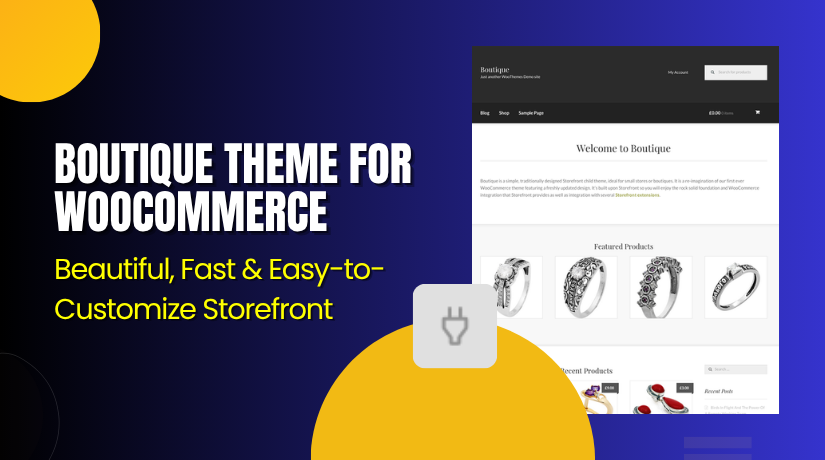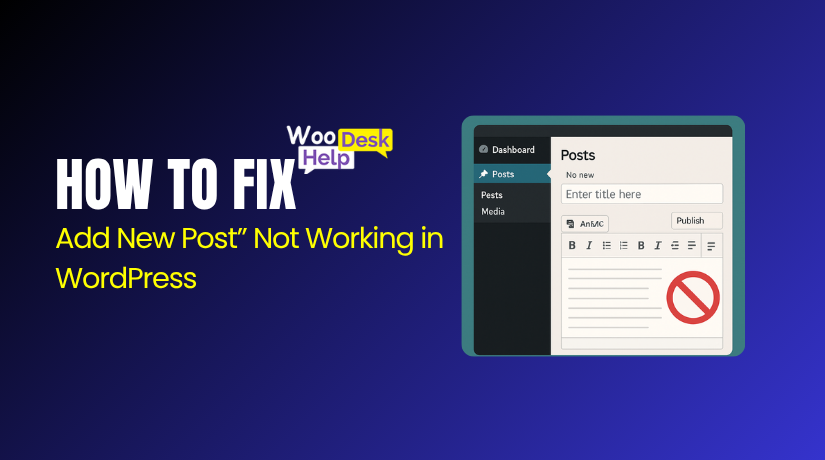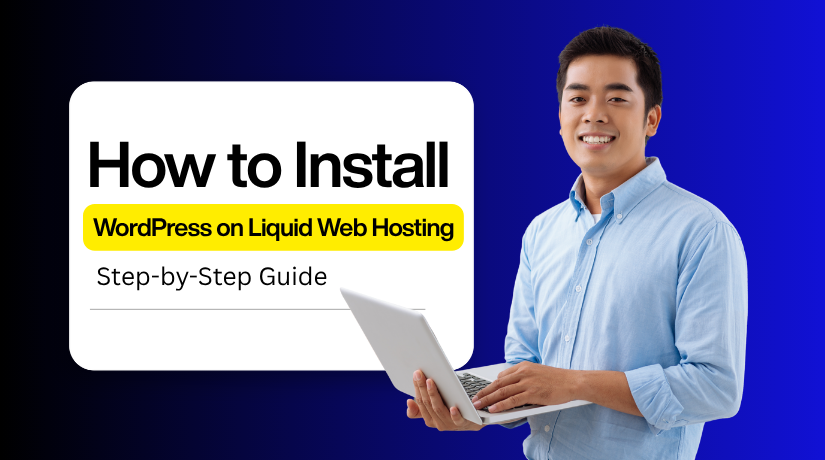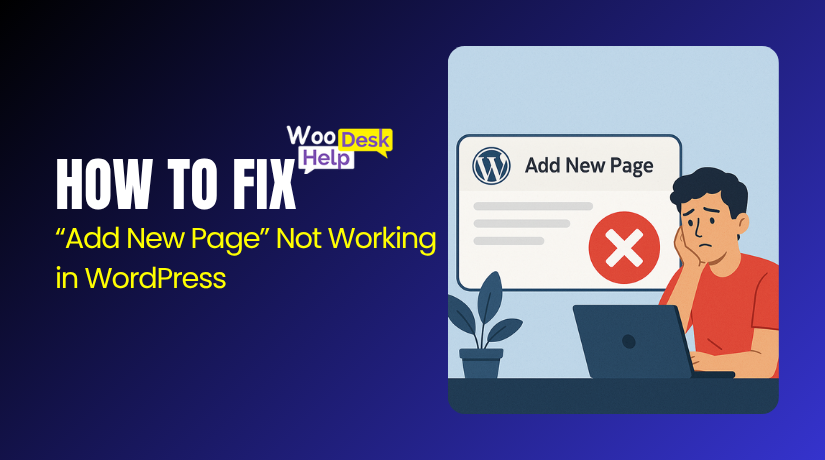
How to Fix “Add New Page” Not Working in WordPress
Table of Contents
- Introduction
- What the “Add New Page” Issue Means in WordPress
- How It Affects WordPress Users When “Add New Page” Is Not Working
- What Is the Cause of “Add New Page Not Working” in WordPress?
- How to Fix “Add New Page” Not Working in WordPress
- Best Preventive Ways to Avoid the “Add New Page” Not Working Issue in WordPress
- Conclusion
Introduction
Are you clicking “Add New Page” in WordPress and nothing happens? You’re not alone. Many site owners and bloggers face this frustrating issue. Sometimes the screen stays blank. Other times, the button just disappears or fails to respond. Whether you’re using WordPress for blogging, business, or an online store, this problem can slow you down fast.
In this guide, we’ll walk you through quick and simple checks. These steps can help fix the WordPress add new page not working error. You don’t need coding skills to follow this guide. Let’s begin with the most basic things to test before going deeper.
What the “Add New Page” Issue Means in WordPress
The “Add New Page” feature in WordPress is used to create new pages for your website. It’s a basic function that powers your site’s structure, allowing you to add pages like Contact, About, or Services. When this function fails, it can cause major problems, especially for active websites or business sites. Many users experience the WordPress add new page not working issue after updates or plugin changes. You may click the button, but nothing happens. In some cases, the page keeps loading without opening the editor. Others report a WordPress add new page screen blank problem, or that the “Add New Page” button is missing in WordPress entirely.
This usually points to a conflict in your system. It may be a plugin, theme, or even a JavaScript error in the admin area. Outdated core files or memory issues on your server can also cause this. Sometimes the WordPress add new page link broken or becomes unresponsive due to a corrupted .htaccess file. If WordPress cannot add new page, it stops your ability to publish content. That’s why fixing this error matters. Leaving it unresolved can lead to more backend issues and lost productivity.
How It Affects WordPress Users When “Add New Page” Is Not Working
When the WordPress add new page not working issue appears, it creates real problems. Below are key ways it affects users
- Blocks Website Growth and Updates
Users cannot create new content or publish important updates. This delays marketing campaigns, service pages, or product launches, limiting the ability to grow or improve the website on time. - Interrupts WooCommerce and Online Store Management
WooCommerce store owners rely on custom pages for promotions, shipping details, and offers. If the WordPress add new page screen is blank, it limits how you manage your online storefront and user journey.
- Frustrates Clients and Developers Alike
Agencies or freelance developers working on client sites face serious delays. If WordPress cannot add new page, clients can’t approve new sections or pages. This hurts timelines and can reduce client trust.
- Hides Deeper Technical Issues
This issue may seem small but could signal bigger problems. You might have plugin conflicts, outdated scripts, or a broken .htaccess file. Ignoring it can lead to more dashboard failures or theme bugs later.
- Disrupts SEO and Content Planning
If you’re running a blog or content site, this breaks your entire workflow. You can’t publish posts or landing pages. Missed updates can drop rankings and weaken your search traffic over time.
- Reduces Backend Productivity
If WordPress add new page is not responsive, other admin features might also lag. Slow performance or freezing dashboards affect your ability to manage posts, settings, and plugin configurations efficiently.
- Creates Extra Work for Support Teams
If your site has multiple admins or team members, this bug adds confusion. People open tickets, report issues, and waste hours testing things that should just work from the start.
- Affects Page Builders and Theme Compatibility
Many sites use tools like Elementor or Divi to create custom designs. When this issue appears, those tools often crash or conflict. Custom templates may stop working or get corrupted.
- Damages User Confidence and Site Usability
If you’re not technical, this issue feels overwhelming. You may avoid updating or adding new content out of fear it might break something. That slows site growth and hurts long-term goals.
What Is the Cause of “Add New Page Not Working” in WordPress?
Understand the technical reasons behind this frustrating issue
The WordPress add new page not working issue usually points to errors in your setup — whether it’s plugin conflicts, outdated code, or server restrictions. Below are the main causes
- Plugin Conflicts
Conflicts between plugins often break the editor screen. One plugin may load scripts that interfere with WordPress core files. This leads to blank screens, broken buttons, or freezes when you try to open the Add New Page screen in WordPress.
- Incompatible or Outdated Themes
Themes built on older WordPress versions may not support modern editors. Poorly coded themes can also load broken JavaScript or disable page templates. These errors commonly cause the “Add New Page” button missing in WordPress or stop it from loading.
- JavaScript Errors in Admin Area
The WordPress page editor depends on JavaScript. If any plugin or theme loads faulty scripts, the editor fails. This results in the WordPress add new page screen blank, spinning endlessly, or showing partial content that doesn’t work.
- Server Memory or PHP Limitations
Low PHP memory or execution time can prevent the editor from loading fully. This often causes WordPress cannot add new page after clicking the button. Increasing memory limits usually resolves this and improves other admin-side performance.
- Corrupted .htaccess File
A damaged or misconfigured .htaccess file may block admin routes. This breaks internal links, resulting in the WordPress add new page link broken. Regenerating the file through WordPress settings often resolves permalink or editor loading issues.
- Page Builder Plugin Conflicts
Page builders like Elementor or Divi sometimes clash with WordPress core editors. When misconfigured or outdated, they override the default editor. This causes WordPress add new page not responsive, with crashes or full editor failure in some cases. - Outdated WordPress Core Files
Running an old version of WordPress can break compatibility with newer plugins or themes. Core editor scripts may be missing or incompatible, which causes features like the Add New Page screen to stop working completely after updates.
- Wrong File or Folder Permissions
Incorrect file or directory permissions block WordPress from loading key files. If editor scripts or theme files can’t run, the result is a WordPress add new page screen blank or failure to open the block editor.
- Security Plugin or Firewall Blocking
Some security tools block scripts in the admin dashboard. This includes login security plugins or server firewalls like ModSecurity. These can stop the editor from initializing, making WordPress add new page stuck loading or entirely blocked.
- Hosting or Server Configuration Limits
If your hosting server sets strict limits on resources, editor requests may time out. This could include low max_input_vars, short max_execution_time, or outdated PHP versions. These all contribute to editor failures or blank screen problems.
How to Fix “Add New Page” Not Working in WordPress
Complete, updated, and detailed troubleshooting steps for all user levels
Step 1: Clear Browser Cache and Cookies
Why this works:
Sometimes, your browser stores old scripts or styles that no longer match the current version of your WordPress site. These can cause the editor to fail to load correctly.
How to do it (Google Chrome example):
- Open Chrome and click the three dots at the top right.
- Go to Settings > Privacy and security > Clear browsing data.
- Set the time range to All time.
- Check Cookies and other site data and Cached images and files.
- Click Clear data.
- Close and reopen your browser.
- Go back to WordPress and try adding a new page again.
Repeat in other browsers if needed (Firefox, Safari, Edge).
Step 2: Try a Different Browser or Incognito Mode
Why this works:
Sometimes browser extensions or settings interfere with how scripts load. Incognito mode disables most of those extras.
How to do it:
- Open a new incognito/private window (Ctrl + Shift + N in Chrome).
- Log into your WordPress admin dashboard.
- Go to Pages > Add New and see if it works.
- If it works here but not in normal mode, a browser extension may be causing the issue.
- Try disabling extensions one by one to find the culprit.
Step 3: Deactivate All Plugins
Why this works:
Plugin conflicts are a leading cause of admin issues in WordPress, especially when they interfere with JavaScript used by the editor.
How to do it:
- Go to Plugins > Installed Plugins.
- Select all plugins by checking the top box.
- In the “Bulk Actions” menu, choose Deactivate, then click Apply.
- Refresh your dashboard and go to Pages > Add New.
- If the editor now works, one of your plugins is the issue.
- Reactivate each plugin one at a time.
- After each reactivation, try Add New Page
- Once the problem returns, you’ve found the conflicting plugin.
- Leave it deactivated and contact the plugin developer for support or find an alternative.
Step 4: Switch to a Default Theme
Why this works:
Some themes include custom page templates or outdated code that breaks the editor.
How to do it:
- Go to Appearance > Themes.
- Activate a default theme like Twenty Twenty-Four.
- Go back to Pages > Add New.
- If it works now, your previous theme likely caused the issue.
- Contact the theme developer or consider switching themes permanently
Step 5: Update WordPress Core, Plugins, and Theme
Why this works:
Outdated versions of WordPress or plugins often cause compatibility errors with the block editor or scripts.
How to do it:
- Go to Dashboard > Updates.
- If WordPress core needs an update, click Update Now.
- Scroll down and update all plugins and themes listed.
- After updates complete, clear your browser cache again.
- Test the Add New Page
⚠️ Important: Always back up your site before updating.
Step 6: Check JavaScript Errors in the Console
Why this works:
JavaScript powers the block editor. If there’s an error, the editor won’t load.
How to do it:
- In your browser, go to your WordPress dashboard.
- Right-click anywhere and choose Inspect.
- Click the Console
- Reload the dashboard and try to open Add New Page.
- Look for red text (errors).
- If a plugin or theme file is listed, that’s your likely cause.
- Deactivate or replace that plugin/theme.
Step 7: Increase PHP Memory Limit
Why this works:
Low memory can prevent WordPress from fully loading the editor.
How to do it:
- Access your site’s files via FTP or your hosting file manager.
- Open the wp-config.php
- Add the following line before the line that says “That’s all, stop editing”:
define(‘WP_MEMORY_LIMIT’, ‘256M’);
4.Save and close the file.
5.Go back to WordPress and test again.
If this doesn’t work, ask your host to increase the memory limit from the server side.
Step 8: Regenerate the .htaccess File
Why this works:
A broken .htaccess file can block WordPress URLs and admin functions.
How to do it:
- Go to Settings > Permalinks in WordPress.
- Without changing anything, click Save Changes.
- This will rewrite your .htaccess file with correct rules.
- Test if the page editor now works.
Step 9: Use Health Check Plugin for Safe Troubleshooting
Why this works:
This plugin lets you test in “safe mode” without affecting live visitors.
How to do it:
- Install and activate the Health Check & Troubleshooting
- Go to Tools > Site Health > Troubleshooting
- Click Enable Troubleshooting Mode.
- This disables all plugins and switches to the default theme — but only for you.
- Try to add a new page.
- If it works, re-enable plugins and theme one by one to find the cause.
- Exit troubleshooting mode when done.
Step 10: Contact Hosting Support for Server-Side Checks
Why this works:
If all WordPress-level fixes fail, the issue may be with the server.
How to do it:
- Contact your hosting provider via chat or support ticket.
- Ask them to check for PHP error logs and ModSecurity rules.
- Request the following server settings if possible:
- PHP 8.0 or higher
- Memory limit of 256M or more
- Max execution time of at least 300 seconds
- Once they apply changes, test the editor again.
Advanced Step (Optional): Add a Page via the Database
Why this works:
If you urgently need to publish a page and the editor is broken.
How to do it:
- Log into your hosting panel and open phpMyAdmin.
- Select your WordPress database.
- Go to the wp_posts
- Click Insert.
- Fill in fields like:
- post_title: Title of your new page
- post_content: Your content or leave empty
- post_status: publish
- post_type: page
- Click Go to save.
- Your new page should appear in Pages > All Pages.
Best Preventive Ways to Avoid the “Add New Page” Not Working Issue in WordPress
Stay ahead of problems with these simple, updated practices
- Keep WordPress Core Updated
Always use the latest version of WordPress. Updates fix bugs, improve performance, and ensure compatibility with themes and plugins that rely on the page editor and admin features.
- Regularly Update Plugins and Themes
Outdated plugins or themes often break editor functionality. Update them regularly from the dashboard. This helps prevent JavaScript errors, screen freezes, and unexpected conflicts with the WordPress core editor.
- Use Well-Coded Plugins Only
Avoid using unknown or poorly rated plugins. Always choose reputable plugins with good reviews and regular updates. This reduces the risk of code conflicts that break the Add New Page feature.
- Choose a Compatible Theme
Select a theme built for the current WordPress version. Avoid themes that haven’t been updated in months. Incompatible themes can break core editor functions and lead to display or loading errors. - Test Changes on a Staging Site
Before installing new plugins or themes, use a staging environment. This allows safe testing without affecting your live site. It’s the best way to prevent issues like broken page editors.
- Install a Security Plugin Carefully
Some security plugins block admin scripts. Configure them properly after installation. If settings are too strict, they may prevent access to the editor or break admin-area functionality unexpectedly.
- Clean Browser Cache Regularly
Your browser stores old files that may conflict with WordPress updates. Clear your cache often to prevent script errors, layout issues, or the page editor from loading incorrectly or freezing.
- Increase PHP Memory Limit if Needed
Low memory can break the block editor or cause blank screens. Increase the memory limit in your wp-config.php file or ask your host to set it to 256M or higher.
- Use the Health Check Plugin Monthly
Run monthly diagnostics using the Health Check plugin. It helps identify plugin or theme issues early. This is useful to catch conflicts before they crash your page editor unexpectedly.
- Back Up Your Site Frequently
Use a backup plugin or your host’s backup service. Regular backups protect your data. If something breaks the editor, you can quickly restore your site to a working version.
Conclusion
The “Add New Page” issue in WordPress can seem frustrating, but it’s usually caused by common, fixable problems like plugin conflicts, theme errors, or memory limits. This guide provided step-by-step methods to solve it—no advanced skills required. From clearing your browser cache to checking server settings, each solution helps restore editor functionality safely. By following preventive practices like regular updates, using quality plugins, and backing up your site, you can avoid future issues. Keep your WordPress environment clean, updated, and tested to ensure your page editor stays fast, stable, and fully functional at all times.