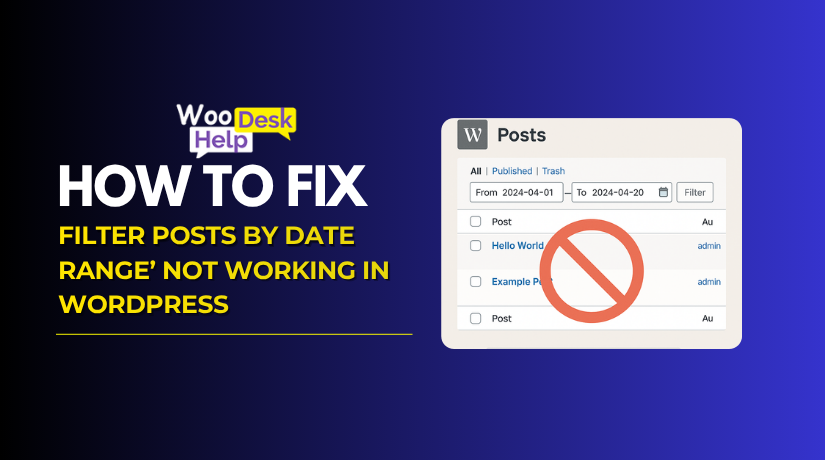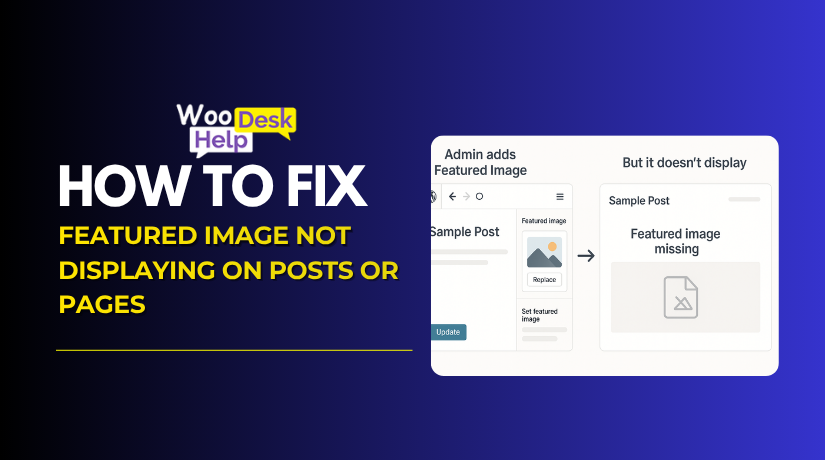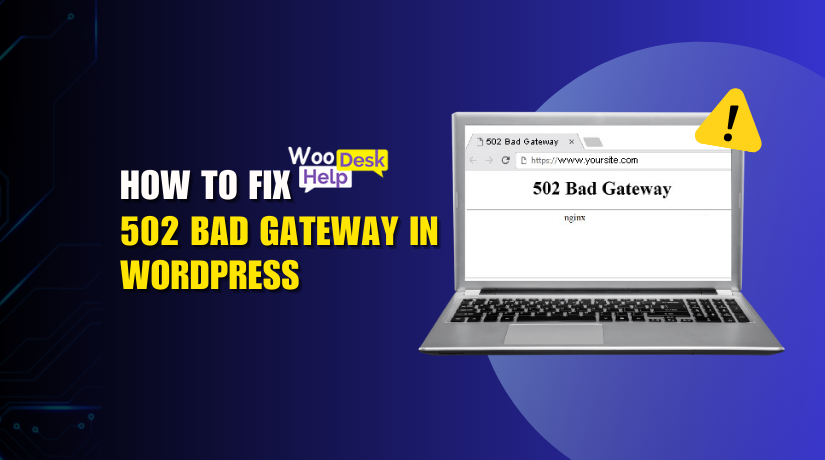
Troubleshooting 502 Bad Gateway in WordPress: A Complete Fix Guide
Table of Contents
- What is WordPress 502 Bad Gateway Error?
- Variations of the 502 Error
- Why Does 502 Bad Gateway Error Occur in WordPress?
- How Does 502 Bad Gateway Affect Your Website SEO?
- How to Fix 502 Bad Gateway Error in WordPress
- How to Best Prevent 502 Bad Gateway Error in WordPress
- Conclusion
What is WordPress 502 Bad Gateway Error?
The WordPress 502 Bad Gateway error occurs when a server acting as a gateway or reverse proxy—typically NGINX or Apache—fails to receive a valid response from an upstream server. In a WordPress environment, requests pass through multiple server layers: a web server, a PHP application server (such as PHP-FPM), and a database server. The reverse proxy handles incoming requests and routes them to these backend services. If any of these upstream servers time out or return an invalid response, the proxy server triggers a 502 Bad Gateway WordPress error.
This error is part of the HTTP 5xx series and is strictly server-side. It usually results from slow server response, resource exhaustion, or miscommunication between server layers. WordPress sites are dynamic and rely heavily on server processing, so high traffic, faulty themes or plugins, or network delays can all cause the proxy to fail in receiving expected data. When that happens, the browser outputs a 502 error instead of the requested page. Variants of the message may include 502 bad gateway NGINX WordPress, “502 Proxy Error,” or “HTTP Error 502.” Despite appearing differently across platforms, they all point to a failure in upstream server response handling within the WordPress stack.
Variations of the 502 Error
The 502 Bad Gateway error appears in different forms depending on the server stack, CDN, or browser. Though the messages may vary, they all indicate one core issue: the gateway or proxy server received an invalid response from an upstream server. Below are the most common and technically relevant variations of the 502 error that users may encounter.
- 502 Bad Gateway
This is the most generic version of the error. It’s usually displayed by NGINX or Apache acting as a reverse proxy. The server failed to get a valid response from PHP-FPM, the application server, or another upstream layer. This message gives no detail on the root cause, but clearly points to a communication failure between backend services.
- HTTP Error 502 – Bad Gateway
This variation is commonly shown by cloud-based hosting environments and web browsers. The message format follows the HTTP protocol standard. It signals that the server understood the request but received an invalid response from another server while acting as a gateway or proxy. It’s typically caused by timeout, crash, or blocked connections upstream.
- 502 Proxy Error
This version comes from setups using a proxy server or load balancer. It indicates the proxy server was unable to retrieve a valid HTTP response from the target server. It may occur in systems using Apache with mod_proxy, reverse proxies, or intermediate caching layers. It highlights failure in backend routing or communication.
- 502 Service Temporarily Overloaded
This message is typically seen during high traffic or resource overuse. It implies that the upstream server was temporarily unable to handle the request due to load. Web hosts often configure this message to signal throttling or resource limits reached. It’s common in shared hosting or during sudden traffic spikes.
- 502 Bad Gateway NGINX
This error is specific to servers running NGINX as a reverse proxy. NGINX tried to pass a request to a backend service (usually PHP-FPM) but received no valid reply. This can happen if the PHP process crashed, timed out, or was misconfigured. It’s one of the most common forms seen in WordPress sites.
- 502 Server Error: The server encountered a temporary error and could not complete your request
This variation is usually generated by custom error pages or CDNs like Google Cloud or Cloudflare. It signals a temporary disruption in server response. The origin server failed to send valid data within the expected time. It’s a user-facing message masking the raw HTTP 502 status code.
- 502. That’s an error. The server encountered a temporary error and could not complete your request. Please try again in 30 seconds.
Google products like Gmail or Search sometimes display this error. It shows a friendly message that hides technical specifics. The root issue is still the same—server-to-server communication failed. It’s often used to reduce confusion for non-technical users while still representing a 502 gateway failure.
- 502 Bad Gateway Apache
In Apache server environments, this error indicates that Apache, functioning as a gateway or proxy, received an invalid response from the upstream server. It often points to misconfigurations or issues with backend services.
- 502 Bad Gateway AWS CloudFront
This error arises when AWS CloudFront, serving as a CDN, fails to receive a valid response from the origin server. It may result from DNS issues, origin server errors, or misconfigured CloudFront settings.
- 502 Bad Gateway PHP-FPM
In environments using PHP-FPM, this error signifies that the PHP-FPM service did not respond appropriately to the web server’s request. It may result from service crashes, timeouts, or misconfigurations.
- 502 Bad Gateway CDN
When using a Content Delivery Network (CDN), this error signifies that the CDN edge server failed to receive a valid response from the origin server. It may result from origin server issues or misconfigured CDN settings.
Why Does 502 Bad Gateway Error Occur in WordPress?
The WordPress 502 Bad Gateway error is a server-level issue. It occurs when a gateway or proxy server cannot get a valid response from the upstream server. In a WordPress environment, several services interact behind the scenes—web server, PHP processor, database, CDN, and more. If any of these fail or timeout, a 502 Bad Gateway WordPress error appears. Below are the most common and widely reported reasons found across trusted sources on the internet:
- Server Overload or Traffic Spikes
Too many simultaneous requests can exhaust server resources. When a server cannot process all connections, it fails to respond in time. This causes the proxy server to return a 502 gateway error in WordPress. It often happens in shared hosting environments or during viral traffic surges. Slow scripts or limited memory allocation also contribute to resource exhaustion, triggering this error.
- Faulty or Incompatible Plugins
Poorly coded or incompatible plugins can crash PHP processes. This leads to incomplete or delayed responses to the web server. If PHP-FPM cannot respond properly, a WordPress 502 error is generated. Conflicts between plugins or outdated scripts may also overload the server, causing timeouts. Disabling faulty plugins is a common step in troubleshooting this issue.
- Theme Conflicts
Some themes, especially those with heavy custom scripts, can conflict with server settings. Improperly handled AJAX calls or large CSS/JS files may delay server response. When this delay exceeds the gateway timeout threshold, it causes a WordPress 502 gateway timeout. This happens more frequently with poorly optimized premium or nulled themes.
- PHP-FPM Timeout or Crash
PHP-FPM handles PHP execution for WordPress. If it crashes or exceeds its max execution time, the web server receives no response. As a result, a WordPress 502 error fix becomes necessary. PHP-FPM timeouts are often caused by infinite loops, large queries, or misconfigured limits in php.ini or www.conf.
- Database Server Failure
WordPress relies heavily on MySQL or MariaDB databases. If the database is down or responding slowly, the application layer cannot retrieve data. This results in a bad gateway WordPress error. Common causes include crashed tables, connection limit exhaustion, or corrupted database files.
- CDN or Reverse Proxy Issues
Using services like Cloudflare or Varnish introduces another server layer. If the origin server times out or the CDN is misconfigured, users see a 502 bad gateway NGINX WordPress message. CDN rules, SSL mismatches, or blocked IP addresses often contribute to this condition.
- DNS Misconfiguration
Incorrect DNS settings can prevent proper routing of web requests. If the domain doesn’t point to the correct IP or the DNS is not fully propagated, the proxy cannot reach the origin. The browser then shows a WordPress 502 gateway issue. This can also happen after site migration or domain updates.
- Corrupted .htaccess File
The .htaccess file controls many WordPress functions like redirects and permalinks. If this file becomes corrupted or contains invalid rules, it can interfere with server communication. This may lead to a 502 error WordPress admin screen or site-wide gateway error.
- Firewall or Security Rules Blocking Requests
Sometimes, firewalls or web application firewalls (WAFs) block legitimate server responses. This could be due to rate limiting, IP blocking, or geo-restrictions. When this happens, NGINX or Apache fails to reach the backend and displays a 502 error WordPress dashboard or frontend error.
- Expired or Invalid SSL Certificates
SSL/TLS certificates ensure secure communication between client and server. If these certificates are expired, untrusted, or mismatched, HTTPS requests may fail. When the proxy server can’t complete the SSL handshake, it may return a 502 Bad Gateway WordPress response to the browser.
- Network Issues Between Servers
In multi-server setups or cloud environments, internal network failures can break the chain of communication. If the proxy server cannot establish a connection with the application or database server, a 502 gateway error in WordPress is displayed. This often involves latency, routing problems, or VLAN misconfiguration.
- Load Balancer Failures
Websites using a load balancer to distribute traffic may face issues when backend nodes are unhealthy. If the load balancer sends requests to a downed or slow server, users receive a 502 Bad Gateway WordPress message. Health check misconfigurations often trigger this condition.
How Does 502 Bad Gateway Affect Your Website SEO?
The WordPress 502 Bad Gateway error does more than block users. It also affects how search engines view and rank your site. When this server error appears often, it creates major SEO problems. Below are the most important ways a 502 Bad Gateway WordPress issue can harm your website’s SEO performance:
- Search Engine Crawlers Cannot Access the Website
When Googlebot or Bingbot visits your site and sees a 502 gateway error in WordPress, it fails to crawl the content. Search engines rely on valid server responses to index pages. If the gateway fails, crawlers assume the page is unavailable. This causes missed indexing opportunities, especially for new or updated content. Repeated crawl failures can result in de-indexing over time.
- Increased Bounce Rates From User Drop-Off
Visitors who land on a page with a WordPress 502 error often leave immediately. This increases your bounce rate, which search engines use as a quality signal. High bounce rates suggest the site is not user-friendly. When the error persists, users may stop revisiting. This user behavior can lead to decreased rankings in competitive search results.
- Loss of Ranking for Affected Pages
If a specific page frequently triggers a 502 error WordPress dashboard, it may lose its ranking. Google prioritizes reliable and accessible pages. Intermittent errors send negative reliability signals. Pages that once ranked high for target keywords may drop if Google cannot confirm they load correctly. This directly impacts organic visibility and traffic.
- Delays in Indexing New Content
A WordPress 502 gateway issue delays the process of content discovery. If Googlebot encounters the error while accessing new pages, indexing is postponed. Fresh content is essential for SEO growth. Delayed indexing means delayed traffic gains. Publishing schedules also become ineffective if bots cannot crawl your content consistently.
- Negative Impact on Core Web Vitals
Frequent 502 Bad Gateway WordPress errors affect server responsiveness. This lowers your Core Web Vitals score—especially for metrics like First Input Delay (FID) and Largest Contentful Paint (LCP). These performance metrics are part of Google’s page experience signals. Poor scores reduce the site’s chances of appearing in top search results or featured snippets.
- Damaged Domain Trust Over Time
Search engines measure domain reliability. Consistent 502 Bad Gateway issues reduce trust in your site. When Google sees repeated errors during crawls, it flags the domain as unreliable. This can lead to overall ranking drops across multiple pages. Recovering from a domain-wide trust loss takes time and technical effort.
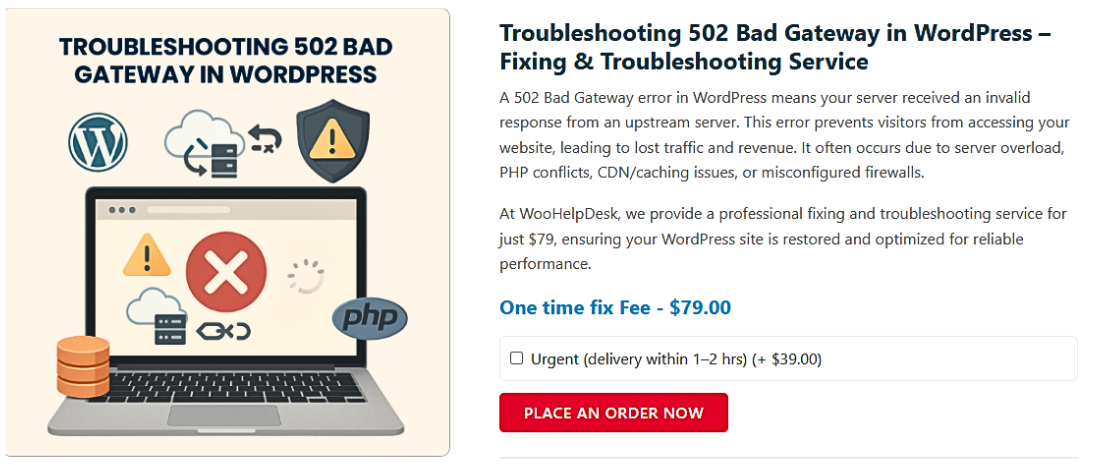
How to Fix 502 Bad Gateway Error in WordPress
- Check Hosting Server
Start by checking if your server is up and responsive. Use tools like site24x7 to ping your domain and review server metrics. Alternatively, log in via SSH and run ping your-server-ip. If the ping replies are delayed or dropped, the server may be overloaded. In shared hosting, heavy scripts can get auto-killed, resulting in a 502 error. In such cases, contact your host for resource analysis or switch to a better plan. - Reload the Page
A temporary overload or delay in server response can trigger a 502 error. Try refreshing the page by pressing F5 or Ctrl + F5. Wait a few seconds before refreshing again. Sometimes the server returns to normal quickly. If the issue persists, test your website using another browser or check the site’s status with tools like downforeveryoneorjustme.com. - Clear Browser Cache
Your browser may be showing outdated or corrupted content from its cache. Press Ctrl+Shift+Del (Windows) or Shift+Cmd+Del (Mac) to open the clear browsing data panel. Clear cached files and cookies. Reopen the browser and revisit your site. If the issue disappears in another browser but not in the original, this confirms a cache problem. - Flush DNS Cache
If the DNS resolver is holding old records, it might misdirect your domain. To fix this, flush your DNS. On Windows, open Command Prompt and type ipconfig /flushdns. On Mac, use the command dscacheutil -flushcache in Terminal. After flushing, try reloading your site. It ensures your system fetches the most recent IP address linked to the domain. - Check DNS Propagation
When moving to a new host, DNS changes can take up to 36 hours to propagate. During this time, your site may intermittently show 502 errors. Use tools like whatsmydns.net to check if your DNS records have fully updated. Avoid editing major site settings until propagation completes to prevent misrouting requests. - Disable CDN or Firewall
CDNs and firewalls like Cloudflare or Sucuri add an extra layer between the server and visitor. Sometimes, they fail to connect to your origin server. Temporarily disable your CDN or firewall. Check if the site loads correctly. If it does, the issue lies in that extra layer. Contact their support for further help. - Audit Plugins and Themes
A badly coded plugin or theme can overload server resources. Use FTP to rename your plugin directory (wp-content/plugins), which deactivates all plugins. If the site works, one of them is causing the issue. Rename the directory back and activate each plugin one-by-one to find the culprit. Repeat the process with themes if needed. - Check Error Logs
Enable error logging by editing wp-config.php and adding:
define( ‘WP_DEBUG’, true );
define( ‘WP_DEBUG_LOG’, true );
define( ‘WP_DEBUG_DISPLAY’, false );
View the logs in wp-content/debug.log. It will show which script or plugin is breaking. Server logs under /var/log/nginx/error.log or /var/log/apache2/error.log can also help. Analyze the most recent entries to understand the cause.
- Increase PHP Timeout Limits
If a PHP process takes too long to execute, the server might terminate it. This results in a 502 error. Increase the PHP execution time limit. Edit php.ini or ask your host to set max_execution_time and max_input_time to at least 300 seconds. For WordPress, you can also add define(‘WP_MEMORY_LIMIT’, ‘256M’); in wp-config.php. - Restart PHP and Web Server
Some web hosts allow you to restart PHP from the dashboard. This clears temporary script processing errors. If not, ask support to do it for you. Restarting NGINX or Apache can also reset server processing. Use service nginx restart or service apache2 restart if you have root access to the server. - Deactivate CDN Plugins
If you use a plugin to manage your CDN like CDN Enabler or WP Rocket, it may conflict with server responses. Rename the plugin folder via FTP (e.g., cdn-enabler_old). This disables the plugin. If the site works, the plugin needs reconfiguration or an update. Re-enable carefully and check settings before applying them. - Test on Different Devices and Networks
Try using a different device or internet network to see your website. If the site works elsewhere, the issue may be with your local router or ISP. Restart your modem and clear your device’s DNS cache. You can also try connecting through mobile data to rule out home network problems. - Update WordPress Core, Plugins, and Themes
Running outdated code may conflict with server rules. Go to Dashboard > Updates and ensure your WordPress version is current. Also, update all plugins and themes. Compatibility issues between old plugins and updated server software can trigger 502 errors. Always back up before updating major components. - Check for Misconfigured .htaccess File
A corrupt or miswritten .htaccess file can block important requests. Use FTP to go to your root directory. Reload your website after renaming.htaccess to.htaccess_old. If it works, generate a fresh one by visiting Settings > Permalinks in the dashboard and saving it. This recreates the default rules. - Contact Your Hosting Provider
If all else fails, reach out to your web host. Provide them with details like the error timing, actions performed, and logs. They can check for server-level issues such as resource exhaustion, configuration errors, or DDoS mitigation filters. A good host will provide insights or apply a fix on your behalf.
How to Best Prevent 502 Bad Gateway Error in WordPress
- Use a Reliable Hosting Provider
Choose a hosting company with high server uptime. Shared hosting often causes overload issues. Managed WordPress hosting helps reduce such risks. A reliable host ensures stable connections between your server and upstream servers.
- Optimize Your WordPress Website
Poorly optimized websites often overload PHP and MySQL processes.Caching plugins such as W3 Total Cache or WP Super Cache should be used. Compress images, reduce redirects, and limit scripts. These actions reduce server strain and avoid gateway issues.
- Update WordPress Core, Plugins, and Themes
Outdated software causes compatibility and server request failures. Update WordPress’ core, plugins, and themes on a regular basis. Check for bugs after updates. Use staging sites to test changes. Avoid using nulled or unsupported third-party plugins.
- Avoid Overloading with Heavy Plugins
Too many plugins can slow your website and crash the server. Unused plugins should be deactivated. Substitute lightweight plugins with large ones. Always monitor performance after new plugin installations. Choose plugins with active support and good reviews. - Set a Higher PHP Execution Timeout
Short execution times often cause gateway timeout errors. Increase the max_execution_time value in your PHP settings. You can change it via .htaccess or php.ini. If you are unable to view these files, get in touch with your host.
- Keep CDN and Proxy Services Configured Properly
Cloudflare or other CDNs can cause miscommunication errors. Make sure DNS settings are correct. Clear cache and check if SSL is properly set. Use Cloudflare’s diagnostic tools to fix any broken or blocked connections.
- Protect .htaccess File from Syntax Errors
Bad rules in the .htaccess file often cause 502 errors. Always backup the file before editing. Use proper syntax when adding redirects or rewrites. You can reset the default .htaccess by saving permalinks again. - Avoid Sudden Traffic Surges without Scaling
A sudden spike in visitors can crash shared servers. Use scalable hosting or a CDN to handle heavy traffic. Enable caching to serve static pages. This reduces pressure on the PHP backend and database server.
Conclusion
A 502 Bad Gateway error in WordPress usually means something went wrong between servers. It could be a slow response, a plugin issue, a theme conflict, or server overload. While it may seem technical, there are clear steps to avoid it.
Start by choosing a good hosting provider and keeping everything updated—WordPress, plugins, and themes. Limit the use of resource-heavy plugins and ensure your site is properly optimized for performance. Don’t forget to monitor your server performance, use caching, and set up your CDN and DNS correctly.
By following these simple practices, you can reduce the chances of facing this frustrating error and keep your WordPress site running smoothly for visitors and search engines.
Need expert help fixing errors?
👉 Visit WooHelpDesk.com or call +1 888 602 0119 (US & Canada)