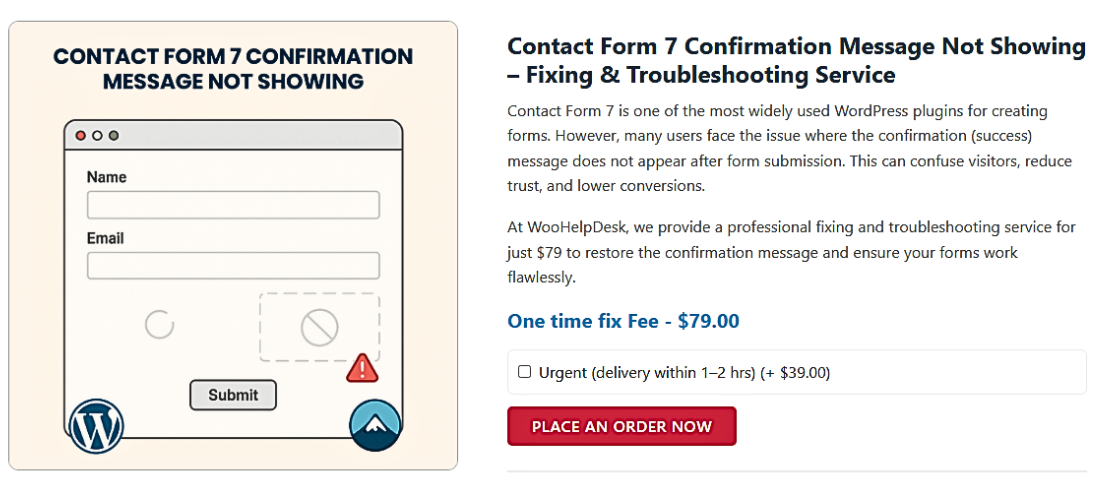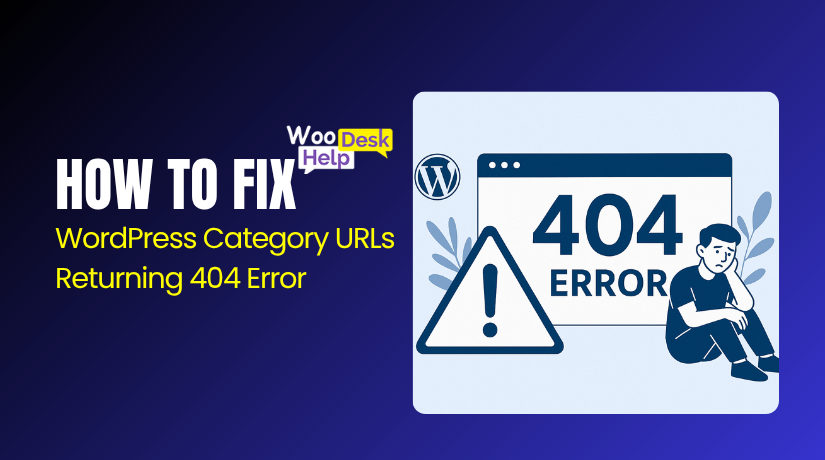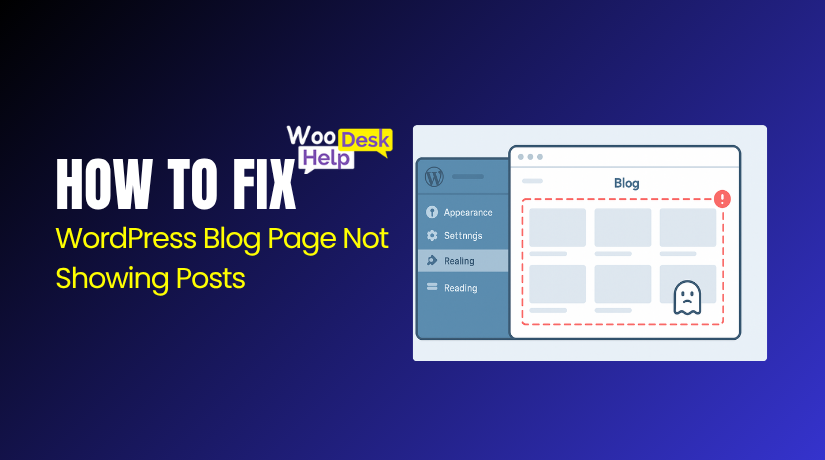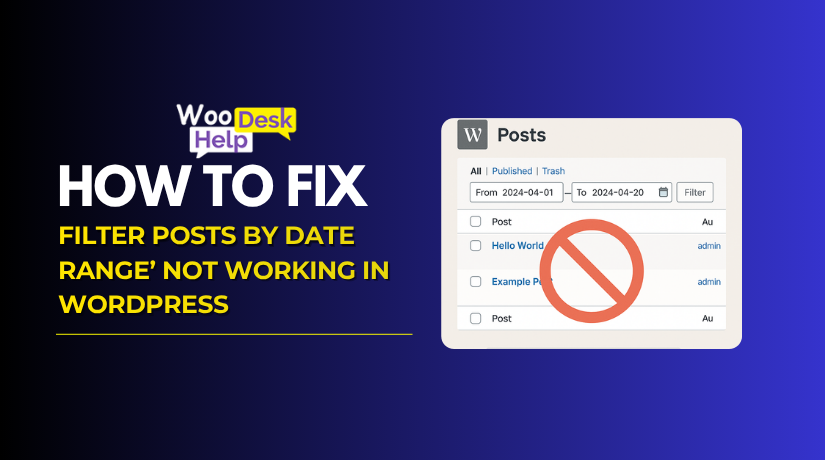Contact Form 7 Forms Not Working? Here’s How to Fix Every Issue
Table of Contents
- Introduction
- 1: Contact Form 7 Not Working in WordPress
- 2: CF7 Form Not Submitting
- 3: Contact Form 7 AJAX Submission Error
- 4: Contact Form 7 Invalid JSON Response
- 5: Contact Form 7 Shortcode Not Rendering
- 6: Blank Contact Form 7 Display
- Advanced Troubleshooting Techniques
- When to Consider Alternatives to Contact Form 7
- Conclusion
Introduction
One of the most popular WordPress plugins is Contact Form 7. It helps site owners create simple and effective contact forms. It’s free, flexible, and widely supported by themes and plugins.
However, Contact Form 7 doesn’t always function as planned. You may find that your form doesn’t submit, returns an error, or just shows up blank. This might be annoying, particularly if you depend on your contact form for help or leads.
Many WordPress users in the USA report issues after updates. Others face problems due to plugin conflicts or server errors. These issues hurt user experience and cost lost inquiries or business.
We’ll look at the reasons why Contact Form 7 doesn’t function in WordPress in this guide. You’ll get a full breakdown of common problems, their causes, and how to fix each one. This post will guide you through practical solutions regardless of your level of experience.
1: Contact Form 7 Not Working in WordPress
This is the most common issue users report when using Contact Form 7. Everything seems fine — the form looks right on the page, the fields are correct, and the “Send” button is there. But when users try to submit the form, nothing happens, or worse — they get no confirmation or error message.
This issue can be frustrating because it looks like the form is functional. But in reality, it’s broken behind the scenes.
Causes: Why Contact Form 7 Might Not Be Working
Let’s take a deeper look at what might be causing this issue:
- Plugin Conflicts
Many WordPress sites use multiple plugins. A few of these plugins load JavaScript files on their own. If one of those scripts conflicts with Contact Form 7’s JavaScript, your form may stop working. This often happens with page builders, sliders, or optimization plugins. - Theme Compatibility Issues
Contact Form 7 depends on certain WordPress theme functions to load scripts properly. If your theme doesn’t include wp_head() or wp_footer(), the plugin can’t load essential scripts like JavaScript or CSS. This will break the form layout or function. - Outdated WordPress, Theme, or Plugin Versions
Serious compatibility issues may arise if you are using an outdated version of WordPress, your theme, or the Contact Form 7 plugin. New versions of WordPress update how scripts are loaded, and CF7 adjusts accordingly. If you haven’t updated, the form may break. - JavaScript Errors or Console Conflicts
Your JavaScript is probably failing if you notice red error messages when you open the developer console in your browser. JavaScript is used by CF7 for AJAX submission and form validation. Errors in your site’s JavaScript can interrupt that process. - Missing or Broken Form Settings
Sometimes, the form itself may be misconfigured. For example, missing required fields, incorrect mail settings, or a broken HTML structure can silently fail without showing an error.
Fixes: How to Get Contact Form 7 Working Again
To solve this problem, follow these steps methodically:
- Update Everything
Start by updating WordPress core, your active theme, and all plugins — especially Contact Form 7. This alone fixes many compatibility issues. - Check for Plugin Conflicts
Disable all plugins except Contact Form 7. Then test the form. If it works now, another plugin was causing the issue. To identify the conflict, reactivate each plugin individually. - Switch to a Default Theme
Change to a WordPress default theme, such as Twenty Twenty-Four, for the time being. If the form works, your theme is likely missing required hooks or loading scripts incorrectly. - Check for wp_head() and wp_footer() in Theme
Open your theme’s header.php and footer.php files. Make sure the wp_head() and wp_footer() functions are present. These are critical for loading JavaScript and styles. - Enable Debug Mode
Turn on WordPress debug mode by editing your wp-config.php file. When submitting the form, keep an eye out for any errors. This can point directly to the issue. - Use the Browser Console
Right-click your site > Inspect > Console. Check for red error messages. These can reveal JavaScript conflicts or missing scripts. - Create a Simple Test Form
Make a basic CF7 form with only a name and email field. Put it on a page that is blank. If it functions, the configuration of your first form may be the problem.
By following these steps, you can usually find the root cause of the problem. Fixing it ensures your forms start submitting again and users get the responses they expect.
2: CF7 Form Not Submitting
A common and frustrating issue is when the form simply doesn’t submit. You click the “Send” button, but nothing happens. Sometimes the button just spins endlessly. Other times, the page refreshes, and no success message appears. Even worse, no email is received, and no error message is shown.
This issue can confuse users and site owners alike. Fortunately, once you know where to look, the underlying problems are simple to identify and address.
Causes: Why Contact Form 7 Isn’t Submitting
- JavaScript Conflicts
Contact Form 7 uses JavaScript to manage form submissions. If another plugin or your theme has a broken script, it can interrupt CF7’s process. These errors are often silent — the form just fails without any warning. - Broken or Incorrect Form Configuration
If your form lacks required fields or has incorrect field names, it can silently fail. Invalid mail settings or misused special tags (like [your-name]) can also prevent submission. - Mail Function Not Working
Contact Form 7 sends emails using WordPress’s built-in wp_mail() function. If your hosting server blocks mail functions or is misconfigured, your form may submit but no email is ever received. - Missing Nonces or Security Tokens
Contact Form 7 uses nonces (a kind of security token) to verify submissions. If caching plugins or browser settings block this, your form won’t go through. - Page Cache and JavaScript Optimization
Performance plugins like WP Rocket or Autoptimize often minify or defer JavaScript. This can break CF7 scripts, especially when combined with aggressive caching settings.
Fixes: How to Get Your Form Submitting Again
To solve the form not submitting issue, follow these steps in order:
- Inspect the Browser Console
After choosing “Inspect” with a right-click, navigate to the “Console” tab. Look for red error messages when clicking the submit button. This can help you spot JavaScript conflicts quickly. - Disable All Plugins Except Contact Form 7
Temporarily deactivate all other plugins. Then test the form. A plugin conflict is probably the reason if it works. To identify the culprit, reactivate each plugin individually. - Create a Simple Test Form
Build a minimal form with just a name, email, and message field. Test it on a new page. If it submits successfully, the issue may be with your original form’s structure or fields. - Check Mail Settings Inside CF7
Go to the form settings in Contact Form 7. Open the “Mail” tab and ensure you are using valid mail tags. For example, your “To” field should have a working email like yourname@example.com. - Use an SMTP Plugin
Install an SMTP plugin, such as WP Mail SMTP, if emails aren’t getting sent. This helps WordPress connect to a proper mail server and ensures your forms can deliver emails. - Exclude CF7 from Caching Plugins
Go to your caching plugin’s settings and exclude the page with the contact form. Also, disable JavaScript minification or defer loading scripts if enabled. - Clear All Caches and Retest
After making changes, clear both your site and browser caches. Cached scripts can continue causing errors even after you fix the actual problem. - Rebuild the Form from Scratch
If all else fails, recreate the form using the Contact Form 7 builder. Sometimes corrupted shortcodes or form HTML can prevent submissions.
3: Contact Form 7 AJAX Submission Error
Another technical issue you may face is the AJAX submission error. AJAX allows Contact Form 7 to submit forms without requiring a page refresh. If AJAX fails, users might see a spinning icon that never stops or a generic error message.
Causes: Why the AJAX Feature Fails
- JavaScript Errors in the Console
As with submission issues, broken scripts from other plugins or themes may interfere with CF7’s AJAX. - Missing wp_footer() Function
If your theme doesn’t include the wp_footer() function in footer.php, the AJAX script can’t load, and CF7 will break. - Caching or Minification Interference
Minified or combined JavaScript can distort the AJAX request and cause it to fail. This is common with performance optimization tools. - Security Plugin Blocking Requests
Some security plugins block AJAX requests to prevent spam. Unfortunately, they may also block legitimate CF7 submissions. - Nonce Verification Failed
Contact Form 7 uses a security token (nonce) to verify submissions. If this is missing or altered by caching, the form won’t submit through AJAX.
Fixes: How to Solve AJAX Errors in CF7
- Enable Debugging and Check Console Logs
Turn on WordPress debugging and open the browser console. Submit the form and look for any errors shown in red. - Make Sure wp_footer() Is in Your Theme
Check your theme’s footer file (footer.php). It should have the line <?php wp_footer(); ?> before the closing body tag. - Disable JavaScript Optimization
In your caching plugin, turn off JavaScript minification and defer loading. Test the form again after doing this. - Disable Security Plugins Temporarily
If you use plugins like Wordfence or iThemes Security, disable them and test the form. These plugins may block or filter the AJAX request. - Update Everything
Always make sure WordPress, CF7, and your theme are fully updated. Outdated code may be incompatible with AJAX requests. - Exclude Form Page from Caching
Go to your caching plugin settings and exclude the page where the form is placed. This will prevent cached scripts from interfering with AJAX.
By following these detailed steps, most CF7 submission and AJAX problems can be resolved without custom code. These solutions are easy to apply even if you’re not a developer.
4: Contact Form 7 Invalid JSON Response
One of the most confusing errors in Contact Form 7 is the “Invalid JSON response” message. This usually appears after submitting the form. Instead of a success message, the user sees a red error box. This error can confuse users and site owners, as it doesn’t explain what went wrong.
Communication issues between the browser and server are the root cause of this problem. Contact Form 7 sends the form data using AJAX and expects a proper JSON response from the server. If something interrupts or changes that response, the plugin cannot understand it.
Causes: Why You Get an Invalid JSON Response
- Server Response Contains Unexpected Output
Your server might be returning HTML, an error, or empty content instead of proper JSON. This often happens when another plugin or theme outputs extra data before the form response. - Incorrect SSL or Mixed Content
If your site uses HTTPS but some resources load over HTTP, the browser may block the response. This can cause the plugin to fail and return a JSON error. - Extra White Space or Characters Before PHP Output
If there are spaces, line breaks, or invisible characters in your theme files before the PHP opening tag (<?php), the output becomes in The browser could block the answer if your website is HTTPS but some of the resources load over HTTP.valid. - Theme or Plugin Echoing Data Early
Some themes or plugins may echo data during init or wp_head actions. This unexpected output corrupts the JSON format Contact Form 7 expects. - Redirects or 403 Forbidden Errors
A security plugin or server firewall might block the AJAX call or redirect it. This can result in a failed response.
Fixes: How to Resolve the Invalid JSON Error
- Use Developer Tools to Inspect the Response
Launch the developer tools in your browser. After selecting the “Network” tab, submit the form. Look for the AJAX call and inspect the response. If it shows HTML or a server error, that’s the issue. - Check for Extra Output in PHP Files
Open your functions.php or any custom plugin file. Before <?php, make sure there are no blank lines or spaces. Additionally, look for any unnecessary print or echo statements. - Resave Permalink Settings
Go to your WordPress dashboard and select Settings > Permalinks. Without making any changes, click “Save Changes.” By doing this, you may resolve redirect problems and update your permalink rules. - Disable Security or Firewall Plugins Temporarily
If you use plugins like Wordfence or iThemes Security, disable them and test. They may be blocking AJAX responses or flagging form submissions. - Ensure HTTPS is Configured Properly
Check if your site loads with a secure connection. All links, scripts, and styles must load over HTTPS. Use plugins like Really Simple SSL if needed. - Update Everything
This problem could be brought on by outdated WordPress versions, themes, or plugins. Always use the latest stable versions. - Try a Default Theme
Use a default WordPress theme instead, such as Twenty Twenty-Four. If the form works, your current theme is likely the problem.
5: Contact Form 7 Shortcode Not Rendering
Sometimes, instead of seeing a contact form on the page, users only see the shortcode. For example, [contact-form-7 id=”123″ title=”Contact form”] appears as plain text. This can make the site look broken or unprofessional.
This issue is usually caused by a problem with how the shortcode is inserted or how the page is built. It may also happen if the theme or plugin isn’t processing shortcodes correctly.
Causes: Why the CF7 Shortcode Doesn’t Render
- Shortcode Placed in the Wrong Block
In Gutenberg, not all blocks process shortcodes. If you paste it into a Paragraph block, it might show as plain text. - Improper Shortcode Syntax
A small mistake in the shortcode structure can prevent it from rendering. For example, using single quotes inside double quotes or missing the form ID. - Theme Doesn’t Use the_content() Function
Some themes use custom methods to display content and skip WordPress’s the_content() function. Since shortcodes are processed through this function, they won’t work without it. - Shortcodes Disabled by Plugin or Settings
Some plugins allow or block shortcodes in certain areas, such as widgets, popups, or builder modules. If shortcodes are disabled, they won’t run.
Fixes: How to Make the CF7 Shortcode Display Properly
- Use the Shortcode Block in Gutenberg
When editing a page, add a “Shortcode” block, then paste the CF7 shortcode inside it. This ensures proper rendering. - Double-Check the Shortcode Format
Always copy the shortcode directly from the CF7 interface. Avoid typing it manually to prevent formatting mistakes. A correct example looks like this:
[contact-form-7 id=”123″ title=”Contact form”] - Use Classic Editor or Compatible Page Builder
If you are using Elementor or another builder, insert the shortcode using its shortcode widget or HTML element. - Test in a Default Theme
If the shortcode renders in a default theme but not your custom one, the theme is likely missing the_content() in its template files. - Ensure No Plugin Is Blocking Shortcodes
Check other installed plugins that control page output. Some plugins disable shortcode processing in specific blocks or custom post types. - Don’t Use Shortcodes Inside JavaScript or Script Tags
Shortcodes don’t work inside HTML attributes or scripts. Only place them inside content areas.
6: Blank Contact Form 7 Display
Sometimes, Contact Form 7 doesn’t show anything on the page. There is merely a blank space on the page where you may expect to see the form. This is known as the blank form display issue.
To users, it seems like the form never loaded. For site owners, it’s frustrating because there’s no obvious error message. This problem is easy to miss, especially if you don’t check your contact page often.
A blank form usually means something is blocking or breaking the form before it can load. This could be caused by a theme issue, JavaScript error, or page builder conflict.
Causes: Why Contact Form 7 Shows a Blank Form
- JavaScript Failing to Load or Execute
CF7 relies heavily on JavaScript for rendering and submission. If any script is broken or blocked, the entire form may fail to load. This issue is usually silent—no warnings or pop-ups appear. - Conflicts with Page Builders
Some page builders like Elementor or WPBakery may cause rendering issues. If the form is placed inside an unsupported block, it may not appear. Layout structure can prevent the shortcode from loading properly. - Missing Shortcode or Wrong Block
If the Contact Form 7 shortcode is missing or placed incorrectly, the page may show nothing. For example, pasting it inside a Paragraph block instead of a Shortcode block in Gutenberg can lead to a blank area. - Broken HTML or CSS
A small error in your HTML or CSS can break the layout. Missing closing tags, unclosed divs, or display:none rules in your CSS can hide the form completely. - Caching or Lazy Load Interference
Plugins that lazy-load JavaScript or cache entire pages may prevent the form from loading properly. JavaScript dependencies might be skipped or delayed.
Fixes: How to Solve the Blank Form Display Issue
Here are steps to troubleshoot and fix this issue:
- Use Browser Developer Tools
Right-click the page and select “Inspect.” Then go to the “Console” tab. Check for red error messages after submitting the form or refreshing the page. These show JavaScript problems preventing the form from loading. - Place the Shortcode in the Correct Block
In Gutenberg, use the dedicated Shortcode Block. Do not paste the code into a paragraph, list, or heading block. In Elementor or other builders, use the Shortcode Widget or HTML block. - Rebuild the Page
Create a new blank page. Add the shortcode directly and see if the form loads. If it does, your original content blocks or page layout are the problem. - Disable Plugins One by One
Deactivate each plugin individually. Check to see whether the form shows up after refreshing the page. The last plugin you disabled is probably the reason why the form appears again. - Switch to a Default Theme
Switch to a default WordPress theme such as Twenty Twenty-Four for testing purposes. If the form loads correctly, your original theme may have a compatibility problem. - Check for CSS Conflicts
Use your browser to inspect the form area. Make sure it’s not being hidden by a style rule like display:none; or visibility:hidden;. - Exclude the Page from Caching
In your caching plugin settings, exclude the contact page from all caching and minification rules. Then clear all cache and test again.
Advanced Troubleshooting Techniques
More thorough investigation is required if you have attempted the simple fixes and the issue persists. These steps are especially helpful when multiple issues are happening or when there’s no clear error message.
Tools and Steps for Advanced Debugging
- Enable WP Debug Mode
In the wp-config.php file, make the following changes:
define( ‘WP_DEBUG’, true );
define( ‘WP_DEBUG_LOG’, true );
define( ‘WP_DEBUG_DISPLAY’, false );
This will log errors to a file at /wp-content/debug.log. Check this file after testing the form.
- Use Safe Mode with Health Check Plugin
Install the Health Check & Troubleshooting Without harming site users, it enables you to disable themes and plugins specifically for your session.This helps identify conflicts without taking your site offline. - Check Server-Side Errors
Access your hosting control panel and view the PHP error logs. These logs may reveal issues that aren’t visible from WordPress or your browser. - Inspect AJAX Network Response
Use the browser’s developer tools. Go to the “Network” tab. Submit the form and look for AJAX requests. Review the response after clicking the request. If it returns HTML, an error code, or invalid JSON, that’s where the issue lies. - Check File and Folder Permissions
Make sure the permissions on your WordPress files and directories are correct. Contact Form 7 may not work properly if certain files are restricted. - Test in a Clean WordPress Installation
If all else fails, create a test WordPress site using a staging tool or local setup. Install only CF7 and try the form there. This isolates the plugin and confirms if your main site setup is the cause.
Advanced troubleshooting is about isolating the issue piece by piece. The more careful and detailed your approach, the faster you’ll uncover the problem. Even complex CF7 errors can be fixed using these techniques without needing a developer.
When to Consider Alternatives to Contact Form 7
One well-liked and dependable plugin is Contact Form 7. But sometimes, after trying every fix, it may still not work as expected. In such cases, it’s worth exploring other contact form solutions. These alternatives are easier to use, have modern interfaces, and offer built-in features without extra configuration.
Here are a few options that are suitable for beginners:
- WPForms
WPForms is known for its drag-and-drop builder. It is user-friendly and compatible with the majority of themes. You can build forms quickly without writing any code. - Ninja Forms
Ninja Forms also offers a simple interface with helpful add-ons. It’s a great alternative if you need advanced features like file uploads, multi-page forms, or payment options. - Formidable Forms
This more sophisticated plugin is perfect for intricate designs. It supports conditional logic, calculations, and visual reports.
Each of these plugins has free versions with paid upgrades. They focus on better user experience, better design, and fewer conflicts with themes or caching tools.
You can test these alternatives on a staging site before replacing Contact Form 7. This lets you compare speed, layout, and email delivery without affecting your live site.
Also, some of these plugins include built-in spam protection. Using third-party CAPTCHA providers is not necessary. This reduces errors and improves form success rates.
Switching plugins is not always necessary, but it helps if your current form keeps breaking or if you need extra features.
Conclusion
If you’re still struggling with Contact Form 7 issues, you’re not alone. Plugin conflicts, server settings, and outdated code can make fixing forms difficult without help. Don’t waste more time testing endless solutions.
Let WooHelpDesk handle the problem for you. Our WordPress support experts can fix your contact forms, improve email delivery, and make sure your users can reach you without errors.
📩 Need help now? Contact WooHelpDesk – fast, friendly, and form-ready support for your website.