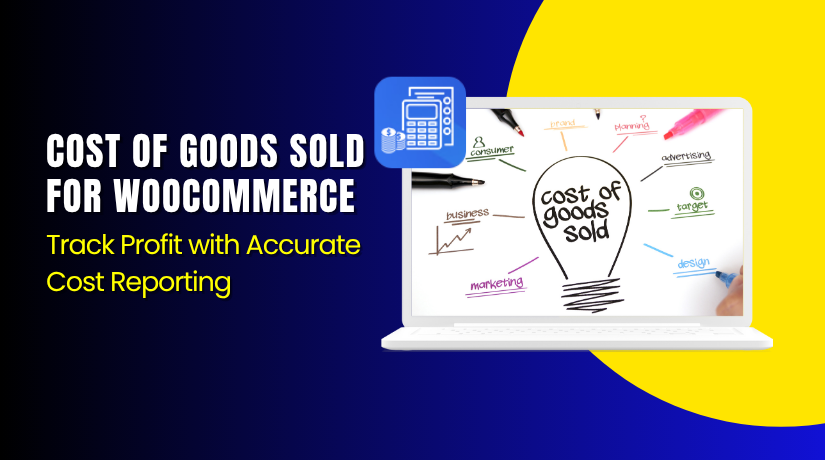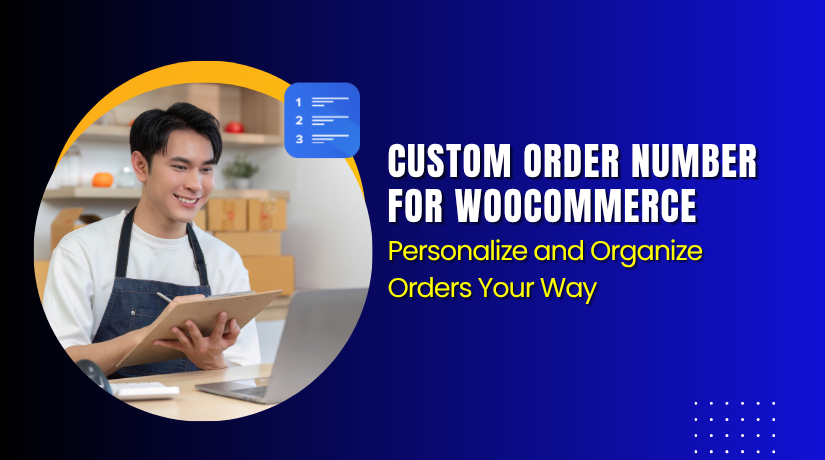
Custom Order Number for WooCommerce – Personalize and Organize Orders Your Way
Table of Contents
- Introduction
- What is Custom Order Number for WooCommerce?
- Key Features of Custom Order Number for WooCommerce
- How to Install and Configure the Plugin
- Pricing & Plans
- My Experience with the Plugin
- Who Should Use This Plugin?
- Final Verdict
- FAQ
Introduction
If you run a WooCommerce store, every order counts. But WooCommerce uses simple numeric IDs as order numbers. This often confuses store owners and customers alike.
Imagine seeing orders labeled 109, 110, 111. These don’t tell you anything about when or how the order came in. What if you want to add prefixes, dates, or initials to your order numbers?
That’s where Custom Order Number for WooCommerce by Addify becomes essential. It helps store owners create custom order formats with dynamic tags like year, month, order count, and more. This brings order clarity, branding, and better organization to your store.
In this article, we’ll walk you through its key features, setup guide, pricing, pros and cons, and everything else you should know before buying.
Need help with setup or customization? Try WooHelpDesk Installation & Troubleshooting Services.
What is Custom Order Number for WooCommerce?
Custom Order Number for WooCommerce is a lightweight but powerful plugin that lets you change your default WooCommerce order numbers.
By default, WooCommerce assigns order IDs using the WordPress post ID system. That means your order numbers might not be sequential or formatted in a useful way.
With this plugin by Addify, you can:
- Create custom order numbers
- Add prefixes or suffixes
- Include dynamic tags like date, time, or count
- Restart order count daily, monthly, or yearly
- Improve order tracking and admin processes
This plugin is useful for businesses that want to improve customer experience, branding, and admin workflows.
- Official Plugin Page on Addify Store
- Addify Plugin Support Contact Page
- Plugin Documentation on Addify
Key Features of Custom Order Number for WooCommerce
| Feature | Description | Why It Matters |
| Custom Prefix | Add letters or store codes before numbers | Helps with branding or multi-store setup |
| Dynamic Tags | Use year, month, date, etc. in numbers | Adds context to each order |
| Custom Suffix | Add fixed or variable suffixes | Use for campaign tracking or channels |
| Restart Count Option | Reset order number at regular intervals | Keeps things tidy and trackable |
| Sequential Order Numbers | Ensure all orders follow a numeric pattern | Avoid gaps caused by post IDs |
| Admin Preview | View format before saving | Reduces errors during setup |
| Shortcode Tags | Flexible placeholders for formats | Build order numbers your way |
| Easy Configuration | No coding required | Designed for all store owners |
How to Install and Configure the Plugin
Here’s how to install and start using Custom Order Number for WooCommerce:
- Buy and download the plugin from the Official Plugin Page on Addify Store.
- Log in to your WordPress dashboard.
- Navigate to Plugins → Add New → Upload Plugin.
- Upload the ZIP file and click Install Now.
- Activate the plugin.
- Go to WooCommerce → Settings → Custom Order Number tab.
- Enter your desired prefix, suffix, and select dynamic tags.
- Enable order count reset if needed (daily/monthly/yearly).
- Save your settings and preview the format.
Detailed setup steps are available in the Plugin Documentation on Addify.
If you run into issues or need a pro to install it, try WooHelpDesk Installation & Troubleshooting Services.
Pricing & Plans
| Plan | Price | Includes |
| 1 Year Plan | $49/year | 1 year support + 1 year updates |
| 2 Year Plan | $78/2 years (Save 20%) | 2 years support + 2 years updates |
All plans come with a 30-day money-back guarantee. If you’re not satisfied, you can request a refund.
Buy Custom Order Number for WooCommerce Now
Purchase Here → Buy Custom Order Number for WooCommerce Premium Now
Your purchase supports the development team and helps us create more tutorials like this. The 2-year plan offers the best value with longer support and updates.
My Experience with the Plugin
I tested this plugin on a WooCommerce store running over 100 orders daily. Setting up a format like ORD-{{YY}}{{MM}}-{{C}} (e.g., ORD-2406-0012) gave us great clarity.
Pros:
- Fast and lightweight
- Easy to set up
- Dynamic tags make it flexible
- Useful for branding and admin tracking
- Supports scheduled resets for order count
Cons:
- No built-in analytics for order formats
- Doesn’t support conditional logic for order formats
- Suffix options could be more advanced
Overall, the plugin does its job well and fits perfectly into any WooCommerce store needing better order number structure.
Who Should Use This Plugin?
- WooCommerce store owners who want branded or formatted order numbers
- Businesses managing multiple stores or sales channels
- Stores needing to reset order numbers regularly
- Wholesale stores that print invoices with formatted numbers
- Admins who want better sorting and filtering of orders
Useful Resources
- Official Plugin Page on Addify Store
- Addify Plugin Support Contact Page
- Plugin Documentation on Addify
- WooHelpDesk Installation & Troubleshooting Services
Final Verdict
Custom Order Number for WooCommerce is a must-have plugin for WooCommerce stores that want more than default IDs. Whether you want a branded format, organize orders better, or reset numbers monthly – this plugin makes it easy.
With dynamic tags, custom prefixes/suffixes, and reset options, it gives total control. It’s fast, simple to use, and supports you in building a better admin workflow.
If your store values clarity, tracking, and customization, this plugin is a solid investment.
Buy Custom Order Number for WooCommerce Premium Now
Need help installing or configuring it? Try WooHelpDesk Installation & Troubleshooting Services.
FAQ Section
Q1. Can I reset order numbers monthly or yearly?
Yes, you can choose to reset the order number daily, monthly, or yearly.
Q2. Can I include dynamic fields like year or count?
Yes, dynamic tags like {{YY}}, {{MM}}, and {{C}} are supported.
Q3. Will it affect existing order numbers?
Only new orders get the new format. Old ones remain unchanged.
Q4. Can I preview the format before applying?
Yes, there is a preview feature before saving your settings.