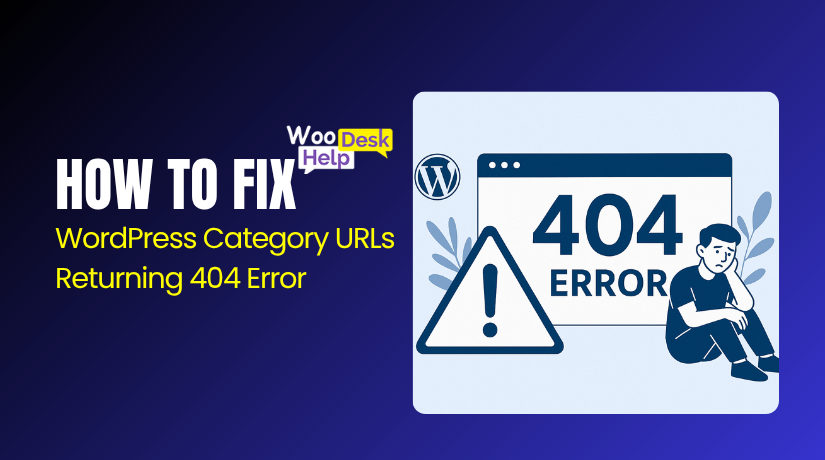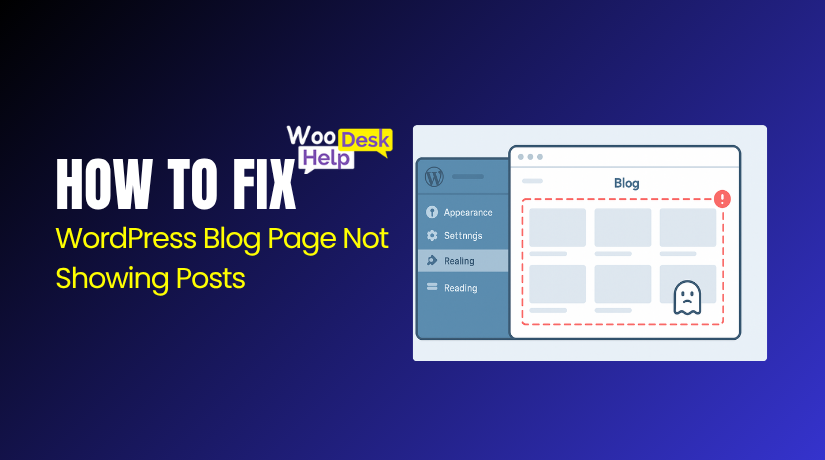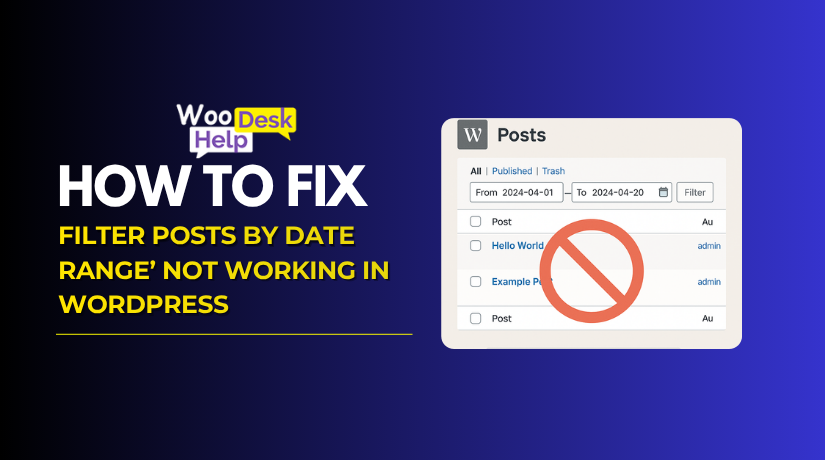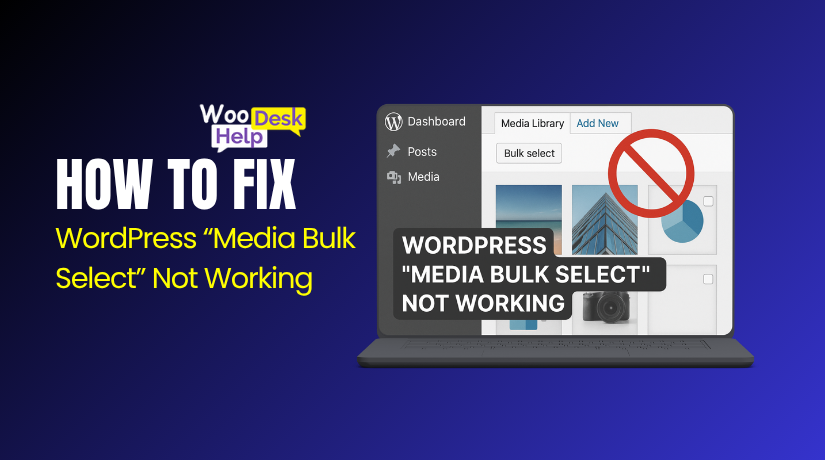
How to Fix the WordPress “Media Bulk Select” Not Working
Table of Contents
- Introduction
- What Are the Common Causes of the “WordPress Media Bulk Select” Not Working Issue?
- How to Fix the WordPress “Media Bulk Select” Not Working (Step-by-Step Guide with Technical Details)
- Best Prevention Methods for “WordPress Media Bulk Select Not Working” Issue
- Conclusion
Introduction
The WordPress Media Bulk Select feature is used to manage multiple files at once. You can delete, organize, or edit images and media files in bulk. It helps save time, especially when managing large media libraries. This feature is mostly used in the Media Library Grid View. But sometimes, you may notice the bulk select not working in WordPress.
When this happens, the “Bulk Select” button becomes unresponsive or grayed out. In some cases, the WordPress bulk select is missing entirely. This can be frustrating for WooCommerce store owners, bloggers, and website managers. The issue is more common after recent updates or plugin changes.
You may also experience WordPress Media Library bulk select not working when you try to delete multiple images. The button either does nothing or disappears after clicking it. JavaScript errors, plugin conflicts, or theme incompatibilities often lead to these types of issues. In some cases, the media bulk select is disabled in WordPress by an admin or developer using custom code.
Let’s first understand how this feature should work. The bulk select tool in WordPress appears in the Media Library when using Grid View. After clicking it, you can select multiple images or files. You can eliminate the chosen items by clicking the “delete” button. Checkboxes will be used in List View instead.
When the WordPress media bulk select is not working, none of this happens. Either the button is grayed out in WordPress, or the action fails to execute. This can affect your daily workflow, especially if you’re managing a WooCommerce store with hundreds of product images.
What Are the Common Causes of the “WordPress Media Bulk Select” Not Working Issue?
When the WordPress media bulk select is not working, users lose the ability to manage files in bulk. Workflows may lag as a result, and organizing or cleaning up media may become challenging. The issue is often caused by technical conflicts or misconfigurations inside your WordPress setup. The most frequent reasons for this issue are listed here, together with an updated technical context and clear, educational writing.
- Plugin Conflicts
Sometimes, newly installed or updated plugins interfere with admin scripts. These plugins may block JavaScript or alter the Media Library UI. Disable all plugins and test the media bulk select again. Reactivate each plugin individually to identify the one generating the conflict if it resolves it.
- Theme Conflicts
Your active theme may include outdated or broken JavaScript files. These files can override the default WordPress admin behavior.To check, change to a default theme, such as Twenty Twenty-Four. If bulk select works after that, your theme is the problem and needs fixing or updating.
- JavaScript Errors
JavaScript errors in your browser console can stop admin scripts from loading. These errors often prevent the bulk select tool from working. Open Developer Tools and check the Console tab for red error messages. Identifying the script causing issues helps you trace the root cause.
- Outdated WordPress Core
Compatibility problems could arise if you’re using an outdated version of WordPress. Newer plugins or themes might not work well with old core files. This can make the bulk select button unresponsive or hidden. Update your WordPress core to the most recent stable version at all times for improved compatibility.
- Corrupt or Missing Files
If WordPress files are corrupted or missing, features may break. A failed update or manual file change can cause this. Media tools like bulk select might stop working correctly. Reinstalling WordPress core files can help restore any damaged admin-side functionality without affecting your content.
- Browser Cache Issues
Cached scripts in your browser may stop admin features from working. Even after updating WordPress, old scripts may still load. Try deleting the cache in your browser or using Incognito mode to access the Media Library. If bulk select works there, the issue is likely cache-related.
- Caching Plugin Conflict
Caching or performance plugins often minify or combine scripts. This can break how admin features load. If bulk select is grayed out in WordPress, try disabling caching plugins. Once resolved, configure them properly to avoid breaking core media features again in the future.
- CDN or Firewall Blocking Scripts
CDNs like Cloudflare may serve old or blocked scripts. They might accidentally block admin scripts needed for media bulk selection. Try disabling the CDN temporarily or purge the cache. Check firewall rules to ensure admin-side JavaScript isn’t being restricted or delayed.
- User Role Restrictions
Not all user roles have access to media tools. The bulk pick option might not be visible to you if you are signed in as an Editor or Contributor. Make sure your role includes the right permissions. Admin-level access is usually required to manage media files in bulk.
- Custom Code in functions.php
Custom functions or admin filters in your theme’s functions.php file can interfere with the Media Library. This can hide or disable the bulk select button. Review any recent changes or additions to your codebase. Comment them out and retest the Media Library functionality.
How to Fix the WordPress “Media Bulk Select” Not Working (Step-by-Step Guide with Technical Details)
Step 1: Refresh the Media Library Interface
- Navigate to Media > Library in the WordPress dashboard.
- Toggle the view mode from Grid View to List View, then back to Grid View.
- This refreshes the JavaScript event handlers responsible for enabling the Bulk Select button.
- If the UI was stuck or partially loaded, this will trigger a clean reload.
Step 2: Clear Local Browser Cache and Reload Scripts
- Cached JavaScript or CSS can block or delay Media Library scripts.
- Use hard reload: Ctrl + Shift + R (Windows) or Cmd + Shift + R (Mac).
- Alternatively, clear browser cache from settings.
- Reload the Media Library and test if bulk select becomes responsive.
Step 3: Open Media Library in Private Window
- Open an Incognito/Private window in Chrome, Firefox, or Safari.
- Login to WordPress and go to Media > Library.
- This disables browser extensions and cache layers that might interfere with the admin UI.
- If bulk select works, the issue is related to cache or extensions.
Step 4: Deactivate All Active Plugins Temporarily
- Go to Plugins > Installed Plugins, and bulk deactivate all active plugins.
- Reload the Media Library and check if the bulk select button is functional.
- Reactivate plugins one by one, testing after each activation to isolate the conflict.
- This step helps identify conflicts from admin-style, performance, or security plugins.
Step 5: Switch to a Default WordPress Theme
- Navigate to Appearance > Themes, and activate Twenty Twenty-Four or any official default theme.
- Default themes use WordPress standards and will not override admin JavaScript functions.
- If bulk select returns, your custom theme may be enqueuing scripts incorrectly or breaking DOM elements.
Step 6: Inspect JavaScript Console for Admin Errors
- Press F12 or Ctrl + Shift + I to open Developer Tools.
- Go to the Console tab and reload the Media Library.
- Look for JavaScript errors (usually in red).
- Common issues include Uncaught TypeError or missing JS dependencies affecting the media-grid.js script.
Step 7: Update WordPress to the Latest Version
- Outdated WordPress versions may cause compatibility issues with new media scripts.
- Go to Dashboard > Updates and click Update Now.
- Always backup your site before major updates.
- After updating, clear your browser cache and test bulk select again.
Step 8: Reinstall WordPress Core Files (No Content Loss)
- If certain core admin files are corrupted or missing, reinstalling can restore functionality.
- Go to Dashboard > Updates and click Reinstall Now.
- This action replaces WordPress core files like media.php, media-grid.js, and admin loaders.
- After reinstalling, test the Media Library for correct bulk behavior.
Step 9: Disable Cache and CDN Services Temporarily
- Disable any caching plugins like WP Rocket, LiteSpeed Cache, or W3 Total Cache.
- If using a CDN (e.g., Cloudflare), purge the cache or pause the CDN.
- Reload the admin panel, then go to Media > Library and test the bulk select function.
- These tools may serve outdated JavaScript files or block admin scripts.
Step 10: Confirm Administrator Permissions
- Go to Users > All Users, and check your account’s role.
- Only Administrators can perform full media actions including bulk deletes.
- If you’re logged in as an Editor, Contributor, or custom role, the bulk select feature may be disabled for you.
- Request role upgrade or use a role editor plugin to assign delete_attachments capabilities.
Step 11: Review Theme’s functions.php for Custom Code
- Navigate to Appearance > Theme File Editor > functions.php.
- Look for filters or actions that modify media queries or admin capabilities.
- Common code snippets like remove_menu_page(‘upload.php’) or filters targeting admin_enqueue_scripts can block Media Library behavior.
- Comment out recent customizations and re-test the bulk select.
Step 12: Install a Media Library Management Plugin (Optional)
- If none of the above resolves the issue, use a third-party plugin to manage media files in bulk:
- ✅ FileBird – Media Library Folders
- ✅ Enhanced Media Library
- ✅ Media Library Organizer
- ✅ FileBird – Media Library Folders
- These tools offer custom-built bulk management, folder views, and advanced filtering not dependent on WordPress’s default media-grid.js.
Best Prevention Methods for “WordPress Media Bulk Select Not Working” Issue
- Keep WordPress Core Updated Regularly
Always run the latest stable WordPress version to prevent feature conflicts. Updates fix bugs in the Media Library and ensure compatibility with JavaScript-based tools like bulk select.
- Use Well-Coded, Compatible Themes Only
Choose themes built for the current WordPress version. Avoid outdated or unmaintained themes. Poorly written code can interfere with admin scripts and break core features like media bulk actions.
- Avoid Overloading with Unnecessary Plugins
Limit plugin usage to trusted and necessary tools only. Too many plugins increase the chance of script conflicts and may disable media-related features like bulk select in Grid View.
- Test All Updates in a Staging Environment First
Use a staging site to test core, plugin, or theme updates. This ensures changes won’t break admin features like the WordPress media bulk select in your live environment.
- Exclude Admin Area from Cache and Minification
Configure caching plugins to skip the WordPress admin panel. Minifying or combining scripts in the backend can break JavaScript features like bulk select not showing in WordPress.
- Purge CDN Cache After Any Script Changes
If you use a CDN like Cloudflare, always purge cache after updates. This ensures fresh scripts load in the admin area, including files that control the media bulk select tool.
- Assign Correct User Roles with Full Media Permissions
Ensure site users managing media have the correct capabilities. Only Administrator roles can access all bulk actions. Misconfigured roles may lead to the bulk select button missing issue.
- Regularly Monitor JavaScript Console in Admin
Check your browser console for script errors during updates or changes. Catching early warnings helps avoid issues like the WordPress bulk select button not working or disappearing.
- Use Reliable Hosting with File Permissions Set Properly
Use hosting that supports WordPress standards. Ensure wp-content and media folders have correct permissions. Wrong permissions can block scripts used in media bulk select actions.
Conclusion
The WordPress media bulk select not working issue can slow down your workflow and affect file management. Common causes include plugin conflicts, outdated themes, JavaScript errors, or role restrictions. To resolve the issue and get the bulk select function back, follow the instructions in this article. Prevent future issues by keeping WordPress updated, using compatible themes, and testing in staging environments. Still stuck? Visit www.woohelpdesk.com or call 1-888-602-0119 (US & Canada). Our experts are ready to help you get your Media Library working correctly — quickly and professionally.