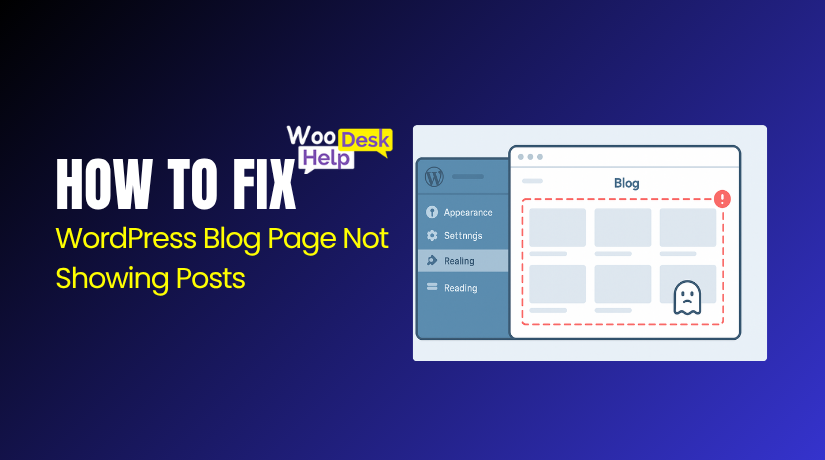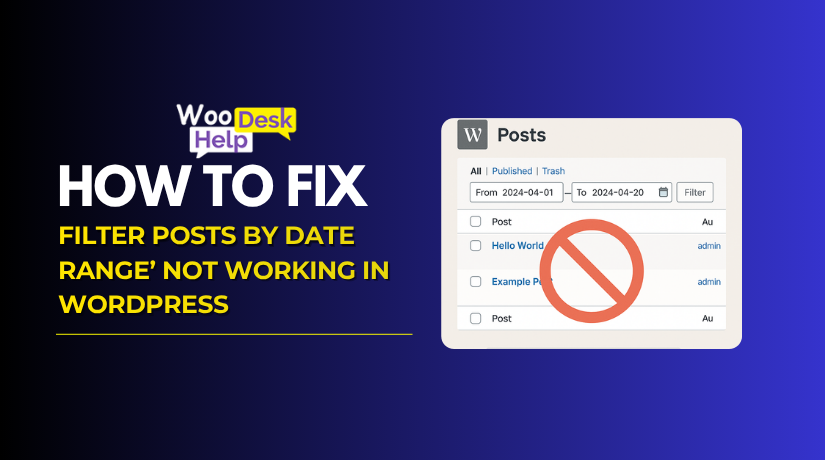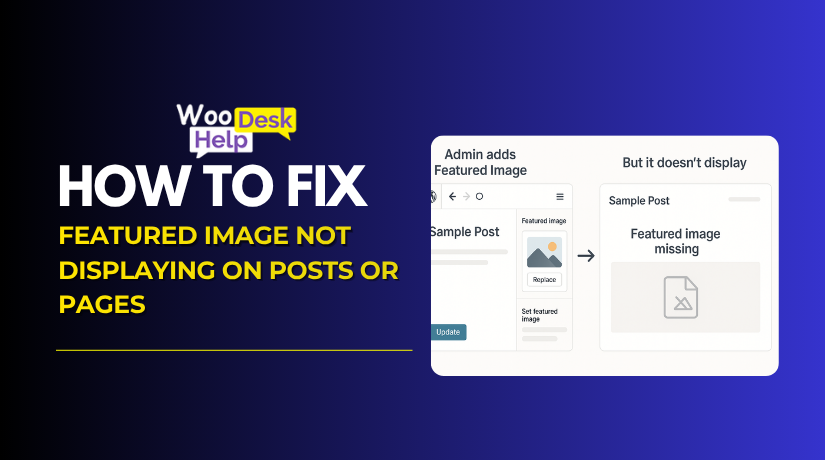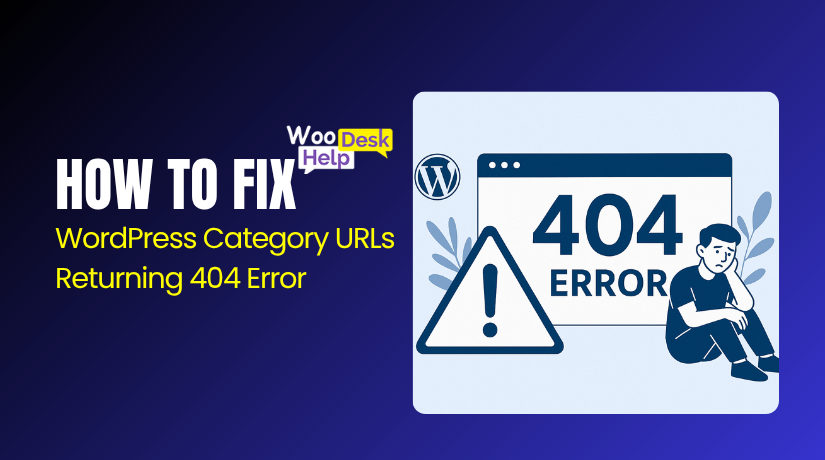
How to fix WordPress Category URLs Returning 404 Error
Table of Contents
- Introduction
- What Is a 404 Error in WordPress?
- Why Category 404 Errors Are a Problem
- What Is the Cause of WordPress Category 404 Errors?
- How to Fix WordPress Category URLs Returning 404 Error
- Best Preventive Ways to Avoid WordPress Category URLs Returning 404 Error
- Conclusion
Introduction
A 404 error can be frustrating for any website owner. Especially when your WordPress category URLs suddenly stop working. You click a category link—and instead of seeing your posts, you get a “404 Page Not Found” error. This issue affects your user experience and your SEO performance.
Many WordPress users face this problem at some point. It often happens after updating plugins, themes, or changing permalink settings. The good news is that this problem can be resolved.
We’ll go over everything you need to know in this tutorial. We’ll describe the reasons behind the category 404 error. Then we’ll show you step-by-step fixes to restore your site’s functionality.
Let’s start by understanding what a 404 error means in WordPress—and why it appears on category archive pages.
What Is a 404 Error in WordPress?
A 404 error indicates that the page you are attempting to access is not available. It is a standard response code from your web server. In WordPress, this usually shows up when a post or page can’t be found. But sometimes, the content exists and still shows a 404. This means WordPress can’t locate the correct URL path.
When users click on a category link, they expect to see posts. If a category archive page shows a 404 error, something is wrong. This issue doesn’t mean your posts are gone. It means WordPress is failing to connect the category to its URL. This is often caused by permalink or rewrite rule issues.
Category URLs in WordPress are created automatically. They group posts based on the assigned category. For example, a category named “News” will create a URL like yoursite.com/category/news. If WordPress cannot load this page, it returns a 404 error. This can happen even if the category and posts still exist.
Why Category 404 Errors Are a Problem
Category 404 errors can harm your WordPress site in many ways. These errors break the connection between your content and the visitor. When someone clicks a category link, they expect to see related posts. They can quit your website right away if they see a 404 page.
Search engines also track these broken category URLs. When crawlers find repeated 404 errors, it impacts your SEO ranking. Google may remove those category pages from its search index. This leads to a loss in traffic and visibility.
Category pages help organize your content for users and search engines. They improve navigation, structure, and internal linking across the site. When they break, your site looks disorganized and incomplete.
404 errors also affect your bounce rate and session time. Visitors will leave quickly if they are unable to find what they are looking for. This gives search engines a bad impression of the caliber of your website.
What Is the Cause of WordPress Category 404 Errors?
Category 404 errors in WordPress can be caused by several issues. Below are the most common technical reasons
- Broken Permalink Structure
Changing permalink settings without refreshing rewrite rules breaks category URLs. WordPress can’t generate clean links properly, causing category pages to return 404 errors instead of showing posts.
- Corrupted .htaccess File
A damaged or missing .htaccess file can stop WordPress from handling URLs. Without correct rewrite rules, category pages won’t load, and the server shows a 404 error instead.
- Plugin Conflicts
Some plugins overwrite permalink or category settings. SEO, caching, or custom taxonomy plugins may cause category URLs to stop working when not properly configured or after being updated.
- Theme Compatibility Issues
Themes can register or modify categories using custom functions. Poorly coded or outdated themes may break archive page output, leading to 404 errors when loading category links on the site.
- Deleted or Renamed Categories
If you delete or rename a category, its old URL breaks. WordPress won’t redirect automatically, which causes visitors using the old link to land on a 404 error page.
- Custom Post Type Configuration
Custom post types often use custom taxonomies. If these aren’t registered with the correct rewrite rules, WordPress cannot link category archives, resulting in a 404 error when accessed.
- Improper Migration or Restore
If a WordPress site is moved or restored incorrectly, permalink rules may break. The result is often category archive links showing 404 errors until the settings are rebuilt correctly.
How to Fix WordPress Category URLs Returning 404 Error
Step 1: Reset Your WordPress Permalink Structure
Why this matters:
WordPress relies on rewrite rules stored in the database to build URLs for pages, posts, and categories. If the rules are outdated or corrupted, category pages can return 404 errors.
How to reset:
- Log in to your WordPress admin dashboard.
- Go to Settings > Permalinks.
- Without changing any options, scroll down and click “Save Changes.”
This forces WordPress to flush and regenerate rewrite rules behind the scenes.
Check: Open a category page (e.g., example.com/category/news/). If it loads, the issue is resolved.
Step 2: Check and Restore Your .htaccess File (Apache Servers)
Why this matters:
On Apache-based hosting, the .htaccess file controls how WordPress processes “pretty permalinks.” If it’s missing, corrupt, or misconfigured, URL rewriting fails—especially for archives like categories or tags.
How to check and fix:
- Access your site files via FTP, SFTP, or cPanel File Manager.
- Locate .htaccess in the root directory (where wp-config.php lives).
- Download a backup of the file before editing.
- Replace the contents with the default WordPress rules:
# BEGIN WordPress
<IfModule mod_rewrite.c>
RewriteEngine On
RewriteBase /
RewriteRule ^index\.php$ – [L]
RewriteCond %{REQUEST_FILENAME} !-f
RewriteCond %{REQUEST_FILENAME} !-d
RewriteRule . /index.php [L]
</IfModule>
# END WordPress
- Save the file and re-upload if necessary.
- Return to Settings > Permalinks and click “Save Changes”
Check: Reload a category URL. If it’s working, the .htaccess file was the issue.
Step 3: Deactivate All Plugins and Test for Conflicts
Why this matters:
Plugins that handle SEO, caching, redirection, or custom post types can override WordPress’s default rewrite rules. These changes can break category archive links.
How to test:
- In your dashboard, go to Plugins > Installed Plugins.
- Select all plugins and choose “Deactivate” from the Bulk Actions dropdown.
- Visit a category URL again.
If the URL works now, one of your plugins is the cause.
- Reactivate plugins one by one, testing the category URL after each activation.
- When the 404 error returns, you’ve identified the conflicting plugin.
Common culprits:
- Yoast SEO / Rank Math (custom taxonomies)
- Redirection plugins
- Custom Post Type UI
- Caching plugins (WP Rocket, W3 Total Cache)
Fix: Adjust plugin settings, update the plugin, or contact the plugin’s support team.
Step 4: Test with a Default WordPress Theme
Why this matters:
Themes can alter how WordPress handles category templates using functions.php, archive.php, or custom rewrite rules. A faulty or outdated theme may suppress archive rendering.
How to test:
- Go to Appearance > Themes.
- Activate a default theme like Twenty Twenty-Four.
- Test a category archive page.
If it works, your theme is likely the problem.
Fix options:
- Check if archive.php or category.php files exist in your theme.
- Review functions.php for custom taxonomy or rewrite logic.
- Replace or update the theme as needed.
Step 5: Verify Category Existence and Recreate If Needed
Why this matters:
If a category was deleted or moved to trash, its archive page URL will return a 404—even if the posts remain.
How to verify and fix:
- Go to Posts > Categories in your dashboard.
- Search for the category.
- If it’s missing, create a new category with the same slug (URL name).
- Edit your posts and assign them to this new category.
- Visit the category archive URL again.
If the URL now works, the original category was deleted or corrupted.
Step 6: Manually Flush Rewrite Rules (Advanced Method)
Why this matters:
Some edge cases prevent rewrite rules from flushing automatically. In those cases, you can force WordPress to rebuild them via code or WP-CLI.
Option 1: Code-based flush
- Add the following to your php file:
add_action(‘init’, function() {
flush_rewrite_rules();
});
- Load any front-end page once, then remove the code immediately to avoid performance issues.
Option 2: WP-CLI (if available)
If you have terminal access via SSH:
wp rewrite flush
This flushes the rewrite rules directly via command line.
Step 7: Review Server-Level or CDN Redirect Rules
Why this matters:
External server or CDN-level rules can override WordPress URLs. These include .htaccess redirects, NGINX rules, or services like Cloudflare.
How to check:
- If using Cloudflare or another CDN, check Page Rules.
- If on NGINX, review your server block for custom rewrites.
- Check your hosting dashboard for redirect tools (like in cPanel).
- Disable full-page caching temporarily to test changes.
Fix: Remove or adjust any redirect pointing to outdated category slugs.
Step 8: Enable WP_DEBUG and Analyze Logs
Why this matters:
Enabling debug mode helps identify PHP errors, theme conflicts, or failed queries behind 404 responses.
How to enable:
- Open your wp-config.php
- Add or update these lines:
define(‘WP_DEBUG’, true);
define(‘WP_DEBUG_LOG’, true);
define(‘WP_DEBUG_DISPLAY’, false);
- Visit the category URL that shows a 404.
- Access the debug log at /wp-content/debug.log.
Look for errors related to rewrite_rules, themes, or taxonomy registration.
Step 9: Contact Hosting Support or Developer
If none of the above steps work, it’s time for deeper inspection.
Contact your hosting provider to:
- Check server error logs
- Review permission or module conflicts
- Investigate ModSecurity or URL filtering
Or hire a WordPress developer to:
- Debug custom post types and taxonomies
- Rebuild custom archive templates
- Patch broken rewrite handling in plugins or themes
Best Preventive Ways to Avoid WordPress Category URLs Returning 404 Error
Keep your WordPress category URLs working properly with these preventive methods. Each point helps you avoid common causes of 404 errors and maintain a healthy site structure.
- Always Re-Save Permalinks After Changes
After updating plugins, themes, or permalink settings, re-save permalinks. This ensures WordPress refreshes its rewrite rules and prevents broken category archive links from showing 404 errors.
- Keep WordPress, Themes, and Plugins Up to Date
Outdated plugins or themes may conflict with permalink settings. Regular updates ensure full compatibility with WordPress core and prevent URL rewriting issues from affecting category pages.
- Never Delete or Rename Categories Without Redirection
If you delete or rename a category, set a proper redirect.This stops search engines and people from arriving at broken category URLs that give 404 errors.
- Avoid Using Duplicate Slugs Across Pages and Categories
Using the same slug for a page and a category can confuse WordPress. This often leads to routing errors and causes one or both URLs to return a 404.
- Use Redirection or SEO Plugins to Manage URL Changes
Install plugins like Redirection or Yoast SEO to manage slugs. These tools help create automatic redirects when a category name or structure changes.
- Audit Category URLs Regularly with SEO Tools
To keep an eye on 404 errors, use tools like Ahrefs or Google Search Console. Early detection of broken category links helps prevent indexing issues and SEO ranking drops.
- Use Proper Rewrite Settings for Custom Post Types
If you’re registering custom post types or taxonomies, use ‘rewrite’ => true. This allows WordPress to build clean archive URLs without breaking category-related pages.
- Clear All Caches After Making URL Changes
After permalink or category changes, clear your WordPress, server, and CDN cache. Cached links may lead to old URLs still showing 404 errors to users.
- Use a Staging Site Before Applying Structural Updates
Test changes like permalink structures or new plugins on a staging site. This prevents live site errors, including broken category archives or sudden 404 issues.
- Monitor Error Logs and Enable WP_DEBUG
Enable WordPress debug logging in wp-config.php to catch rewrite or theme errors. Monitoring your logs helps fix issues before they break category or archive URLs.
Conclusion
WordPress category URLs returning a 404 error is a common yet fixable issue. It usually stems from problems with permalink structures, rewrite rules, .htaccess misconfigurations, or conflicts with themes and plugins. Unlike missing posts or deleted pages, category 404 errors often occur even when content still exists — the system simply can’t locate it properly.
You can methodically identify and fix the issue by following the detailed troubleshooting guide. From restoring and updating permalinks .htaccess to deactivating conflicting plugins and testing themes, each method targets a specific root cause. Advanced users can go further by manually flushing rewrite rules or analyzing server logs to pinpoint deeper issues.
Resolving these issues as soon as possible is essential for both SEO performance and user experience. In addition to annoying your users, broken category pages provide search engines bad signals that could affect your traffic and rankings.
To avoid future issues, always follow best practices:
- Keep your site updated
- Avoid deleting or renaming categories without redirection
- Regularly audit URLs using SEO tools
- Monitor logs and caching behavior
By staying proactive, you’ll keep your site’s category structure clean, crawlable, and fully functional—supporting a better experience for users and search engines alike.