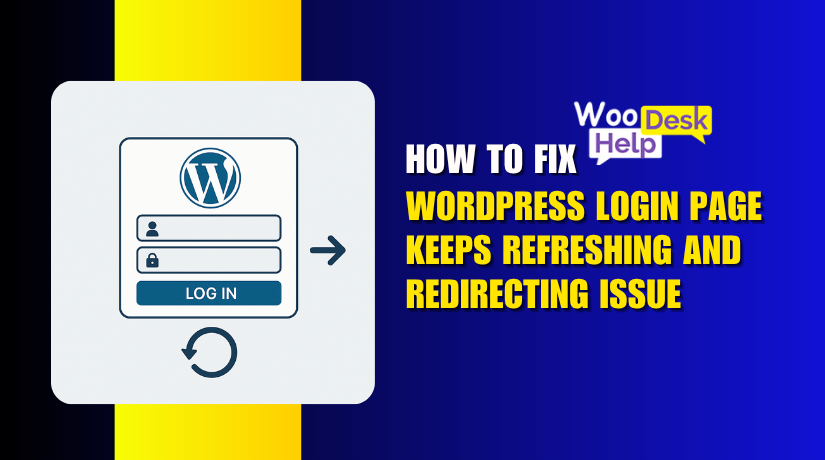
How to Fix WordPress Login Page Keeps Refreshing and Redirecting Issue
Table of Contents
- Introduction
- Understanding the WordPress Login Page Issue: Why It’s Important to Fix
- What Causes the Login Page Refresh and Redirect Issue in WordPress?
- How to Fix the WordPress Login Page Refresh and Redirect Issue
- Conclusion
Introduction
One of the most popular CMS platforms available today is WordPress. It manages websites, online stores, blogs, and membership sites globally. However, like any system, it can develop problems. One of the most frustrating issues is when the WordPress login page reloads instead of logging you in.
This problem typically arises suddenly. Your password and username are entered correctly. You click the “Log In” button. The screen refreshes. You remain on the login page. No errors appear. You try again. The same thing happens. This is a clear sign of a WordPress login redirect loop.
Many site owners report the WordPress login page not working after updates or migrations. Sometimes it starts after installing a plugin or editing site settings. Other times it happens without any obvious cause.
This problem must be addressed immediately. Admins lose access to the backend. They can’t update themes, publish content, or manage users. On WooCommerce stores, order processing halts. Support tickets go unanswered. Revenue and traffic both suffer.
In this guide, we explain the issue from a technical perspective. We cover why it happens, how it works, and what you can do to fix it.
Understanding the WordPress Login Page Issue: Why It’s Important to Fix
There is more to the WordPress login page problem than just annoyance. It blocks access to your admin dashboard. You can’t manage plugins, posts, or settings. The page keeps refreshing or redirecting in a loop. This is known as a WordPress login redirect loop.
You are locked out of your own website when this occurs. Even valid login details don’t work. You stay stuck on the same login screen. This could occur at the most inconvenient moment.
Being stuck in a WordPress login loop stops important site tasks. Updates get delayed. Orders go unprocessed. Backup routines may fail silently. Productivity suffers until the issue is resolved.
There’s also a serious security risk involved. A broken login page may expose your site. Hackers often scan for vulnerable login points. A faulty login flow could help them break in.
Fixing the WordPress login page redirecting issue is not optional. It’s necessary to keep your site secure and stable. You must act quickly when login problems occur.
The login page is your first layer of protection. If it fails, your whole backend is at risk. That’s why quick fixes and regular checks are so important.
This issue also affects user trust. If customers can’t log in, they leave. If admins lose access, content stays outdated. Broken login pages hurt reputation.
What Causes the Login Page Refresh and Redirect Issue in WordPress?
- Corrupted Cookies and Cache
WordPress uses cookies to store authentication credentials during login. If your browser has stale cookies or an outdated cache, authentication fails silently. No cookie means no session, which results in repeated reloads. This creates the WordPress login page reloads issue. Browsers may return cached copies of the login page, blocking new sessions. To fix, clear cookies and cache completely, then restart the browser. Without a clean session, WordPress cannot create or maintain user login state.
- Plugin Conflicts and Authentication Breaks
Plugins often hook into the login process using login_redirect, authenticate, or init. A faulty plugin might misfire during these hooks, redirecting to an invalid page or blocking cookie creation. This behavior results in a WordPress login redirect loop, where login attempts never complete. You stay on the same login screen. Deactivate all plugins via FTP or rename the /plugins/ folder. If login works afterward, activate plugins one-by-one to identify the one causing interference.
- Theme-Level Redirects or Errors
Custom or outdated themes sometimes include login filters in functions.php. These filters can change login destinations, redirect after login, or conflict with WordPress hooks. This leads to incomplete sessions or failed redirects, causing the WordPress login page not working correctly. Switch to a default theme via FTP to test. If login succeeds, your theme contains errors in its auth handling. Review functions.php and remove any custom login_redirect or wp_safe_redirect() code.
- Misconfigured .htaccess File
The .htaccess file manages URL rewriting and redirection rules. If misconfigured, it may override WordPress’s default behavior, redirecting all traffic, including login attempts. This results in an infinite WordPress login page refresh issue. A corrupted .htaccess can also prevent the /wp-admin/ URL from resolving. To fix it, delete the .htaccess file via FTP. Then visit Settings > Permalinks in WordPress to regenerate a clean file. This restores default redirect behavior without breaking logins.
- Incorrect WordPress or Site URL Settings
WordPress defines two critical URLs: WP_HOME and WP_SITEURL. If these URLs mismatch—such as one using HTTPS and the other using HTTP—WordPress redirects endlessly. This triggers the WordPress wp-login.php redirect loop. WordPress attempts to send users to a mismatched URL, which causes failure. To fix this, define both constants in wp-config.php manually. Example: define(‘WP_HOME’, ‘https://example.com’);. Matching these URLs prevents protocol switching and enables proper cookie recognition during login.
- Wrong Login Page Accessed
Using incorrect login URLs can confuse the WordPress routing engine. For example, visiting /login instead of /wp-login.php may break session creation. This returns yoursite.com/wp-admin. These paths ensure login scripts run properly and cookies are set. Avoid using bookmarks with redirects or malformed login URL strings.
- File Permission Restrictions
WordPress requires read and write access to specific files and folders. If permission levels are wrong, cookies may not be stored, sessions fail, or redirects break. The system may keep refreshing the login screen without notice. This creates a WordPress login refresh issue. Correct permissions for directories should be 755, and files should be 644. Use FTP or cPanel File Manager to verify and update file access levels. Restart the login flow after applying changes.
How to Fix the WordPress Login Page Refresh and Redirect Issue
If your WordPress login page keeps refreshing or redirecting without logging you in, the issue is usually due to misconfiguration, corrupted files, or conflicts. Below is a comprehensive, step-by-step guide to help you resolve this issue.
Step 1: Clear Browser Cookies and Cache
Why: WordPress uses cookies for login authentication. If cookies are outdated or corrupted, it may cause login failures.
How to Fix:
- Open your browser (Chrome, Firefox, etc.).
- Click the settings menu (three-dot icon).
- Go to Privacy and Security > Clear Browsing Data.
- Select Cookies and Cached images and files.
- Choose All Time as the time range.
- Click Clear Data.
- Close and reopen your browser.
- Visit your site and try logging in again.
Step 2: Use the Correct Login URL
Why: If you’re using an incorrect or outdated login URL, WordPress may redirect you improperly.
How to Fix:
- In your browser, manually type your login URL:
- Example: https://yourdomain.com/wp-login.php
- Avoid using bookmarks that point to redirected URLs.
- Use an incognito or private browser window for a clean session.
Step 3: Deactivate All Plugins
Why: A plugin may be interfering with the login process or redirecting users.
How to Fix:
- Log into your hosting account or use FTP.
- Navigate to wp-content.
- Rename the plugins folder to plugins_backup.
- This will disable all plugins.
- Try logging into your site again.
- If login is successful, revert folder name to plugins.
- Then activate plugins one-by-one from the dashboard to find the culprit.
Step 4: Switch to a Default WordPress Theme
Why: A custom theme may contain broken or incompatible code affecting login.
How to Fix:
- Connect via FTP or File Manager.
- Go to wp-content/themes.
- Rename your active theme folder (e.g., yourtheme_backup).
- WordPress will auto-switch to a default theme like Twenty Twenty-Four.
- Try logging in again.
- If it works, update or replace the original theme.
Step 5: Delete and Regenerate .htaccess File
Why: The .htaccess file controls redirection rules. A corrupted file can break login.
How to Fix:
- Access your site root directory via FTP or File Manager.
- Find the .htaccess
- Rename it to .htaccess_old or delete it.
- Log into your dashboard (if possible).
- Navigate to Settings > Permalinks.
- Click Save Changes to regenerate a clean .htaccess.
Step 6: Define Site URLs in wp-config.php
Why: Mismatched site URLs can lead to redirect loops.
How to Fix:
- Open your wp-config.php file via FTP.
- Before the line /* That’s all, stop editing! */, add:
define(‘WP_HOME’,’https://yourdomain.com’);
define(‘WP_SITEURL’,’https://yourdomain.com‘);
- Replace com with your actual domain.
- Save and re-upload the file.
- Reload the login page and test.
Step 7: Check and Set Proper File Permissions
Why: Incorrect permissions can stop WordPress from accessing or writing sessions.
How to Fix:
- Connect to your site via FTP or File Manager.
- Check folders are set to 755, files to 644.
- Right-click each folder/file > Change Permissions.
- Apply the correct permissions.
- Retry logging in.
Step 8: Reset Password via phpMyAdmin
Why: A corrupted user password or incorrect user data may block login.
How to Fix:
- Access phpMyAdmin from your hosting dashboard.
- Open your WordPress database.
- Find and open the wp_users
- Click Edit on the admin user row.
- In the user_pass field, enter a new password.
- Set the Function column to MD5.
- Click Go to save.
- Try logging in with your new password.
Step 9: Clear Hosting/Server or CDN Cache
Why: Server or CDN cache may serve outdated content that causes login issues.
How to Fix:
- Log into your hosting or CDN provider (Cloudflare, etc.).
- Go to the cache settings.
- Click Purge All Cache or equivalent option.
- Wait for cache to clear.
- Test login in a private browser window.
Step 10: Disable Security Plugins Temporarily
Why: Security plugins can restrict login access or block cookies.
How to Fix:
- If you can access the dashboard, go to Plugins > Installed Plugins.
- Deactivate security plugins like Wordfence, iThemes, Sucuri, etc.
- If locked out, rename the plugin folders via FTP.
- Try logging in again.
- Once identified, update or reconfigure the plugin.
Step 11: Update WordPress, Plugins, and Theme Files
Why: Outdated files often cause conflicts and login-related bugs.
How to Fix:
- Access the dashboard if possible.
- Navigate to Dashboard > Updates.
- Update WordPress, themes, and all plugins.
- If dashboard is inaccessible, download updates from WordPress.org.
- Upload via FTP to manually replace files.
- Always create a backup before manual updates.
Step 12: Contact Hosting Support If All Fails
Why: Some issues may be caused by hosting-level restrictions or firewalls.
How to Fix:
- Get in touch with the support staff of your hosting company.
- Describe the login issue in detail.
- Ask them to:
- Check mod_security logs
- Disable firewall rules blocking login paths
- Review PHP/session settings
- Retry login after support confirms changes.
Conclusion
If your WordPress login page keeps refreshing or redirecting, you’re not the only one. This issue locks you out and stops you from updating content, processing orders, or managing your site. It’s frustrating—but fixable.
We’ve covered all the possible causes and shared step-by-step ways to fix them. From clearing cookies to fixing file permissions, these methods work in most cases.
But if you’re still stuck or not sure what to do next, don’t worry. Our experts at Woo Help Desk are here to help.
📞 Need support now? Call us at:
US & Canada: +1 888 602 0119 (US & Canada)
We’ll quickly fix the problem so you can get back to running your website without stress.




