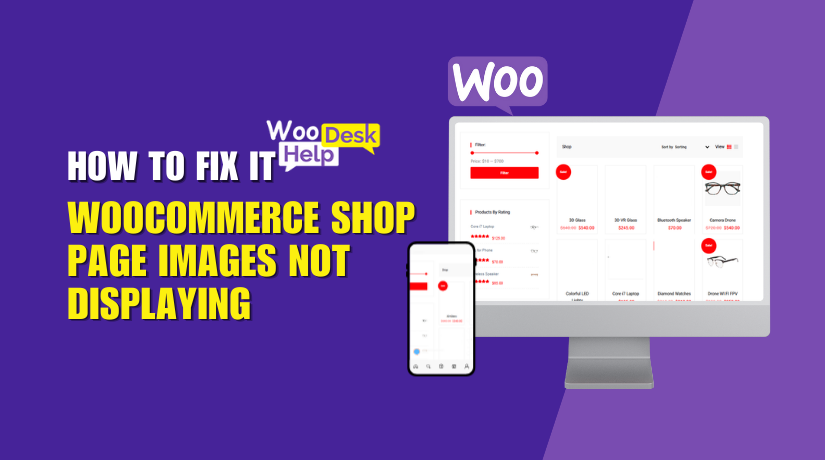
WooCommerce Shop Page Images Not Displaying? Here’s How to Fix It
Table of Contents
- Why Your WooCommerce Shop Page Product Images Matter
- Common Signs of Shop Page Image Issues
- The Problem Is Specific to the Shop Page
- Root Causes of Missing Shop Page Product Images in WooCommerce
- Troubleshooting and Fixes for WooCommerce Shop Page Product Images
- Recommended Tools to Fix and Maintain Shop Page Images
- How to Prevent Future Image Problems
- Final Thoughts
Why Your WooCommerce Shop Page Product Images Matter
Your online store’s shop page serves as its public face. All of your products are shown in one location. This page helps customers browse and choose what to buy. The product images here are more important than you may think.
If product images don’t load on the shop page, it can hurt sales. Visitors may leave your site if they can’t see what they’re buying. A missing or broken image looks unprofessional and creates confusion.
Many WooCommerce users report the same problem:
- WooCommerce product images not showing on shop page
- WooCommerce shop page product image missing
- WooCommerce product thumbnails not showing on shop page
These small issues can have a big impact on your store’s performance. It’s not just about design. Missing product images break trust and reduce conversions.
Common Signs of Shop Page Image Issues
When images don’t show correctly, the problem is easy to spot. But the cause may not be clear. Below are the most common symptoms users face on their WooCommerce shop page.
- Blank or Missing Product Images
Sometimes the product appears on the shop page, but the image is missing. Where the image should be, there is a grey box or blank area. Typically, this indicates:
- No featured image is set
- The image file is missing
- The image path is broken
This is one of the most searched issues:
“woocommerce shop page product image missing”
- Broken Image Icons
Some shop pages show broken icons instead of images. These icons usually appear when:
- The file no longer exists on the server
- Image links are not updated after site migration
- Image files were not uploaded correctly
It leads to poor user experience and makes the shop look broken.
- Blurry or Low-Quality Thumbnails
Another common issue is blurry product thumbnails. This happens when:
- Image sizes are not set properly
- The theme compresses the images too much
- Thumbnails need regeneration
In this case, your images load, but they look unprofessional.
- Images Not Loading at All
Some users report that no product images load on the shop page. This is usually due to:
- Plugin or theme conflicts
- Lazy load issues
- CDN not serving images
- JavaScript errors
These issues affect image visibility completely, making it hard for customers to browse.
The Problem Is Specific to the Shop Page
It’s important to know that these problems often affect only the shop page. Single product pages might still display images correctly. That’s because the shop page uses thumbnails and a different layout.
So when you face this issue, always check:
- Is the problem only on the shop or archive pages?
- Do single product pages show the images?
If the answer is yes, this post will help fix it.
Root Causes of Missing Shop Page Product Images in WooCommerce
The absence of graphics on your shop page typically indicates a problem. The issue can come from the theme, plugins, image settings, or the way products were added. Below are the most common causes that lead to missing or broken images specifically on the shop page in WooCommerce.
- Missing Featured Images
The shop page displays the product’s featured image as its thumbnail. If no featured image is set, the product shows a blank space.
This is a very common cause, especially after a bulk import.
Why it happens:
- You forgot to assign a featured image
- Your import file skipped the image
- The image file is missing or corrupted
- Incorrect Image Size Settings
WooCommerce uses specific sizes for shop page thumbnails. If your settings don’t match your theme, images may look bad or disappear.
Why it happens:
- Thumbnail size is too small or zero
- Your theme uses custom dimensions
- You changed themes and didn’t regenerate images
- Theme Conflict or Incompatibility
Some themes override WooCommerce templates. If they don’t use the right image hooks, your product images won’t show.
Why it happens:
- The theme doesn’t support WooCommerce properly
- Outdated templates are missing image functions
- The layout hides product thumbnails by mistake
- Plugin Conflict
Certain plugins can block images from loading. This includes optimization, security, and even some builder plugins.
Why it happens:
- Lazy load plugins delay the image too long
- CSS/JS minifiers break WooCommerce layout
- A plugin blocks featured images from loading
- CDN Misconfiguration
CDNs store and serve your images to speed up your site. But if not configured properly, they may cause images to break.
Why it happens:
- CDN didn’t sync your product images
- Incorrect image path on CDN
- Cache not updated after upload
- Broken Image Links After Migration
If you migrated your site, old image URLs may still be in use. This causes images to break on the shop page.
Why it happens:
- Media files weren’t moved properly
- URLs in the database weren’t updated
- Thumbnail paths are broken or missing
- Missing Thumbnails in Imported Products
When using CSV or XML to bulk upload products, images may be skipped.
Why it happens:
- Import file didn’t map the image column
- Thumbnail sizes were not generated
- Featured image was not attached
- Incorrect Media File Permissions
The server must be able to read image files. If not, they won’t show.
Why it happens:
- Wrong file or folder permissions (e.g., 000 or 400)
- Hosting issues with file ownership
- Security plugin blocking access to /uploads/
- JavaScript or Lazy Load Interference
Some themes or plugins delay image loading with JavaScript. If that script fails, the images won’t appear at all.
Why it happens:
- Lazy load is breaking on shop page
- JavaScript conflict with theme or plugin
- Errors in browser console block image rendering
- Custom Shop Layout or CSS Issues
If you’ve customized your shop layout, images may not be coded properly.
Why it happens:
- Developer forgot to include the image hook
- CSS hides the product thumbnail
- Custom grid breaks image alignment
These causes are the core reasons why your shop page may not show product images. It’s simpler to troubleshoot and resolve the issue now that you understand them.
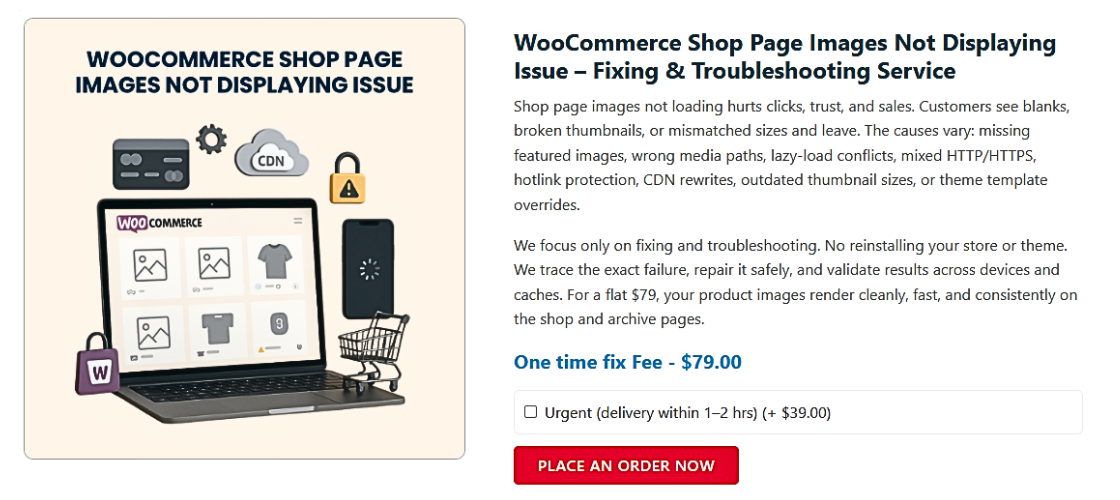
Troubleshooting and Fixes for WooCommerce Shop Page Product Images
The next stage is to address image problems when you have identified their root cause. This part walks you through troubleshooting and resolving each problem. All fixes below are focused on product images not showing on the WooCommerce shop page.
- Fixing Missing Featured Images
To display images on the shop page, products must have a featured image. WooCommerce uses the featured image to generate thumbnails for the product grid.
How to check:
Go to your WordPress dashboard. Navigate to Products > All Products. Check the image column. If you see a blank box, that product has no featured image.
How to fix it:
Open the product in edit mode. Click “Set featured image” on the right. Either upload a new image or select one from the media library. Click “Update.”
If you have many products missing images, use a plugin like:
- Quick Featured Images
- WooCommerce Product Importer (with image mapping)
These plugins let you fix multiple products faster.
- Adjusting Incorrect Image Size Settings
Your theme and WooCommerce must use matching image sizes. If not, images may appear stretched, blurry, or not show up at all.
How to check:
Go to Appearance > Customize > WooCommerce > Product Images. Look at the values for thumbnail width and cropping. Check if they match your theme’s layout.
How to fix it:
Change the thumbnail width to fit your shop grid. Save the changes. Next, install the Regenerate Thumbnails plugin. Run it to create new image sizes.
This ensures the correct image size loads on the shop page.
- Resolving Theme Conflicts
Some themes override WooCommerce templates. They may miss the required image functions or use custom layouts that hide images.
How to check:
Switch to the default Storefront theme. Visit your shop page. If images appear, the issue is your current theme.
How to fix it:
Update your theme to the latest version. If you use a child theme, update its templates as well. Ensure your theme includes WooCommerce functions like woocommerce_post_thumbnail.
If unsure, contact the theme developer for support.
- Identifying Plugin Conflicts
Plugins can interfere with how WooCommerce loads product images. This is common with optimization, lazy load, or page builder plugins.
How to check:
Install the Health Check & Troubleshooting plugin. Enable “Troubleshooting Mode.” It lets you test your site with plugins disabled, without affecting live visitors.
Check your shop page while all plugins are off. If images come back, the issue is with a plugin.
How to fix it:
Reactivate each plugin individually. After each activation, check the shop page again. When the images disappear, you’ve found the plugin causing the issue. Either disable it or find a substitute.
- Fixing CDN Misconfiguration
A CDN stores and serves your website files, including product images. If the CDN fails to sync properly, images may not load.
How to check:
Right-click on a missing image. Click “Open image in new tab.” Check the URL. If it starts with a CDN address and doesn’t load, your CDN setup is likely the issue.
How to fix it:
Go to your CDN dashboard. Purge the entire cache or image directory. Make sure your /wp-content/uploads/ folder is synced. Test your shop page again.
- Fixing Broken Image Links After Migration
If you’ve moved your site recently, image links may still point to the old domain. This breaks image loading on the shop page.
How to check:
Use the browser inspector to look at the image URLs. If they reference your old domain or folder, the database needs updating.
How to fix it:
Install the Better Search Replace plugin. Search for the old URL (e.g., http://oldsite.com/wp-content/uploads). Replace it with the new one. Run the plugin. Clear your cache and refresh the shop page.
- Fixing Missing Thumbnails in Product Imports
Bulk product imports often fail to assign thumbnails correctly. This leaves images missing on the shop page.
How to check:
Open your import file. Check if the product image column includes full URLs or image filenames. Missing or incorrect values will cause image display issues.
How to fix it:
Use a reliable import tool like WP All Import. Ensure the image column is properly mapped to the featured image. Re-import the products with the correct file paths.
Then, regenerate thumbnails to create the right sizes.
- Setting Correct Media File Permissions
If image files can’t be read by the server, they won’t show. This usually happens after server changes or bulk uploads.
How to check:
Connect to your hosting account via FTP or File Manager. Go to /wp-content/uploads. Right-click a folder or image and check permissions.
Correct settings:
- Folders: 755
- Files: 644
How to fix it:
Update the permissions using your file manager. If you’re unsure, ask your hosting support to reset permissions.
- Resolving JavaScript or Lazy Load Errors
Some themes or plugins load images using JavaScript. If there’s a script error, images won’t appear.
How to check:
Open your browser. Go to the shop page. Press F12 to open the developer tools. Click the Console tab. Look for red error messages.
How to fix it:
Disable lazy loading in your performance or image plugin. Try turning off JavaScript minification. Reload the page and check the images.
- Fixing Custom Layout or CSS Issues
Custom shop layouts sometimes skip WooCommerce’s image functions. CSS may also hide images by accident.
How to check:
Use browser tools to inspect the image area. Look for CSS properties like display: none; or visibility: hidden;.
How to fix it:
Revert to the default WooCommerce loop structure. Make sure the layout includes the correct image hook: woocommerce_template_loop_product_thumbnail.
If CSS is hiding the image, adjust or remove the style.
Recommended Tools to Fix and Maintain Shop Page Images
There are a few free and trusted tools you should always keep handy. These tools help with image management, troubleshooting, and optimization.
Top tools include:
- Regenerate Thumbnails
This plugin creates correct image sizes for your shop page layout. It’s essential after changing themes or image settings. - Health Check & Troubleshooting
Use this plugin to safely disable plugins and test for conflicts. It won’t affect your live site visitors. - Better Search Replace
Use this to update broken image URLs after migrating your website. It replaces old links inside your database. - Quick Featured Images
Quickly assign or replace featured images in bulk for all your products.
These tools are simple but powerful. They save time and help prevent future issues.
How to Prevent Future Image Problems
To keep your WooCommerce store running smoothly, follow these simple tips:
- Always set a featured image when creating new products.
- Test your site after theme or plugin updates.
- Use staging sites to make design or layout changes first.
- Back up your site before running bulk imports or changes.
- Clear your site cache after making updates to images or layouts.
- Avoid uploading large, uncompressed images. Use tools like TinyPNG to compress them.
These steps reduce the risk of broken or missing images on your shop page.
Final Thoughts
Your shop page is where buyers make decisions. Broken or missing product images hurt your store’s look and customer trust. The good news is that most image issues are fixable with a few simple steps.
If you’ve tried the steps in this guide and still face problems, don’t worry. Sometimes, themes, plugins, or hosting setups make the issue harder to solve alone.
That’s where we can help.
WooHelpDesk offers fast, reliable support for WooCommerce and WordPress issues. Whether it’s image problems, performance issues, or layout fixes, we’ve got you covered.
📞 Need expert help? Call us at +1 888 602 0119 (US & Canada)
We’re here to solve your WooCommerce problems — big or small.




