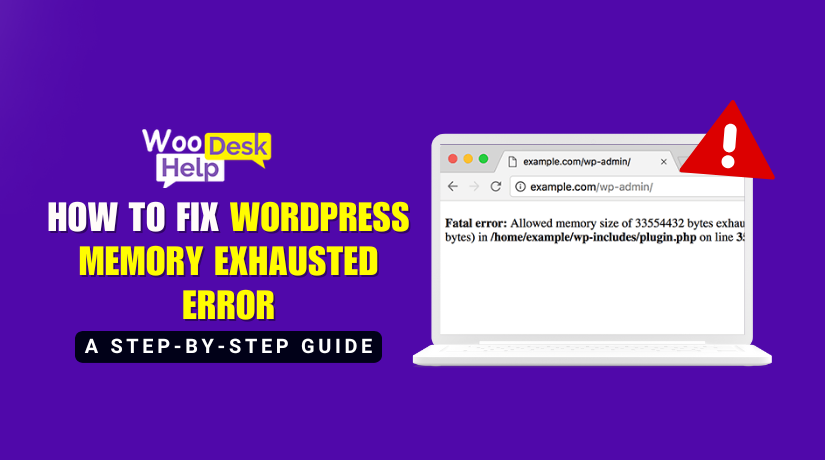
How to Fix WordPress Memory Exhausted Error: A Step-by-Step Guide
Table of Contents
- What is the WordPress memory exhausted error?
- What Causes the “Allowed Memory Size of X Bytes Exhausted” Error?
- Why Memory Issues Happen in WordPress?
- How to Check If Your Site Has Memory Issues?
- How to fix WordPress memory exhausted error?
- Prevention and Maintenance: WordPress Memory Exhausted Error
- Conclusion
What is the WordPress memory exhausted error?
The WordPress memory exhausted error happens when WordPress uses more memory than the server allows. Every WordPress site relies on PHP scripts to run. When these scripts need more memory than what’s set as the maximum, you’ll see a Fatal error: allowed memory size message. Essentially, the server can’t process the requested action because it doesn’t have enough memory available.
For example, if you’re uploading a large image or running a complex plugin, WordPress might need extra resources. If those resources aren’t available, the task fails. This doesn’t mean your site is permanently broken. Instead, it’s like trying to pour too much water into a small cup. The cup overflows, and the action stops until you increase the capacity.
What Causes the “Allowed Memory Size of X Bytes Exhausted” Error?
The “Allowed Memory Size of X Bytes Exhausted” error occurs when WordPress tries to use more memory than allowed. Each WordPress site uses PHP scripts to function. These scripts need memory to perform tasks. If the tasks demand too much memory, the error appears.
- Heavy Plugins and Themes
Some plugins and themes require large amounts of memory. Plugins that handle backups, page builders, or e-commerce can quickly use up memory. Themes with multiple sliders, widgets, and animations also add to the problem. These resource-heavy features contribute to the WordPress memory exhausted error. - Large Media Files
Uploading large images or videos uses more memory. WordPress resizes images, creating additional file versions. This process requires memory. If the files are too big, you get a PHP memory exhausted error. This is common on sites with many high-resolution images or videos. - Unoptimized Databases
Over time, the WordPress database grows. Large databases need more memory for queries. Plugins often pull data from these databases. If the queries are not efficient, the database consumes more memory. This can lead to a WordPress memory allocation error. - Traffic Surges
Sudden increases in traffic raise memory usage. More visitors mean more PHP processes running at once. This can push memory use beyond limits. The Memory limit exceeded WordPress error happens when traffic is too high for the server’s memory. - Low Default Memory Settings
Many servers start with low memory limits for PHP. This default setting may work for smaller sites but not for growing ones. More content, plugins, and visitors use more resources. When the server’s limit is too low, you may see a WordPress fatal error memory size.
Why Memory Issues Happen in WordPress
WordPress memory issues occur when the site uses more resources than allowed. Every WordPress site runs on PHP scripts that handle core functions. These scripts need a certain amount of memory to work. If the memory is too low, the site can’t run properly.
A common cause of memory issues is the default memory limit. By default, many hosting environments set this limit too low. When your site grows, more memory is needed. This can lead to a PHP memory exhausted error.
Plugins and themes also contribute to the problem. Some plugins require a lot of memory. Themes with many features also increase memory usage. Together, they can push your site past the limit. This leads to errors like allowed memory size exhausted.
Large images and videos can cause memory limit exceeded WordPress issues too. These media files take up significant resources. Uploading multiple large files may trigger WordPress fatal error memory size messages.
Another reason for memory allocation errors is inefficient database queries. A poorly optimized database can demand more memory. Over time, unoptimized data slows your site and consumes resources. This can result in WordPress memory exhausted error messages.
High traffic spikes can also cause WordPress memory issues. When many users visit at once, the server uses more memory. If your hosting plan can’t handle the load, you’ll run into memory exhausted issues. This is especially true for shared hosting environments.
Finally, server settings play a role. php.ini memory_limit and WP_MEMORY_LIMIT settings control how much memory is available. If these are set too low, your site may experience repeated PHP memory exhaustion WordPress errors.
How to Check If Your Site Has Memory Issues
If your website is crashing or loading slowly, you might have memory issues. One common sign is the WordPress memory exhausted error. This message appears when WordPress runs out of memory. To confirm, check your website’s error logs. These logs often show messages like “Allowed memory size exhausted” or “PHP memory exhausted error”.
You can also look at your hosting panel. Most hosting providers let you see memory usage. If memory is maxed out, it’s a clear sign of trouble. Another way is to review the wp-config.php file. It may already have a WP_MEMORY_LIMIT set. If the limit is too low, you’ll need to increase it.
Check your php.ini settings too. The php.ini memory_limit controls how much memory PHP can use. A low setting often leads to memory errors. Similarly, inspect your .htaccess file. If the memory limit is restricted here, it may cause WordPress fatal error memory size messages.
Finally, pay attention to how your site behaves during peak traffic. If it’s slower or crashes, you’re likely hitting memory limits. Recognizing these signs can help you fix the WordPress memory allocation error before it becomes a bigger problem.
How to fix WordPress memory exhausted error?
The WordPress memory exhausted error often confuses new users. This happens because WordPress doesn’t explain how to solve it. Luckily, fixing the PHP memory limit error is easy. This guide will show the best ways to fix the WordPress memory exhausted error issue.
-
Edit Your Site’s wp-config.php File
- The wp-config.php file is an important WordPress file. It stores database details and other site settings. To fix the memory exhausted error, you need to increase the memory limit in wp-config.php. You can do this by using an FTP client like FileZilla or through your hosting panel (cPanel). We’ll explain both methods step-by-step to help you fix the error.
-
Using FileZilla
- You can easily edit the wp-config.php file with FileZilla. First, connect to your site using FTP. Then, find the wp-config.php file in the public_html folder. Open it and make your changes.
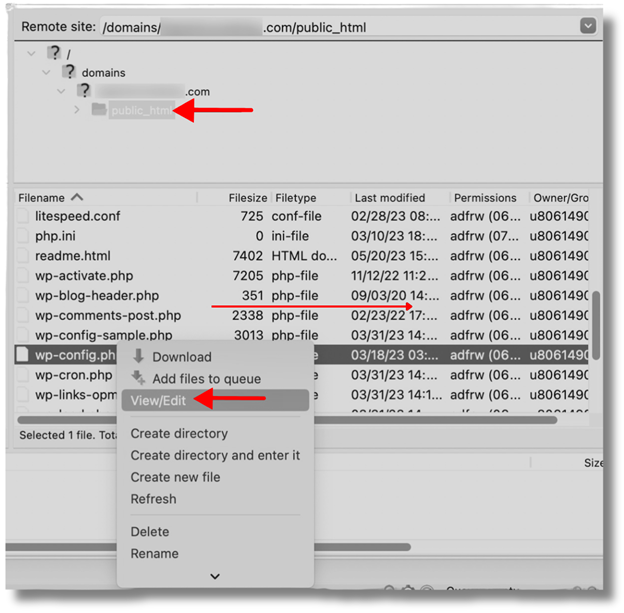
Important: The wp-config.php file holds vital details about your site. Always create a backup before changing it.
After creating a backup, right-click on the file and select “View/Edit.” Next, find the following line of code:
define(‘WP_MEMORY_LIMIT’, ‘256M’);
The amount of memory your site uses depends on your hosting provider. This memory limit might be different for every host. Sometimes, you won’t find a specific line of code related to memory in your wp-config.php file. If you do see it, you can increase the number to a higher value. For most websites, 256 MB is a good choice. If you don’t find the line at all, you can add it yourself. Just place the line right before the section in the file that says: “That’s all, stop editing!” This will increase your site’s memory limit, helping to resolve memory-related errors.
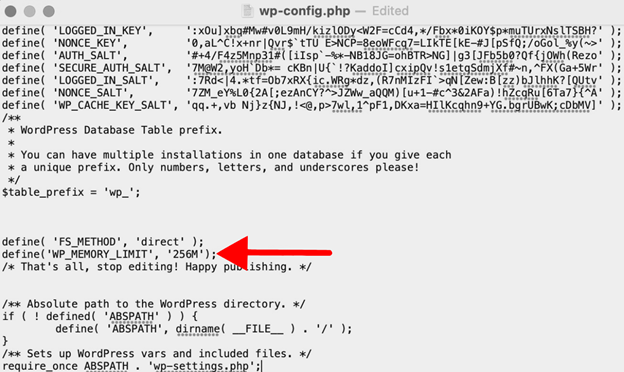
3. Using cPanel
- Your hosting provider sets the memory size, which can vary. Sometimes the line you need won’t appear at all. If your host uses cPanel, you can quickly access the wp-config.php file and raise your PHP memory limit. Just log into your cPanel account. Then go to Files → File Manager. Open the public_html folder and find the wp-config.php file.
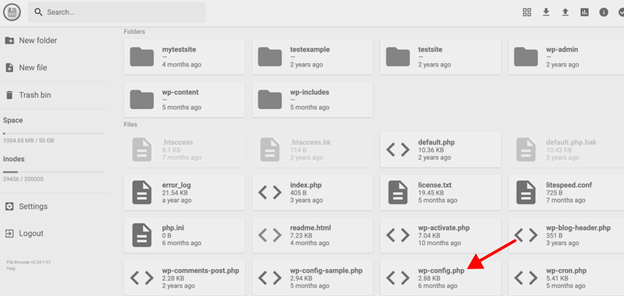
- Right-click the file and choose “Edit” to begin. Then, look for the line: define(‘WP_MEMORY_LIMIT’, ’64M’);. If you don’t find it, you can add it before the “That’s all, stop editing!” section. Change the memory limit to 245M or 512M. After making your changes, click “Save Changes.”
- Modify Your Server Settings via php.ini
The php.ini file is a simple text configuration file. It controls PHP settings like memory usage, file uploads, and error handling.
The memory size depends on your hosting provider’s allocated limit. You may not always find this line.
If the previous method doesn’t work, try editing your php.ini file. You can increase the memory limit using cPanel.
Follow these steps to fix the WordPress memory limit error:
- Locate the php.ini file. It’s usually in your website’s root directory, named public_html.
- If the file doesn’t exist, create a blank php.ini file.
- Use a plain text editor like Notepad to add the following code.
- Upload the file to your website.
This should resolve the memory limit issue.
memory_limit=256M
4 Edit Your .htaccess File
- Access your .htaccess file through cPanel by opening File Manager.
- Go to the public_html folder and find the .htaccess file.
- Right-click the file, then select the Edit option to modify it.
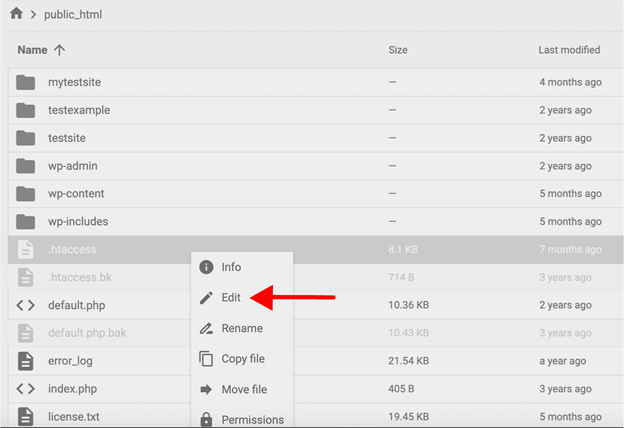
Add the code right after the # End WordPress line.
php_value memory_limit 256M
This will set your PHP memory limit to 256M and resolve the error.
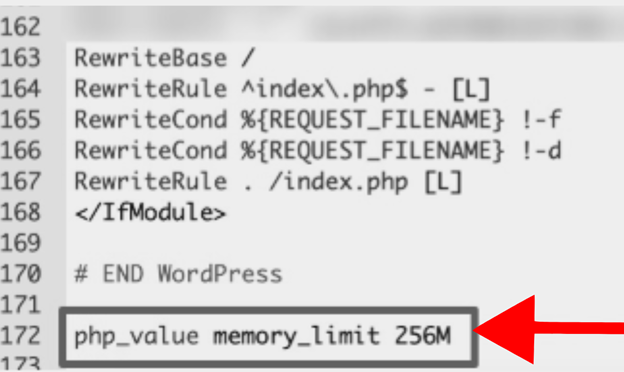
5. Upgrade Your Hosting Plan
- Every hosting plan includes a fixed amount of resources. As your site grows, it may use more than the allocated limit. This issue is common with shared hosting plans. Since multiple sites share the same server, hosting companies may restrict your website’s memory usage.
- To fix the WordPress memory exhausted error, consider upgrading your hosting plan. Higher-tier plans offer more resources and increased memory limits.
- For example, if you’re on shared hosting, switch to VPS or cloud hosting for better performance.
Prevention and Maintenance: WordPress Memory Exhausted Error
Monitoring Memory Usage Regularly
Keeping track of how much memory your site uses can help avoid errors. If you know when memory usage is getting high, you can address the problem before it becomes critical. Monitoring tools provide insights into memory allocation and usage. This helps identify the source of the WordPress memory exhausted error early on. Regular checks help maintain a stable memory level and prevent unexpected PHP memory exhausted error occurrences.
Using Efficient Plugins and Themes
Choose plugins and themes that are well-coded and lightweight. Plugins with unnecessary features or themes with complex code often consume more memory. By selecting efficient options, you reduce the risk of exceeding the WP_MEMORY_LIMIT. Streamlined plugins and themes can prevent Memory limit exceeded WordPress issues. Always review your installed plugins and remove ones that you no longer need.
Optimizing Images and Media Files
Large media files increase memory usage. Before uploading, compress images and videos to reduce file size. Optimized media uses less memory during processing. This not only prevents errors like Allowed Memory Size of Bytes Exhausted but also keeps your site running smoothly. Efficient media management helps maintain stable performance and lowers the likelihood of memory allocation problems.
Maintaining a Clean Database
Over time, your database accumulates unnecessary data. Cleaning it regularly removes revisions, drafts, and unused tables. This reduces the memory needed for database queries. A clean database minimizes the risk of WordPress memory allocation error. Routine optimization improves overall performance and helps prevent WordPress fatal error memory size issues.
Using Caching and CDNs
Caching reduces the number of server requests and lowers memory usage. A content delivery network (CDN) further decreases the load on your server. By offloading resources, you prevent memory from maxing out. Caching and CDNs help maintain a stable WP memory configuration. They reduce strain and minimize the chance of PHP memory exhaustion WordPress problems.
Keeping WordPress Updated
Regularly updating WordPress, plugins, and themes ensures you have the latest performance improvements. Updates often include optimizations that reduce memory usage. Running the latest versions helps maintain smooth operations. It also lowers the risk of encountering Memory Exhausted Issues. Updated software often contains fixes for known memory-related bugs.
Choosing the Right Hosting Plan
A suitable hosting plan provides enough memory and resources for your site’s needs. If you’re experiencing frequent memory errors, consider upgrading your plan. Some hosting providers offer better support for WordPress sites. Choosing a plan with sufficient resources can help avoid Server memory limit for WordPress errors. Upgraded hosting gives you more flexibility to handle higher traffic and larger workloads.
Testing New Features Before Live Use
When adding new plugins, themes, or features, test them in a staging environment first. This allows you to see if they increase memory usage. Identifying potential memory issues before going live helps prevent disruptions. Testing ensures that new additions won’t lead to a Fatal error: allowed memory size. It’s a proactive approach to maintaining stable memory levels.
Documenting Your Memory Configuration
Keep track of the changes you make to your site’s memory settings. Documenting adjustments to the php.ini memory_limit, .htaccess memory limit, or Editing wp-config.php for memory limit can help in the future. If you experience an issue, knowing what changes were made simplifies troubleshooting. This ensures a clear understanding of your WordPress memory usage optimization efforts.
Conclusion
The WordPress memory limit error can be frustrating, especially for beginners. The good news is that it’s easy to fix, even without technical skills.
To resolve the issue, increase your memory limit. You can do this by editing wp-config.php, upgrading your hosting plan, or modifying php.ini settings.
Before making changes, always back up your configuration files. This includes wp-config.php, php.ini, and .htaccess files. A backup ensures you can restore your site if needed.




