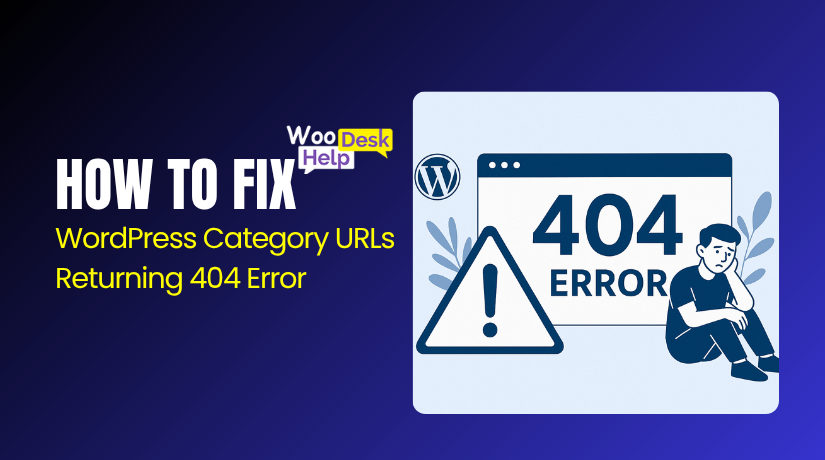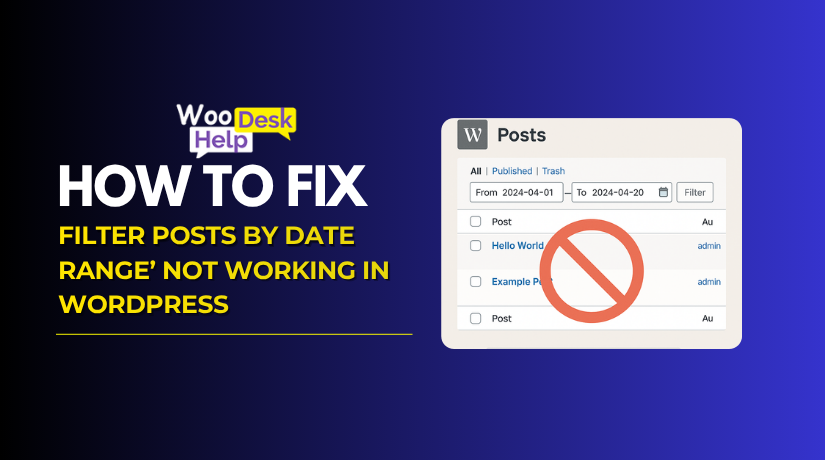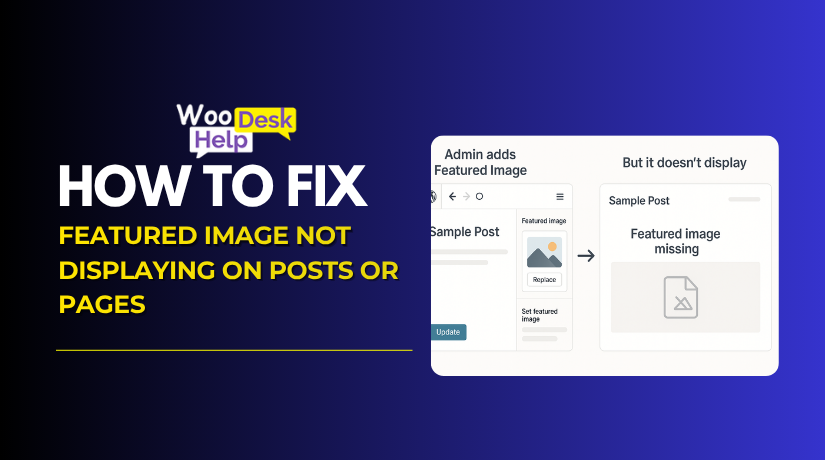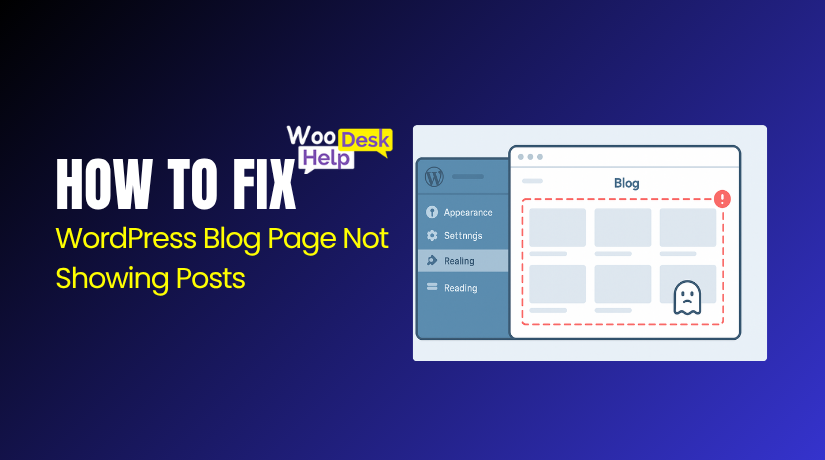
WordPress Blog Page Not Showing Posts – Here’s the Quick Fix
Table of Contents
- Introduction
- What Does It Mean When a WordPress Blog Page Does Not Show Posts
- Why This Problem Matters
- How to Fix WordPress Blog Page Not Showing Posts
- How to Prevent Blog Posts from Not Showing in WordPress
- Conclusion
Introduction
When your WordPress blog page suddenly turns blank, it can be frustrating. Many website owners face this problem where WordPress posts not showing becomes a common issue. A missing blog section affects visitors, SEO rankings, and overall website performance.
This guide will help you understand why your blog page not showing posts and how to fix WordPress blog page problems easily. Whether you’re a blogger or manage a business site, you’ll learn step-by-step solutions to restore your missing content.
The goal here is simple — to help you quickly identify why your WordPress blog page blank and restore your posts in just a few minutes.
What Does It Mean When a WordPress Blog Page Does Not Show Posts
If postings are not displayed on your WordPress blog page, it indicates that readers cannot see the published posts. This WordPress blog page issue usually happens because of incorrect settings, conflicts, or cache errors. Below are the main reasons explained point-wise in simple way
1. Homepage display not set correctly
Your homepage may not show recent posts if it’s set to a static page. This leads to a WordPress blog page blank where posts remain hidden from visitors.
2. Wrong reading settings
Incorrect Reading Settings prevent WordPress from showing your posts on the correct page. Adjusting this can fix WordPress blog page visibility problems instantly.
3. Theme issues
Some themes miss proper blog templates, causing WordPress posts not showing even though they exist. Updating or switching themes can fix this issue.
4. Plugin conflicts
A plugin or recent update might interfere with post display. Deactivating one by one helps identify which plugin caused WordPress blog posts missing errors.
5. Caching issues
Cache versions of your website may prevent the appearance of new posts. Clearing cache often resolves this WordPress blog page error quickly.
6. Posts not actually published
If posts are saved as drafts or scheduled, they won’t appear. Double-check your dashboard before assuming WordPress posts disappeared.
7. Permalink problems
Incorrect URL structures may prevent WordPress from accessing your posts correctly. Resetting permalinks often fixes this WordPress blog page issue.
8. File permission errors
Incorrect file permission settings may prevent WordPress from displaying posts to the public. Correcting these settings restores missing content safely.
9.JavaScript errors
Broken JavaScript can stop your blog section from loading properly. Removing faulty scripts helps when WordPress posts not showing on the page.
10. Update-related issues
Sometimes updates to WordPress, themes, or plugins break post visibility. Rolling back or reinstalling can fix WordPress blog page display errors.
11.Blog Page Not Assigned
Many users create a “Blog” page but forget to assign it as the posts page. This simple mistake causes a WordPress blog page blank because WordPress cannot display any post list. Assigning your page properly restores your posts instantly.
12. Static Homepage Replacing Blog Feed
Your blog section won’t immediately refresh with new content if your homepage is set up to display a static page instead of your most recent postings. This leads to WordPress blog posts missing or old posts remaining visible.
13. WordPress Updates or Version Conflicts
Major WordPress updates sometimes break compatibility with older themes or plugins. After an update, your WordPress blog page blank issue may appear until you refresh templates or update extensions.
Why This Problem Matters
- When your WordPress posts not showing, it weakens your website’s trust and reliability. Visitors may think your site is outdated or broken, which lowers their confidence and engagement instantly.
- Your blog drives organic traffic. When the blog page not showing posts, you lose valuable visitors who expect fresh updates and useful content from your WordPress website regularly.
- A WordPress blog page issue affects search engine visibility. When posts disappear, Google can’t index them properly, lowering your SEO ranking and online reach over time.
- A WordPress blog page blank damages user experience. Visitors looking for information find nothing and leave quickly, increasing your site’s bounce rate dramatically.
- When WordPress blog posts missing, it reduces your content credibility.A lack of a blog page makes your company appear unprofessional and deters potential clients from doing business with you.
- Failing to fix WordPress blog page errors can impact lead generation. Blogs are essential for attracting clients, and missing posts reduce your conversion chances significantly.
- A WordPress blog page error disrupts content marketing efforts. Your strategies fail because published posts aren’t visible to users or search engines anymore.
- When WordPress posts disappeared, it also breaks internal links. Readers can’t navigate between related articles, which reduces engagement and page views.
- A WordPress blog page issue limits your brand growth. Informative posts educate visitors and promote products, but missing pages stop this valuable communication completely.
- Fixing these visibility problems ensures your blog remains consistent. It keeps your WordPress blog page active, improves SEO, builds trust, and maintains a professional image for your business.
How to Fix WordPress Blog Page Not Showing Posts
Now that you understand what’s causing your WordPress blog page not showing posts, it’s time to learn the steps to fix the problem quickly and restore your blog’s visibility. Each possible cause has a specific solution. By following these clear, step-by-step methods, you can make sure your posts become visible again and your blog functions properly. Whether the issue is related to settings, caching, plugins, or theme errors — these solutions will help restore your WordPress blog page easily.
Let’s go through the steps and fix your problem effectively.
- Verify That the Post Is Published
One of the most common reasons for missing posts is that they were never actually published.
Here’s how to check:
- Log in to your WordPress Dashboard.
- Go to Posts → All Posts.
- Look for your missing post in the list.
- If you don’t see it, check the Drafts and Scheduled tabs.
- Drafts are unpublished posts.
- Scheduled posts are set for a future date.
- If your post is still a draft or scheduled, open it and click Publish.
Once you publish it, refresh your blog page — your post should now appear.
- Check Post Settings (Visibility and Publish Date)
Incorrect visibility or scheduling settings can prevent posts from appearing publicly.
To fix this:
- Open the missing post in the WordPress editor.
- In the right sidebar, under Post → Summary, find the Visibility option.
- Make sure it’s set to Public, not Private or Password Protected.
- Next, check the Publish Date.
- If the date is set in the future, change it to the current date and click Update.
These two small adjustments ensure your post is visible to everyone on your blog page.
- Clear Cache (Browser, Plugin, and Server Cache)
Caching helps your site load faster but can cause problems when new content doesn’t appear right away.
Follow these steps to clear cache:
- Browser Cache:
- Open your browser settings → Privacy → Clear Browsing Data → Select Cached Files.
- Clear cache and reload your site.
- WordPress Plugin Cache:
- If you’re using plugins like LiteSpeed Cache, WP Super Cache, or W3 Total Cache, go to the plugin settings and click Purge Cache or Clear Cache.
- Hosting Cache:
- Some hosts like SiteGround, Bluehost, or WP Engine have built-in caching.
- Log in to your hosting panel and click Flush Cache or Clear Server Cache.
Once done, refresh your blog page — your posts should appear.
- Review Reading Settings
Incorrect reading settings are one of the most frequent causes of WordPress blog page blank issues.
Check and fix them like this:
- From your Dashboard, go to Settings → Reading.
- Under Your homepage displays, choose one of the following options:
- Your latest posts: Shows posts on your homepage.
- A static page: Choose a specific page for your blog.
- Set your Homepage to a custom page (like Home).
- Set your Posts page to your Blog page.
- Click Save Changes.
Now revisit your site — if these settings were wrong before, your posts will now show properly.
- Update Permalinks
Broken permalink settings can stop WordPress from displaying posts correctly.
Here’s how to fix it:
- Go to Settings → Permalinks in your Dashboard.
- Without changing anything, scroll down and click Save Changes.
- This refreshes WordPress’s permalink structure and updates your .htaccess file.
After saving, refresh your blog page to check if the problem is gone.
- Check for Plugin Conflicts
Plugins add functionality but sometimes cause display issues.
To identify plugin conflicts:
- Go to Plugins → Installed Plugins.
- Select all plugins, choose Deactivate from the Bulk Actions menu, and click Apply.
- Visit your blog page — if posts reappear, a plugin caused the problem.
- Reactivate plugins one at a time and refresh your blog page after each activation.
- When you find the conflicting plugin, deactivate it permanently and contact the plugin developer or find an alternative.
- Check User Roles and Permissions
Sometimes, user role restrictions hide posts from certain users.
To fix this:
- Go to Users → All Users.
- Check the roles assigned to each user.
- Ensure users responsible for managing posts have the Editor or Administrator role.
- If not, click Edit under their name.
- From the Role dropdown, select the correct access level and click Update User.
This ensures authorized users can view and manage all posts properly.
- Review Theme Code or Switch Theme
If you recently changed your theme or edited theme files, that may have broken your blog display.
To check this:
- Go to Appearance → Theme File Editor.
- Open files like index.php, home.php, or archive.php.
- Look for missing or incorrect code, especially around have_posts() or the_post().
- If you’re unsure, switch temporarily to a default WordPress theme such as Twenty Twenty-Five.
- Visit your blog page again.
If posts appear, your theme is causing the WordPress blog page issue. Update it or contact the developer for support.
How to Prevent Blog Posts from Not Showing in WordPress
- Keep WordPress updated
Always update WordPress to the latest version. Regular updates fix bugs, improve compatibility, and prevent errors that cause your blog posts to disappear or fail to display properly. - Use trusted themes and plugins
Install only verified themes and plugins from reputable developers. Poor-quality extensions can conflict with WordPress core files, leading to display problems or missing posts on your blog page. - Check Reading Settings regularly
Review your Reading Settings after theme updates. Ensure the correct page is assigned for posts. Incorrect configuration often causes the WordPress blog page not showing posts - Publish posts correctly
Before publishing, check post visibility and status. Make sure posts are set to “Public” and “Published.” Draft or scheduled posts won’t appear on your blog page until published. - Avoid conflicting plugins
Don’t overload your site with unnecessary plugins. Each active plugin increases the risk of conflicts that may break your theme or stop posts from showing on the front end. - Clear cache frequently
Regularly clear browser and plugin cache. Cached versions of your site can hide new posts. Clearing cache ensures the latest content always appears properly on your blog page. - Test new updates on staging
Before updating WordPress, themes, or plugins, test them in a staging environment. This helps detect issues early and prevents your live blog page from breaking unexpectedly. - Back up your website often
Create automatic daily or weekly backups. If something goes wrong, you can restore your website quickly without losing any blog posts, data, or important theme settings. - Monitor website performance
Use monitoring tools to track website uptime and errors. Slow loading or server issues can delay content visibility, making it look like posts are missing from your blog page. - Consult professionals when needed
If you face recurring visibility issues, contact experts like WooHelpDesk. Professional support ensures faster diagnosis, proper fixes, and better long-term maintenance for your WordPress website.
Conclusion
Experiencing a WordPress blog page not showing posts can be stressful, especially when your website is an important part of your business. You expect your hard work to appear instantly — not vanish without reason. The good news is that this issue is common and completely fixable.
By carefully checking your Reading Settings, clearing cache, updating permalinks, and resolving plugin or theme conflicts, your blog posts can reappear within minutes. Consistent maintenance, updates, and backups will help you avoid this problem in the future.
If you’ve tried every fix but your blog page still doesn’t display posts, it’s time to get professional help. WooHelpDesk specializes in diagnosing and fixing complex WordPress issues quickly and safely.
Call Us Toll-Free: +1 888 602 0119 (US & Canada) — our expert team is available 24/7 to restore your WordPress blog and keep your website running smoothly.