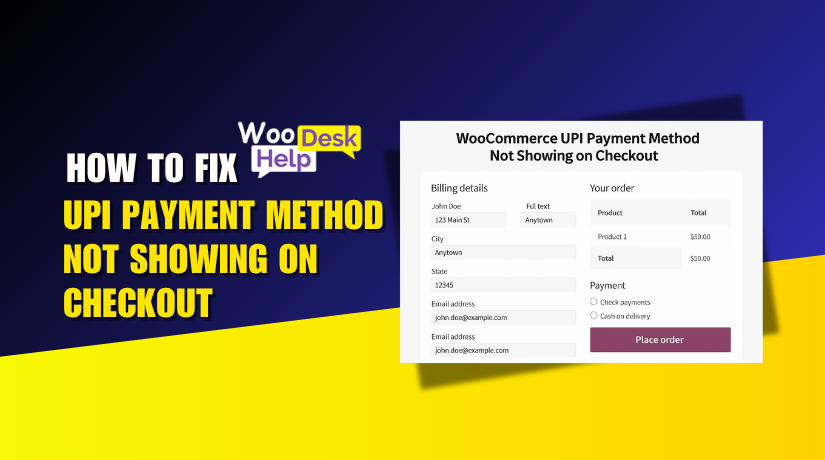
WooCommerce UPI Payment Method Not Showing on Checkout? Here’s How to Fix It
Table of Contents
- Introduction
- What is UPI and Why It Matters in WooCommerce
- Common Reasons UPI Is Not Showing on Checkout
- Step-by-Step Fixes for UPI Not Showing
- Best WooCommerce UPI Gateway Plugins to Use
- Debugging with Logs and Dev Tools
- Conclusion
Introduction
One of the most widely used eCommerce platforms worldwide is WooCommerce. It powers thousands of online stores, from small shops to big businesses. One key feature of WooCommerce is its flexible payment system.
Numerous payment methods, including bank transfers, wallets, and cards, are available to store owners. UPI is one such option. It is very popular in India. Many WooCommerce store owners in the U.S. now target Indian customers. UPI is an essential payment method for them.
This is where the issue lies. Sometimes the UPI payment option doesn’t show on checkout. This can be confusing and frustrating. Everything else seems fine, but UPI is missing. Orders may get abandoned. Customers may leave without making a purchase.
This can occur for a variety of reasons. Some are simple, like a setting issue. Others are more technical, like plugin conflicts. The good news is that there are simple solutions for the majority of these issues.
This post is written for WooCommerce store owners. This guide is for you whether you hire a developer or run your own store. By the end, you’ll know exactly how to fix the “WooCommerce UPI not appearing at checkout” issue.
What is UPI and Why It Matters in WooCommerce
The Unified Payments Interface is referred to as UPI. In India, it is a common form of payment. Users can make payments straight from their bank accounts via UPI. They don’t need to use cards or enter long details.
UPI works fast, is secure, and is supported by many banks. It is accessible around-the-clock and integrates with mobile apps like as Paytm, Google Pay, and PhonePe. Customers only need a UPI ID to complete a payment.
UPI is a popular option for Indian consumers. It is user-friendly and reliable. If you’re a U.S.-based WooCommerce store targeting Indian customers, UPI support is essential. Without it, you may lose sales.
Here’s why UPI matters for your WooCommerce store:
- Many Indian users prefer UPI over cards or wallets
- UPI payments are fast and don’t fail as often
- No extra devices or gateways are needed for customers
- More payment options mean more successful checkouts
WooCommerce does not support UPI by default. You need a plugin to enable it. Several gateway plugins allow UPI in WooCommerce. These include:
- Razorpay for WooCommerce
- Paytm Payment Gateway
- PhonePe UPI Plugin
These plugins add UPI to your checkout page. They also manage payment status and refunds. But if the plugin setup fails, the UPI option might not show.
For this reason, selecting the appropriate plugin is crucial. Your version of WooCommerce must be supported. It should also match your store’s region and currency settings.
Common Reasons UPI Is Not Showing on Checkout
If the UPI payment method is not showing during checkout, there is always a reason. The majority of the time, it’s a little problem concealed in the plugin configuration or settings. Before jumping into solutions, it’s important to understand what might be going wrong.
Let’s explore the most common causes below.
- UPI Plugin Is Missing or Inactive
WooCommerce does not support UPI by default. You need a third-party plugin to add UPI support. If the plugin is not installed or is turned off, the UPI option will not appear on the checkout page.
- Plugin and WooCommerce Version Mismatch
Sometimes, the UPI plugin may not be updated to work with the latest WooCommerce version. If there is a version mismatch, the plugin may break silently or stop showing UPI as an option.
- Unsupported Currency or Country
UPI is built for Indian users and works only with Indian Rupees (INR). If your store uses a different currency like USD or targets countries outside India, the UPI method may not show at all.
- Theme or Plugin Conflicts
Some themes or third-party plugins may interfere with WooCommerce payment options. The UPI method might not load properly on the checkout page as a result of these conflicts. Script errors or layout issues can also hide payment sections.
- Cache and Optimization Problems
Caching plugins or page optimization tools may block updated payment settings. In some cases, they may prevent the UPI payment script from loading, making the option invisible to users.
- Incorrect Plugin Settings
Even if everything else is fine, wrong settings inside the plugin can block UPI payments. For example, if the UPI feature is disabled or an invalid UPI ID is entered, the payment option may not load.
These causes are the main reasons for the WooCommerce UPI not appearing at checkout problem.
Step-by-Step Fixes for UPI Not Showing
After investigating the potential causes, it’s time to address them. If your WooCommerce UPI payment method is not showing on checkout, follow these steps carefully. Each step targets a specific cause from the last section.
Let’s go through them one by one.
- Install and Activate a UPI Payment Gateway Plugin
WooCommerce doesn’t support UPI by default. You need a plugin that adds UPI to your checkout page.
Popular UPI plugins include:
- Razorpay for WooCommerce
- Paytm Payment Gateway
- PhonePe WooCommerce Plugin
Here’s what to do:
- Go to Plugins > Add New in your WordPress dashboard
- Search for your chosen UPI gateway plugin
- Install and activate it
- Make sure it appears under WooCommerce > Settings > Payments
If the plugin is missing or not active, the UPI option will not show.
- Enable UPI in Payment Settings
Just installing the plugin isn’t enough. You must enable UPI inside the plugin’s settings.
Steps:
- Go to WooCommerce > Settings > Payments
- Find the installed UPI payment option (like Razorpay UPI)
- Click Manage or Settings
- Make sure the Enable checkbox is selected
If this is not checked, UPI will stay hidden.
- Update WooCommerce and the UPI Plugin
Using an old version of WooCommerce or the payment plugin can cause issues. It’s time to address the potential causes now that we have investigated them.
To update:
- Backup your site before updating anything
- Update WooCommerce to the latest stable version
- Update the UPI plugin from the Plugins screen
- Clear your browser and site cache afterward
Check if UPI now appears during checkout.
- Set Currency to INR and Region to India
UPI only works with the Indian Rupee (INR) and in India. UPI won’t show up if your store accepts USD or another money.
To fix this:
- Go to WooCommerce > Settings > General
- Set Selling Location(s) to India or All Countries
- Set Currency to Indian Rupee (INR)
Some stores may need to use a multi-currency plugin to offer INR alongside USD.
- Test for Theme and Plugin Conflicts
Sometimes, other plugins or your theme may block the UPI script. This happens due to JavaScript errors or conflicting functions.
To troubleshoot:
- Set up the plugin for Health Check & Troubleshooting.
- Use its Troubleshooting Mode to disable all other plugins
- Switch to the default Storefront theme
- Check if UPI shows during checkout
If it appears, the problem is with your theme or another plugin. Enable them one by one to find the conflict.
- Clear Cache and Disable Optimization Plugins
Caching plugins may serve an outdated version of your checkout page. Optimization tools may also block important scripts needed by UPI.
Try this:
- Clear all site caches (plugin, server, CDN)
- Clear your browser cache
- Temporarily disable caching and optimization plugins
- Exclude the checkout page from cache in plugin settings
After clearing everything, visit the checkout page again and test UPI visibility.
- Recheck Plugin Configuration
Many times, the UPI feature is hidden due to wrong settings. Each plugin has its own setup process. For example, Razorpay requires you to enable UPI inside its dashboard and settings.
Make sure:
- UPI is enabled in the plugin settings
- You entered correct API keys or Merchant ID
- The plugin is in Live Mode, not Test Mode
- Your UPI ID or account is active and valid
Any error in setup may cause the UPI option to disappear.
- Use Logs to Identify Hidden Issues
Some plugins offer logging features to help debug errors.
To use logs:
- Go to WooCommerce > Status > Logs
- Look for logs with names like razorpay, paytm, or upi
- Check for any errors or failed connection attempts
These logs can help you identify the precise problem preventing UPI.
The WooCommerce UPI not showing up at checkout should be resolved by following these instructions. Go through each step carefully, even if the issue seems simple.
Best WooCommerce UPI Gateway Plugins to Use
Choosing the right UPI plugin is key to smooth payments. A good plugin ensures that the UPI option works without errors. It also helps with refunds, updates, and secure connections.
There are many UPI plugins available. But not all are stable or updated often. Below are the top UPI gateway plugins that work well wih WooCommerce.
- Razorpay for WooCommerce
Razorpay is one of the most trusted UPI providers in India. Its WooCommerce plugin is free and easy to set up.
Key features:
- Supports UPI, cards, wallets, and net banking
- Quick setup using API keys from Razorpay dashboard
- Works with INR and supports Indian customers
- Handles refunds and transaction tracking from WooCommerce
Razorpay is ideal for most small to medium online stores.
- Paytm Payment Gateway for WooCommerce
Paytm is a well-known payment app in India. It also offers a WooCommerce plugin with UPI support.
Key features:
- Accepts UPI payments, cards, and Paytm wallet
- Easy integration with WooCommerce
- Live support and quick onboarding for merchants
- Works well for businesses targeting mobile users
It is a good choice if your customers already use Paytm.
- PhonePe UPI Plugin
PhonePe is another top UPI app. Some developers offer unofficial PhonePe plugins for WooCommerce.
Key features:
- Allows payments via PhonePe UPI
- Often supports QR code-based checkout
- May require custom setup or manual code edits
Those with technical expertise should choose this option. When downloading third-party plugins, make sure to use reliable sources.
What to Look for When Choosing a Plugin
Always check the following before picking a UPI plugin:
- Is the plugin updated and compatible with your WooCommerce version?
- Does it support INR and UPI by default?
- Are the reviews and support options good?
- Is it secure and stable for live payments?
Picking the right plugin can prevent many issues like the WooCommerce UPI gateway missing problem.
Debugging with Logs and Dev Tools
Even after following all the steps, the UPI option may still not show. In such cases, debugging tools can help you find hidden problems. WooCommerce and payment plugins often keep error logs. These logs record what goes wrong in the background.
Let’s explore how you can use logs and developer tools to troubleshoot the WooCommerce UPI checkout issue.
- Enable WooCommerce Logging
WooCommerce has a built-in logging feature. It records payment errors and plugin issues.
To enable logging:
- Go to WooCommerce > Settings > Payments
- Click on your UPI gateway (like Razorpay or Paytm)
- Look for a checkbox called Enable Logging
- Save the settings
Once enabled, logs are saved in the WooCommerce system status.
- Read the Logs in WooCommerce
You can view the logs from your dashboard.
Steps:
- Go to WooCommerce > Status > Logs
- In the dropdown, select the log for your UPI plugin
- Logs may include names like razorpay-…log or paytm-…log
- Click View to see detailed error messages
Look for issues like:
- Failed API connections
- Invalid UPI credentials
- Blocked payment requests
- Response timeouts
These details can help you find the exact problem.
- Use Browser Developer Tools
Sometimes the error is on the front end. Scripts may not load. You can inspect this using browser developer tools.
To check for errors:
- Right-click on the checkout page
- Click Inspect > Console tab
- Look for red error messages
- These may show missing scripts or conflicts
You can also test how the payment section loads step by step.
Using logs and browser tools helps when basic steps fail. This process is useful to fix deeper issues like Fix WooCommerce UPI option not showing errors.
Conclusion
Having the UPI payment method missing on your WooCommerce checkout can be frustrating. It can affect customer trust and lower your sales. The good news is that, with the correct procedures, the majority of these problems are simple to resolve. If you’re still facing trouble or unsure where to begin, expert help can make a big difference.
At WooHelpDesk, we specialize in fixing WooCommerce payment issues, including UPI gateway problems. Our team can quickly identify and solve checkout errors so you don’t lose more customers.
📞 Need help now? Call WooHelpDesk at +1 888 602 0119 (US & Canada)
Let us get your UPI payments working smoothly, so you can focus on selling.




