
WooCommerce Shortcode Not Working – How to Fix It
Table of Contents
- Introduction
- Understanding WooCommerce Shortcodes
- Common WooCommerce Shortcodes and Their Uses
- Benefits of WooCommerce Shortcodes
- Common Issues & How to fix WooCommerce Shortcodes/a>
- Practices & Alternative Solutions
- Conclusion
Introduction
WooCommerce shortcodes are powerful tools for customizing an online store. They let you add important elements like products, carts, and checkout pages easily. Instead of writing complex code, you can insert a shortcode and display store content instantly.
Many store owners use shortcodes to improve the shopping experience. They help in organizing products, creating buttons, and setting up pages. However, sometimes shortcodes do not work as expected. They might display incorrect information or not show up at all. This can be frustrating, especially if you are not familiar with troubleshooting WooCommerce.
There are several reasons why shortcodes may fail. It could be syntax errors, outdated WooCommerce, plugin conflicts, or theme issues. This guide will help you understand WooCommerce shortcodes, their benefits, and how to fix common problems.
If your shortcodes are not working, don’t worry! We’ll go through step-by-step solutions to fix them. By the end of this guide, you’ll know how to use and troubleshoot WooCommerce shortcodes.
Understanding WooCommerce Shortcodes
What Are WooCommerce Shortcodes?
WooCommerce shortcodes are small code snippets enclosed in square brackets ([ ]). They are used to display specific store elements on WordPress pages and posts. With shortcodes, you can add product listings, shopping carts, checkout forms, and more.
For example, inserting [woocommerce_cart] into a page will show the shopping cart. Similarly, [woocommerce_checkout] will display the checkout form. These codes save time and allow flexibility without needing advanced coding knowledge.
How Do WooCommerce Shortcodes Work?
WooCommerce shortcodes pull data from your store’s database and display it dynamically. When you insert a shortcode into a page, WordPress processes it and fetches the relevant information.
Here’s an example:
[products limit=”4″ columns=”2″ orderby=”date”]
This shortcode will:
- Show 4 products
- Arrange them in 2 column
- Sort them by newest first
This makes shortcodes very efficient for managing store content.
Common WooCommerce Shortcodes and Their Uses
Here are some essential shortcodes and what they do:
- [woocommerce_cart] – Displays the shopping cart page
- [woocommerce_checkout] – Shows the checkout form
- [products] – Displays all products in a grid format
- [product id=”123″] – Shows a single product by ID
- [woocommerce_order_tracking] – Adds an order tracking form
Each shortcode can be customized using attributes like limit, columns, and orderby. This allows you to control how products and pages appear.
Using Shortcodes in Different WordPress Editors
Shortcodes work differently in Classic Editor and Block Editor (Gutenberg).
- Classic Editor: Simply paste the shortcode inside the content box.
- Block Editor: Use the Shortcode block and insert the code there.
If you are using a page builder like Elementor, WPBakery, or Divi, you may need to use a shortcode widget to insert them properly.
Benefits of WooCommerce Shortcodes
WooCommerce shortcodes make store management simple and efficient. They help store owners add key features without coding. With shortcodes, you can display products, carts, and checkout pages easily. Let’s explore the major benefits of using WooCommerce shortcodes.
- Ease of Use
WooCommerce shortcodes are beginner-friendly and require no coding skills. Store owners can add important elements with a simple copy-paste. For example, inserting [woocommerce_cart] instantly adds a shopping cart to a page.
You don’t need to write custom code or use complex settings. Just enter the shortcode in Classic Editor, Block Editor, or a page builder. This saves time and effort, especially for beginners.
- Faster Store Setup
Shortcodes help build online stores quickly. Instead of designing each page manually, store owners can use shortcodes to display content instantly.
For example, [products limit=”4″] shows the latest four products in a neat grid. This allows quick store setup without dealing with technical details.
WooCommerce shortcodes work well with pre-built themes and templates. You can create fully functional pages in minutes.
- Customization & Flexibility
WooCommerce shortcodes offer great customization options. You can adjust product displays, carts, and buttons to match your store’s needs.
Shortcodes come with attributes that modify their function. For example:
[products limit=”6″ columns=”3″ orderby=”popularity”]
This shortcode will:
- Show 6 products
- Arrange them in 3 columns
- Display products by popularity
Such flexibility allows store owners to create unique layouts without extra plugins.
- SEO & Performance Optimization
Shortcodes help improve website speed and SEO. Instead of loading unnecessary code, shortcodes dynamically pull content from WooCommerce.
They ensure fast page loading, which is important for Google rankings. Using shortcodes correctly can enhance user experience and boost conversions.
Shortcodes also make content more structured and easier for search engines to index. This helps drive more traffic to your WooCommerce store.
- Compatibility with Themes & Plugins
WooCommerce shortcodes work with most WordPress themes and plugins. Whether using Storefront, Astra, or GeneratePress, shortcodes function seamlessly.
They also integrate with major page builders like Elementor, WPBakery, and Divi. This allows easy customization without compatibility issues.
Common Issues & How to fix WooCommerce Shortcodes
WooCommerce shortcodes are powerful, but sometimes they don’t work as expected. Many store owners face issues where shortcodes fail to display content. This can happen due to syntax errors, outdated software, or conflicts with themes and plugins.
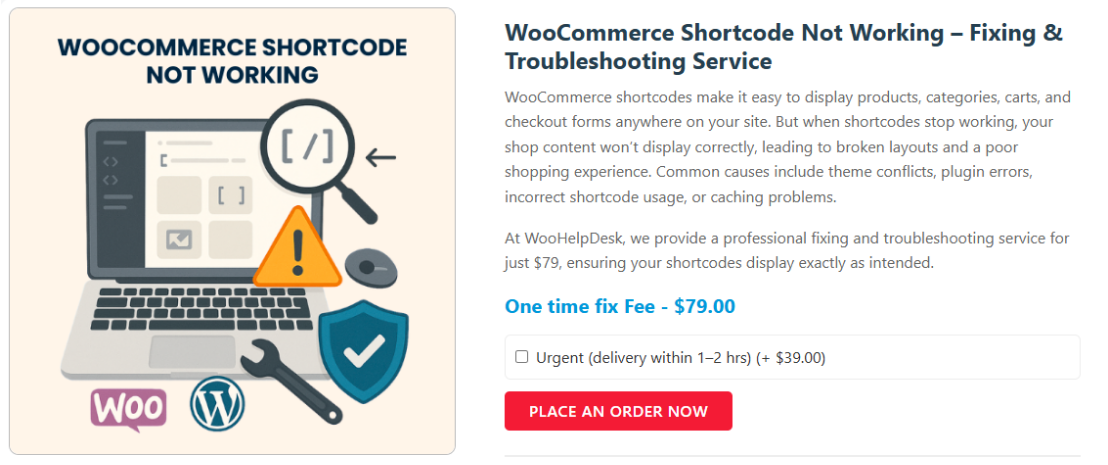
In this section, we’ll cover the most common problems and how to fix them step by step.
- Incorrect Syntax or Formatting Issues
Problem
WooCommerce shortcodes must follow proper syntax to function correctly. Small mistakes in brackets or quotes can break the shortcode.
Common Mistakes
- Wrong Brackets: {products} or (products) instead of [products]
- Smart Quotes Instead of Plain Quotes: “limit=’4’” instead of “limit=’4′”
- Extra Spaces: [ products limit=”4″] instead of [products limit=”4″]
Solution
- Always use square brackets: [ ]
- Use plain quotes instead of smart quotes
- Remove extra spaces in the shortcode
Example of Correct Shortcode
[products limit=”6″ columns=”3″ orderby=”popularity”]
This will display six products in three columns sorted by popularity.
- Outdated WooCommerce or WordPress Version
Problem
If your WooCommerce or WordPress is outdated, shortcodes may stop working. New versions fix bugs and compatibility issues.
Solution
- Go to Dashboard > Updates and check for available updates
- Update WooCommerce to the latest version
- Update WordPress to the latest version
- Backup your site before updating to avoid data loss
- PHP Version Compatibility Issues
Problem
WooCommerce shortcodes require a compatible PHP version. Older versions may cause errors or prevent execution.
Solution
- Go to Tools > Site Health > Info > Server
- Check the PHP version
- WooCommerce recommends PHP 7.4 or PHP 8.x
- Update PHP in your hosting panel (cPanel, Plesk, or SiteGround tools)
- Contact your hosting provider if you need help upgrading
- Plugin Conflicts Affecting Shortcodes
Problem
Some plugins modify WooCommerce functions, causing shortcodes to fail. Plugins related to caching, security, or page builders often interfere.
Solution
- Go to Plugins > Installed Plugins
- Deactivate all plugins except WooCommerce
- Check if the shortcode works now
- Reactivate plugins one by one to find the conflicting plugin
- Replace the problem plugin with an alternative solution
- Theme-Related Issues
Problem
Some themes override WooCommerce shortcodes, preventing them from displaying properly. A poorly coded theme may also cause CSS or JavaScript conflicts.
Solution
- Switch to a default WordPress theme like Storefront
- Test the shortcode in a new page
- If it works, your previous theme is the issue
- Contact the theme developer for a fix
- CSS Rules Blocking WooCommerce Shortcodes
Problem
Some CSS rules hide WooCommerce elements, making shortcodes appear broken.
Example of Problematic CSS
.woocommerce ul.products {
display: none;
}
Solution
- Go to Appearance > Customize > Additional CSS
- Search for CSS rules that hide WooCommerce elements
- Remove or modify them to allow product display
- Page Builder Interference (Elementor, WPBakery, Divi, Gutenberg)
Problem
Some page builders do not support shortcodes directly. WooCommerce shortcodes may not work inside Elementor, WPBakery, or Divi layouts.
Solution
- Use a Shortcode Widget in Elementor or WPBakery
- Place shortcodes inside a Raw HTML block in Divi
- Try using WooCommerce Blocks instead of shortcodes
- Shortcodes Wrapped in <pre> Tags
Problem
WordPress may automatically wrap shortcodes in <pre> tags, causing them to display as plain text.
Solution
- Switch to Code Editor in WordPress
- Remove <pre> tags surrounding the shortcode
Practices & Alternative Solutions
Fixing shortcode issues is important, but preventing them is even better. Follow these best practices to avoid errors and keep your store running smoothly.
- Use Correct Shortcode Syntax
- Always use square brackets [ ], not { } or ( ).
- Use plain quotes ” “, not smart quotes “ ”.
- Avoid extra spaces or incorrect attributes.
- Keep WooCommerce & WordPress Updated
- Updates fix bugs and improve compatibility.
- Check for updates in Dashboard > Updates.
- Always backup your site before updating.
- Test Shortcodes in a Staging Site
- A staging site prevents issues on your live store.
- Test shortcodes before adding them to your main site.
- Many hosting providers offer one-click staging environments.
- Check Plugin & Theme Compatibility
- Some plugins interfere with WooCommerce shortcodes.
- Deactivate plugins one by one to find conflicts.
- Use a WooCommerce-compatible theme like Storefront or Astra.
- Read plugin and theme documentation before installing.
- Alternative Solutions if Shortcodes Still Don’t Work
- Use WooCommerce Blocks Instead
- WooCommerce Blocks replace shortcodes in the Block Editor.
- Go to Add Block > WooCommerce to insert elements.
- Blocks work without shortcode issues.
- Manually Insert WooCommerce Templates (For Developers)
- Advanced users can use PHP instead of shortcodes.
- Edit theme files in Appearance > Theme Editor.
- Insert WooCommerce templates directly into pages.
- Hire a WooCommerce Expert
- A developer can identify and fix deep-rooted issues.
- They help optimize your store for better performance.
- Hiring an expert saves time and frustration.
Conclusion
WooCommerce shortcodes are powerful tools for customizing your online store. They help you display products, carts, and checkout pages without coding. However, shortcodes can sometimes fail to work due to syntax errors, outdated plugins, or theme conflicts.
Following best practices can prevent shortcode issues before they happen. Always use correct syntax, update WooCommerce, and test in a staging site. Checking for plugin and theme compatibility ensures smooth functionality.
If shortcodes still don’t work, WooCommerce Blocks offer a great alternative. Developers can also manually insert WooCommerce templates for more control. If issues persist, consider hiring a WooCommerce expert for quick troubleshooting.
By maintaining your store properly, you can avoid technical problems and improve user experience. WooCommerce shortcodes make store management easier and more efficient. Keep your store updated, and shortcodes will work smoothly.
For further help, visit WooHelpDesk for WooCommerce support and expert assistance.




