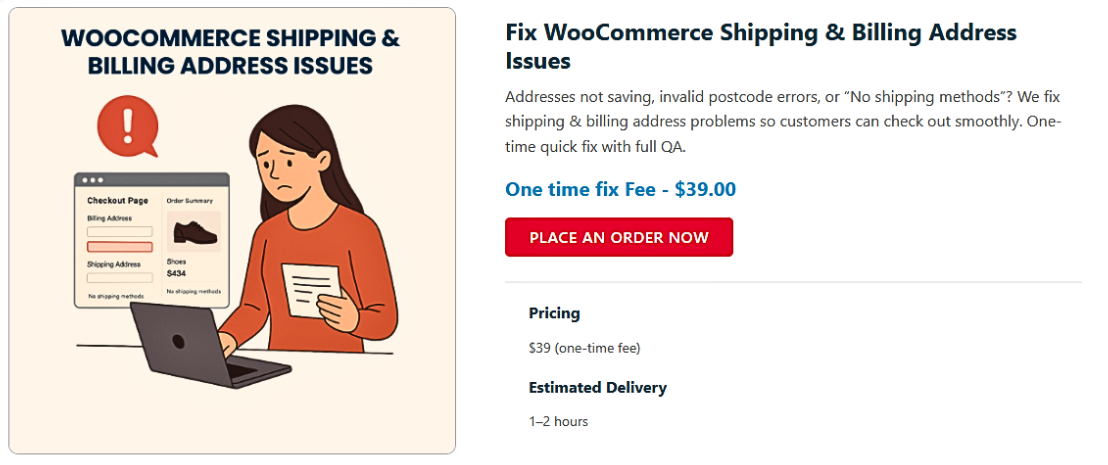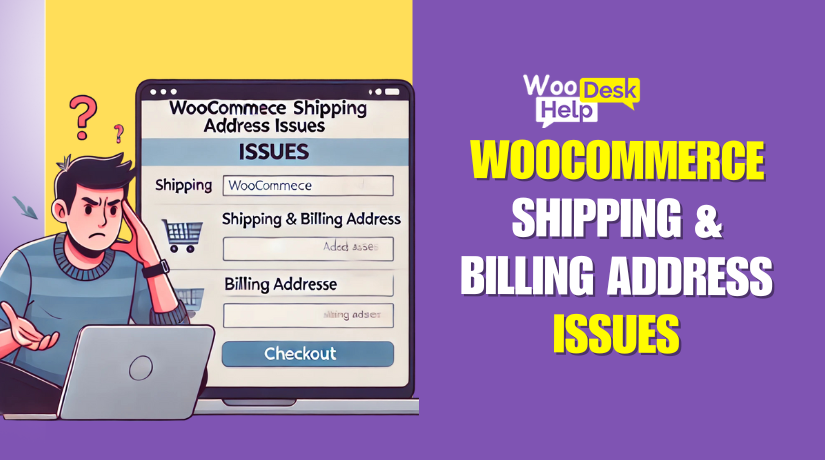
Fixing WooCommerce Shipping & Billing Address Issues: Troubleshooting & Solutions
Table of Contents
-
- Introduction & Understanding the Problem
- Why Do WooCommerce Shipping & Billing Address Issues Occur?
- WooCommerce Shipping Methods Not Showing
- How to Fix It
- WooCommerce Incorrect Shipping Calculation
- How to Fix It
- Billing & Shipping Address Errors
- WooCommerce Billing and Shipping Address Validation Errors
- How to Fix It
- WooCommerce Country/State Dropdown Not Working
- How to Fix It
- Debugging & Preventative Measures
- Best Practices to Avoid WooCommerce Shipping & Billing Issues
- Recommended Plugins & Tools to Fix Address Issues
- Conclusion
Introduction & Understanding the Problem
One of the most widely used eCommerce platforms is WooCommerce. It makes it simple for companies to sell goods online. However, many store owners face issues with shipping and billing addresses. These problems can cause order failures, customer frustration, and lost sales.
Customers may be unable to complete transactions due to incorrect address settings. Shipping rates may not show up, or they may calculate incorrectly. Some users experience validation errors during checkout. Others face issues with country and state dropdowns not working.
These problems can arise from misconfigured settings, theme conflicts, or outdated plugins. For the buying experience to go smoothly, they must be fixed promptly.
In this guide, we will discuss common WooCommerce shipping and billing address issues. We will assist you in resolving them by offering detailed solutions. By the end, you will be able to troubleshoot and fix these problems easily.
Why Do WooCommerce Shipping & Billing Address Issues Occur?
WooCommerce relies on address data to calculate shipping rates and process orders. Checkout may malfunction if there is a problem with the address fields. Let’s explore the common reasons why these errors occur.
- Incorrect Shipping Zone Configuration
WooCommerce uses shipping zones to determine available shipping methods. If zones are not set up correctly, shipping options may not appear. Errors are displayed to customers as “No shipping methods available.”
You must make sure that shipping zones are set up correctly in order to resolve this. Every region where you deliver should have a shipping method assigned.
- Plugin Conflicts
Many plugins are compatible with WooCommerce, but some may cause issues. Shipping and checkout-related plugins may interfere with WooCommerce’s core functions.
If you recently installed a new plugin, it might be causing the issue. One way to find the issue is to deactivate each plugin individually.
- Outdated WooCommerce or Theme Files
Running an outdated WooCommerce version can cause checkout issues. Newer WooCommerce updates might not work with certain themes and plugins.
Update WooCommerce, themes, and plugins frequently to prevent conflicts. To avoid data loss, make a backup before updating.
- Caching Issues
Because of caching, WooCommerce adjustments might not take effect right away. This occurs when you utilize a content delivery network (CDN) or a caching plugin.
If changes are not reflected, clear your site cache. Also, ask customers to refresh their browsers or clear their cookies.
- Address Validation Problems
WooCommerce validates shipping and billing addresses before processing orders. If the entered address is incorrect or missing, customers may see an error.
Ensuring that address fields are correctly configured can help fix this. Address validation plugins can also improve accuracy and reduce errors.
Common Shipping Problems & Fixes
Customers may be unable to finish their orders due to WooCommerce shipping difficulties. Missing shipping options or incorrect charges can lead to lost sales. Below, we will cover common shipping problems and their solutions.
WooCommerce Shipping Methods Not Showing
Why Does This Happen?
Some customers may not see any shipping methods during checkout. This can be frustrating and may cause them to abandon their cart.
The most common reasons for this issue include:
- The shipping zones are not set up correctly.
- The chosen zone has no assigned shipping methods.
- The customer’s address does not match any shipping zones.
- A plugin conflict is preventing shipping options from appearing.
- Caching issues are stopping WooCommerce from updating shipping settings.
How to Fix It
- Check Your Shipping Zones
- Go to WooCommerce > Settings > Shipping > Shipping Zones.
- Ensure each zone has an assigned shipping method.
- Add missing zones if necessary.
- Enable Debug Mode
- Go to WooCommerce > Settings > Shipping.
- Enable debug mode to test shipping options.
- Disable Conflicting Plugins
- To identify any incompatibilities, deactivate each plugin individually.
- Focus on shipping, checkout, or caching plugins.
- Clear Cache
- Clear the cache if you’re using a CDN or caching plugin.
- Ask customers to refresh their browser or clear cookies.
After following these steps, test checkout with different addresses. This ensures that shipping options appear correctly.
WooCommerce Incorrect Shipping Calculation
Why Does This Happen?
Customers may see incorrect shipping charges at checkout. It could be either too high or too low. Sometimes, shipping costs change unexpectedly.
Possible causes include:
- Misconfigured shipping classes.
- Incorrect weight or dimensions for products.
- Tax settings interfering with shipping rates.
- Caching issues affecting calculations.
How to Fix It
- Check Shipping Classes & Rates
- Go to WooCommerce > Settings > Shipping > Shipping Classes.
- Ensure that each product has the correct shipping class.
- Review Product Dimensions & Weights
- Go to Products > All Products and edit an item.
- Check that the weight and dimensions are correct.
- Adjust Tax Settings
- Go to WooCommerce > Settings > Tax.
- Ensure taxes are applied correctly to shipping rates.
- Use the WooCommerce Shipping Calculator
- Enable the shipping calculator in WooCommerce > Settings > Shipping.
- Test different addresses to verify correct shipping charges.
These steps help ensure accurate shipping costs for every order.
Billing & Shipping Address Errors
Billing and shipping address errors can prevent customers from completing orders. If WooCommerce cannot validate the address, checkout may fail. Below, we will explore common address-related issues and their solutions.
WooCommerce Billing and Shipping Address Validation Errors
Why Does This Happen?
Address validation errors occur when WooCommerce cannot recognize an address. Error messages that customers may encounter include:
- “The address is invalid. Please verify your information and try again.
- “Required fields are missing.”
- “This address is not valid for shipping.”
These issues may happen due to:
- Missing or incorrectly configured address fields.
- Customers entering incomplete or incorrect information.
- A theme or plugin issue that affects the checkout form.
- Issues with the WooCommerce database storing addresses incorrectly.
How to Fix It
- Check Address Field Settings
- Go to WooCommerce > Settings > Accounts & Privacy.
- Ensure required fields are enabled in the checkout form.
- Test with Different Addresses
- A different shipping and billing address might be entered.
- Check if the error occurs with specific addresses.
- Disable Conflicting Plugins
- Temporarily disable plugins related to checkout or address validation.
- Check if the issue persists after deactivating each plugin.
- Enable Address Autocomplete
- Make use of a WooCommerce plugin such as Google Address Autocomplete.
- This helps customers enter correct addresses with real-time suggestions.
- Fix Database Issues
- Go to WooCommerce > Status > Tools.
- Click “Clear transients” and “Update database” to fix any data issues.
Following these steps ensures that addresses are correctly validated at checkout.
WooCommerce Country/State Dropdown Not Working
Why Does This Happen?
Some customers may not be able to select their country or state. The dropdown menu may be missing or unresponsive.
This problem usually occurs due to:
- JavaScript or jQuery conflicts with themes or plugins.
- An outdated WooCommerce version causing compatibility issues.
- A missing or corrupted WooCommerce JavaScript file.
How to Fix It
- Check for JavaScript Errors
- Right-click on your checkout page and select Inspect.
- Go to the Console tab to look for JavaScript errors.
- Update WooCommerce & WordPress
- Go to Dashboard > Updates and update WooCommerce and WordPress.
- Ensure all plugins are also updated.
- Change to the Standard Theme
- Change your theme to Storefront or a default WordPress theme.
- Check if the dropdown works with the default theme.
- Disable Plugins Temporarily
- Turn off every plugin but WooCommerce.
- Reactivate them one by one to find the conflicting plugin.
These steps should restore the country/state dropdown functionality.
Debugging & Preventative Measures
Address and shipping errors in WooCommerce can frustrate customers. Fixing them is crucial to ensure a smooth checkout experience. However, troubleshooting these problems requires proper debugging. Once the issues are resolved, taking preventive steps can help avoid future errors. We will look at how to troubleshoot and debug shipping in this part. We will also discuss the best practices to prevent them from occurring again.
Debugging WooCommerce Shipping & Billing Address Issues
Debugging helps identify the root cause of shipping and address errors. WooCommerce provides built-in tools to make troubleshooting easier.
Enable WooCommerce Debug Mode
Debug mode helps diagnose shipping issues by displaying error messages. To enable it, go to WooCommerce > Settings > Shipping > Shipping Options and turn on “Debug mode.” Once enabled, try placing an order and check if errors appear.
If the shipping method does not show up, the debug log will display a message. This can assist in identifying whether the problem stems from plugin incompatibilities, missing zones, or improper settings. After troubleshooting, disable debug mode to prevent customers from seeing errors.
Check WooCommerce System Status
WooCommerce has a built-in system status tool that detects common errors. To look for warnings, navigate to WooCommerce > Status. If you see messages related to outdated templates, plugin conflicts, or memory limits, take the recommended actions.
Use Browser Console for JavaScript Errors
If dropdowns are not working at checkout, JavaScript errors might be the cause. Open your checkout page, right-click, and select Inspect. Look for red warning messages under the Console tab. These indicate JavaScript conflicts caused by themes or plugins.
To fix the issue, update WooCommerce, disable unnecessary plugins, and test with a default theme. If the problem persists, a developer may need to check the code.
Test Checkout with Different Addresses
Sometimes, issues occur with specific addresses. Try entering different shipping and billing addresses. Test international addresses if you sell globally. If the issue happens with a certain country or state, the problem might be in WooCommerce’s location settings.
If the error occurs only for specific regions, check shipping zone configurations. Also, verify that the country is enabled in WooCommerce > Settings > General > Selling Locations.
Best Practices to Avoid WooCommerce Shipping & Billing Issues
Fixing errors is important, but preventing them is even better. You can maintain a seamless WooCommerce checkout process by adhering to these best practices.
Keep WooCommerce, Plugins, and Themes Updated
Outdated software is a common cause of checkout problems. Updates fix bugs, improve security, and add compatibility with new features. Regularly update WooCommerce, themes, and plugins from the WordPress dashboard. Before updating, take a backup to avoid data loss.
Regularly Test the Checkout Process
Many store owners assume their checkout works fine until customers complain. Prevent issues by testing checkout regularly. Try different payment methods, addresses, and shipping options. If you notice an issue, fix it before it affects customers.
Use WooCommerce-Compatible Themes and Plugins
Not all WordPress themes and plugins work well with WooCommerce. Using plugins with inadequate coding might lead to issues and conflicts. Always choose themes and plugins that are tested and regularly updated for WooCommerce. Examine a new plugin’s reviews and compatibility information before installing it.
Clear Cache After Making Changes
Because of caching, WooCommerce adjustments might not take effect right away. If you make shipping or checkout changes, clear your website’s cache. Additionally, clear the cache of any content delivery networks (CDNs) you utilize. Customers will see the most recent changes thanks to this.
Back Up Your Site Before Major Changes
Making changes to WooCommerce settings can sometimes break functionality. Before updating WooCommerce or modifying shipping settings, take a full backup. Use the backup tool provided by your hosting company or a backup plugin. You can instantly restore your site if something goes wrong.
Tools and Plugins
Fixing WooCommerce shipping and billing address issues manually can be time-consuming. The process can be streamlined by using the appropriate plugins and tools. WooCommerce offers several plugins to enhance shipping accuracy, address validation, and checkout performance. The best tools for resolving common problems will be examined in this section. We will also summarize key takeaways to help you maintain a smooth checkout process.
Recommended Plugins & Tools to Fix Address Issues
- WooCommerce Address Validation Plugins
Address validation plugins ensure customers enter correct shipping details. They prevent checkout failures caused by incorrect or incomplete addresses. One of the best options is WooCommerce Address Validation by SkyVerge. This plugin verifies addresses using USPS, Google, and other services.
Google Address Autocomplete for WooCommerce is an additional helpful function. It suggests addresses as customers type, reducing manual errors. This speeds up checkout and improves the user experience.
- Shipping Rate Calculator Plugins
Incorrect shipping costs can lead to overcharging or undercharging customers. Flexible shipping calculations are made possible by plugins such as Table Rate Shipping for WooCommerce. They assist store owners in establishing regulations according to destination, weight, or amount.
For real-time shipping rates, WooCommerce UPS Shipping and WooCommerce FedEx Shipping are excellent choices. These plugins fetch accurate rates directly from the carrier.
- Debugging Tools for Checkout Issues
If you face checkout errors, debugging tools can help identify the problem. Query Monitor is a free plugin that detects conflicts in WooCommerce. It helps find JavaScript errors, slow queries, and theme issues.
Another essential tool is WP Debug Log. It records errors in a log file, making troubleshooting easier. You can enable it in wp-config.php by adding:
define( ‘WP_DEBUG’, true );
define( ‘WP_DEBUG_LOG’, true );
After activating it, you can check the log file in wp-content/debug.log.
Conclusion
WooCommerce shipping and billing errors can frustrate customers and affect sales. Fixing these issues improves checkout efficiency and enhances the shopping experience.
We covered common problems like missing shipping methods, incorrect calculations, and validation errors. Debugging tools help identify the cause, while plugins make troubleshooting easier. Keeping WooCommerce updated, testing checkout regularly, and using validation tools can prevent future problems.
By following these steps, your store will run smoothly, ensuring a hassle-free checkout for customers. If problems continue, think about hiring a developer or contacting WooCommerce support.
Need help with WooCommerce issues? Let us know! 🚀