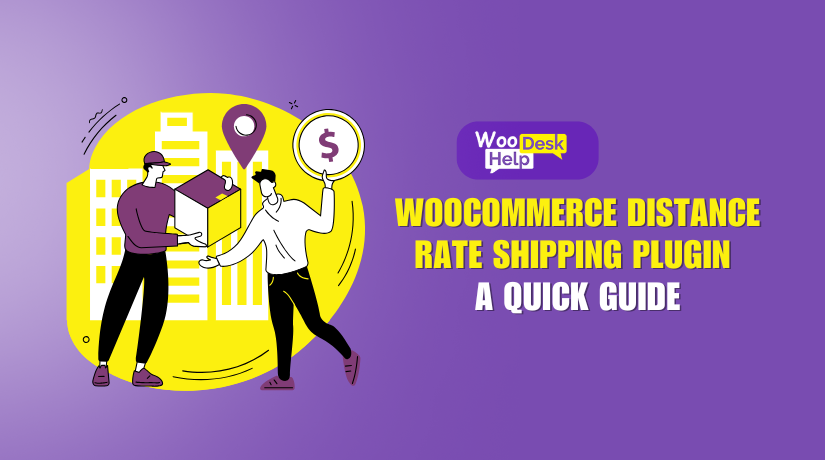
WooCommerce Distance Rate Shipping Plugin: A Quick Guide
Table of Contents
- What is WooCommerce Distance Rate Shipping?
- Why is Distance-Based Shipping Important?
- Advantages of the WooCommerce Distance Rate Shipping Plugin
- Key Features of WooCommerce Distance Rate Shipping
- Why Customers Appreciate Distance-Based Shipping?
- Why Store Owners Choose This Plugin?
- How to Install and Configure the WooCommerce Distance Rate Shipping Plugin
- Conclusion
What is WooCommerce Distance Rate Shipping?
The WooCommerce Distance Rate Shipping plugin calculates shipping fees based on distance. Instead of using flat rates, it dynamically adjusts costs depending on how far a package needs to go. This approach ensures the shipping fee reflects the actual delivery effort. It’s a practical solution for stores that ship to multiple locations.
Why is Distance-Based Shipping Important?
Using distance-based shipping helps you set accurate and fair pricing. Customers pay for the actual distance their items travel, which makes shipping fees more transparent. This method also improves cost efficiency for store owners. By aligning shipping costs with delivery distances, you avoid overcharging or undercharging. This creates trust with customers and supports long-term satisfaction.
Advantages of the WooCommerce Distance Rate Shipping Plugin
The WooCommerce Distance Rate Shipping plugin offers several advantages. It allows store owners to:
- Set accurate shipping costs: The plugin calculates fees according to the delivery distance, ensuring customers pay the correct amount.
- Adjust for heavier orders: Add extra fees for packages that are heavier or require special handling.
- Improve transparency: Customers understand why they’re paying a certain shipping rate. This leads to more trust in your store.
- Keep control over expenses: The plugin lets you charge fairly for both local and long-distance orders, improving overall profit margins.
Key Features of WooCommerce Distance Rate Shipping
This plugin provides powerful, technical features for better shipping management:
- Distance-Based Rate Calculation: Shipping fees change automatically based on the delivery distance.
- Time-Based Rate Calculation: You can also set rates based on delivery time.When a shipment takes more time to arrive at its destination, the cost can be adjusted accordingly.
- Extra Charges for Specific Conditions: The plugin lets you add fees for heavier carts, larger orders, or other conditions.
- Google Maps Integration: It uses Google Maps Distance Matrix API for precise calculations. This ensures the shipping fees are always accurate.
- Custom Shipping Rules: You can set detailed conditions and rules. For instance, you might offer free shipping within a 5-mile radius or charge a handling fee for shipments that exceed a certain distance.
Why Customers Appreciate Distance-Based Shipping?
Customers often prefer distance-based shipping because it’s clear and logical. When they see that their shipping fee corresponds to the distance, they’re more likely to trust the pricing. This transparency makes them feel confident in their purchase decision. In the long run, this fosters loyalty and promotes reorders.
Why Store Owners Choose This Plugin?
The WooCommerce Distance Rate Shipping plugin gives store owners technical control over their shipping strategy. It integrates seamlessly with WooCommerce and uses Google Maps to ensure accuracy. With flexible rules and conditions, you can adapt your shipping rates quickly and easily. This helps keep your store competitive and ensures your shipping process is both fair and efficient.
How to Install and Configure the WooCommerce Distance Rate Shipping Plugin
- Installing and Activating the Plugin
To begin using the WooCommerce Distance Rate Shipping plugin, follow these steps:
- Purchase and Download: Obtain the plugin from the WooCommerce Marketplace.
- Install the Plugin: In your WordPress dashboard, navigate to Plugins > Add New > Upload Plugin. Select the downloaded ZIP file and click Install Now.
- Activate the Plugin: Once installed, click Activate Plugin to turn on its features
- Obtaining and Setting Up a Google API Key
The plugin requires a Google API key to calculate distances accurately. Here’s how to obtain one:
- Create a Google Cloud Project: Visit the Google Cloud Console and sign in. Create a new project for your store.
- Enable Necessary APIs: Navigate to APIs & Services > Library. Enable the Distance Matrix API and Maps Embed API.
- Generate an API Key: Go to APIs & Services > Credentials. Click Create Credentials and select API Key. Copy the generated key.
- Enable Billing: Ensure billing is enabled for your project, as some Google Maps services may incur charges.
- Configuring General Settings and Enabling Debug Mode
Once you have the API key, set up the plugin options:
- Access Plugin Settings: In your WordPress dashboard, go to WooCommerce > Settings > Shipping > Distance Rate.
- Enter API Key: Paste your Google API key into the API Key field.
- Enable Debug Mode: For troubleshooting, you can enable Debug Mode to view API calls on the Cart and Checkout pages.
- Setting Up Shipping Zones
Define shipping zones to apply distance-based rates:
- Navigate to Shipping Zones: Go to WooCommerce > Settings > Shipping > Shipping Zones.
- Add or Edit a Zone: Click Add Shipping Zone or Edit an existing one.
- Define Zone Regions: Specify the regions (countries, states, or zip codes) included in this zone
- Adding and Configuring Distance Rate Shipping Methods
Within each shipping zone, set up the Distance Rate Shipping method:
- Add Shipping Method: In the shipping zone, click Add Shipping Method. Select Distance Rate from the dropdown and click Add Shipping Method
Configure Method Settings: Click Edit next to the Distance Rate method to configure:
- Method Title: Name the shipping method as it will appear to customers.
- Tax Status: Specify whether the shipping cost is taxable.
- Transportation Mode: Choose the delivery method (e.g., driving, walking).
- Avoid: Select routes to avoid (e.g., tolls, highways).
- Distance Unit: Choose between metric or imperial units.
- Show Distance: Decide whether to display the calculated distance to customers.
- Show Duration: Choose whether to show estimated travel time.
- Shipping Address: Enter the origin address for shipments.
- Configuring Distance Rate Rules
Set up rules to determine shipping costs based on various conditions:
- Add Distance Rate Rule: In the Distance Rate method settings, click Add Distance Rate.
- Define Conditions: Establish criteria depending on distance, duration of travel, number of items, weight, or total value of cart.
- Specify Ranges: Enter minimum and maximum values for each condition.
- Set Costs: Define base costs, per-unit charges, and handling fees.
- Apply Multipliers: Decide if costs should multiply by item quantity.
- Use Break and Abort Options: Control the evaluation of further rules with these settings.
How to Create Custom Shipping Rules
- Setting Conditions for Distance, Time, Cart Weight, or Total
To tailor shipping costs, define specific conditions:
- Distance-Based Rates: Determine shipping charges according to the distance from your shop to the customer’s location. For example, charge $5 for deliveries within 10 miles and $10 for distances up to 20 miles.
- Time-Based Rates: Adjust shipping costs according to the estimated travel time. For instance, shorter delivery times might incur lower fees, while longer durations could result in higher charges.
- Cart Weight: Implement rules that increase shipping costs as the total weight of the cart rises. This guarantees that heavier shipments, which might need additional resources, are priced correctly.
- Order Total: Offer incentives like reduced shipping fees for higher cart values. To promote larger purchases, offer free shipping for orders exceeding $100.
- Using Base Costs and Per-Unit Charges
Customize shipping fees by combining base costs with per-unit charges:
- Base Cost: Establish a fixed starting fee for shipping, such as a standard $5 charge applied to all orders.
- Per-Unit Charges: Add costs based on specific metrics, like distance or weight. For example, charge an additional $0.50 per mile or $2 per kilogram.
This approach ensures that both fixed operational costs and variable factors are accounted for in your shipping rates.
- Handling Fees and Rules to Stop or Disable Certain Conditions
Enhance your shipping strategy with additional fees and conditional rules:
- Handling Fees: Include extra charges for special packaging or processing requirements. For instance, add a $3 handling fee for fragile items needing special care.
- Break (Stop) Rules: Set conditions where, once met, no further shipping rules are evaluated. As an example, if an order meets the criteria for free shipping, stop applying other shipping fees.
- Abort (Disable) Rules: Define scenarios where certain shipping methods become unavailable. For example, disable same-day delivery options for distances exceeding 50 miles.
Conclusion
WooCommerce Distance Rate Shipping provides a flexible, fair, and transparent approach to calculating shipping costs. By considering distance, time, weight, and other conditions, it ensures both customers and store owners benefit. Accurate rates boost trust, help manage costs, and improve customer satisfaction, making it a beneficial solution for online businesses aiming to refine their shipping strategies.


