
WooCommerce Checkout Page Loading Issue: What You Need to Know
Table of Contents
Introduction
A slow WooCommerce checkout page can have a major impact on your online store’s performance. When customers experience delays during checkout, it increases the chances of cart abandonment. A delayed checkout page leads to frustrated customers who may leave your store without making a purchase. This negatively affects both your sales and reputation.
The WooCommerce checkout process is a critical part of the customer journey. It is the final step before completing a purchase. A smooth and fast checkout is essential for a positive user experience. A delay of even a few seconds can lead to a significant drop in conversions. As competition increases, a fast checkout can be a key differentiator.
The causes of slow checkout page loading can be technical or related to website configuration. For example, an overloaded server or poor hosting plan can cause slow performance. In addition, WooCommerce plugins and extensions that are not optimized may slow down the page. Large images and unoptimized media files also contribute to slow loading times. A complex checkout form with unnecessary fields or too many scripts can cause delays as well.
Optimizing the checkout page is essential for better website performance. It involves addressing both the front-end and back-end issues that cause slow loading. Improving page speed is not just about reducing the loading time, but also about improving the overall shopping experience. A faster WooCommerce checkout page can help reduce bounce rates, increase conversions, and boost sales.
Many store owners overlook the importance of optimizing their checkout process. However, the benefits are clear. A faster checkout not only improves user satisfaction but also increases the likelihood of customers completing their purchases. Reducing checkout page loading times is a cost-effective way to improve your store’s performance and make a lasting impact on your customers.
In this blog post, we’ll cover the key reasons behind the WooCommerce checkout page loading issue. By the end, you’ll have a clear understanding of how to optimize your checkout process and enhance your store’s performance.
Common Causes of WooCommerce Checkout Page Loading Issues
A slow WooCommerce checkout page can negatively impact the overall user experience, leading to cart abandonment and a decrease in conversions. Here are the common causes of checkout page loading issues that might be affecting your site’s performance:
1. Heavy Plugins or Extensions
One of the biggest culprits behind slow WooCommerce checkout pages is the excessive use of plugins. While plugins can enhance your store’s features, too many can slow down your website. Each plugin typically introduces extra code that needs to be loaded on the page, including unnecessary scripts and stylesheets. Some plugins also make external API calls that add additional loading time. Heavy plugins or poorly optimized extensions can make the checkout page sluggish and less responsive, directly impacting the customer experience.
2. Unoptimized Images and Media Files
Images and other media files are a major factor in slow WooCommerce checkout page loading. High-resolution product images or large media files, such as banners or videos, can drastically increase the page’s loading time. If these files are not optimized properly for the web, it can delay how quickly the page renders. Large images, especially those not compressed or resized for the web, require more bandwidth and longer loading times. This can create a frustrating experience for users who are waiting for the page to load before completing their purchase.
3. Server Performance and Hosting Environment
The performance of your server plays a critical role in how quickly the checkout page loads. If your hosting environment is not configured to handle the demands of an eCommerce store, this can result in slow page loading times. Shared hosting plans, in particular, can limit server resources, causing delays when multiple sites are competing for bandwidth and CPU power. An underpowered or overloaded server can cause significant slowdowns, especially when users are trying to complete a purchase on your store. Hosting environments that are not optimized for WooCommerce will struggle to provide the necessary resources to load the checkout page efficiently.
4. Complex Checkout Forms
Another factor that affects WooCommerce checkout page loading times is the complexity of the checkout form itself. If your checkout page includes many fields, customer verification steps, or unnecessary information requests, it can significantly slow down the process. Each field added to the form requires additional processing time, and complex validation rules can make the page slower to load. Custom scripts, especially those that dynamically adjust the form as the user interacts with it, can further contribute to performance issues.
5. Too Many Product Options or Variations
When a product has multiple options or variations, such as sizes, colors, or other custom attributes, it can make the WooCommerce checkout page load more slowly. Each variation requires additional data to be processed and displayed. If you offer a large number of variations for each product, this can increase the amount of data the page has to load, resulting in slower rendering times. The more product variations you have, the more strain it puts on the page’s performance, particularly if they all load at once.
6. Too Many HTTP Requests
The WooCommerce checkout page loads various elements such as images, JavaScript files, CSS files, and fonts.Each of these elements makes an HTTP request to the server. If your page is calling too many resources (images, third-party APIs, etc.), it can increase the time it takes for the page to fully load. Excessive HTTP requests, especially when loading third-party widgets like payment gateways or live shipping calculators, can cause significant delays in the page’s performance. The more requests the browser has to process, the longer it will take to load the page completely.
7. JavaScript and CSS Issues
Large or unoptimized JavaScript and CSS files can cause slower loading times on the WooCommerce checkout page. These files are responsible for rendering the page’s layout and functionality. If these files are too large or not compressed, the browser must process more data, slowing load times. Also, blocking scripts can delay the page from displaying by making the browser wait. Complex CSS rules or poorly written JavaScript can further exacerbate the issue.
8. Slow Third-Party Services or API Calls
Many WooCommerce checkout pages use third-party services, like payment gateways, shipping calculators, and tax services. When these external APIs are slow or experience downtime, it can cause significant delays in the checkout process. For example, if the page waits for a payment gateway or tax service, it can delay the entire page from loading. This can lead to frustrated customers who are waiting too long for the page to load or complete the payment process.
These are some of the most common reasons why your WooCommerce checkout page might be loading slowly. Understanding these causes is the first step toward optimizing your page for better performance. In the next section, we will look at solutions to address these issues and improve the checkout page speed.
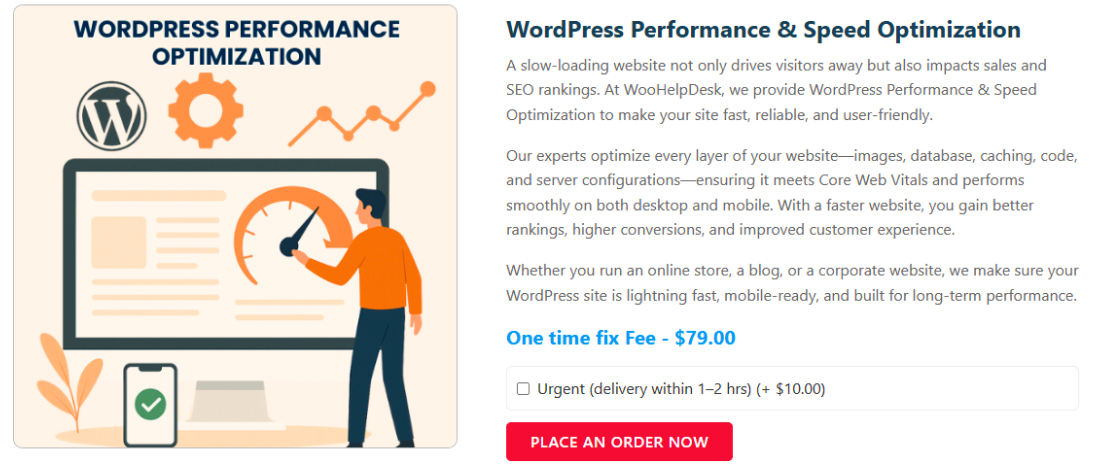
How to Fix the WooCommerce Checkout Page Loading Issue
To resolve the WooCommerce checkout page loading issue, several optimizations can be implemented. These changes can significantly improve performance, making the checkout process faster and smoother for customers. Below are effective methods to address the most common causes of slow checkout pages..
1. Optimizing WooCommerce Plugins and Extensions
Having too many or poorly optimized WooCommerce plugins can cause slow loading times. Audit your plugins frequently to identify any that are unnecessary or resource-intensive. Remove or disable plugins that are not crucial to the checkout process. Make sure all remaining plugins are updated to their latest versions to improve performance. You should also look for lightweight alternatives for essential plugins to reduce bloat and speed up the checkout page.
2. Optimizing Images and Media Files
Large, unoptimized images are a major contributor to slow WooCommerce checkout page loading. Compress your product images and banners using image optimization tools. Use modern formats like WebP for better compression without sacrificing image quality. Resize images to the exact dimensions needed to avoid loading unnecessary data. WooCommerce plugins can also automatically optimize and compress images when they are uploaded.
3. Upgrading Hosting and Improving Server Configuration
The quality of your hosting environment directly affects the speed of your checkout page. If you’re on shared hosting, think about upgrading to a VPS or dedicated hosting plan. These plans provide more resources and faster speeds, especially during peak traffic. Ensure that your server is optimized for WooCommerce by configuring caching settings, enabling GZIP compression, and using a content delivery network (CDN) for faster data transfer. A faster server will greatly improve page load times.
4. Simplifying Checkout Forms
A complex checkout form can slow down your WooCommerce checkout page.Remove unnecessary fields or steps in the form to simplify the checkout process. Enable guest checkout to let users skip account creation. Consider using Ajax-based forms to load fields dynamically, so that the page only loads what is needed at each step. This will reduce the amount of data loaded and speed up the checkout page.
5. Reducing Product Variations
Having too many product options or variations can also slow down the WooCommerce checkout page. Limit the number of product variations displayed at once. Use JavaScript or AJAX to load variations only when the user selects an option. This reduces data transfer and improves page load time by not loading all variations at once.
6. Reducing HTTP Requests
Each element on your WooCommerce checkout page, including images, fonts, scripts, and stylesheets, creates an HTTP request. Too many requests can slow down the page loading time . To reduce these requests, combine and minify your JavaScript and CSS files. You can also leverage browser caching to prevent the same resources from being loaded repeatedly. Using a Content Delivery Network (CDN) can help distribute your assets more efficiently, which reduces load times.
7. Minifying JavaScript and CSS
Unoptimized JavaScript and CSS files can delay the rendering of your WooCommerce checkout page. Minify these files to reduce their size by removing unnecessary spaces, comments, and code. Tools like Autoptimize and W3 Total Cache can help you automatically minify your scripts and styles. Additionally, defer non-essential JavaScript and load it asynchronously to prevent it from blocking the page rendering.
8. Optimizing Third-Party Services and API Calls
If your WooCommerce checkout page relies on third-party services, ensure that their API calls are efficient. Use asynchronous API calls to prevent the page from waiting for responses before it loads. For services like payment gateways or shipping calculators, consider using caching to store frequent queries, reducing the need to make repeated calls. This will ensure faster response times from third-party services, improving the overall checkout page speed.
By implementing these optimizations, you can enhance the speed of your WooCommerce checkout page. A faster checkout improves user experience, decreases cart abandonment, and boosts conversions. These updates are key to making your store run smoothly and offering a seamless experience for customers.
If you’re still facing this issue, consult our WordPress and WooCommerce experts at WooHelpDesk. We offer full support for WordPress and WooCommerce websites. For help, contact us at +1 888 602 0119 (US & Canada)or use our WooCommerce support chat.
Conclusion
Optimizing your WooCommerce checkout page is key to improving user experience, reducing cart abandonment, and increasing conversions. By fixing issues like heavy plugins, large images, slow servers, and complicated forms, you can speed up the process. These changes will boost your store’s performance, increase customer satisfaction, and drive more sales.




