
WooCommerce Checkout Button Not Working? Here’s How to Fix It
Table of Contents
Introduction
One of the most widely used eCommerce platforms is WooCommerce. More than 39% of global e-commerce sites are powered by it. It is flexible, user-friendly, and supports multiple payment gateways. It may, however, have problems, just like any software.
Stopping the checkout button is one of the most annoying issues. Customers add products to their cart but cannot complete the purchase. This leads to lost sales, frustrated users, and a bad shopping experience.
Why Is a Smooth Checkout Process Important?
The last stage before a sale is finalized is the checkout process. Customers will walk away without making a purchase if it malfunctions. 69.99% of online customers abandon their carts, according to studies. A broken checkout button can make this worse.
Common reasons why a smooth checkout is important:
- Increases conversions: Customers complete their purchases without frustration.
- Builds trust: A working checkout process makes your store look professional.
- Reduces abandoned carts: Fixing checkout issues helps you recover lost sales.
If your WooCommerce checkout button is not working, you need to fix it quickly.
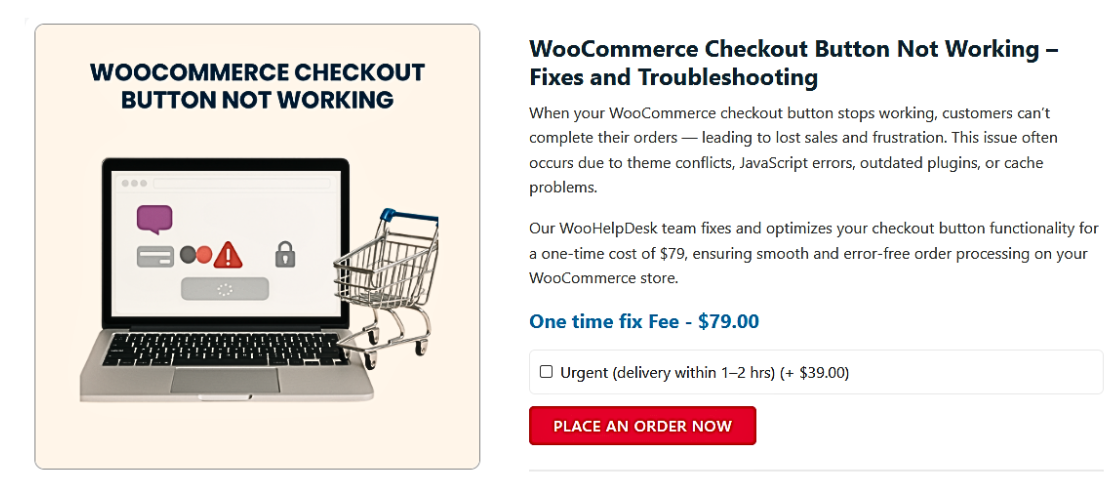
Common Symptoms of Checkout Button Issues
When the WooCommerce checkout button does not work, it can happen in different ways. Here are some common symptoms:
- Checkout Button Is Clickable But Does Nothing
Customers click the checkout button, but nothing happens. The page does not load or move to the next step. This usually happens due to JavaScript errors or plugin conflicts.
- Checkout Button Is Missing from the Page
Sometimes, the checkout button disappears completely. This can happen due to theme issues or CSS conflicts. Customers are unable to finish their orders if the button is hidden.
- Checkout Button Keeps Loading Forever
The page keeps refreshing or showing a spinning wheel. This is often caused by AJAX errors or conflicts with plugins.
- Customers Are Redirected Back to an Empty Cart
Some users click “Place Order”, but instead of payment, they return to an empty cart. This can be caused by session problems, cache issues, or an SSL mismatch.
- Payment Gateways Are Not Responding
Customers enter their payment details, but the transaction does not process. WooCommerce settings or problems with the payment gateway may be to blame.
Identifying the Causes
Now that you understand the problem, let’s find out why it happens. The WooCommerce checkout button may stop working for many reasons. These include plugin conflicts, theme issues, outdated software, and shortcode errors. Below, we’ll discuss each cause and how it affects the checkout process.
- Plugin Conflicts
How Plugins Affect Checkout
Plugins provide your WooCommerce store additional functionality. Some plugins, though, might not function well with one another. They can conflict and break important functions like the checkout button.
Common Plugin Issues
- A security plugin blocks AJAX requests, causing the checkout to stop working.
- A caching plugin stores outdated checkout pages, preventing updates.
- Multiple payment gateway plugins cause confusion, leading to errors.
How to Fix It
- Deactivate all plugins except WooCommerce.
- Check if the checkout button functions properly.
- To identify the problematic plugin, reactivate each one individually.
- Theme Issues
Why Themes Can Cause Problems
Not every theme works flawlessly with WooCommerce. Some may have bugs, outdated code, or missing elements. These can affect the checkout button.
Common Theme-Related Problems
- The checkout button does not appear due to missing CSS styles.
- The theme overwrites WooCommerce templates, causing checkout errors.
- A custom theme uses old WooCommerce functions, leading to conflicts.
How to Fix It
- Switch to the default Storefront theme.
- Verify the checkout page’s functionality.
- If the button works, the issue is with your theme.
- For updates or fixes, get in touch with the theme creator.
- Outdated WooCommerce or WordPress Version
Why Updates Are Important
WooCommerce and WordPress release regular updates for security and performance. Compatibility problems can arise from using an outdated version.
Common Problems with Outdated Software
- Older versions do not support new features, causing checkout failures.
- Updates in payment gateways may not work with old WooCommerce versions.
- Security patches are missing, making transactions unsafe.
How to Fix It
- Go to Dashboard > Updates and check for updates.
- Update all plugins, WordPress, and WooCommerce.
- Before updating, make a backup of your website to prevent data loss.
- WooCommerce Checkout Shortcode Errors
What Is a Checkout Shortcode?
WooCommerce displays the checkout page via shortcodes. The checkout button might not show up if the shortcode is wrong or missing.
Common Shortcode Issues
- The checkout page does not display correctly.
- The button is missing or unclickable.
- A custom page uses the wrong shortcode, breaking the process.
How to Fix It
- Go to Pages > Checkout in your WordPress dashboard.
- Make sure the page contains this shortcode: [woocommerce_checkout]
- Add the shortcode and save the page if it isn’t there already.
- In the WooCommerce settings, make this page the default checkout page.
Payment and Security Issues
Payment and security problems can also cause the WooCommerce checkout button to stop working. If the payment gateway fails, transactions cannot be completed. Security issues may block checkout requests, preventing users from placing orders. We’ll look at these issues and their solutions below.
- Payment Gateway Problems
Why Payment Gateways Can Cause Issues
WooCommerce supports multiple payment methods like PayPal, Stripe, and Authorize.net. If a payment gateway is not set up correctly, the checkout button may not work.
Common Payment Gateway Errors
- Payment gateways do not load or show an error message.
- The checkout page freezes when users select a payment method.
- Transactions fail without explanation, frustrating customers.
How to Fix It
- Go to WooCommerce > Settings > Payments and check your payment methods.
- Ensure the selected gateway is enabled and properly configured.
- Test with different gateways to see if one is causing the issue.
- If using a plugin for payments, update or replace it.
- SSL Certificate and Security Issues
Why SSL Is Important for Checkout
SSL (Secure Sockets Layer) encrypts payment data to keep transactions safe. Most payment gateways require SSL for security reasons. If SSL is not set up correctly, checkout may not work.
Common SSL Issues
- Customers see a “Your connection is not secure“ warning.
- The checkout page does not provide payment alternatives.
- Customers are redirected to an empty cart on the checkout page.
How to Fix It
- Verify that your SSL certificate is set up and operational.
- Visit your site using https:// and ensure there are no security warnings.
- To install a certificate if one is lacking, get in touch with your hosting company.
- In WordPress, go to Settings > General and update the site URLs to https.
- AJAX Errors and Infinite Loading
How AJAX Affects Checkout
WooCommerce uses AJAX (Asynchronous JavaScript and XML) to process checkout requests. If AJAX fails, the checkout button may keep loading forever.
Common AJAX-Related Problems
- The checkout page gets stuck on loading and does not complete.
- Customers click “Place Order”, but nothing happens.
- The browser shows a JavaScript error in the console.
How to Fix It
- Open the browser console (Right-click > Inspect > Console) to check for errors.
- Disable all caching plugins that may block AJAX requests.
- To determine whether a theme is the source of the problem, switch to the Storefront theme.
- Test checkout on another browser or device.
Step-by-Step Fixing Guide
Now that we’ve identified the causes, let’s fix the WooCommerce checkout button issue. To determine whether a theme is the source of the problem, switch to the Storefront theme.
- Check for JavaScript Errors
Why JavaScript Errors Affect Checkout
WooCommerce relies on JavaScript for checkout actions. If there is an error, the checkout button may not work properly.
How to Spot JavaScript Issues
- Launch Google Chrome and navigate to the checkout page.
- Right-click and select Inspect > Go to the Console tab.
- Look for any red error messages related to JavaScript.
How to Fix It
- A plugin or theme could be the source of the problem if it shows up.
- Disable recently installed plugins and test the checkout.
- Try again after switching to the Storefront theme’s default settings.
- Test with the Default Storefront Theme
Why Your Theme Might Be Causing Issues
Some themes override WooCommerce templates, which may cause checkout problems. Testing with Storefront, WooCommerce’s official theme, can help.
How to Test It
- Go to Appearance > Themes in your WordPress dashboard.
- Activate the Storefront theme.
- Try placing an order and see if the checkout button works.
How to Fix It
- If the checkout works, your theme is the problem.
- Contact the theme developer for an update or fix.
- Consider switching to a WooCommerce-compatible theme.
- Disable All Plugins Except WooCommerce
How Plugin Conflicts Break Checkout
Some plugins modify checkout behavior and cause conflicts. Disabling them can help identify the issue.
How to Test It
- Go to Plugins > Installed Plugins in WordPress.
- Aside from WooCommerce, deactivate every plugin.
- Test the checkout button.
How to Fix It
- If checkout works, reactivate plugins one by one to find the culprit.
- If a plugin causes the issue, replace it with an alternative.
- Avoid using multiple checkout-related plugins together.
- Ensure Checkout Pages Are Properly Assigned
Why Checkout Pages Need Correct Settings
WooCommerce assigns specific pages for checkout. If they are missing, checkout may not work.
How to Check It
- Go to WooCommerce > Settings > Advanced.
- Under the Checkout Page section, ensure the checkout page is set correctly.
How to Fix It
- If the page is missing, create a new checkout page.
- Add this WooCommerce shortcode:
[woocommerce_checkout]
- Save changes and test the checkout.
- Reinstall WooCommerce Checkout Shortcodes
Why Shortcodes Matter
Shortcodes display checkout functions. If missing or broken, the checkout button won’t work.
How to Fix It
- Go to Pages > Checkout in your dashboard.
- Remove old content and add the shortcode:
[woocommerce_checkout]
Save the page and assign it in WooCommerce settings.
- Test Checkout on Different Browsers and Devices
Why Browser Issues Affect Checkout
Some browsers handle JavaScript differently, which may cause checkout problems.
How to Test It
- Try Google Chrome, Firefox, Safari, and Edge.
- Test checkout on mobile and desktop.
How to Fix It
- If checkout works on one browser but not another, clear the cache.
- Ask customers to try a different browser or device.
- Clear Cache and Cookies
How Caching Can Break Checkout
Caching plugins store old versions of pages, which may prevent checkout updates.
How to Fix It
- Clear cache from your WordPress caching plugin.
- Clear your browser cache.
- Ask customers to refresh or try in incognito mode.
Prevention & Best Practices
Fixing the checkout button is important, but preventing future issues is even better. Below are best practices to keep your WooCommerce checkout running smoothly.
- Keep WooCommerce, WordPress, and Plugins Updated
Why Updates Are Important
Updates fix bugs, security flaws, and compatibility issues. Running an outdated version may break checkout.
How to Keep Everything Updated
- Go to Dashboard > Updates regularly.
- Update WooCommerce, WordPress, and all plugins.
- Backup your site before making any updates.
- Use WooCommerce-Compatible Themes and Plugins
Why Compatibility Matters
Not all themes and plugins work well with WooCommerce. Using the wrong ones can cause conflicts.
Best Practices
- Choose themes built for WooCommerce (like Storefront).
- Install trusted plugins with good reviews and regular updates.
- Avoid using too many checkout-related plugins.
- Regularly Test Your Checkout Page
Why Testing Helps
Errors can occur after updates or new plugin installations. Regular testing helps catch issues early.
How to Test
- Place a test order every few weeks.
- Use different browsers and devices.
- Ask customers to report checkout issues.
- Implement a Backup & Security Plan
Why Backups Matter
A backup ensures you can restore your site if anything breaks.
How to Stay Safe
- Use a backup plugin like UpdraftPlus.
- Enable SSL to keep transactions secure.
- Monitor error logs for checkout issues.
Conclusion
A working checkout button is crucial for your WooCommerce store’s success. Customers will be unable to finish their purchases if it malfunctions, which would result in lost sales. We covered common causes like plugin conflicts, theme issues, outdated software, and payment problems.
A smooth checkout experience builds trust and increases conversions. Keep your store optimized and error-free to ensure a seamless shopping experience.
Need more help? Stay updated and troubleshoot issues early!




