
WooCommerce Cash on Delivery Not Showing on Checkout? Here’s How to Fix It
Table of Contents
- WooCommerce and the Importance of Cash on Delivery (COD)
- Why the WooCommerce COD Payment Method Might Be Missing
- Step-by-Step Troubleshooting Guide
- Best Plugins to Improve and Control WooCommerce COD
- Benefits: Why You Should Offer Cash on Delivery (COD)
- Business Edge for U.S. Stores
- Conclusion
WooCommerce and the Importance of Cash on Delivery (COD)
WooCommerce is a well-known WordPress eCommerce plugin. It helps store owners sell products online with ease. One of its key features is flexible payment options. These include credit cards, PayPal, bank transfers, and Cash on Delivery (COD).
For many U.S.-based small businesses, COD is a preferred method. It works best for local delivery businesses or those with cash-handling operations. Customers love COD because it feels safe and simple. They pay only when the product is at their door.
But here’s the common problem: the cash on delivery option is missing in WooCommerce. You’ve enabled it in settings, yet it won’t appear during checkout. This issue can be frustrating for store owners and customers alike.
“The good news?” You are not by yourself. Additionally, WooCommerce COD is not appearing for good reasons. Let’s explore those in detail.
Why the WooCommerce COD Payment Method Might Be Missing
There could be a number of reasons why the WooCommerce COD payment option is not displayed. Below are the most common causes, explained clearly.
- COD Payment Method is Disabled
This is the first thing to check. Sometimes, the COD method is turned off by mistake.
To check this:
- Go to WooCommerce > Settings > Payments
- Check the list for “Cash on Delivery.”
- Make that the toggle switch is in the ON position.
If it’s disabled, it won’t show on the checkout page. While it sounds basic, it’s commonly forgotten during setup.
- Shipping Zone Restrictions
WooCommerce allows you to assign payment methods to shipping zones. If COD is not linked to any shipping zone, it won’t appear.
Example:
- If your customer is in California but COD is allowed only for New York, they won’t see the option.
Make sure you’ve assigned a shipping method that supports COD in the correct zones.
- Product Type Conflicts
If your cart only has virtual or downloadable products, COD won’t display. These product types don’t require physical delivery, so COD is disabled by default.
Example scenarios:
- Selling an ebook? COD won’t show.
- Selling a digital membership? Again, COD won’t appear.
To fix this, mix virtual with physical products or offer COD only for shippable items.
- Country or Region Not Supported
Depending on the nation or area of the customer, COD may be limited. If your WooCommerce settings block COD for certain locations, it will disappear.
You need to:
- Check the “Allowed countries” settings
- Ensure the customer’s location is eligible for COD
When international clients are unable to use WooCommerce COD, this is frequently the problem.
- Plugin or Theme Conflicts
Some themes or third-party plugins can interfere with payment gateways. These conflicts can cause the WooCommerce COD method to disappear.
This can happen when:
- A plugin changes the checkout logic
- A custom theme overrides WooCommerce templates
You might need to disable each other plugin individually in order to find this. Or, use a plugin like Health Check & Troubleshooting to diagnose the conflict safely.
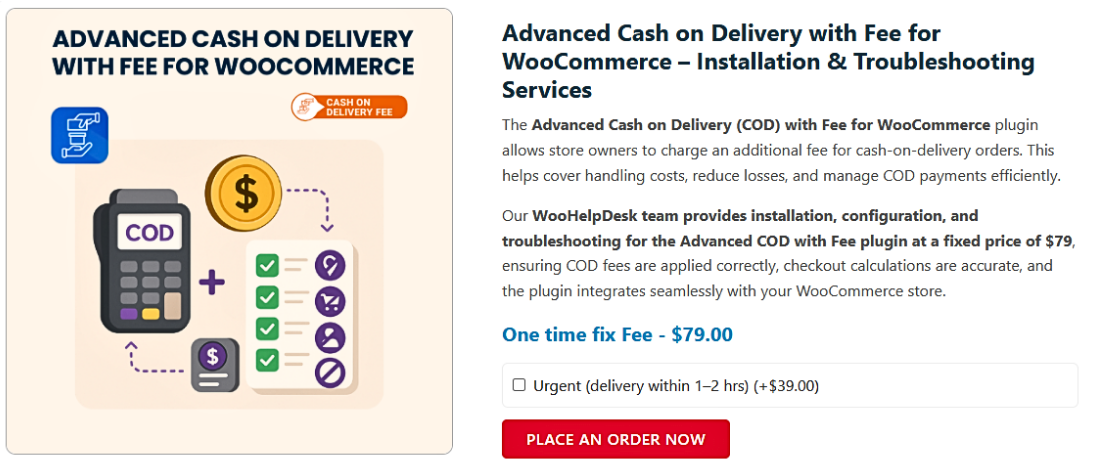
Step-by-Step Troubleshooting Guide
Don’t be concerned if your checkout page does not display the Cash on Delivery (COD) option. There are several practical ways to fix this. This section will clearly guide you through each stage.
- Enable the COD Payment Method in WooCommerce
Start with the basics. You must make sure COD is enabled in your WooCommerce settings. Many store owners forget to activate it after installing.
Follow these simple steps:
- Go to WooCommerce > Settings
- Click the Payments tab
- Find Cash on Delivery in the list
- Make sure it’s toggled ON
- Click Manage to configure options if needed
If COD is disabled here, it won’t show up at checkout—no matter what else is set.
Also, ensure you enter a clear title and description. This helps customers recognize the payment method easily.
- Check Shipping Zones and Shipping Methods
WooCommerce links payment methods to shipping zones. If COD is not connected to a zone or method, it will disappear.
Here’s what to check:
- Go to WooCommerce > Settings > Shipping
- Click on each shipping zone listed
- Make sure a shipping method (like Flat Rate or Local Pickup) is added
- Open the COD settings and confirm that method is selected under “Enable for shipping methods”
Important: COD only appears if the selected shipping method supports it.
Example:
If you’ve only allowed “Free Shipping” in a zone, and COD is not assigned to it, COD won’t appear.
- Confirm Product Type Compatibility
If your cart includes only virtual or downloadable products, WooCommerce hides COD. This is because these items don’t require physical shipping.
Here’s how to check:
- Edit your product in WooCommerce
- Scroll to Product Data
- Uncheck the “Virtual” and “Downloadable” checkboxes if not needed
If your store sells both physical and digital goods, COD will only work when there’s at least one physical item in the cart.
Tip: Let users know COD won’t work with virtual-only items. Add a note in your store’s FAQ or checkout page.
- Test for Plugin or Theme Conflicts
The COD technique may be blocked by certain third-party plugins or custom themes. This usually happens when a plugin changes the way the checkout page works.
Use the Health Check & Troubleshooting plugin to test this safely:
- From the WordPress plugin directory, install the plugin.
- Turn it on and select Troubleshooting Mode.
- When testing checkout, disable other plugins one at a time.
This helps you isolate the issue without affecting your live site.
Watch out for:
- Checkout optimization plugins
- Shipping or payment restriction plugins
- Custom-coded themes or child themes
If disabling a plugin makes COD reappear, you’ve found the culprit.
- Clear Cache and Browser Cookies
Sometimes changes you make won’t show right away. Caching plugins or browser cookies may cause the checkout page to show outdated settings.
Here’s what to do:
- Clear the cache and cookies in your browser.
- If using a caching plugin (like WP Super Cache or W3 Total Cache), clear the site cache
- Refresh the checkout page and test again
- Use a Test Checkout to Confirm Fix
Once you’ve made changes, run a full test checkout. Add a physical product to the cart and go through to checkout.
Make sure:
- The correct shipping method is selected
- The “Cash on Delivery” option is visible
- There are no mistakes made throughout the procedure.
Testing helps you confirm that the issue is fully resolved.
Best Plugins to Improve and Control WooCommerce COD
Sometimes, the built-in settings in WooCommerce are not enough. You might require additional control over the appearance, timing, and location of Cash on Delivery (COD).
This is where plugins can help. They add features, automation, and better management options for COD.
The best 5 plugins that can improve or expand the WooCommerce COD payment mechanism will be examined.
- Cash on Delivery with Fee for WooCommerce
You can add an additional cost for COD payments with this plugin. It’s great for stores that want to cover handling or courier charges.
Features include:
- Add a flat fee or percentage-based fee
- Set rules based on order total
- Option to add tax to the COD fee
This plugin is helpful when COD adds extra cost to your business. You can balance your expenses without disabling COD entirely.
- Conditional Shipping and Payments
This powerful plugin gives full control over shipping and payment options. You can decide when COD is shown and when it’s hidden.
With this plugin, you can:
- Restrict COD based on shipping zones
- Show COD only for certain products or categories
- Block COD for specific user roles or order values
If WooCommerce COD is not displaying because of complex rules, this plugin solves that problem with ease.
- WooCommerce Advanced Cash on Delivery
This plugin extends the standard COD functionality with smart options. It’s great for stores offering delivery only in selected areas.
Key features:
- Enable COD for specific ZIP codes
- Allow COD for selected shipping methods
- Block COD for certain product categories
You can also display custom messages for unavailable locations. Confusion is avoided, and the checkout process is enhanced.
- Flexible Checkout Fields by WP Desk
This plugin helps you customize the checkout form. You can add fields that only show when COD is selected.
Why use it with COD?
- Ask customers for delivery notes
- Add fields like “Cash ready?” or “Preferred delivery time”
- Improve communication and reduce failed deliveries
It works smoothly with the default WooCommerce settings and many themes.
- Payment Gateways by Country for WooCommerce
You may manage which payment choices appear depending on the customer’s country with this plugin.
Use cases:
- Show COD only for U.S. customers
- Hide COD in countries where it’s not supported
- Combine with other rules to create smart logic
If your WooCommerce COD method disappears for international buyers, this plugin gives you total control.
Why These Plugins Help Fix COD Issues
If you’ve tried all settings and COD is still missing, plugins can:
- Bypass limitations of default WooCommerce settings
- Offer location-based and product-based controls
- Add clarity and flexibility for both store owners and customers
They also help reduce COD-related errors and improve the checkout flow. For U.S. store owners, these plugins ensure that COD works only where it makes business sense.
Benefits: Why You Should Offer Cash on Delivery (COD)
Many online businesses focus only on digital payment methods. Skipping Cash on Delivery (COD) could cost you valuable customers. COD is more than just a traditional option. It still holds strong value in today’s market—especially for U.S. small businesses, new startups, and local delivery models.
Here are detailed reasons why COD should remain part of your WooCommerce store:
- Builds Instant Trust with First-Time Customers
New buyers are often hesitant to pay online. They may worry about scams or poor product quality. Peace of mind is provided via COD, where customers pay only after receiving the merchandise. This increases their confidence and helps turn first-time visitors into repeat buyers.
- Reduces Checkout Friction
Offering COD can lower cart abandonment rates. If customers don’t see a payment method they trust, they leave. COD provides a no-risk option, making it easier for people to make their purchase.
- Perfect for Local and Hyperlocal Delivery
COD works great for restaurants, grocery stores, and courier-based services. These businesses often deliver in person, so collecting cash on delivery is quick and easy.
- Helps Reach Non-Tech-Savvy Users
Not all customers are comfortable entering credit card details online. COD allows you to serve older users, rural shoppers, or those without access to digital banking.
- Acts as a Fallback Option
If a payment gateway fails or throws an error, COD can save the sale. It acts as a backup option, keeping the order alive.
Business Edge for U.S. Stores
While credit cards and PayPal dominate in the U.S., COD still serves niche markets. Think of:
- Home delivery services
- Pop-up shops with online booking
- Rural areas with limited online access
These markets value convenience over speed. Offering COD helps reach them better.
Also, COD can serve as a backup when online payment fails. It gives your customer a second chance to complete the order.
Conclusion
We’ve now covered everything—from why the WooCommerce COD option disappears to how you can fix it. If your WooCommerce Cash on Delivery is not showing, there’s no need to panic. The issue is usually related to settings, shipping zones, or plugin conflicts.
Using one of the recommended plugins can make managing COD much easier. They give you more control, flexibility, and a better user experience at checkout.
Still stuck or not sure where the problem is? Don’t worry. A WooCommerce expert can review your setup and resolve the issue quickly.
Contact WooHelpDesk — your trusted partner for WooCommerce support. We help store owners solve payment problems, fix checkout errors, and improve conversion rates.
Let our team handle the technical challenges, so you can focus on growing your business with confidence.




