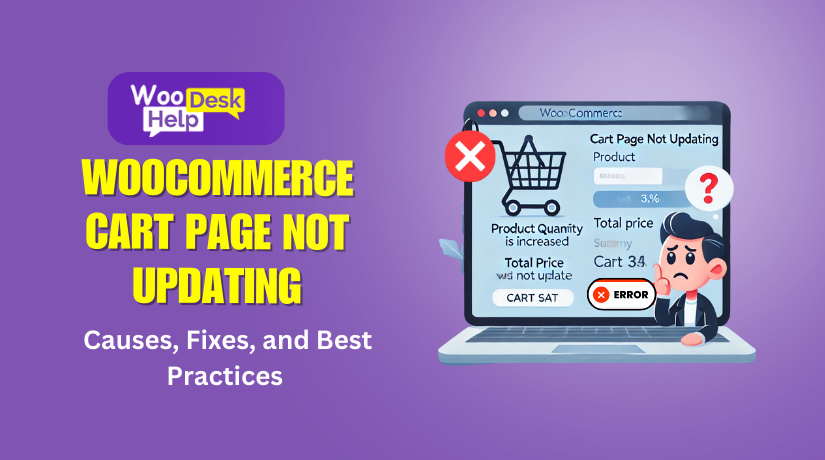
WooCommerce Cart Page Not Updating: Causes, Fixes, and Best Practices
Table of Contents
Introduction
One of the most widely used eCommerce platforms worldwide is WooCommerce. It makes it easier for companies to sell goods online. However, users occasionally run into problems that ruin their buying experience. One common problem is the cart page not updating properly.
Imagine a customer adding items to the cart, but the total doesn’t change. Or they remove a product, but it still appears in the cart. These issues frustrate customers and can lead to lost sales.
Conversions depend on a seamless cart experience. If the cart page doesn’t update, shoppers may abandon their purchase. This can hurt your store’s revenue and reputation.
We will examine the causes of this problem in this guide. We’ll also provide troubleshooting steps and proven fixes. By the conclusion, you’ll understand how to maintain the optimal functionality of your WooCommerce cart.
Why Your WooCommerce Cart Page is Not Updating
The WooCommerce cart page relies on AJAX for real-time updates. AJAX allows changes without refreshing the page. When it doesn’t work correctly, cart updates fail. These are the most frequent causes of this.
- Caching Conflicts
Caching speeds up websites by storing temporary data. But sometimes, it causes problems. If the cart page is cached, old data may appear instead of new updates. This means the cart might not show the latest changes.
Types of caching that affect WooCommerce:
- Browser Cache: Stores website files to load pages faster.
- Server-Side Cache: Hosting providers use caching to improve speed.
- CDN Cache: Content Delivery Networks (CDNs) store cached versions of pages.
- Caching Plugins: WP Rocket and W3 Total Cache are two examples of plugins that could cause issues.
You must prevent the cart page from being cached if caching is the problem.
- JavaScript Errors
WooCommerce uses JavaScript to handle cart updates. If there’s a conflict, AJAX may not work. This prevents the cart from updating.
Common causes of JavaScript errors:
- A faulty plugin adding broken scripts.
- A theme with outdated or incorrect JavaScript.
- Conflicts between multiple plugins using JavaScript.
You can check for errors using browser developer tools. If an error appears, disabling conflicting scripts can help.
- Plugin or Theme Conflicts
Not every theme and plugin complements one another. Some may override WooCommerce’s cart functions. Others may block AJAX from running properly.
How conflicts happen:
- A plugin modifies cart functionality but has a bug.
- A theme replaces WooCommerce templates, causing issues.
- A poorly coded extension interferes with cart updates.
Switching to the default Storefront theme can help find the issue. Disabling plugins one by one is another way to test.
- Outdated WooCommerce or Plugins
Using plugins or an outdated version of WooCommerce can lead to issues. Updates enhance performance and address issues. Cart changes might not function if your version of WooCommerce is outdated.
Steps to fix:
- Always keep WooCommerce updated to the latest version.
- Update all installed plugins regularly.
- Check the changelog before updating to see if it fixes cart issues.
- Server Performance Issues
A slow or overloaded server can delay cart updates. AJAX may time out if the server responds slowly. This can make it seem like the cart isn’t updating.
How to improve server performance:
- Use a reliable WooCommerce-optimized hosting provider.
- Avoid cheap shared hosting with limited resources.
- Enable caching correctly, without affecting cart functionality.
Hw to Identifying the Root Cause of the Issue
Caching Issues
Although it helps speed up your website, caching can sometimes lead to issues. If your cart page is cached, it might not update when customers add or remove products. The browser, server, or even a Content Delivery Network (CDN) might store outdated cart data.
How to identify caching issues:
- Clear Browser Cache: An outdated version of the page may occasionally be stored by the browser. Clear your browser cache and try again.
- Check Server Cache: Many hosts use server-side caching to speed up websites. It can cause the cart not to refresh.
- CDN Cache: The cached material may be interfering if you’re using a content delivery network (like Cloudflare). You can clear the cache or disable it temporarily to test.
The cart page must be excluded from caching if that is the problem.
JavaScript Errors
The cart is one of the numerous functionalities on your WooCommerce site that are controlled by JavaScript. If there’s an error in the code, AJAX (which updates the cart) might stop working. JavaScript errors can happen because of conflicts with plugins or themes.
How to check for JavaScript errors:
- Open your site in Google Chrome and right-click on the page.
- Select the Console tab after clicking Inspect.
- Look for any red error messages. These indicate JavaScript problems.
- If you see errors, they’re likely causing the cart update issue.
The solution may involve disabling the conflicting plugin or script.
Plugin or Theme Conflicts
Additionally, themes and plugins may cause issues for your WooCommerce cart. A plugin might use the same resources as WooCommerce, causing a conflict. Or a theme might override WooCommerce templates, breaking cart functionality.
How to identify conflicts:
- Switch to Default Theme: Change to the Storefront theme’s default setting for the time being. This will assist in identifying whether your current topic is the issue.
- Disable Plugins: Disable your plugins one by one and check the cart after each one. This will help pinpoint which plugin is causing the issue.
- Update Plugins and Themes: Make sure all of your themes and plugins are current. An out-of-date version can occasionally cause issues.
By testing with a default theme and disabling plugins, you can isolate the source of the problem.
Outdated WooCommerce or Plugins
Running old versions of WooCommerce or plugins can cause compatibility issues. Bug fixes that enhance the cart’s functionality are frequently included in updates. If your version is outdated, it might not work correctly with other components.
How to check for outdated versions:
- Go to Dashboard > Updates in WordPress to see if WooCommerce or plugins need updating.
- Make sure to backup your website before updating to the most recent version.
- Look at the changelog for any updates related to cart issues.
Keeping your WooCommerce and plugins up-to-date will ensure everything runs smoothly.
Server Performance Issues
A slow server can affect your WooCommerce cart updates. AJAX requests may time out if the server responds slowly. This means the cart won’t update in real time.
How to identify server performance issues:
- Use tools such as Google PageSpeed Insights or GTMetrix to test the speed of your website.
- Upgrade to a quicker hosting company that is WooCommerce-optimized if your server is sluggish.
- Avoid shared hosting with limited resources, as it can lead to performance issues.
A reliable server is crucial for fast cart updates and better user experience.
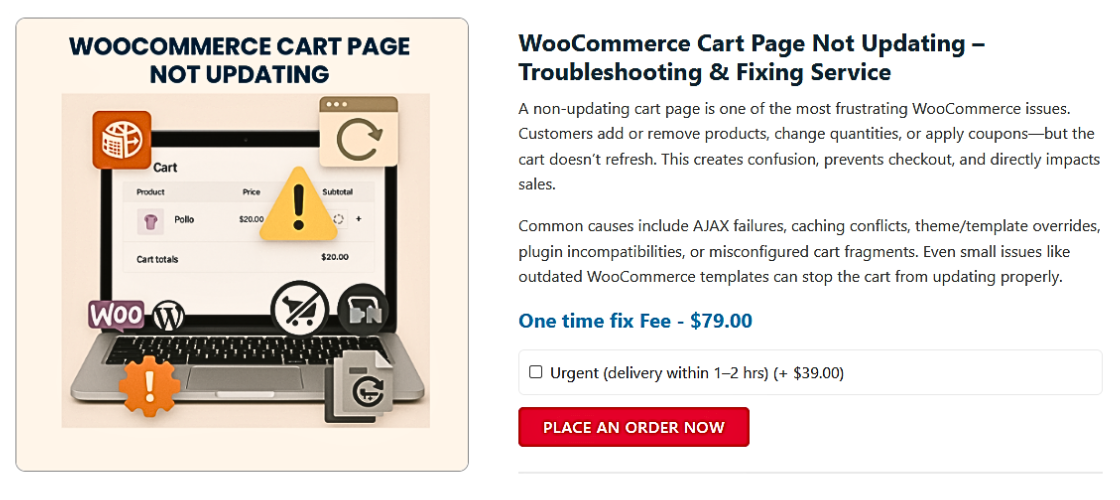
Step-by-Step Troubleshooting Guide
Now that we know the possible causes, it’s time to fix them. To troubleshoot and fix the problem, adhere to this detailed guide.
- Clear Cache and Cookies
Cached data can prevent your cart from updating in real time. Clearing cache and cookies ensures your site loads fresh content.
Steps to clear browser cache:
- Open your browser and go to Settings.
- Find the Privacy & Security section.
- Click on Clear Browsing Data and select Cached images and files.
- Click Clear Data and refresh your cart page.
Steps to clear server cache:
- If you use a caching plugin like WP Rocket or W3 Total Cache, clear its cache.
- Clear any built-in cache that your hosting company may have from your hosting dashboard.
Steps to clear CDN cache (if using Cloudflare or similar services):
- Log into your CDN provider’s dashboard.
- Navigate to the Cache Settings section.
- Click Purge Everything to remove all cached content.
Now, check if your cart updates correctly.
- Check for Plugin Conflicts
A faulty plugin might be stopping your cart from updating. To find the culprit, you’ll need to test them one by one.
Steps to check for plugin conflicts:
- Go to your WordPress Dashboard > Plugins.
- Deactivate all plugins except WooCommerce.
- Verify that the cart updates correctly.
- Reactivate each plugin individually and try the cart each time to see whether it works.
- The problem lies with that particular plugin if the problem reappears after enabling it.
Once you find the faulty plugin, consider replacing it or contacting its developer for a fix.
- Switch to a Default Theme
Your theme may override WooCommerce’s cart functions, causing the issue. Testing with a default theme can help.
Steps to test with a default theme:
- Go to Appearance > Themes in your WordPress dashboard.
- Turn on the Storefront (or Twenty Twenty-Four) theme.
- Verify that the cart updates correctly.
If switching themes fixes the issue, your current theme may have compatibility problems. Contact the theme developer for support.
- Enable WooCommerce Debugging
WooCommerce has a built-in debugging tool that helps find errors.
Steps to enable debugging:
- Go to WooCommerce > Status > Logs.
- Look for recent logs related to AJAX or cart errors.
- If you find errors, they might point to the issue.
Debugging helps track down problems faster.
- Verify AJAX Functionality
WooCommerce relies on AJAX to update the cart dynamically. If AJAX is blocked, the cart won’t refresh.
Steps to test AJAX:
- Open your browser, right-click the cart page, and click Inspect.
- Look for red errors by selecting the Console tab.
- If you see an AJAX error, a plugin or theme may be blocking it.
If needed, a developer can fix AJAX-related issues by adjusting scripts.
- Test in Incognito Mode or Another Device
Sometimes, the issue is related to cookies or session data. Testing in incognito mode helps confirm this.
Steps to test:
- Navigate to Incognito Mode in your browser.
- Experiment with adding and deleting items from the cart.
- If it works fine, clear your site’s cookies and session storage.
Testing on a different device or internet connection can also help.
How to Fix WooCommerce Cart Page Not Updating
If troubleshooting didn’t fix the issue, don’t worry. Now, we’ll apply specific fixes to ensure your WooCommerce cart updates properly. To fix the issue, carefully follow these procedures.
- Fix Caching Problems
Caching can store outdated cart data, preventing real-time updates. You need to exclude the cart page from caching.
Steps to fix caching issues:
- Go to the settings of any cache plugins you use, such as WP Rocket or W3 Total Cache.
- Find the Exclude Pages section and add your cart, checkout, and account pages.
- Clear the cache and save the settings.
- Log in to your account if you’re using a CDN, such as Cloudflare.
- Go to Caching Rules and set an exception for the cart page.
- Purge the cache and check if the cart updates correctly.
Now, try adding and removing products to see if the issue is fixed.
- Resolve JavaScript Conflicts
A JavaScript conflict can prevent WooCommerce’s AJAX from working properly. Fixing these conflicts will allow the cart to refresh in real time.
Steps to fix JavaScript errors:
- Open your browser, right-click on the cart page, and select Inspect.
- Look for red error messages under the Console tab.
- If you see errors, they might come from a conflicting plugin or theme.
- One by one, deactivate any plugins that have recently been updated or installed.
- If errors disappear after disabling a plugin, that plugin is causing the issue.
- Look for a different plugin or get in touch with the plugin creator for a solution.
Change to the default Storefront theme if you’re using a custom theme, then double-check. If the issue is gone, the theme might be the problem.
- Update WooCommerce and Plugins
Outdated WooCommerce versions often cause cart update problems. Updating everything guarantees seamless operation.
How to properly update plugins with WooCommerce:
- Before making any updates, make a backup of your website.
- Check for WooCommerce updates by going to Dashboard > Updates.
- Click Update Now if there is an update available.
- Update all WooCommerce-related plugins.
- After updating, test your cart page.
Examine the WooCommerce changelog to see if the problem began after an update. Sometimes, updates introduce bugs that need patches.
- Adjust AJAX Cart Fragment Settings
WooCommerce uses cart fragments to update the cart dynamically. If these scripts are disabled or malfunctioning, the cart won’t refresh.
Steps to enable AJAX cart fragments:
- Go to WooCommerce > Settings > Advanced > Performance.
- Look for Enable AJAX add to cart buttons and make sure it’s checked.
- Save changes and test the cart again.
If your site is slow, disabling cart fragments might actually help. But if the cart doesn’t update, leave it enabled.
- Optimize Hosting and Server Performance
A slow server can cause cart update delays. If your hosting is not optimized for WooCommerce, it may struggle to process cart changes.
Steps to improve server performance:
- Switch to a hosting company (such as SiteGround or 24x7wpsupport) that is optimized for WooCommerce.
- Instead of using shared hosting, use a dedicated server.
- Turn on object caching if your host allows it.
- Make use of a plugin such as WP-Optimize to optimize your database.
- Reduce unnecessary scripts that may slow down AJAX responses.
Faster server response times will improve cart updates and overall store performance.
Best Practices to Prevent Future Cart Update Issues
While resolving the cart update issue is crucial, avoiding it altogether is preferable. By following best practices, you can avoid similar problems in the future. Let’s walk through how to maintain the functionality of your WooCommerce cart.
- Keep WooCommerce, Themes, and Plugins Updated
One of the primary causes of cart problems is outdated software. WooCommerce and plugin updates often include bug fixes and performance improvements.
How to maintain everything up to date:
- Regularly check Dashboard > Updates for updates.
- If compatible, enable automatic updates for necessary plugins.
- Prior to updating plugins or WooCommerce, review the changelog.
- Before implementing updates live, always test them on a staging site.
The likelihood of cart-related issues is decreased when everything is kept up to date.
- Use WooCommerce-Compatible Themes and Plugins
Not all plugins and themes are compatible with WooCommerce. Some may cause conflicts that break the cart functionality.
How to choose the right theme and plugins:
- Use WooCommerce-approved themes like Storefront or Astra.
- Install plugins that are regularly updated and well-reviewed.
- Avoid poorly coded or outdated plugins that may cause conflicts.
- Check plugin compatibility before installing new ones.
A WooCommerce-friendly setup ensures fewer errors and smoother performance.
- Configure Caching Settings Properly
Caching improves speed, but it can interfere with cart updates. If not configured correctly, caching plugins may store outdated cart data.
WooCommerce best practices for caching:
- Don’t cache the Cart, Checkout, or My Account pages.
- To get around caching on cart pages when using Cloudflare, add a page rule.
- If using a caching plugin, go to Exclusions and add WooCommerce pages.
- Test your cart after making changes to ensure updates work correctly.
Setting up caching correctly prevents outdated cart data from being displayed.
- Regularly Test Your Website’s Performance
A slow website can cause cart update issues. Regular testing helps you identify and fix performance problems before they affect customers.
How to test your website performance:
- Use GTmetrix or Google PageSpeed Insights to check your speed.
- Identify and remove unnecessary scripts that slow down your site.
- Optimize images to reduce page load time.
- If your website is sluggish, switch to a speedier hosting company.
A well-optimized website ensures smooth cart updates and a better shopping experience.
- Monitor Server Performance and Hosting Quality
Your server plays a big role in handling WooCommerce cart updates. Cart updates may be delayed if your hosting is unstable or slow.
How to improve server performance:
- Make use of hosting services like 24x7wpsupport, Kinsta, or WP Engine that are optimized for WooCommerce.
- Avoid cheap shared hosting, which can slow down your store.
- If object caching is supported by your host, turn it on.
- Make use of technologies such as Pingdom to regularly check server response speeds.
Good hosting ensures that your WooCommerce store runs smoothly and efficiently.
Conclusion
A WooCommerce cart that doesn’t update can frustrate customers and reduce sales. Although it’s a frequent problem, there is a solution. You can restore seamless cart performance by comprehending the reasons and carrying out the appropriate troubleshooting procedures.
We covered the main reasons behind this issue, including caching problems, JavaScript errors, plugin conflicts, outdated software, and slow server performance. You learned how to identify the root cause and follow step-by-step troubleshooting methods to fix it. Clearing cache, checking for conflicts, enabling AJAX, and optimizing hosting are key solutions.
It’s always preferable to prevent issues than to address them afterward.Keeping WooCommerce, plugins, and themes updated reduces errors. Using WooCommerce-compatible themes and plugins ensures stability. Proper caching configuration prevents outdated cart data from being displayed. Maintaining a quick and error-free website is made easier with regular performance testing.
After attempting these fixes, if your cart is still not updating, think about getting professional assistance. A WooCommerce specialist or your hosting provider may assist with deeper issues.
A well-functioning cart improves user experience and boosts conversions. Keep your store optimized by following this guidance, and give customers a seamless, hassle-free buying experience.




