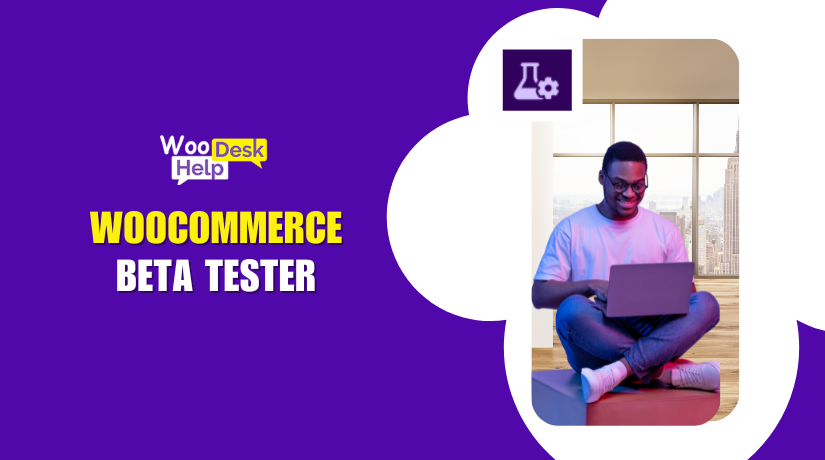
WooCommerce Beta Tester: Safely Test Updates Before They Go Live
Table of Contents
- Introduction to WooCommerce Beta Tester
- Why Testing Beta Versions is Important
- How the WooCommerce Beta Tester Plugin Works
- Key Features of WooCommerce Beta Tester
- Benefits for WooCommerce Store Owners
- How WooCommerce Beta Tester Enhances Store Performance
- How to Install WooCommerce Beta Tester
- Setting Up WooCommerce Beta Tester Plugin
- Precautions Before Using Beta Versions
- How to Revert to Stable WooCommerce Version
- Final Conclusion
Introduction to WooCommerce Beta Tester
The most widely used WordPress eCommerce plugin is called WooCommerce. Thousands of internet retailers around the world rely on it. Features, speed, and security are all enhanced by routine upgrades. However, testing updates before they go live is essential.
The WooCommerce Beta Tester plugin allows store owners to test new WooCommerce versions. It provides early access to upcoming features and improvements. This helps businesses prepare for changes before the official release.
Not every update is perfect when first released. Some changes may cause conflicts with themes or plugins. Testing in advance helps store owners avoid issues. It ensures smooth performance without breaking the website.
Why Testing Beta Versions is Important
Updating WooCommerce without testing can lead to unexpected problems. Themes, extensions, or payment gateways may stop working. This affects sales and customer experience.
Such problems can be avoided with the WooCommerce Beta Tester plugin. Before implementing improvements in a live store, business owners can safely test them. They can check compatibility with other plugins, including:
- WooCommerce analytics plugins to monitor performance and sales.
- WooCommerce reporting tools that monitor revenue and customer insights.
- WooCommerce inventory reporting to manage stock efficiently.
By testing early, businesses stay prepared for changes. Errors and downtime are less likely as a result.
How the WooCommerce Beta Tester Plugin Works
This plugin makes testing beta versions simple. Once installed, it provides access to the latest WooCommerce beta releases. Users can switch between beta and stable versions easily.
Here’s how it works:
- Download the plugin from the official WooCommerce website and install it.
- Use the WordPress admin panel to enable beta updates.
- Try out new features in a safe environment without impacting your live store.
- Monitor store performance using WooCommerce sales reports and analytics.
- Switch back to the stable version anytime if you encounter issues.
This ensures smooth testing while maintaining business operations. Store owners can examine the effects of updates:
- Google Analytics connection for WooCommerce to monitor conversions.
- WooCommerce customer insights to analyze buying patterns.
- WooCommerce store performance metrics to optimize revenue.
It is best to test updates in a staging environment first. This means creating a copy of the live store for safe testing. It prevents errors from affecting real customers.
Key Features of WooCommerce Beta Tester
The WooCommerce Beta Tester plugin allows store owners to test new updates. It helps them prepare for upcoming changes without risks. Here are its key features:
Easy Installation and Setup
The plugin is simple to install. Users can activate it in minutes. Technical knowledge or coding is not necessary.
Switch Between Stable and Beta Versions
Users can easily switch between beta and stable WooCommerce versions as needed. This ensures they can test updates without affecting their live store.
Early Access to New Features
WooCommerce frequently updates its features and security. This plugin gives users early access to test improvements.
Regular Beta Updates
Users receive new beta releases before the public update. They are able to remain ahead of changes as a result.
Safe Testing Without Affecting Live Store
Testing updates on a live store is risky. The plugin lets users test safely in a staging environment.
Benefits for WooCommerce Store Owners
Using the WooCommerce Beta Tester plugin helps store owners in many ways. It improves store performance and prevents errors.
Ensures WooCommerce Analytics Integration Works Properly
Analytics are crucial for tracking sales and performance. Updates may sometimes cause issues with analytics plugins. Testing beta versions helps prevent such problems.
Avoids Errors in WooCommerce Reporting Tools
Many store owners rely on WooCommerce reporting tools for business insights. If updates break these tools, it affects decision-making. Beta testing ensures reporting tools work properly.
Prevents Issues with WooCommerce Conversion Tracking
Conversion tracking is important for measuring sales and marketing efforts. Beta testing helps store owners confirm tracking works before updates go live.
Helps Maintain WooCommerce Customer Insights
Customer insights provide valuable data about shopping behavior. If an update disrupts this data, it can affect business strategies. Testing ensures smooth data collection.
Protects WooCommerce Revenue Tracking and Sales Reports
Revenue tracking and sales reports must be accurate. Errors in reports can mislead business owners. Beta testing helps confirm that financial reports remain correct.
How WooCommerce Beta Tester Enhances Store Performance
The WooCommerce Beta Tester plugin plays a key role in store performance. Here’s how it helps:
Prevents Disruptions in WooCommerce Product Performance
New updates can sometimes affect product pages or checkout. Testing helps prevent these issues.
Ensures WooCommerce Store Performance Metrics Remain Accurate
Performance metrics show how well a store is running. If updates impact speed or user experience, beta testing helps detect issues.
Keeps WooCommerce Inventory Reporting Functional
Inventory tracking is critical for online stores. Beta testing ensures stock levels remain accurate.
How to Install WooCommerce Beta Tester
Installing the WooCommerce Beta Tester plugin is quick and easy. Follow these steps to install the plugin on your WordPress website.
- Log in to Your WordPress Dashboard
- Go to the admin dashboard of your WordPress website.
- Make sure you have administrator access.
- Download the Plugin
- Visit the official WooCommerce website.
- Search for WooCommerce Beta Tester and download the plugin file.
- Upload and Install the Plugin
- Navigate to Plugins > Add New in the WordPress dashboard.
- Click Upload Plugin and select the downloaded file.
- Click Install Now, then activate the plugin.
Once installed, the plugin is ready for use. Now, you can enable beta updates.
Setting Up WooCommerce Beta Tester Plugin
You must configure the plugin’s settings after it has been activated. Follow these steps to enable beta updates.
- Go to WooCommerce Settings
- Navigate to WooCommerce > Settings in the dashboard.
- Click on the Advanced tab.
- Enable Beta Updates
- Find the WooCommerce Beta Tester section.
- Choose the beta version you want to test.
- Save Changes and Update WooCommerce
- To apply adjustments, click Save Changes.
- Go to Dashboard > Updates and install the beta version.
Your WooCommerce store now runs the latest beta version. You can test new features safely.
Precautions Before Using Beta Versions
Beta versions are not always stable. Store owners must take precautions before testing.
- Use a Staging Site
- Never test beta updates on a live store.
- Create a staging site to avoid real customer impact.
- Backup Your Website
- Always backup your website before updating.
- Use a backup plugin or your hosting provider’s backup service.
- Check Plugin and Theme Compatibility
- Some plugins may not work with beta versions.
- Test compatibility before updating.
- Monitor Store Performance
- Track store speed and functionality after updating.
- Use WooCommerce analytics dashboard to check for errors.
Testing in a controlled environment ensures store stability. It prevents unexpected downtime or broken features.
How to Revert to Stable WooCommerce Version
You can revert to the stable release if the beta version starts to cause problems. Follow these steps to revert to a working version.
- Disable Beta Updates
- Go to WooCommerce > Settings > Advanced.
- Disable the beta updates option.
- Reinstall the Stable Version
- Go to Dashboard > Updates.
- Click Reinstall Now to switch back.
- Restore Backup if Necessary
- If your store has issues, restore a previous backup.
- This brings back the last working version.
After switching back, check store functionality. Ensure WooCommerce analytics plugins, reports, and tracking tools work properly.
Final Conclusion
For store owners, the WooCommerce Beta Tester plugin is an invaluable resource. It allows safe testing of new WooCommerce versions before public release. This helps prevent errors, improve compatibility, and ensure smooth performance.
Store owners should always use a staging environment before testing updates. Backing up the website is also essential. Monitoring WooCommerce analytics dashboard and reports ensures accuracy after updates.
For official support, visit the WooCommerce support page. If issues persist, contact WooHelpDesk for expert assistance. Their team provides solutions for WooCommerce-related problems. Proper testing keeps your store running smoothly and prevents unexpected issues.




