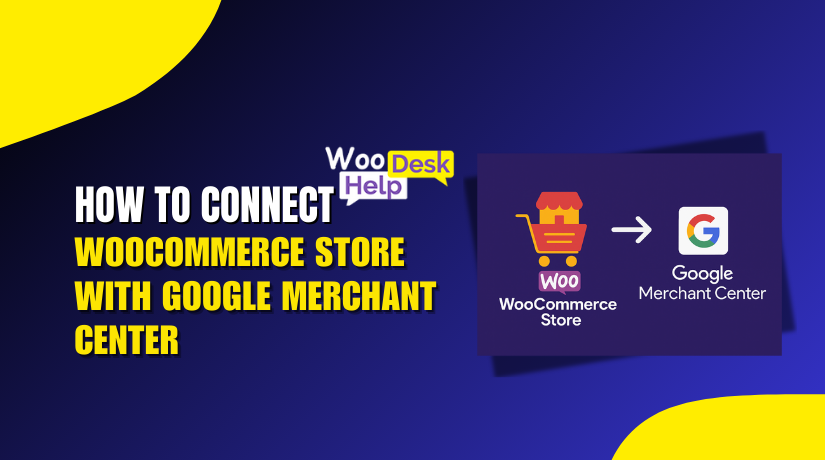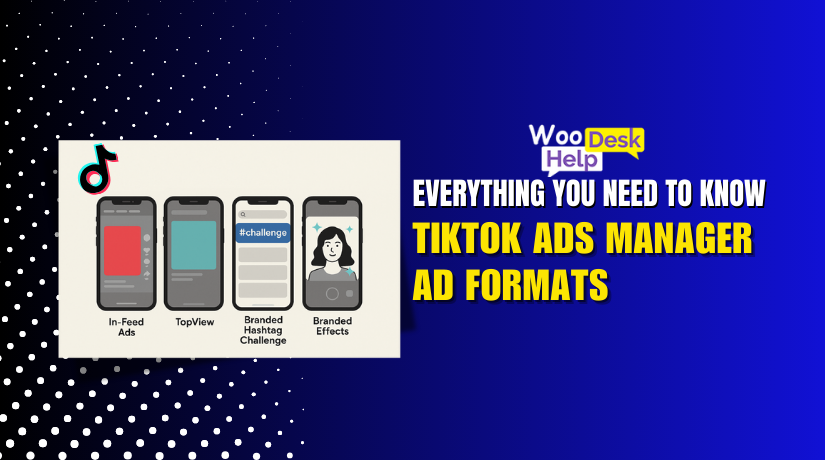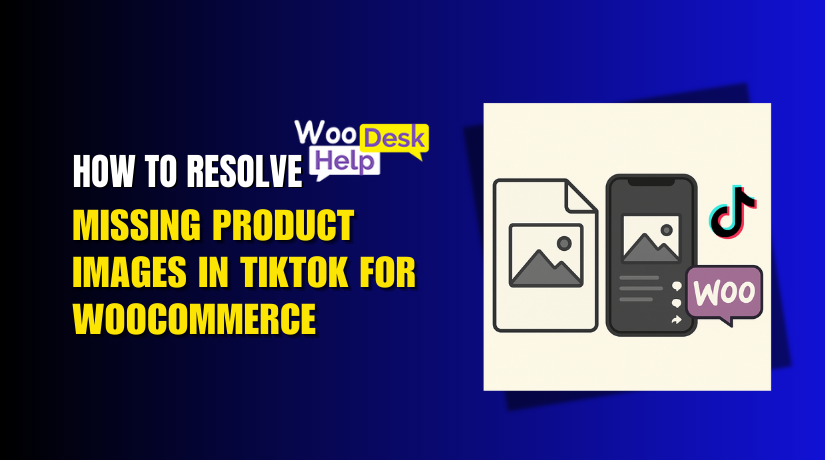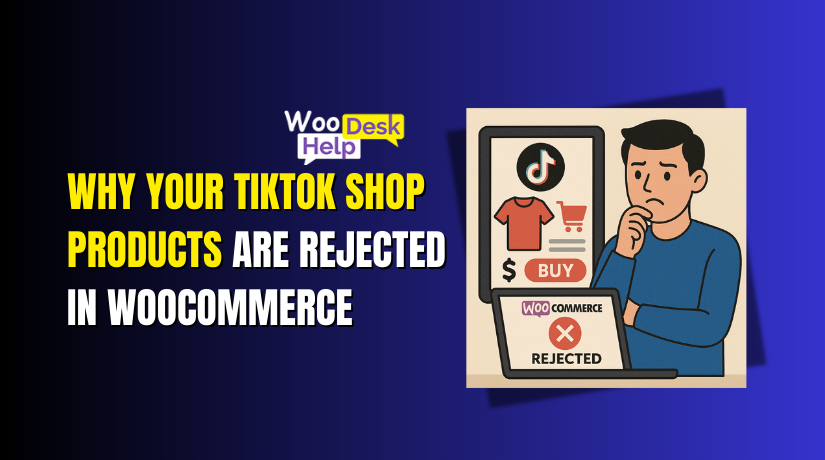
Why Your TikTok Shop Products Are Rejected in WooCommerce
Table of Contents
- Introduction
- What Is TikTok Shop Integration with WooCommerce?
- Why Your TikTok Shop Products Are Rejected in WooCommerce
- Understanding TikTok Shop’s Approval Guidelines
- WooCommerce-Specific Issues That Cause Product Rejection on TikTok Shop
- How to Fix TikTok Shop Rejected Products in WooCommerce
- Best Practices to Avoid Future Product Rejections on TikTok Shop
- Conclusion
Introduction
TikTok has quickly become more than just a social media app. It’s now a major platform for eCommerce businesses. With millions of active users daily, TikTok Shop offers sellers a powerful new sales channel.
If you run a WooCommerce store, connecting it to TikTok Shop seems like a smart move. It helps you reach a wider audience, especially younger buyers. You can easily sync your product catalog and sell directly through videos and live content.
However, many WooCommerce users face a frustrating issue. Their products sync to TikTok Shop—but then get rejected. This can happen without any warning or clear explanation. Products that look fine in WooCommerce may not meet TikTok’s rules.
These rejections hurt your sales and waste time. You may end up spending hours fixing problems you didn’t expect. For small businesses, even a few rejected items can delay growth or affect trust.
Here’s why this matters:
- TikTok Shop has strict product listing guidelines.
- Even small errors in names, images, or descriptions can cause rejection.
- WooCommerce plugins may not always send the right data format.
- Some product types need extra documents or approvals.
Product rejection can happen even when syncing looks successful. That’s why understanding TikTok’s product approval system is so important. You also need to know how WooCommerce affects this process.
If your store is affected, you’re not alone. Many sellers are facing the same issues. The good news? Most of these problems can be fixed with the right steps.
What Is TikTok Shop Integration with WooCommerce?
TikTok Shop is an eCommerce feature built inside the TikTok app. It allows users to browse, buy, and checkout without leaving TikTok. For online sellers, this means more visibility and easier conversions.
WooCommerce is one of the most popular eCommerce platforms for WordPress. It gives sellers full control of their product catalog, pricing, and orders. With integration, sellers can connect WooCommerce to TikTok Shop and automate many tasks.
When you connect TikTok Shop with WooCommerce, several things happen:
- Your product listings from WooCommerce sync to TikTok Shop.
- Prices, descriptions, and images get transferred automatically.
- Orders placed on TikTok flow into your WooCommerce dashboard.
- Inventory updates in real-time between both platforms.
This integration saves time and reduces manual work. You don’t need to upload the same product in two places. It also helps in managing inventory across platforms easily.
The connection is usually made using an official TikTok plugin or third-party tools. Once connected, products from WooCommerce start appearing in the TikTok Seller Center.
However, syncing is not always perfect. TikTok has different requirements for product names, images, and details. If WooCommerce data doesn’t match TikTok’s rules, products may be rejected.
Also, not all WooCommerce themes or plugins are fully compatible. Some custom setups may send incorrect or incomplete data to TikTok.
That’s why understanding how this integration works is so important. A small mistake in your WooCommerce setup can stop products from being approved on TikTok Shop.
Why Your TikTok Shop Products Are Rejected in WooCommerce
Many WooCommerce store owners are surprised when TikTok Shop rejects their products. Even after successful syncing, items may still disappear or fail to publish. These rejections often come without clear messages, leaving sellers confused.
Understanding the causes can save you time and protect your store’s reputation. Below are the most common reasons your TikTok Shop products get rejected after syncing from WooCommerce.
- Policy Violations
TikTok Shop has strict rules about what you can sell. Products that break these rules will be rejected right away. This includes items that are:
- Banned or restricted by law
- Unsafe or misleading
- Related to weapons or adult content
- Using copyrighted names or logos
Even small violations, like using the wrong words in your title, can lead to rejection. TikTok uses automated tools to scan for these issues.
- Incomplete or Incorrect Product Data
TikTok requires complete and clear product information. If your product is missing key details, it may not be approved. This includes:
- Empty product descriptions
- Missing or broken image links
- Wrong product size or weight
- Missing pricing or SKU numbers
Even a simple typo in the product name can cause syncing to fail.
- Product Name and Language Issues
TikTok does not allow non-English characters in product names. If your WooCommerce product title has symbols or foreign language characters, it may be rejected.
Also, TikTok expects a clear and concise title. If your title is too long or confusing, it can be flagged.
- Image Quality and Formatting Problems
TikTok requires product images to meet specific standards. If your images don’t follow the rules, your product may be blocked. Common image problems include:
- Low resolution or blurry images
- No white background
- Wrong file type (only JPG, JPEG, PNG allowed)
- Image size too large (over 5MB)
- Non-square aspect ratio (TikTok prefers 1:1)
Even if your images look fine on your store, TikTok may still reject them if they don’t match the guidelines.
- Product Grouping or Variations
WooCommerce allows you to group or bundle products. For example, you may sell a T-shirt and cap as one bundle. However, TikTok Shop may reject grouped items.
Grouped or variable products often confuse the sync process. TikTok wants clear, individual product listings. Bundled items with shared titles or mismatched info often fail during syncing.
- Pricing or Category Mismatch
If your product pricing is different between WooCommerce and TikTok, it can be flagged. The same applies to product categories. For example, listing a beauty product under “electronics” may cause rejection.
TikTok uses category data to apply the right policies. A mismatch can trigger an automatic denial.
- Technical Sync Errors
Sometimes the rejection is not about the product itself. Plugin or API errors can stop data from syncing correctly. This leads to products being flagged as invalid or incomplete.
Problems often come from:
- Outdated integration plugins
- Conflicts with other WooCommerce extensions
- Manual edits that don’t sync back properly
Understanding TikTok Shop’s Approval Guidelines
TikTok Shop follows strict rules for product listings. These rules are in place to protect both buyers and sellers. TikTok wants to keep the platform safe, trustworthy, and professional. Every product goes through an approval process before it appears in your shop.
If your WooCommerce product doesn’t meet these rules, TikTok may reject it—even if it synced successfully. That’s why it’s important to understand the listing requirements before publishing.
Why TikTok Applies Strict Listing Requirements
TikTok wants every product on its platform to meet high standards. These rules help prevent:
- Fraud or false advertising
- Sale of illegal or restricted items
- Low-quality product experiences for buyers
TikTok uses automated systems and manual reviews to check every listing. If a product breaks any rule, it is automatically flagged or rejected.
Where to Find the Official Guidelines
TikTok provides a full set of product listing requirements in its Seller Center. Every seller should read these before uploading or syncing products. You can find these on the TikTok Shop Seller Center website under “Product Listing Guidelines.”
Key Requirements You Must Follow
To avoid product rejection, follow these basic rules:
- Product Name
- Must be written in English
- Should be between 1 and 255 characters
- Avoid using emojis or special characters
- Product Images
- At least one image is required (up to nine allowed)
- White background is mandatory
- Must be JPG, JPEG, or PNG
- Resolution must be 600×600 or higher
- File size must be under 5MB
- Use square images (1:1 ratio preferred)
- Product Description
- Must not be empty
- Should be clear, honest, and under 10,000 characters
- Grouped Products
- Do not list bundled or grouped products together
- Sync each product as a single item
WooCommerce-Specific Issues That Cause Product Rejection on TikTok Shop
Even if your product meets TikTok’s listing rules, issues can still happen. Sometimes, the problem starts in your WooCommerce store. TikTok Shop depends on the product data sent from WooCommerce. If this data is incomplete, wrong, or badly formatted, the product may be rejected.
Many sellers don’t realize that WooCommerce settings can affect product approval. Below are the most common WooCommerce-related issues that lead to TikTok Shop product rejection.
- Outdated or Unsupported Plugins
Your WooCommerce–TikTok integration relies on plugins. If you’re using outdated or third-party plugins, syncing may fail.
- Old plugins may send incorrect product data
- Unsupported tools may not follow TikTok’s format rules
- Missing updates can cause API errors or connection drops
Always use the official TikTok plugin or a trusted third-party app. Keep it updated to avoid syncing problems.
- Missing or Misconfigured Product Data
WooCommerce allows a wide range of customization. But not all product fields are required by default. TikTok, on the other hand, needs complete product details.
Here’s what can go wrong:
- Missing SKU or price field
- No dimensions or weight entered
- Empty or broken image URLs
- Short or unclear product descriptions
These gaps may not affect your WooCommerce store but will cause rejections on TikTok.
- Theme or Plugin Conflicts
Some WooCommerce themes or plugins may interfere with TikTok sync. These issues are harder to detect but can block data flow.
For example:
- Custom fields not recognized by TikTok
- Image files not exported in the right format
- Product metadata getting filtered out
It’s best to test your setup using a default WooCommerce theme. This helps rule out theme-based problems.
- Grouped or Variable Product Issues
WooCommerce allows grouped or variable product types. While this is great for complex catalogs, TikTok may not support it.
Grouped items may confuse TikTok’s system and result in:
- Partial uploads
- Rejected variants
- Products failing to show in the catalog
Whenever possible, upload items as single products to avoid this issue.
Understanding these WooCommerce-specific problems can help you prevent unnecessary rejections.
How to Fix TikTok Shop Rejected Products in WooCommerce
Product rejection on TikTok Shop is frustrating but usually fixable. If your WooCommerce product synced but got rejected, it means something in your data doesn’t meet TikTok’s rules. The good news is, you can update your product details and TikTok will automatically retry the upload.
Follow the steps below to troubleshoot, fix, and resubmit your rejected products.
Step 1: Review the Rejection Reason
First, log into your TikTok Seller Center. Go to the product catalog and find the rejected product. You will see a message explaining the rejection.
Look for error messages like:
- “Invalid product name”
- “Missing image or white background required”
- “Grouped products not supported”
- “Product information incomplete”
Take note of the exact reason. This will help you know what needs fixing.
Step 2: Check the Listing Against TikTok’s Guidelines
Now compare your WooCommerce product to TikTok’s listing rules. Even small issues can lead to rejection.
Here’s a quick checklist to follow:
- Product Name
- Use only English characters
- Must be between 1 and 255 characters
- Avoid emojis and special characters
- Product Images
- Use at least 1 high-quality image
- Background must be white
- Image format must be JPG, JPEG, or PNG
- File size must be under 5MB
- Use 1:1 aspect ratio (square format)
- Product Description
- Must be clear, simple, and under 10,000 characters
- Avoid misleading claims or missing details
- Product Dimensions
- Add weight and size to avoid rejection
- Maximum weight allowed is 100 lbs
- Grouped Products
- Separate items into single listings
- Do not bundle or link one product to another
If your product breaks any of these rules, it must be corrected before re-upload.
Step 3: Update the Product in WooCommerce
Now open your WooCommerce dashboard and find the product. Edit the product to correct the issues found in Step 2.
Things to double-check:
- Product title and description (use plain, clear text)
- Images (remove blurry or non-compliant photos)
- Add missing fields like SKU, weight, or dimensions
- Remove bundled/grouped product links
- Confirm the correct category and tags are used
Click “Update” to save your changes in WooCommerce.
Step 4: Let WooCommerce Sync Automatically
Once you’ve updated your product, the WooCommerce plugin will usually retry the sync to TikTok automatically. You don’t need to manually re-upload the product in most cases.
Give it some time. Check back in the TikTok Seller Center after a few hours.
If syncing does not happen:
- Go to the plugin settings
- Click “Sync Now” or refresh the catalog manually
- Reconnect your TikTok account if needed
Step 5: Use a Verified TikTok Integration Plugin
Some rejections happen because of the tool used to sync products. Make sure you are using an official or TikTok-approved WooCommerce plugin.
Third-party or outdated plugins can send incomplete or incorrect data.
Things to check:
- The plugin is up to date
- It supports all required fields
- It allows image format and dimension controls
- It supports variable product handling
If you are unsure, switch to the official TikTok for WooCommerce plugin. This reduces technical sync issues.
Step 6: Clear Cache and Check for Plugin Conflicts
Sometimes, product changes don’t reflect because of caching or conflicts.
Steps to fix:
- Clear your WooCommerce and site cache
- Disable any plugin that affects product feeds or metadata
- Test using a default WooCommerce theme to rule out theme conflicts
Then, try syncing again.
Step 7: Contact Support If the Issue Remains
If you’ve done all the above and the product still fails, it’s time to reach out.
You can:
- Contact TikTok Shop Seller Support
- Submit a ticket via the Seller Center
- Reach out to WooCommerce plugin support if it’s a sync issue
Make sure to include:
- Product name
- Rejection error message
- Screenshots (if possible)
They can help identify hidden issues or manually approve your product.
Fixing rejected products takes a little effort, but it’s worth it. Once approved, your products can be discovered by TikTok’s massive audience—giving your WooCommerce store a strong boost in sales.
Best Practices to Avoid Future Product Rejections on TikTok Shop
Fixing a rejected product is one thing. But preventing future rejections is even better. Once you understand TikTok’s rules, you can adjust your WooCommerce setup to avoid problems.
Below are best practices every seller should follow. These tips will help keep your listings live, clean, and compliant.
- Use Clear and Simple Product Names
Your product title is one of the first things TikTok checks. A poor title can lead to rejection, even if everything else is fine.
Follow these simple tips:
- Always write titles in English only
- Avoid emojis, symbols, or special characters
- Keep it short and to the point (under 255 characters)
- Do not use all capital letters or repeated words
- Upload High-Quality, Compliant Images
Images are often the reason products get blocked. Poor image quality or formatting mistakes can lead to automatic rejection.
Use these image tips:
- Upload at least one clear product photo
- Use a white background with no distractions
- Stick to JPG, JPEG, or PNG format only
- Keep image size below 5MB
- Use square images with 1:1 aspect ratio
Make sure your images are bright, centered, and show the product clearly.
- Always Complete All Required Product Fields
Don’t leave important fields empty in WooCommerce. TikTok requires full details to approve your listing.
Fields to double-check:
- Product title and description
- SKU, price, and category
- Product weight and dimensions
- At least one image uploaded correctly
4. Avoid Grouped or Bundled Listings
TikTok prefers single product listings. Bundled or grouped products can confuse the system and lead to failure.
Instead:
- List each product individually
- Avoid linking one product to another
- Do not use parent-child product structures
- Test a Few Products First
Before syncing your full catalog, test with 2–3 products. This helps you find problems early.
If those products sync and get approved, you can safely continue with bulk uploads.
Following these best practices helps you stay compliant and avoid rejection headaches.
Conclusion
Product rejection on TikTok Shop can slow down your sales and growth. But you don’t have to face it alone. If you’re struggling with TikTok Shop product sync issues in WooCommerce, expert help is just a click away.
At WooHelpDesk.com, we specialize in WooCommerce support, TikTok Shop integration, and custom solutions tailored to your store. Whether you’re dealing with product rejections, plugin conflicts, or sync failures, our team can help you fix it fast.
Need hands-on help with your TikTok Shop products?
Want your WooCommerce setup reviewed by experts?
👉 Visit WooHelpDesk.com today and get expert support you can trust. Your store deserves to run smoothly — and we’re here to make that happen.