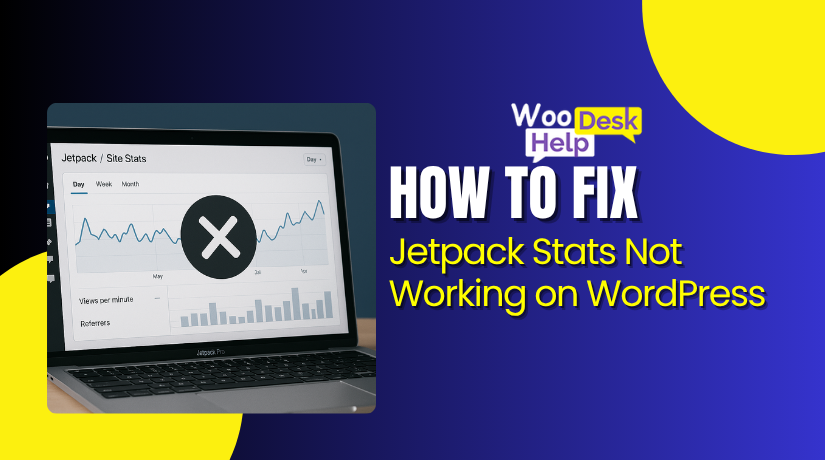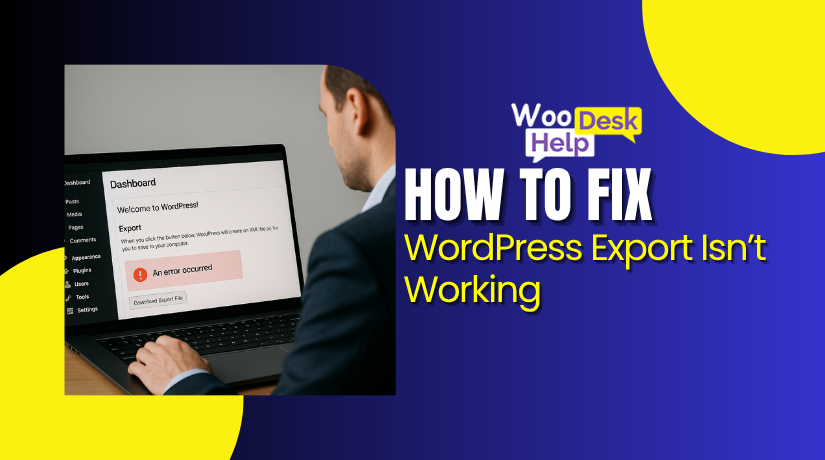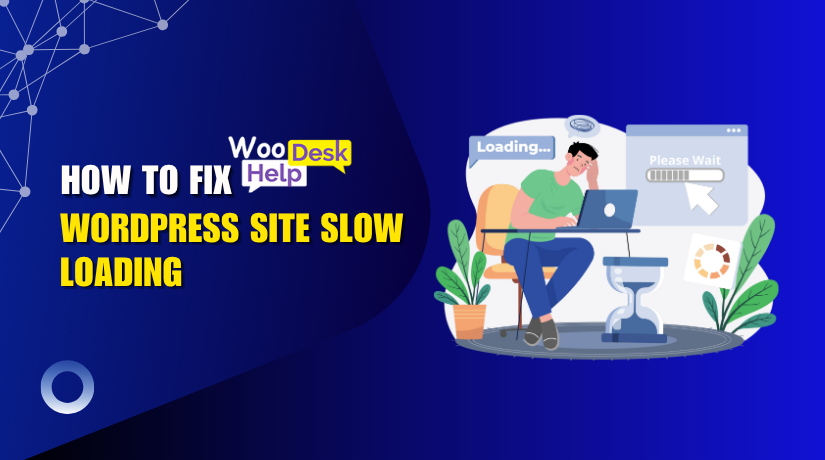
Why Is Your WordPress Site Slow Loading? How to Fix it
Table of Contents
- Why Is Your WordPress Site Slow?
- How to Notice If Your WordPress Site Loads Slowly
- What’s Causing Your Slow WordPress Admin Dashboard?
- Why is a Fast WordPress Site Important?
- Impact of a Slow WordPress Loading Website
- How to Test Your WordPress Website Speed
- How to Fix Slow Loading WordPress Website Issue (Step-by-Step Guide)
- How to Prevent WordPress Speed Issues in the Future
- Best WordPress Plugins to Improve Speed and Load Time in 2025
- Conclusion
Why Is Your WordPress Site Slow?
A slow-loading website frustrates visitors and harms your SEO rankings. If you’re asking, “Why is my WordPress site loading slow?”, you’re not alone. Many website owners struggle with speed issues due to various technical reasons. In this section, we’ll break down the most common causes that lead to a WordPress slow loading issue and explain them clearly so you can fix them easily.
1. Poor Web Hosting Services
If your WordPress site is hosted on a shared server, performance drops during traffic spikes. Cheap hosting often lacks resources like CPU power and RAM, causing delays. A slow server response impacts your website’s load time. To fix this, upgrade to a managed or cloud hosting provider that offers scalable resources. This change can significantly reduce WordPress site speed issues and improve stability.
2. Unoptimized Image Files
Large images slow down page rendering and overload bandwidth. Uploading images without resizing or compression increases load times, especially on mobile. Convert images to WebP and compress them using tools like TinyPNG or ShortPixel. This will reduce image size without losing quality, helping you fix WordPress slow loading and deliver faster content to visitors.
3. Bulky or Outdated Themes
Themes filled with animations, large CSS files, or outdated code hurt performance. These themes may not follow modern coding standards or load excessive assets. Use lightweight, optimized themes like GeneratePress or Astra. They load quickly and are built for speed. Switching themes can speed up your WordPress site and reduce unnecessary overhead.
4. Too Many or Heavy Plugins
Installing many plugins increases the number of scripts and database calls. Some poorly-coded plugins consume server resources or create conflicts. Evaluate each plugin’s impact using tools like Query Monitor. Deactivate or delete those not in use. Cleaning up plugins enhances performance and improves slow WordPress backend performance.
5. Outdated WordPress Core and Extensions
Running old versions of WordPress, themes, or plugins slows performance. Updates include speed improvements and security fixes. Delaying updates makes your site vulnerable and sluggish. Regularly check for updates in your dashboard. Keeping everything current improves compatibility and fixes WordPress slow response time.
6. Malware and Suspicious Code
Malware consumes bandwidth and processing power without your knowledge. It may inject scripts or redirect traffic. Use security plugins like Wordfence or Sucuri to scan for malicious code. Remove infected files immediately. Cleaning malware can restore speed and help with WordPress slow site fix.
7. Too Many HTTP Requests
Every CSS, JS, or image file sends a new request to the server. More requests mean longer wait times. You can reduce these by combining files and removing unnecessary assets. Minify CSS and JavaScript using plugins like Autoptimize. This helps reduce overhead and improves slow WordPress page load fix.
8. No Caching System Enabled
Without caching, WordPress rebuilds pages for every visitor, every time. This takes server resources and delays rendering. Use plugins like WP Super Cache or W3 Total Cache to create static HTML pages. Caching greatly enhances load time and helps optimize WordPress speed.
9. Unoptimized CSS and JavaScript
Unminified or bloated scripts make browsers take longer to display content. Remove unused CSS or defer JavaScript execution. Load scripts asynchronously using performance plugins. Tools like Asset CleanUp help identify bloated files. Streamlining your assets can fix WordPress slow loading and boost user experience.
10. Inefficient Database Structure
Over time, your WordPress database collects unnecessary data—revisions, spam, and transients. These entries slow down query performance. Clean your database using tools like WP-Optimize or manually via phpMyAdmin. Index your tables properly and delete unused rows. A clean, optimized database improves WordPress slow backend performance.
11. Multiple Redirects
Too many redirects force browsers to load additional pages before reaching the destination. This increases wait times. Check your redirect chains using tools like Screaming Frog or Redirection Plugin. Remove or streamline them for better efficiency. Fewer redirects mean a faster site, reducing WordPress site loading slow mobile complaints.
12. No CDN Integration
Without a CDN, your content loads from a single data center. Visitors far from the server experience longer wait times. Use services like Cloudflare or BunnyCDN to deliver content globally. A CDN stores copies of your site around the world, reducing latency and helping speed up your slow loading website.
13. Overuse of Ads or Popups
Heavy ad networks and popup scripts block content from loading quickly. They add external scripts and increase DOM complexity. Limit the number of ad calls and defer non-essential scripts. Reducing ad clutter can solve WordPress loading slow problems and boost engagement.
14. External Scripts and APIs
Widgets, social feeds, and ads often rely on third-party scripts. If those sources are slow, they affect your site. Self-host critical assets when possible or use lazy loading. This ensures the rest of your page loads while waiting for external content, improving WordPress site slow to load response.
15. Poor Server Configuration
Misconfigured servers cause issues like PHP errors, slow caching, or poor SSL handling. Upgrade to PHP 8.x, enable GZIP compression, and use HTTP/2 for better performance. Speak with your host to apply these changes. Optimizing backend settings improves the slow WordPress admin dashboard experience significantly.
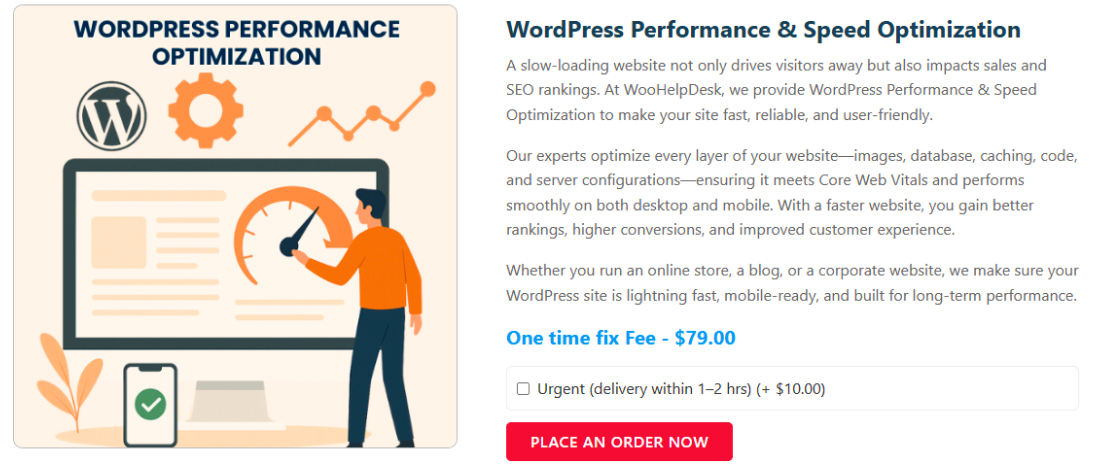
How to Notice If Your WordPress Site Loads Slowly
1. Pages Load Slower Than 3 Seconds
When page load exceeds three seconds, you have a WordPress slow loading issue. Use tools like GTmetrix or Pingdom to time your pages. Slow load times increase bounce rates and reduce engagement. This isn’t user memory – actual metrics show it. Track this regularly to monitor performance change and spot trends. Fast sites lock in users; slow ones drive them away.
2. Admin Dashboard Stalls or Freezes Often
A sluggish admin panel reveals slow WordPress admin dashboard issues. Editing posts, loading media, or saving settings takes noticeably longer. These delays point to heavy plugins, outdated PHP, or inefficient database queries. Use the Site Health tool in WordPress admin to check PHP version, background processes, and memory usage. A clean and responsive dashboard helps you manage your site efficiently.
3. Low Core Web Vitals Scores
PageSpeed Insights shows performance scores, especially LCP and CLS. A score below 85 flags WordPress site speed issues. These tools highlight render-blocking CSS, giant images, and slow scripts. Metrics like Largest Contentful Paint (LCP) and Cumulative Layout Shift (CLS) impact both technical SEO and user experience. Monitor these scores monthly and act on any bottlenecks identified.
4. High Time to First Byte (TTFB)
If your TTFB is over 800 ms, you’re dealing with a WordPress slow response time issue. TTFB measures the time before your server starts delivering content. It indicates hosting or database performance problems. Tools like WebPageTest.org or GTmetrix can show your TTFB. Fixes include faster hosting, better caching, or optimizing database queries to reduce response delays.
5. Too Many HTTP Requests Per Page
Each CSS file, font, or script adds an HTTP request—adding load time. More than 50 requests usually signal a slow WordPress page load fix need. You can check this via the waterfall chart in GTmetrix or Pingdom. Combine, defer, or remove unnecessary assets to reduce load. Fewer requests mean faster load and better front-end performance.
What’s Causing Your Slow WordPress Admin Dashboard?
Is your WordPress admin dashboard slow to respond? A sluggish backend makes site management frustrating. Below are the most common causes and clear technical steps to help you fix them.
1. Too Many or Heavy Plugins
Running too many plugins strains your database and server. Each plugin loads its own scripts, styles, and processes. This overloads admin memory usage and slows dashboard interactions. Use tools like Query Monitor or Health Check to find the heaviest plugins. Deactivate and remove plugins you don’t need. Always choose lightweight and updated plugins. Limit your use to only essential features to maintain fast backend performance.
2. Bloated WordPress Database
A large database with too many revisions, transients, and spam entries slows backend queries. The admin dashboard pulls data directly from the database, so any inefficiencies impact performance. Install WP-Optimize or Advanced Database Cleaner. Schedule weekly cleanups. Limit post revisions by adding define(‘WP_POST_REVISIONS’, 5); in wp-config.php. Optimize database tables regularly to improve query execution time.
3. Outdated PHP or WordPress Version
Old PHP versions and outdated WordPress installations often cause compatibility and speed issues. Make sure your host supports PHP 8.0 or higher. Update WordPress core, themes, and plugins regularly. Updated environments offer better performance, security, and caching support. Go to Tools → Site Health → Info to check your PHP version and confirm it’s compatible with modern plugins and caching layers.
4. WordPress Heartbeat API Overload
The WordPress Heartbeat API runs AJAX calls every 15–30 seconds in the dashboard. This constant polling can overload server resources and increase CPU usage. Use the Heartbeat Control plugin to reduce its frequency or disable it for certain areas. Lowering Heartbeat requests reduces unnecessary admin load and improves response time, especially during content editing or WooCommerce management.
5. Lack of Object Caching
Without object caching, WordPress queries the database repeatedly, even for identical data. This slows down every admin action. Use Redis or Memcached if supported by your host. Install plugins like Redis Object Cache or W3 Total Cache. This stores frequently requested data in memory and reduces backend load. Object caching significantly speeds up page loads in the dashboard.
6. Low-Quality Web Hosting
Cheap or shared hosting often lacks the CPU and RAM required for a dynamic dashboard. When multiple sites share resources, performance drops. Upgrade to managed WordPress hosting or VPS with at least 2GB RAM and fast SSD storage. Check your host’s resource limits. A better host gives more PHP workers, better I/O speed, and overall faster dashboard performance.
7. Unoptimized Themes and Admin Scripts
Some themes load scripts and fonts even in the admin panel. If your active theme isn’t coded well, it can load unnecessary resources. Switch to a minimal admin-friendly theme if needed. Use the Asset CleanUp plugin to prevent loading frontend scripts in the backend. Avoid bloated themes with bundled page builders unless you really need them.
8. Too Many Dashboard Widgets
Widgets like site stats, updates, or plugin notices appear on the dashboard. Each one triggers its own query or API request. Go to “Screen Options” on the Dashboard and uncheck unneeded boxes. You can also use a plugin like “Disable Dashboard Widgets” to turn off unused widgets and streamline admin loading.
9. Poor Plugin or Theme Compatibility
Some plugins conflict with themes or other plugins, creating backend lag. These conflicts can trigger repeated error logging or failed AJAX requests. Use WP Debug mode to trace errors or install the Query Monitor plugin. Look for slow queries or blocked scripts. Replace problematic plugins and use only those that follow WordPress coding standards.
Why is a Fast WordPress Site Important?<
1.Better User Experience
A fast-loading WordPress site improves how users interact with it. Pages that load quickly reduce bounce rates and increase time spent. Visitors expect content in under 3 seconds. If not, they leave. Smooth performance means users browse more, trust your site more, and are more likely to take action like buying, signing up, or returning later.
2. Higher Search Engine Rankings
Google includes page speed in its search ranking algorithm. A slow site drops in rankings. A fast site improves SEO and visibility. Search bots crawl and index efficient sites better. Speed also affects Core Web Vitals, which are essential for modern SEO success. The faster your WordPress site, the more traffic it can earn from organic search.
3. Improved Conversion Rates
Speed has a direct impact on sales and conversions. A one-second delay can reduce conversions by up to 7%. Fast checkout pages increase trust and reduce cart abandonment. Whether it’s a lead form or product page, faster loading improves the chances of user engagement. Speed directly affects the profitability of eCommerce and lead-generation sites.
4. Better Mobile Performance
More users now browse on mobile than desktop. Mobile networks are slower than broadband. A fast WordPress site ensures mobile visitors don’t experience lags. Google also uses mobile-first indexing. If your site is slow on phones, it affects rankings and conversions. Optimized performance across devices helps you reach and retain a larger audience.
5. Stronger Site Security
Slow sites often result from unoptimized plugins or outdated code. These are easy targets for attackers. Improving speed involves updating components, removing bloat, and using caching. These actions reduce the attack surface and improve WordPress site security. So, speeding up your site is also part of a good security strategy.
Impact of a Slow WordPress Loading Website
1. Declining SEO Rankings
Search engines penalize sites with slow load times. Google factors load speed into its ranking algorithm When your site qualifies as a WordPress slow loading issue, it may drop in search positions. Less visibility leads to reduced organic traffic and fewer page impressions. Faster sites attract more users and index more content efficiently.
2. Increased Bounce Rates
Population studies show users abandon pages taking over three seconds.A typical WordPress site takes a long to load results in high bounce rates. This affects engagement and retention metrics. Lower time-on-page hurts conversions and brand perception. Reducing load time retains visitors and improves session depth.
3. Lower Conversion Rates
Research indicates a 100 ms delay cuts conversions by 7 % Slow WordPress site speed issues damage checkout processes and lead generation. Friction during checkout increases cart abandonment. Even minor delays reduce revenue. A fast site prevents abandoned carts and improves user commitment.
4. Poor Mobile User Experience
Mobile users often have unreliable network speeds. When your WordPress site loading slow mobile, performance suffers. Google supports mobile-first indexing, where a slow mobile site can hurt rankings . Slow performance frustrates users and drives them away, reducing mobile conversions and repeat visits.
5. Reduced Brand Credibility
Slow websites appear unprofessional and poorly maintained. A Slow WordPress admin dashboard also shows inefficiency to content managers. Users equate speed with reliability. If your site is sluggish, they lose trust. A fast site demonstrates professionalism and increases user confidence.
6. Increased Backend Resource Consumption
Slow sites rely on heavy server processing and long database queries. A WordPress slow backend performance burdens CPU and memory resources. This leads to slowdowns during traffic peaks and possible downtime. Optimizing backend logic and removing redundant features minimizes server usage and improves reliability.
7. Missed Business Opportunities
A WordPress site slow to load affects every stage—from acquisition to loyalty. Visitors bounce, don’t convert, and leave negative impressions. This directly affects revenue, repeat business, and SEO visibility. By improving speed, you boost brand perception and unlock more growth.
How to Test Your WordPress Website Speed
Knowing your website is slow isn’t enough—you need real data. In this section, we’ll explore the best methods and tools to test WordPress speed. From page load time to server response, here’s how to analyze performance like a pro
1. Use Google PageSpeed Insights
Google PageSpeed Insights (https://pagespeed.web.dev/) checks your site’s performance on mobile and desktop. It provides scores based on Core Web Vitals. You’ll get detailed suggestions like removing render-blocking resources and optimizing images. It’s one of the best free tools to help diagnose issues.
2. GTmetrix Performance Report
Visit https://gtmetrix.com/ to get a full waterfall breakdown. This report shows how every asset loads. GTmetrix gives you a Performance score and recommendations. It’s great for spotting slow-loading scripts, stylesheets, or images.
3. Pingdom Speed Test
Go to https://tools.pingdom.com/ and choose a test location. It offers insights into page size, load time, and requests. Pingdom’s grade system helps spot heavy resources. It’s also helpful to simulate user experience across different countries.
4. WebPageTest.org
Use https://www.webpagetest.org/ to get advanced insights. It shows Time to First Byte (TTFB), first paint, and visual load progress. Ideal for developers who want to dig deep into rendering and connection behavior.
5. WordPress Site Health Tool
Inside your WordPress dashboard, go to Tools > Site Health. This tool shows server status, PHP versions, and other performance metrics. It highlights active modules and background tasks that may slow your site.
How to Fix Slow Loading WordPress Website Issue (Step-by-Step Guide)
Step 1: Check Your Current Speed and Identify Bottlenecks
Begin by testing your website using tools like GTmetrix, PageSpeed Insights, or Pingdom. These tools give you reports on page load time, size, and total requests. They also highlight the specific elements causing delay, like large images or too many scripts. Make a list of issues shown in the report. Understanding these speed metrics helps you take the right technical steps to solve the problem effectively and efficiently.
Step 2: Upgrade to a Faster and Better Hosting Plan
Your hosting server is one of the biggest factors in website speed. Shared hosting often limits your site’s performance, especially when other websites on the same server consume resources. Switch to a managed WordPress hosting plan or cloud hosting with SSD support. Look for features like PHP 8.x, built-in caching, and high uptime rates. Good hosting gives your site enough CPU, RAM, and bandwidth, reducing load time and ensuring consistent backend performance.
Step 3: Install a WordPress Caching Plugin
Caching creates a static version of your site that loads faster. Without caching, WordPress generates pages dynamically every time someone visits, which takes longer. Install plugins like WP Rocket, LiteSpeed Cache, or W3 Total Cache. Enable page cache, browser cache, and object cache settings. These plugins reduce server load and improve Time to First Byte (TTFB). A well-configured cache system can drastically improve both frontend and backend loading speeds instantly.
Step 4: Optimize All Images on Your Website
Large image files are a common reason for slow-loading pages. Compress your images using tools like TinyPNG, ShortPixel, or Smush. Convert images to WebP format for smaller file sizes. Avoid uploading oversized images directly—resize them before upload. You can also use lazy loading so that off-screen images load only when the user scrolls. Optimized images reduce total page size, improve visual load time, and enhance performance on mobile devices.
Step 5: Minify and Combine Your CSS and JavaScript Files
Uncompressed or excessive CSS and JS files delay your site’s rendering. Use plugins like Autoptimize or Asset CleanUp to minify and combine your code. This reduces the number of HTTP requests and overall page size. You should also defer JavaScript and load CSS asynchronously where possible. Properly optimized files ensure that only necessary code runs immediately, allowing the most important content to load first and improving perceived speed for users.
Step 6: Clean and Optimize Your WordPress Database
A cluttered database full of old revisions, transients, spam comments, and overhead can slow your website. Use plugins like WP-Optimize or Advanced Database Cleaner to remove unnecessary data. You can schedule regular cleanups and also limit the number of revisions stored for posts and pages. An optimized database processes queries faster, enhances admin dashboard performance, and improves overall response time—especially when handling dynamic or content-heavy sites.
Step 7: Deactivate and Delete Unused Plugins and Themes
Too many plugins can overload your website, even if some are inactive. Go through your installed plugins and remove the ones you don’t use. Replace heavy or outdated plugins with lighter alternatives. Also, delete unused themes that can still consume resources. Only keep well-coded, updated plugins that are necessary for your site’s functionality. This step not only boosts performance but also reduces the risk of plugin conflicts and security vulnerabilities.
Step 8: Use a Content Delivery Network (CDN)
A CDN stores your static files (images, CSS, JS) across multiple global servers. When someone visits your website, the content is delivered from the nearest server location, reducing latency. Services like Cloudflare, BunnyCDN, or StackPath are popular and easy to integrate. A CDN improves page speed for international visitors, reduces the load on your hosting server, and helps protect your site from traffic spikes or DDoS attacks.
step 9: Enable GZIP Compression on Your Server
GZIP compression reduces the size of your website’s files before they are sent to the user’s browser. This speeds up the transfer process and reduces bandwidth usage. Most managed hosts already have this enabled. If not, you can enable GZIP using a caching plugin or by adding code to your .htaccess file. You can test GZIP functionality using this tool. This step makes your site faster without altering its design or functionality.
Step 10: Switch to a Lightweight WordPress Theme
Themes with excessive design elements, scripts, or animations can slow your site. Choose lightweight and optimized themes like Astra, GeneratePress, or Neve. These themes load quickly and follow best coding practices. Avoid themes with built-in sliders, page builders, or too many demo features unless necessary. A lean theme ensures your website remains visually appealing while delivering faster load times across all devices.
How to Prevent WordPress Speed Issues in the Future
1.Choose High-Performance Hosting
Use fast, reliable hosting built for WordPress websites. Avoid shared hosting if traffic is high. Choose providers that offer PHP 8+, SSD storage, and automatic updates. Good hosting reduces server response time and keeps your site fast under load.
2.Use a Lightweight Theme
Install a theme that is clean, fast, and regularly updated. Avoid themes with unnecessary scripts and design elements. Lightweight themes reduce page size and load time. Always check theme performance before activating it on a live site.
3.Minimize Plugin Usage
Only install plugins that are essential for your site’s functionality. Disable and delete unused plugins. Regularly audit plugin performance with tools like Query Monitor. Fewer plugins mean fewer scripts to load and fewer database queries.
4.Optimize Images Before Uploading
Compress images using tools like TinyPNG or ShortPixel. Use modern formats like WebP. Avoid uploading full-size images if not needed. Smaller images load faster and reduce bandwidth usage across pages and mobile devices.
5.Enable Page and Browser Caching
Install caching plugins like WP Rocket or W3 Total Cache. Caching reduces server load by delivering static pages. Use browser caching to store assets like CSS, JS, and images locally. This improves repeat visit speed dramatically.
6.Keep WordPress Core and Plugins Updated
Update WordPress, themes, and plugins regularly. Updates fix bugs and improve speed. Old versions may slow performance or create security issues. Set auto-updates where possible or check weekly for available updates.
7.Use a Content Delivery Network (CDN)
A CDN stores and serves your static content from global locations. It reduces the distance between users and your server. Use services like Cloudflare or BunnyCDN to speed up image and script delivery worldwide.
8.Clean the Database Regularly
Over time, your database collects junk data like post revisions and spam. Use plugins like WP-Optimize to clean and optimize it. A lean database improves query speed and reduces backend lags.
9.Limit External Scripts and Ads
External ads, widgets, and tracking scripts increase page load time. Limit third-party integrations to essentials. Load scripts asynchronously where possible. This reduces HTTP requests and improves front-end performance.
10.Monitor Site Speed Weekly
Check performance regularly using tools like GTmetrix or PageSpeed Insights. Look for any new issues caused by updates or content changes. Monitoring helps catch speed problems early and keeps your WordPress site running smoothly.
Best WordPress Plugins to Improve Speed and Load Time in 2025
1. WP Rocket
WP Rocket is a powerful caching plugin for WordPress. It improves load time by reducing server requests. It works without complex setup, making it ideal for beginners. It uses page caching, GZIP compression, and browser caching. WP Rocket also helps delay JavaScript and optimize databases. With this plugin, your website becomes faster and smoother for users.
Benefits of WP Rocket:
- Easy setup with one-click configuration.
- Page caching improves load speed instantly.
- Minimizes CSS, HTML, and JavaScript files.
- Reduces server load with browser caching.
- Database optimization improves backend speed.
Download Link: https://wp-rocket.me/
2. LiteSpeed Cache
LiteSpeed Cache boosts performance for WordPress websites on LiteSpeed servers. It offers caching tools and page optimization features. The plugin supports image lazy loading, minification, and CDN integration. Its server-level caching is faster than PHP-based cache plugins. It’s a free plugin with features comparable to paid options. You will see quick improvements in speed and user experience.
Benefits of LiteSpeed Cache:
- Server-level caching is fast and reliable.
- Supports image optimization and lazy load.
- Compatible with Cloudflare and QUIC.cloud CDN.
- HTML, CSS, and JS minification included.
- Free for all WordPress users.
Download Link: https://wordpress.org/plugins/litespeed-cache/
3. W3 Total Cache
W3 Total Cache is a widely used caching plugin. It improves SEO, user experience, and site performance. The plugin offers full-page cache, object cache, database cache, and minify options. It also integrates with CDNs to speed up your site. Ideal for advanced users who want full control over caching.
Benefits of W3 Total Cache:
- Offers different types of cache layers.
- Reduces load time and improves performance.
- Compatible with various hosting environments.
- Works well with content delivery networks.
- Helps improve Google PageSpeed scores.
Download Link: https://wordpress.org/plugins/w3-total-cache/
4. Autoptimize
Autoptimize focuses on optimizing CSS, JavaScript, and HTML files. It aggregates and minifies code, making your pages lighter. It also supports lazy-loading images and Google Fonts optimization. This plugin helps improve front-end performance without changing server settings. Great for site owners who want a speed boost without deep technical knowledge.
Benefits of Autoptimize:
- Combines and minifies CSS and JavaScript.
- Optimizes HTML for faster rendering.
- Supports image lazy load.
- Reduces HTTP requests to improve speed.
- Compatible with most themes and plugins.
Download Link: https://wordpress.org/plugins/autoptimize/
5. Asset CleanUp: Page Speed Booster
Asset CleanUp scans your page and disables unused scripts. This reduces the number of requests and file size. The plugin is perfect for sites that use many plugins but don’t need them on every page. It helps clean up bloated pages and speed up performance. Easy to use, with page-by-page asset management.
Benefits of Asset CleanUp:
- Unloads unused CSS and JS files.
- Speeds up specific pages by removing extra code.
- Works well with caching plugins.
- Reduces HTTP requests and page size.
- Allows manual or automatic optimization.
Download Link: https://wordpress.org/plugins/wp-asset-clean-up/
Conclusion
If your WordPress site is running slow, don’t worry—you’re not alone. Many website owners face speed issues because of common problems like large images, outdated plugins, or basic hosting plans. The good news is, there are simple ways to fix these issues and improve your site’s performance.
We’ve covered helpful steps and shared top plugins like WP Rocket, LiteSpeed Cache, and Autoptimize to make your website faster and smoother. These tools are easy to install and can bring big improvements.
A fast website keeps visitors happy, improves your SEO rankings, and helps boost sales or leads. It also builds trust and makes your site look more professional.
If you’re unsure where to start or need expert help, our team at woohelpdesk.com is here to assist you. We offer 24×7 support for WordPress and WooCommerce users.
📞 Need help now? Call us at +1 888 602 0119 (US & Canada)
Speed up your site today—and give your visitors the experience they deserve.