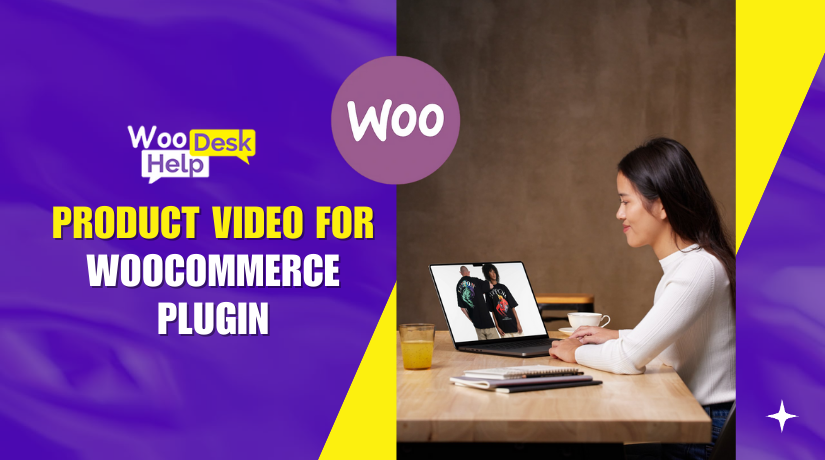
Product Video for WooCommerce Plugin: Full Review + Setup Guide
Table of Contents
- Introduction & Why Use Product Videos in WooCommerce
- Features Breakdown of Product Video for WooCommerce Plugin
- Setup, Configuration & Compatibility
- Limitations & Tips
- Conclusion
Introduction & Why Use Product Videos in WooCommerce
Online shopping is all about visuals. A product image helps, but a video shows more. It gives buyers a better idea of what they are getting. This builds trust and improves the chance of a sale.
Today, videos are a key part of eCommerce. They show how products move, work, and look in real life. Buyers can see colors, sizes, and functions more clearly. That’s why video content often increases conversions and reduces returns.
But there’s a problem. WooCommerce by default doesn’t support product videos. It only shows images in the product gallery. If you want to add a video, you’ll need a plugin.
That’s where the Product Video for WooCommerce plugin comes in. It fills the gap perfectly. With this plugin, you can add videos to product pages easily. You can also include videos in the product gallery with images.
You can upload your own video files or use links from YouTube, Vimeo, Facebook, and more. This gives flexibility based on your needs.
Whether you sell clothes, electronics, or handmade items, video can help. It adds value to your product page and gives shoppers a better experience.
In this post, we’ll explore how this plugin works. You’ll learn how to add videos, set them up, and show them the right way.
Features Breakdown of Product Video for WooCommerce Plugin
The Product Video for WooCommerce plugin is packed with helpful features. It lets you add, customize, and control product videos in simple steps. Below are the main features explained clearly.
- Add Featured Product Videos
You can add a video as the main product display. This video replaces the default featured product image. It helps customers see the product in action. You can choose to play the video on the page or in a popup. This keeps the shopping experience smooth and user-friendly.
- Add Multiple Videos in Product Gallery
Besides the featured video, you can add more videos to the gallery. These videos appear along with product images. Customers can watch them by clicking on video thumbnails. This makes the gallery more useful and interactive. You can also add different videos for different product angles or features.
- Upload or Embed Videos from Popular Platforms
You can upload videos directly from your computer. Or, you can embed videos from sites like YouTube, Vimeo, Facebook, Dailymotion, or Metacafe. This gives you more control over your media. You don’t need to host large video files on your server.
- Support for All Popular Video Formats
The plugin supports formats like MP4, AVI, MKV, MOV, WMV, and more. This means you don’t need to convert videos before using them. Just upload and attach them to your product.
- Custom Video Thumbnails
You can upload a custom thumbnail for each video. This thumbnail shows before the video plays. It helps you grab attention and control the visual look. If you don’t set a thumbnail, the plugin uses a default video icon.
- Play Videos in a Popup or On the Page
You can choose how customers view the video. Play it in a popup (lightbox) or directly on the product page. If the video has a custom thumbnail, it plays in a popup. If it doesn’t, it plays on the page. Customers can also view it in full-screen mode if enabled.
- Add One Video to Multiple Products
You don’t have to upload the same video again and again. The plugin allows you to attach one gallery video to several products. This saves time, especially for similar or related items.
- Two Video Gallery Styles
You get two layout options:
- HTML5 Lightbox Gallery
Plays gallery videos and images in a popup. It’s clean and modern. - Woo Custom Gallery
Shows videos in the main image box. You can place the gallery at the top, bottom, left, or right.
These styles give you flexibility to match your store design.
- Control Playback Settings
You can control how videos play. Options include autoplay, loop, mute, full-screen, and related videos. These settings apply to both uploaded and embedded videos. You can also set video size for product and shop pages.
This plugin gives you full control over your WooCommerce product video gallery. You can create a clean, responsive, and interactive video experience without coding.
Setup, Configuration & Compatibility
Setting up the Product Video for WooCommerce plugin is simple and beginner-friendly. You don’t need any technical skills to get started. Everything is done from the WordPress dashboard.
- Plugin Installation
To install the plugin, follow these steps:
- Download the ZIP file from your WooCommerce account.
- Go to WordPress Admin > Plugins > Add New.
- Upload the ZIP file.
- Click Install Now, then Activate.
Once activated, a new section called Product Video will appear in your dashboard.
- Add Featured Video
Each product edit page will now have a Featured Video section. This is where you add a main video for the product. You can:
- Upload a video from your computer
- Embed a video from YouTube, Vimeo, or others
- Add a custom thumbnail
- Choose to display it on the product or listing page
This featured video replaces the main product image when displayed.
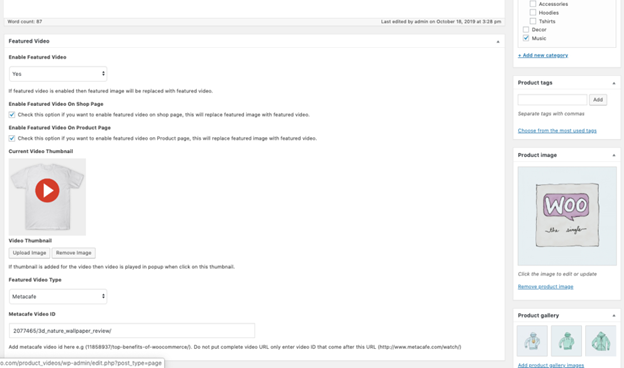
- Add Gallery Videos
To manage gallery videos, go to Product Video > All Videos. Here you can:
- Upload or embed videos from supported platforms
- Attach videos to one or more products
- Edit or delete videos
- Add custom thumbnails or use the default icon
This allows you to show multiple videos alongside product images.
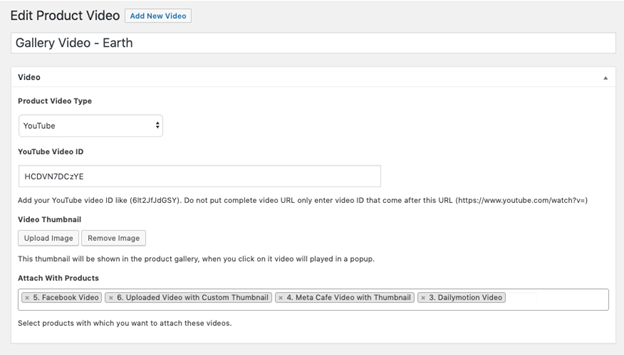
- Video Settings and Styles
All video settings are found under:
WooCommerce > Settings > Product Videos
You can choose between two video gallery styles:
- HTML5 Lightbox Gallery
- Videos open in a popup
- Works well with clean product layouts
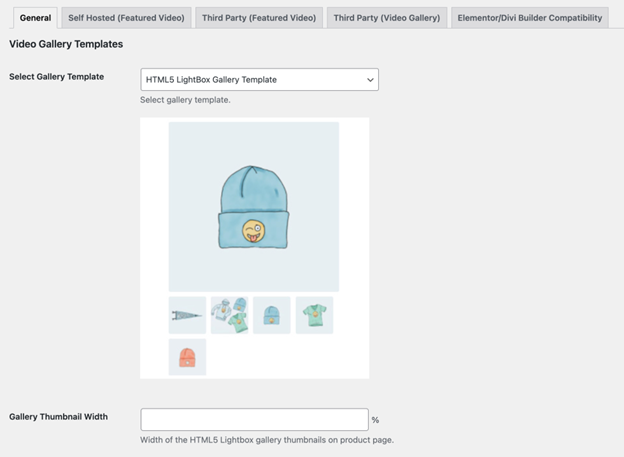
- Woo Custom Gallery
- Videos appear in the featured image box
- Customize gallery position: top, bottom, left, or right
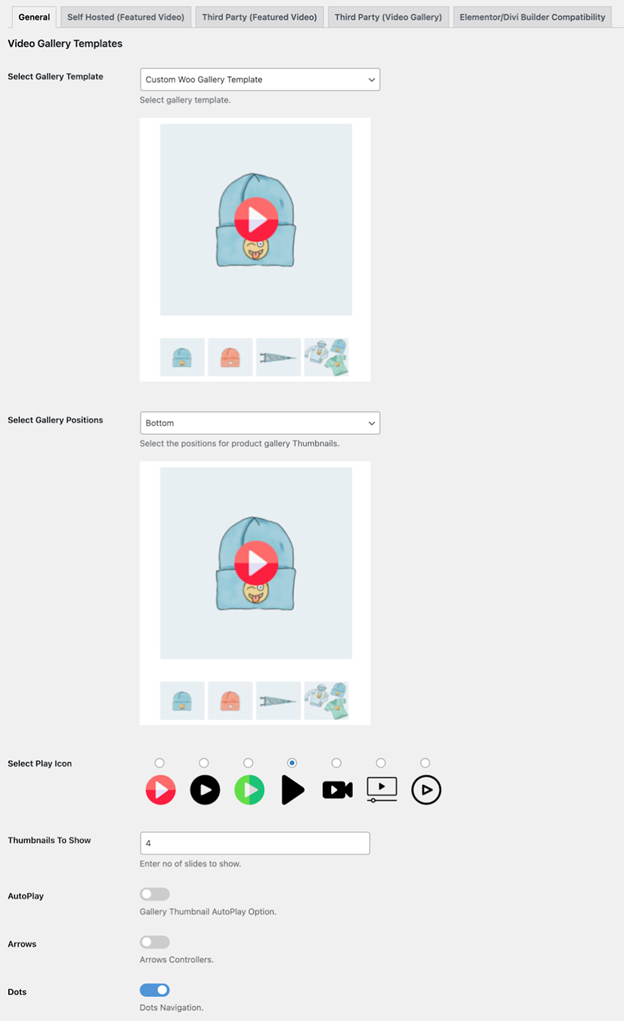
Both styles support these settings:
- Enable or disable autoplay
- Loop video playback
- Mute video by default
- Show or hide video controls
- Allow full-screen mode
- Show or hide related videos
- Page Builder Compatibility
The plugin supports major page builders like:
- Elementor
- Divi
- WPBakery
If a video doesn’t show correctly, go to:
Product Video > Settings > Elementor/Divi
Select “Yes” to enable compatibility. This fixes most display issues.
- Theme Compatibility
The plugin works with most WooCommerce-compatible themes. If your theme has heavy custom styling, you may need small design tweaks. The support team can help if needed.
With a simple setup, powerful options, and strong compatibility, this plugin makes adding WooCommerce product videos easy for any store owner.
Limitations & Tips
The Product Video for WooCommerce plugin is powerful and feature-rich. But like any plugin, it has some limitations to know.
- Gallery Layout Replacement
When you add a product video, the plugin replaces the default gallery. This is due to technical limitations in WooCommerce. Most stores won’t notice a change. But if your gallery layout is highly customized, design adjustments may be needed.
- Compatibility with Custom Themes
The plugin works well with most WooCommerce themes. However, themes with deep customization may need CSS tweaks. If videos don’t display correctly, contact the support team. They are helpful and responsive.
- Embedded Video Controls May Vary
For third-party videos like YouTube or Vimeo, some controls depend on the platform. Features like autoplay or mute may not work if the browser blocks them. This is a browser-level rule, not a plugin issue.
Helpful Tips
- Always use high-quality thumbnails for a clean video look.
- Test your videos on mobile and desktop for better UX.
- Use short video clips to keep loading times fast.
- Enable builder compatibility if using Elementor or Divi.
Conclusion
Adding videos to your product pages builds trust and improves sales. The WooCommerce product video plugin makes this process smooth and simple. With flexible features and strong support, it’s a great choice for any store.
If you need help setting it up or facing any issues, feel free to reach out to WooHelpDesk for support and guidance. We’re here to help you make the most of your WooCommerce store.




