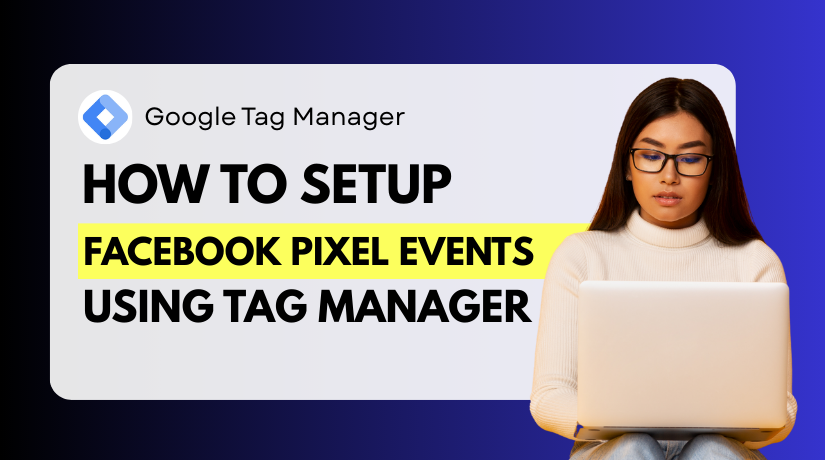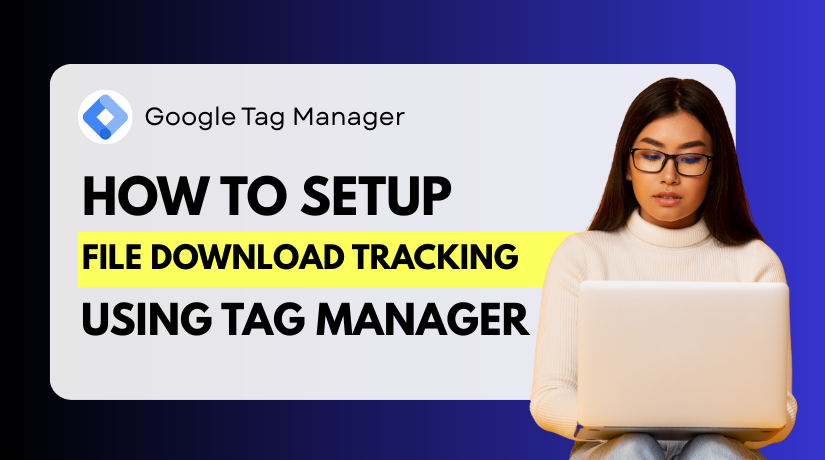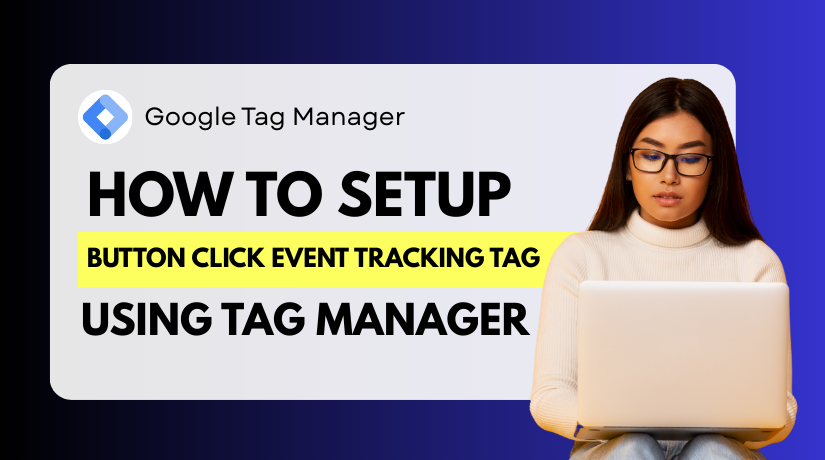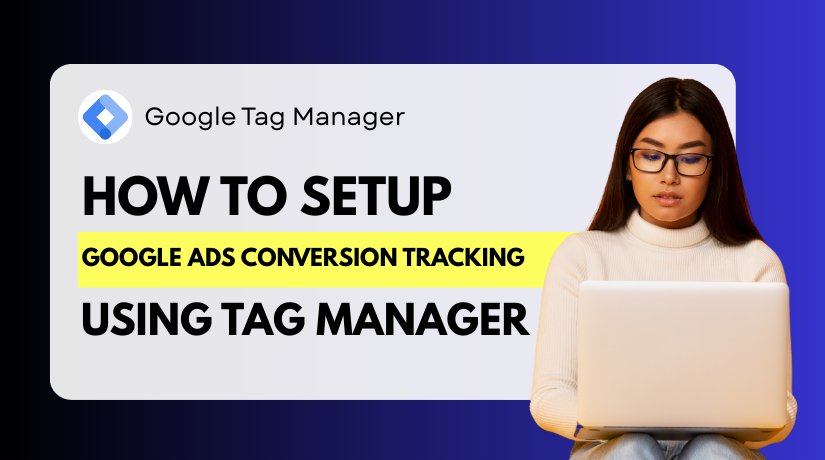
Set Up Google Ads Conversion Tracking Using Google Tag Manager
Table of Contents
- Introduction
- Why Conversion Tracking Matters in Google Ads
- Why is conversion tracking so important?
- Prerequisites Before Setting Up
- Step-by-Step – Setting Up Google Ads Conversion Tag in GTM
- Test and Verify Your Google Ads Conversion Tag in GTM
- Bonus – Link Google Ads with GA4 Using GTM
- Common Mistakes to Avoid
- Conclusion
Introduction
Setting up conversion tracking is key to success in Google Ads. It lets you know what occurs when a user clicks on your advertisement. Did they purchase anything? Complete a form? Subscribe to your email list? Conversion tracking gives you that answer. Without it, you’re just guessing.
Google Tag Manager (GTM) makes this easier. It enables you to centrally manage all of your tracking codes. Instead of adding code to your site manually, GTM lets you do it from a clean dashboard.
This tutorial will teach you how to use GTM to set up the Google Ads conversion tag. This means you can track actions that matter to your business without touching your site’s code each time.
This guide is for marketers, store owners, and advertisers who want clear steps. Whether you’re using WooCommerce or any website, this guide will help.
By the end, you’ll understand exactly how to monitor the effectiveness of your advertisements. And more crucially, how to use actual data to make them better.
Why Conversion Tracking Matters in Google Ads
It’s like flying blind to run ads without measuring conversions. You spend money on clicks, but you don’t know what works. That’s where conversion tracking in Google Ads becomes essential.
Any action you want users to perform is a conversion. This could be:
- Completing a purchase
- Submitting a contact form
- Signing up for a newsletter
- Downloading a file or app
You may monitor these behaviors with Google Ads. However, you must appropriately install the conversion tracking tag. Google Tag Manager (GTM) is very helpful in this situation.
You can avoid manually adding code by using GTM for conversion tracking. You can control all of your tracking tags from a single dashboard thanks to it. You can set rules for when to fire each tag, which keeps your site clean and organized.
Why is conversion tracking so important?
Here’s why you must track conversions:
- Measure ROI: Know exactly which ads bring you leads or sales.
- Optimize campaigns: Turn off low-performing ads and boost winners.
- Target better: Use conversion data to create smart audiences.
- Spend smarter: Avoid wasting budget on untracked or weak conversions.
Without tracking, you’re relying on guesswork. If you don’t know what’s working, you can’t scale your marketing.
Using conversion tracking tags with GTM in Google Ads gives you full control. You’ll be aware of the steps users take following a click on your advertisements. This information is strong. It helps you make better decisions, test ideas, and grow your business.
Prerequisites Before Setting Up
Before you begin setting up Google Ads conversion tracking using GTM, make sure everything is in place. A smooth setup depends on having the right tools and access ready.
- Google Ads Account
You must have an active Google Ads account. The conversion action will be created here. You will also get your conversion ID and label here. These two values are needed to configure your tag in GTM.
- Google Tag Manager (GTM) Installed on Your Website
GTM must be installed on your website before adding any tags. If it’s not installed yet:
- Go to tagmanager.google.com
- Create a new container
- Add the GTM code snippets to your website’s <head> and <body> sections
Most WordPress users can install GTM using plugins like:
- GTM4WP (Google Tag Manager for WordPress)
- Insert Headers and Footers plugin
This helps you install Google Ads conversion tag in GTM without touching any code.
- Website Access
You’ll need admin access to your website or CMS. This allows you to verify if GTM is installed correctly. Without access, you won’t be able to preview or test your tags.
- GA4 Setup (Optional but Recommended)
Linking Google Ads with GA4 using GTM gives better tracking. It helps with remarketing and audience building. We’ll cover this later in the guide.
Step-by-Step – Setting Up Google Ads Conversion Tag in GTM
Let’s get started with the setup now that you have your tools available. This section will teach you how to:
- In your Google Ads account, create a conversion action
- Install the conversion tag for Google Ads in GTM
- Configure a conversion event to trigger the tag
- Test and publish your tag
Each step is simple but important. For accurate tracking, pay close attention to them.
4.1 Create a Conversion Action in Google Ads
Before using GTM, you need to define what counts as a conversion.
Here’s how to do it:
- Open your Google Ads account and log in.
- Click on Tools & Settings (wrench icon in the top menu)
- Under “Measurement,” select Conversions
- Click the blue + New Conversion Action button
Select the conversion type.
You’ll notice a variety of choices, such as
- Website
- App
- Phone calls
- Import
For the majority of online activities, such as purchases, form submissions, or signups, select the website.
Enter your website domain
Google will scan your site to help with tag setup. Once done, click Add a Conversion Action Manually at the bottom.
Fill in conversion settings
You’ll need to enter:
- Conversion Name: Example – “Lead Form Submission”
- Category: Choose what fits best (Purchase, Sign-up, etc.)
- Value: Each conversion can have a value assigned to it.
- Count: Choose “One” for leads or “Every” for purchases
- Click-through window for conversion: Usually 30 days is fine
- Click Create and Continue, leaving everything else as it is.
Get your conversion tag
You’ll now see a screen with your Conversion ID and Conversion Label.
You’ll need both in GTM, so copy them both.
Select the option to “Use Google Tag Manager.” You’ll now move into GTM to complete the setup.
4.2 Install the Google Ads Conversion Tag in GTM
Go to the dashboard of Google Tag Manager now. This is where you’ll place the tag.
Step 1: Create a new tag
- In GTM, click Tags > New
- Click Tag Configuration
- Choose Google Ads Conversion Tracking
Step 2: Add your conversion details
- Copy and paste Google Ads’ Conversion ID and Conversion Label
- Keep everything else set to default
You have now set up the Google Ads conversion tag in GTM.
You must now specify the time at which this tag should activate.
4.3 Fire the Tag on a Specific Conversion Event
The timing of a tag’s activation is crucial. You don’t want it firing on every page.
Assume your conversion occurs when a form submission results in a visitor viewing a thank-you page.
Step 1: Create a Trigger
- Click Triggering > + New
- Name your trigger something like “Form Submit – Thank You Page”
- Select Page View as the type of trigger
- Select a Few Page Views
- Set the condition like this:
Page URL contains /thank-you
Make sure the URL matches the one your users land on after converting.
If you’re tracking a button click or form submission (not a page view), do this:
- Choose Trigger Type: Click > All Elements
- Use GTM’s Preview Mode to capture the exact click element
- Then create a Click Trigger with that condition
Step 2: Attach the Trigger to the Tag
- Go back to your tag setup
- Under Triggering, select the trigger you just created
- Click Save
Your tag will now fire the Google Ads conversion tag in Tag Manager only when the defined action occurs.
4.4 Preview and Test Your Tag
Never publish without testing your tag first. GTM has an integrated Preview mode.
Step 1: Enable GTM Preview Mode
- In GTM, click Preview
- Enter your website URL
- This will launch your website in debug mode.
Now, perform the conversion action (e.g., submit the form).
Verify whether the Google Ads Conversion Tag fired in the debug panel. It should appear under “Tags Fired.”
If you don’t see it:
- Check if the trigger conditions are correct
- Make sure the URL or click matches your setup
- Refresh the site and test again
Step 2: Use Chrome Tag Assistant
Installing the Google Tag Assistant (Legacy) Chrome extension is another option. If your Google Ads conversion tag fired properly, it will show you.
4.5 Publish Your Container
Once everything works, you’re ready to go live.
- Click Submit in the upper-right corner of GTM.
- Add a version name like “Google Ads Conversion Setup”
- Click Publish
Your conversion tag is now live and will fire when a user completes the defined action.
Test and Verify Your Google Ads Conversion Tag in GTM
It’s time to test your Google Ads conversion tag after configuring it in GTM. When a user completes a conversion, you want to ensure that the tag fires appropriately. Testing helps avoid errors and ensures you track the right actions.
Why Testing is Important
If your tag doesn’t fire properly, your conversions won’t be recorded. This can lead to:
- Inaccurate campaign data
- Poor ad targeting
- Wasted ad budget
Testing confirms that the conversion tracking tag in GTM for Google Ads is working as expected.
Step 1: Use GTM Preview Mode
Google Tag Manager includes a built-in Preview Mode. It helps you see which tags fire on your site.
Here’s how to use it:
- In GTM, click Preview
- Click Connect after entering the URL of your website.
- A debug panel will appear when your website opens in a new tab.
- Perform the conversion action (e.g., submit a form)
- Check if the Google Ads Conversion Tag appears under “Tags Fired”
If the tag does not fire:
- Re-check your trigger conditions
- Confirm the correct page URL or click action
- Make sure GTM is installed properly on your site
Step 2: Verify with Google Tag Assistant
Use the Google Tag Assistant (Legacy) Chrome plugin to confirm:
- Install the extension and turn it on.
- Visit your website and perform the conversion
- Verify that the tool displays the Google Ads Conversion Tag.
This confirms that the tag is installed and firing correctly.
Step 3: Check Google Ads for Conversions
Conversion data often appears with a delay of several hours to one day. In Google Ads:
- Go to Tools & Settings > Conversions
- See how your conversion action is progressing.
- Check for the state “Recording conversions.”
Once confirmed, you’ve successfully set up and tested the conversion tag.
Bonus – Link Google Ads with GA4 Using GTM
Linking Google Ads with GA4 is a smart move. It provides you with more in-depth knowledge about user behavior. You can also build better audiences and track more detailed conversions. Using Google Tag Manager (GTM), you can connect these tools easily and without coding.
Although it is optional, marketers and owners of eCommerce stores are strongly encouraged to take this step.
Why Link Google Ads with GA4?
When you link Google Ads to GA4, you unlock more tracking power. It assists you in the following ways:
- Use Google Ads to share GA4 audiences for remarketing
- Add GA4 conversions to your Ads account.
- Understand full customer journeys, not just the ad click
- Improve ad targeting using behavior data from GA4
This helps you make smarter ad decisions and increase ROI.
Step 1: Link Google Ads and GA4 Accounts
Let’s first connect both platforms. This must be done before you start tracking events.
In Google Ads:
- Go to Tools & Settings > Linked Accounts
- Choose Google Analytics (GA4)
- Click Details, then Link your GA4 property
- Choose the GA4 property that you wish to link.
- Enable data sharing and save
In GA4:
- Go to Admin > Product Links > Google Ads
- Click Link, select your Ads account
- Enable ad personalization and auto-tagging
- Save the settings
Now both accounts are linked.
Step 2: Send Events from GTM to GA4
Once linked, you should send conversion events from GTM to GA4.
In GTM:
- Create a new tag
- Choose Tag Type: GA4 Event
- Select or create a GA4 configuration tag
- Set Event Name (example: “purchase” or “lead_form_submit”)
- Add parameters like value, currency, or transaction ID if needed
- Set the trigger (e.g., thank-you page or form submission)
- Save and publish the tag
The event data will now be sent to GA4. Since GA4 and Google Ads are linked, conversions can flow between both.
Step 3: Use GA4 Events as Conversions in Google Ads
After GA4 receives events, you can use them in Google Ads.
- In Google Ads, go to Conversions
- Click New Conversion Action > Import
- Choose Google Analytics 4 properties (Web)
- Select the events you want to track
- Click Import and Continue
You can now track GA4-based conversions in your campaigns.
Common Mistakes to Avoid
Let’s examine common user errors and how to correct them:
- Forgetting to Publish GTM Container
Among the most frequent mistakes is this one. After creating your tag and trigger, always click the “Submit” button in GTM. Without publishing, your setup stays in draft and won’t work live on your website.
- Wrong or Broken Trigger Conditions
Your tag must fire when a specific condition is met. If the trigger is set incorrectly—like using the wrong URL path or form ID—the tag won’t fire. Double-check trigger settings in GTM. Use Preview Mode to confirm that the correct trigger activates the tag.
- Incorrect Conversion ID or Label
Using a wrong conversion ID or label means your tag will fire, but Google Ads won’t track it. Always copy these values directly from Google Ads without editing. A simple typo here can cause data loss.
- Not Testing Thoroughly Before Publishing
Testing is not optional—it’s required. To test the tag, use Tag Assistant and GTM Preview Mode. Perform the actual conversion action and see if the tag fires correctly. Testing avoids costly errors later.
- No Follow-Up After Setup
Many users set up conversion tracking once and forget it. But websites change, forms move, and triggers break. Set reminders to test your setup monthly or after major updates.
Conclusion
Setting up Google Ads conversion tracking through Google Tag Manager is more than just a technical task—it’s a vital part of building smarter, results-driven campaigns. With the right setup, you can finally track what matters, improve ad performance, and spend your budget where it truly counts.
If you’re looking for reliable tools, support, or help managing technical setups like GTM, WooHelpDesk.com is here for you. We make it easy to confidently manage your digital tools, whether you’re a busy eCommerce store owner or a small business owner.
Take control of your ad tracking today—get expert help and stay one step ahead in digital marketing