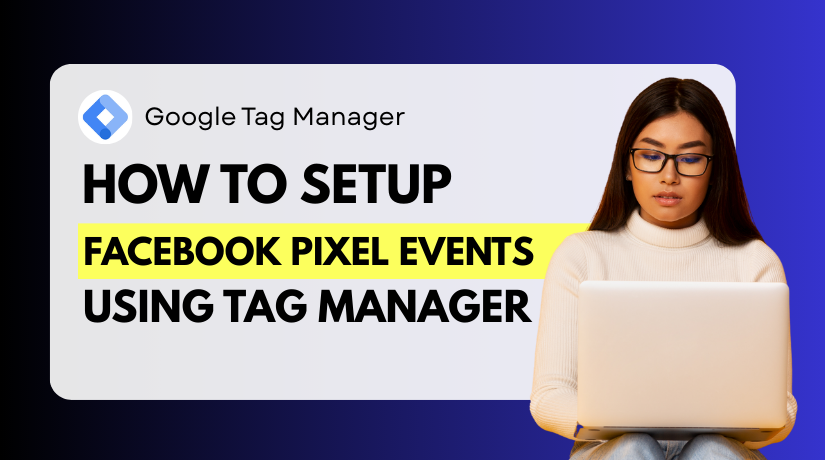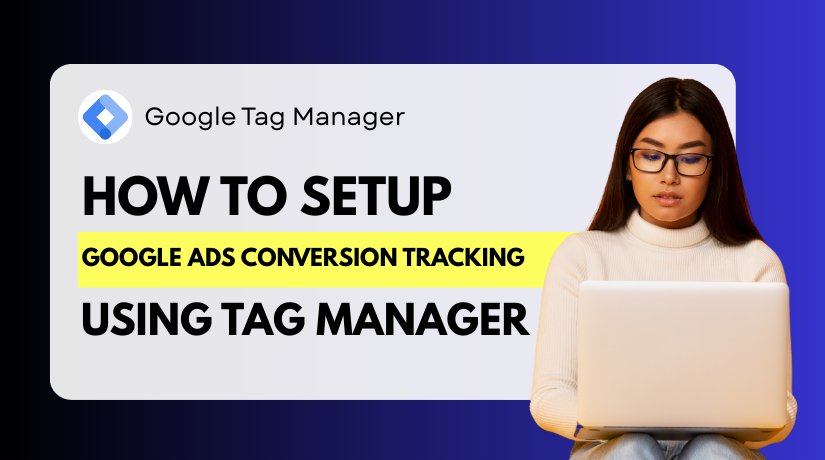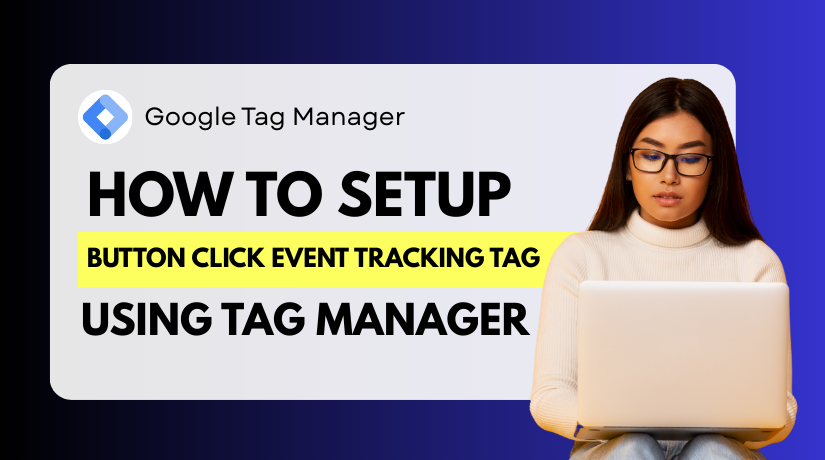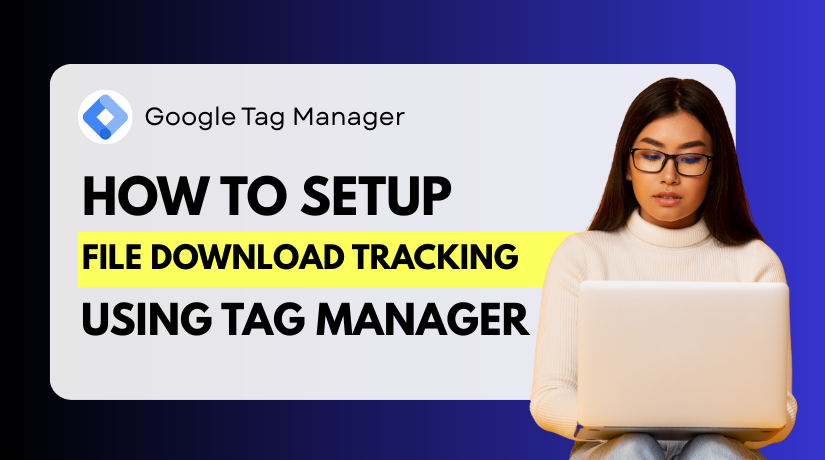
How to Set Up File Download Tracking Using Google Tag Manager
Table of Contents
- Introduction
- What is File Download Tracking?
- Prerequisites Before Setup
- Step-by-Step Guide to Track File Downloads with GTM
- Optional Enhancements for Better File Download Tracking
- Troubleshooting and Common Issues
- Conclusion
Introduction
If you offer downloadable content on your website, tracking downloads is important. It helps you understand user behavior and see what files people want most. This can include brochures, eBooks, case studies, or software files.
But by default, file downloads are not tracked by common tools like Google Analytics. Google Tag Manager (GTM) can help with that. GTM allows you to track file downloads without changing your website’s code. It’s powerful, flexible, and free to use.
This tutorial will show you how to use Google Tag Manager to set up file download tracking. Whether you’re managing a WordPress site or an eCommerce store, GTM makes tracking easier.
This process is also scalable. Once you set it up, you can track more files without extra tools. You don’t need to rely on developers. You just need a GTM account and basic access to Google Analytics.
What is File Download Tracking?
File download tracking helps you measure how many users download your files. These could be PDFs, ZIP files, documents, videos, or even software tools. If a visitor clicks a download link, tracking captures that action. You can learn a lot about user behavior and content performance from this data.
Most website analytics tools do not track file downloads automatically. Google Analytics, for example, records pageviews by default, not file clicks. That’s why you need an extra method to track downloads. Google Tag Manager (GTM) is useful in this situation.
GTM allows you to track user actions like:
- Clicking on a PDF link
- Downloading a ZIP file
- Accessing a document or media file
Once set up, GTM will send this download data to Google Analytics. This implies that you can observe which files users are looking at. You’ll also learn how often these files are downloaded.
Here are some examples of files you might want to track:
- eBooks and whitepapers (PDF)
- User manuals and guides (DOCX or PDF)
- Marketing kits (ZIP)
- Price sheets or product catalogs
- Software demos or trial versions
Tracking downloads is important for:
- Measuring content engagement
- Understanding user intent
- Optimizing your file-based resources
- Setting up goals or conversions in GA4
With proper setup, you can group and label different file types. This helps you track everything more clearly in reports. You’ll know not just what was downloaded, but also when, how often, and even from which page.
Prerequisites Before Setup
Before you start setting up file download tracking with Google Tag Manager, you need a few things in place. These are simple but essential. Without them, the tracking process won’t work correctly.
- Google Tag Manager Installed on Your Website
First, make sure GTM is already added to your website. If not, install the container code on your website and register for a free GTM account. Users of WordPress can utilize a plugin such as:
- Insert Headers and Footers
- Site Kit by Google
- DuracellTomi’s GTM plugin
This step is necessary for any GTM tracking setup.
- Google Analytics (GA4) Connected
Additionally, a GA4 property setup is required. This is where your download events will be sent. If you haven’t connected GA4 to GTM yet, do this first:
- Create a GA4 property in Google Analytics
- Add your GA4 Measurement ID in GTM via a configuration tag
- Access to GTM Workspace
You should have permission to edit tags, triggers, and publish changes inside GTM. This is usually available if you’re the account owner or admin.
- Use Preview and Debug Mode
Before posting, always test your configuration. You can see what tags fire and when with GTM’s Preview Mode. This helps avoid errors and ensures accurate tracking.
You are prepared to proceed after completing these steps. Let’s begin creating the trigger that will detect when users download files.
Step-by-Step Guide to Track File Downloads with GTM
Tracking file downloads with GTM is easier than you might think. In this section, you’ll learn how to create triggers, set up tags, and send data to Google Analytics 4 (GA4). This guide is beginner-friendly and works for most file types like PDFs, DOCs, and ZIPs.
Let’s walk through each step in detail.
Step 1: Identify File Types to Track
Before you create anything in GTM, choose which file types to track.
Consider the kinds of downloads you provide. These could include:
- PDF documents (ebooks, whitepapers, manuals)
- ZIP files (bundled resources or software)
- DOCX files (editable templates or checklists)
- XLSX files (spreadsheets or reports)
- MP3 or MP4 files (media downloads)
You’ll use these extensions to build a rule for your trigger.
For example, to track PDF and ZIP files, your list might look like:
.pdf|.zip
This tells GTM to watch for links ending with these file types.
Tip: Use the pipe (|) symbol to separate multiple extensions.
Step 2: Create a File Download Trigger in GTM
Now let’s create the actual file download trigger in GTM. This trigger detects when a user clicks a download link.
Follow these steps:
- Login to Google Tag Manager
- On the left, click “Triggers”
- Click the “New” button
- Name your trigger something like:
File Download Trigger – PDF and ZIP - Choose “Just Links” as the trigger type
- Check the boxes:
- Wait for Tags
- Check Validation
- Next to “This trigger fires on,” choose “Some Link Clicks.”
- Set the condition to:
- Click URL
- matches RegEx (ignore case)
- \.(pdf|zip|docx|xlsx|mp3|mp4)$
This regular expression looks for file extensions at the end of a URL.
Explanation of RegEx:
- \. = matches a literal dot
- (pdf|zip|…) = matches multiple file types
- $ = ensures it’s at the end of the link
Click Save once done.
Now GTM will be able to detect download links that match those file types.
Step 3: Create a GA4 Tag to Track File Downloads
After setting the trigger, you need a GA4 tag to send the download data to Google Analytics.
This tag will fire when the trigger detects a click.
Steps to create the tag:
- Go to Tags → click “New”
- Name your tag something like:
GA4 – File Download Event - Click Tag Configuration → Choose “Google Analytics: GA4 Event”
- Under “Configuration Tag,” choose your GA4 config tag
(Or set it up using your GA4 Measurement ID) - Under Event Name, enter:
file_download - Under Event Parameters, click “Add Row” and enter the following:
| Parameter Name | Value |
| file_url | {{Click URL}} |
| file_extension | {{Click URL}} (use RegEx Extract) |
| link_text | {{Click Text}} |
Note: If you want to extract file extension only, you can set up a custom variable using Regex Table or Custom JavaScript Variable. But it’s optional for basic tracking.
- Scroll down and click Triggering
- Select the File Download Trigger you created earlier
- Click Save
In GA4, your tag is now prepared to monitor file download events.
Step 4: Preview and Debug Your Setup
Use GTM’s Preview mode to test your setup before posting anything.
Steps to preview:
- In GTM, click the “Preview” button
- Click “Connect” after entering the URL of your website.
- The site will load with the GTM Debug Panel at the bottom
- Click a known file download link (e.g., a PDF or ZIP)
- In the panel, check if the GA4 tag fired
- Confirm that:
- The trigger activated
- The tag sent the correct event name (file_download)
- Parameters like Click URL are being captured
If you don’t see the tag firing:
- Make sure the file link ends in a proper extension
- Ensure RegEx in the trigger is correct
- Recheck your GA4 Measurement ID
Also, open Google Analytics → DebugView in another tab. Look for the file_download event appearing live.
This confirms GA4 is receiving the event.
Step 5: Publish the Container
It’s time to publish once everything functions properly in preview mode.
Steps to publish:
- In GTM, click “Submit” in the top-right
- Add a version name like:
Added File Download Tracking for PDFs and ZIPs - Optionally, write a description of the changes
- Click “Publish”
Your tracking is now live!
You’ve used Google Tag Manager to successfully set up file download tracking.
Going forward, GA4 will be notified each time a download link is clicked.
You can see these in:
- GA4 > Reports > Engagement > Events
- Or build custom reports using Explore
Optional Enhancements for Better File Download Tracking
Once you have basic file download tracking in place, you can improve it further. These enhancements give you deeper insights and better reporting in Google Analytics.
Let’s look at some useful ways to upgrade your setup.
- Track Click Text or Button Labels
Knowing what users clicked can be just as helpful as what they downloaded. You can track the text on the link or button they clicked.
This helps you understand:
- Which CTA (call-to-action) works best
- Which design or button layout gets more downloads
To do this, add a new event parameter in your GA4 tag:
- Parameter Name: link_text
- Value: {{Click Text}}
This will send the exact anchor text to GA4. If someone clicks a link labeled “Download Now,” you’ll see that in your reports.
- Set Up Goals in GA4 for File Downloads
In GA4, goals are called conversions. You can mark your file_download event as a conversion.
Here’s how to do it:
- Go to GA4 → Admin → Events
- Find the event name file_download
- Click the toggle to mark it as a conversion
This helps you track how file downloads contribute to your business goals. You can even compare downloads with other events like form submissions or purchases.
- Separate File Types for Better Segmentation
Want to know how many users downloaded PDFs vs. ZIPs? You can create different triggers and separate events for each file type.
For example:
- One trigger for .pdf files
- Another for .zip files
Then set up different GA4 tags or use different event names like:
- pdf_download
- zip_download
This lets you analyze each file type separately in GA4 reports.
Although not required, these improvements are strongly advised. They help you see more clearly what is and is not functioning. The more detailed your tracking, the better your content and marketing decisions.
Troubleshooting and Common Issues
Things can go wrong even with a decent setup. File download tracking may not work as expected the first time. We’ll look at common problems and solutions in this section.
- Trigger Not Firing on Click
If your GA4 event doesn’t fire when clicking a file link, the problem is likely with your trigger setup.
Check the following:
- Make sure you selected “Just Links” as the trigger type
- Confirm the regex pattern matches your file types correctly
Example: \.(pdf|zip|docx)$ - Ensure that Click URL is the correct variable used in your condition
Also, check that the link is a proper anchor tag (<a> tag) with an actual file extension in the URL.
- Tag Firing, But No Event in GA4
Sometimes your tag fires, but you don’t see the event in Google Analytics. This could be due to one of the following:
- Wrong GA4 Measurement ID in the tag
- Event name is misspelled (should be file_download)
- Internet browser blocked third-party cookies or tracking scripts
To verify:
- Use GA4 DebugView to see live event flow
- Double-check the Measurement ID in your GA4 Configuration Tag
- Links Open in New Tabs
If your file links open in a new tab, your tag may not fire in time. GTM needs a few milliseconds to send the event.
To fix this:
- In your trigger settings, enable “Wait for Tags”
- Set a short delay, like 2000 milliseconds (2 seconds)
This gives GTM time to track the event before the new tab opens.
- Missing Variables in GA4
If your event appears in GA4 but the parameters (like file_url) are missing, the issue is with variable setup.
Check that:
- You’ve added the right built-in variables (e.g., Click URL, Click Text)
- You selected these variables in your tag’s event parameters
Troubleshooting takes a little time, but these simple checks often solve the problem. Before publishing, always test modifications in GTM’s preview mode.
Conclusion
Tracking file downloads isn’t just about numbers—it’s about understanding intent. When a user downloads a file, they’re showing interest, trust, and often, buying signals. Whether it’s a product brochure, pricing guide, or a lead magnet, every click tells a story. With Google Tag Manager, you gain full control over that story—without needing to write a single line of code.
Setting up file download tracking helps you move beyond basic analytics. It opens the door to smarter content planning, better marketing decisions, and a more personalized user experience.
If you’re managing customer support, sales enablement, or lead generation through downloadable content, visit WooHelpDesk.com. Our tools and guides are built to help you optimize, track, and automate what matters most. Discover powerful helpdesk solutions that integrate perfectly with your data and your workflow.