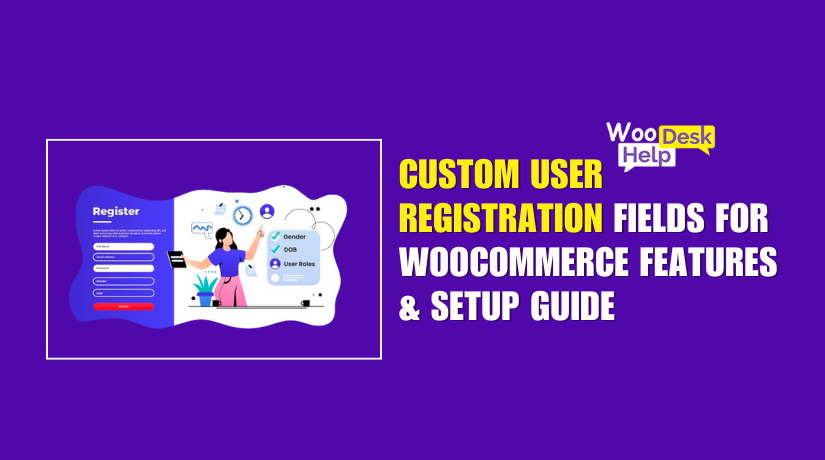
Custom User Registration Fields for WooCommerce: Features & Setup Guide
Table of Contents
- Introduction
- What is Custom User Registration Fields for WooCommerce?
- Key Features & Benefits of Custom User Registration Fields for WooCommerce
- Step-by-Step Setup Process for Custom User Registration Fields for WooCommerce
- Use Cases for Different Businesses
- Conclusion
Introduction
A smooth registration process improves user experience and boosts conversions. WooCommerce, by default, provides a simple registration form. However, many store owners need more details from customers during signup. For example, B2B businesses may require a VAT number, while service-based businesses may ask for document uploads.
The Custom User Registration Fields for WooCommerce plugin helps solve this problem. It allows store owners to add extra fields to the registration form. These fields can collect essential customer information before granting account access. The plugin also enables user role selection and manual approvals.
This guide explains how the plugin works and why it is useful. Whether you run a retail, B2B, or service-based store, this tool can help. It makes customer onboarding simple and efficient.
What is Custom User Registration Fields for WooCommerce?
This plugin is a registration form extension for WooCommerce. It lets store owners customize the signup form with additional fields. Users can provide extra details while creating an account. Admins can review and approve registrations if needed.
The plugin supports 17+ field types to collect different types of data. Store owners can use text fields, dropdowns, checkboxes, file uploads, date pickers, and more. These fields appear on the registration form, My Account page, and admin panel.
The plugin also includes a user role selection feature. This means users can choose their role (e.g., Retailer, Wholesaler, Customer) during signup. Store owners can enable manual approvals for selected roles. This is useful for businesses that need to verify customers before allowing access.
Additionally, store admins can control where the fields appear. They can display them on:
- The registration form (main WooCommerce signup page).
- The My Account page (where users can update their information).
- The admin order details page (for store owners to review).
- WooCommerce emails (to inform customers and admins).
The Custom User Registration Fields for WooCommerce plugin is an all-in-one solution. It helps stores collect relevant customer data while keeping the signup process simple.
Key Features & Benefits of Custom User Registration Fields for WooCommerce
Adding Custom Fields to WooCommerce Registration Form
WooCommerce provides a basic registration form with limited fields. Many store owners need additional details from users during signup. The Custom User Registration Fields for WooCommerce plugin helps solve this issue. It allows store owners to add unlimited custom fields to the registration form.
The plugin supports 17+ field types, making it highly flexible. Store owners can collect different types of data based on their needs. Available field types include:
- Text Field – For names, usernames, or any short input.
- Textarea – For long-form text like customer notes.
- Email – Ensures users enter a valid email address.
- Select Box & Multi-Select Box – Users can choose from dropdown options.
- Checkboxes & Multi-Checkboxes – Useful for terms acceptance or preferences.
- Radio Buttons – Helps users choose one option from multiple choices.
- Date Picker & Time Picker – Ideal for birth dates or appointment scheduling.
- File Upload – Users can upload identity proof, invoices, or other documents.
- Google reCAPTCHA – Adds security by preventing spam registrations.
Each field can be required or optional based on store preferences. Fields can also include placeholders, descriptions, and default values.
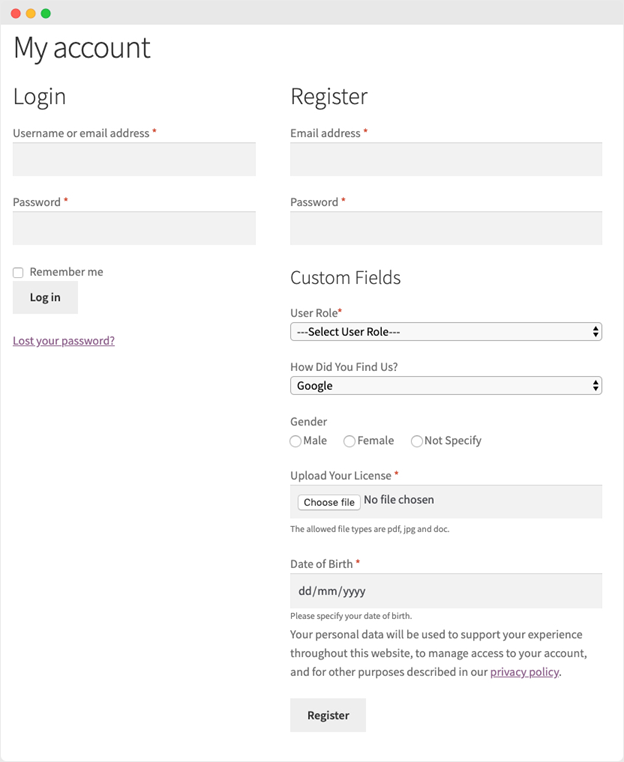
Displaying Custom Fields on Different Pages
The plugin provides flexibility in field placement. Store owners can choose where the custom fields appear. Available display locations include:
- Registration Form – Custom fields appear when users sign up.
- My Account Page – Users can view and edit their details.
- Admin Dashboard – Store owners can see user information.
- Order Details Page – Custom field data is visible in orders.
- Emails – Field data is included in WooCommerce emails.
Admins can also make specific fields read-only. This ensures users cannot modify important details after registration.
Dependent & Conditional Fields
Adding too many fields can make forms look cluttered. The plugin solves this by using conditional fields. This feature allows fields to appear only when needed.
For example:
- If a user selects “Business Account”, the Company Name and Tax ID fields appear.
- If a user selects “Retailer”, a field for Business License Number appears.
This keeps the registration form clean and easy to use. Customers only see fields that are relevant to them.
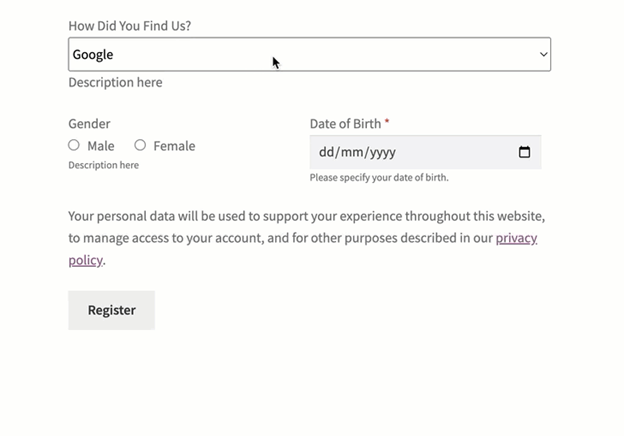
User Role-Based Registration Customization
Some WooCommerce stores serve different types of customers. This plugin allows users to select their role during registration.
Store owners can:
- Enable a User Role Dropdown in the registration form.
- Show all or specific roles (Retailer, Wholesaler, Customer, etc.).
- Assign different custom fields based on user roles.
- Allow users to update their role from My Account.
This feature is useful for B2B and membership websites. Store owners can collect different information for each user type.
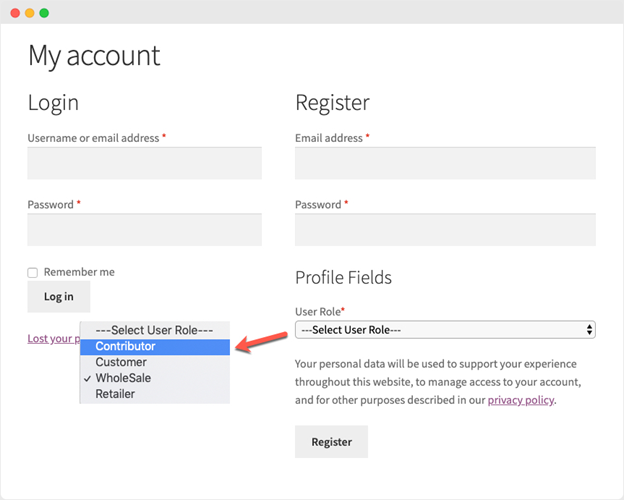
Manual Approval System for New Registrations
Some businesses need to review new users before granting access. This plugin allows manual approval for new registrations.
How it works:
- Users sign up and see a pending approval message.
- Admins receive a notification about the new registration.
- Admins approve or reject users from the WooCommerce dashboard.
- Users receive an approval or rejection email.
Pending users cannot log in until the admin approves them. This feature is useful for B2B, wholesale, and restricted-access websites.
WooCommerce Checkout Integration
If account creation during checkout is enabled, custom fields appear at checkout. Users can fill out all necessary details before completing their purchase.
Limitations:
- File Upload, Multi-Checkbox, and reCAPTCHA do not work at checkout.
- Some fields may only appear on the My Account page instead.
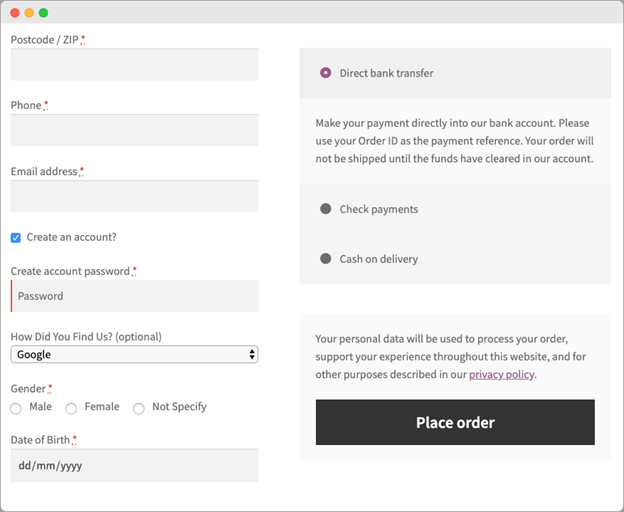
Default WooCommerce Registration Fields
WooCommerce includes default registration fields such as:
- First Name, Last Name
- Company, Country, Address
- Phone Number, Email
This plugin allows store owners to enable or disable these fields. When enabled, they automatically sync with the billing section at checkout.
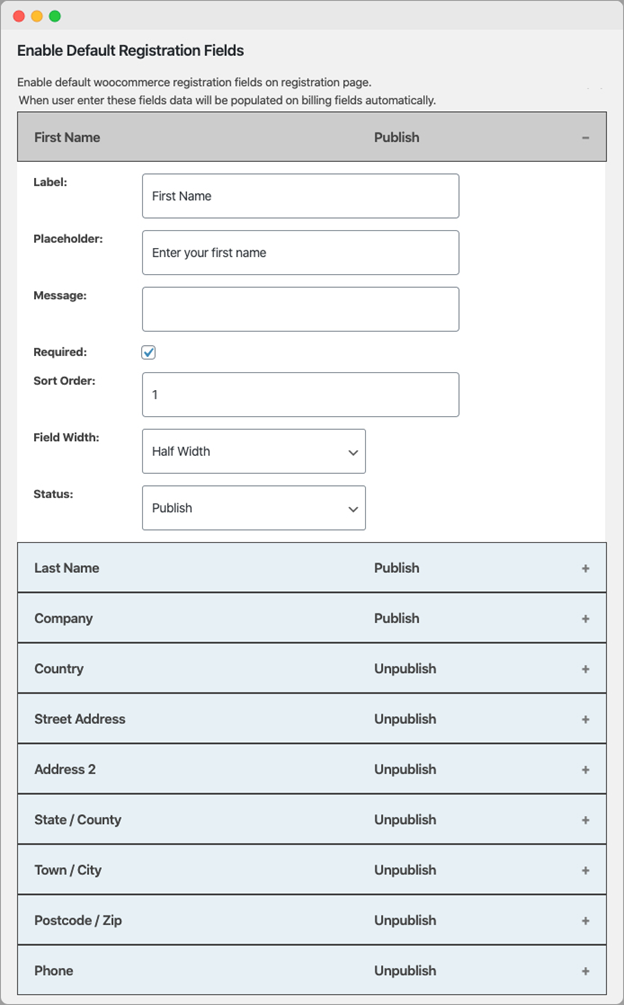
Admin Control & Email Notifications
Store owners can view, edit, and manage user data from the WooCommerce dashboard. The admin panel shows all custom field data in the User Details Page.
The plugin also includes email notifications for both admin and customers. Available email alerts include:
- New Registration Notification (Admin Email)
- Pending Approval Email (User Notification)
- Approval Confirmation Email (User Notification)
- Rejection Email (User Notification)
- Field Update Notification (Admin Email)
Admins can customize email content from WooCommerce settings.
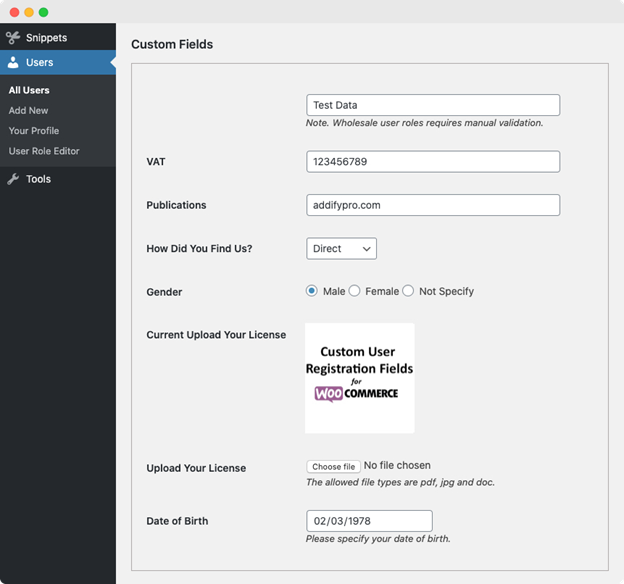
Step-by-Step Setup Process for Custom User Registration Fields for WooCommerce
Installing & Activating the Plugin
- Purchase the plugin from the WooCommerce Marketplace.
- Download the ZIP file from your WooCommerce account.
- Log in to your WordPress dashboard.
- Go to Plugins → Add New.
- Click Upload Plugin and select the ZIP file.
- Click Install Now, then Activate the plugin.
Once activated, the plugin settings will be available in WooCommerce.
Adding Custom Registration Fields
- Go to WooCommerce → Settings → Custom Registration Fields.
- Click on the “Registration Fields” tab.
- Click Add New Field to create a custom field.
Field Configuration Options
- Field Title: Name of the field displayed to users.
- Placeholder: Example text inside the field.
- Field Type: Choose from 17+ options (Text, Email, Dropdown, File Upload).
- Description: Brief explanation of the field’s purpose.
- Required or Optional: Decide if users must fill the field.
- Read-Only: Users can view but not edit this field.
- Field Width: Full-width or half-width display.
- Sort Order: Arrange fields in a preferred order.
- Custom CSS Class: Add styles if needed.
- Click Save Changes after adding fields.
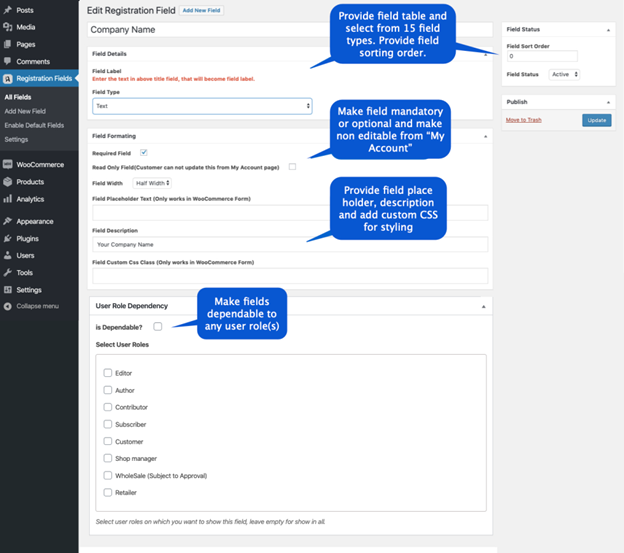
Your custom fields will now appear on the WooCommerce registration form.
Enabling the User Role Dropdown
- Go to WooCommerce → Settings → Custom Registration Fields → User Roles.
- Check the box for Enable User Role Selection.
- Select which roles should be available (Retailer, Wholesaler, Customer).
- Set manual or automatic approval for each role.
- Click Save Changes.
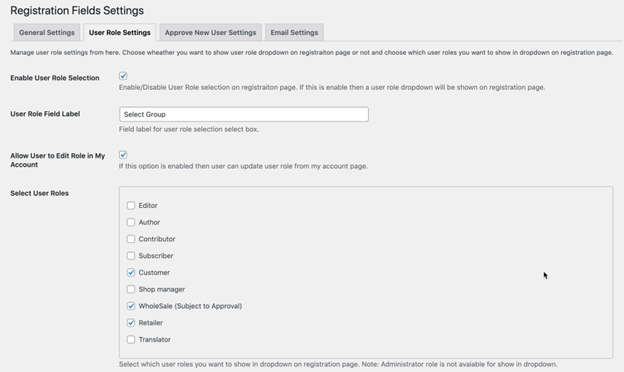
Customers will now see a dropdown to select their role during registration.
Setting Up Manual Approval & Email Notifications
- Navigate to WooCommerce → Settings → Custom Registration Fields → User Roles.
- Check Enable Manual Approval for Specific Roles if needed.
- Users selecting these roles will need admin approval before logging in.
- Click Save Changes.
Configuring Email Notifications
- Go to WooCommerce → Settings → Emails.
- Scroll to Custom Registration Emails (look for “Addify” emails).
- Click each email type to customize:
- New Registration Notification (Admin Email)
- Pending Approval Email (User Email)
- Approval Confirmation Email (User Email)
- Rejection Email (User Email)
- Edit the subject line and message content.
- Click Save Changes.
Now, admins and users will receive email updates on registration status.
Enabling Registration Fields on Checkout Page
- Go to WooCommerce → Settings → Custom Registration Fields.
- Click on Checkout Integration Settings.
- Enable Show Registration Fields at Checkout.
- Select which fields to display.
- Click Save Changes.
Checkout Page Limitations
- File Upload, Multi-Checkbox, and reCAPTCHA do not work at checkout.
- Some fields may only appear on the My Account page instead.
Managing & Editing Registration Data
- Go to WordPress Dashboard → Users.
- Click on a user to view or edit their details.
- Custom registration fields appear under Custom Fields Section.
- Admins can update field values if needed.
- Click Save Changes.
Admins can also approve or reject users from this page.
Use Cases for Different Businesses
The Custom User Registration Fields for WooCommerce plugin benefits various businesses. It helps store owners collect important customer details at registration. Below are key industries that can use this plugin effectively.
B2B & Wholesale Stores
- Require customers to enter business details like VAT number or company name.
- Enable manual approval to verify wholesalers before granting access.
- Allow role-based pricing by assigning user roles at registration.
Membership & Subscription Sites
- Create different registration fields for different membership levels.
- Require customers to select a subscription plan or membership type.
- Use conditional fields to show only relevant options for each member.
Service-Based Businesses
- Allow users to upload resumes, IDs, or license documents.
- Use a date picker for scheduling appointments or service requests.
- Request custom information based on the selected service category.
General WooCommerce Stores
- Improve customer segmentation with additional profile fields.
- Enable user preferences for personalized shopping experiences.
- Reduce spam registrations with Google reCAPTCHA security.
Conclusion
The Custom User Registration Fields for WooCommerce plugin make registration more flexible. Store owners can customize forms, add fields, and validate users easily. Features like manual approval, role-based registration, and email alerts enhance store management.
If you want to improve user registration and collect more data, this plugin is a great choice. It offers a complete solution for customizing WooCommerce registration forms.
If you still have questions or need further assistance, visit WooHelpDesk. Our experts are ready to help you troubleshoot and optimize your WooCommerce store.




