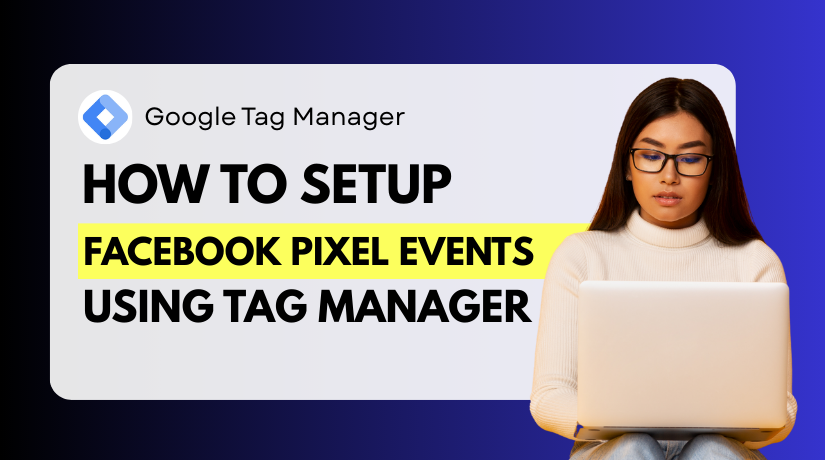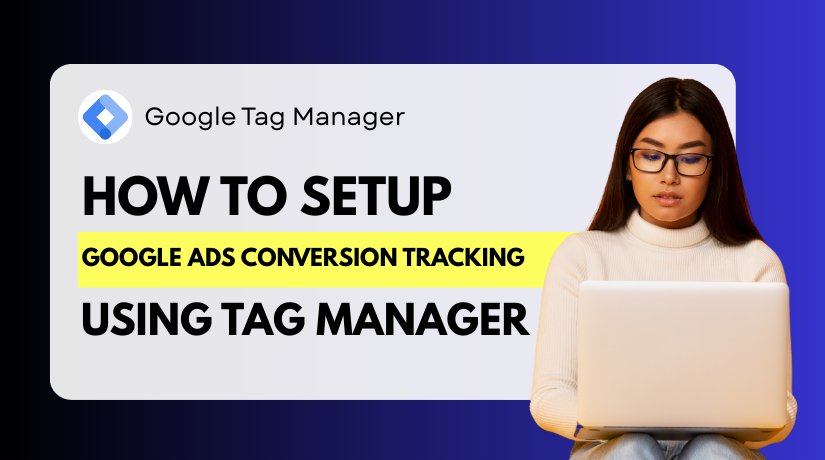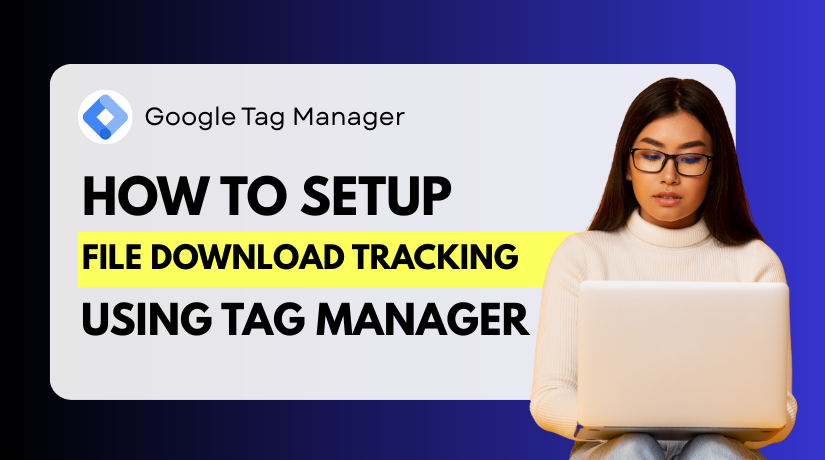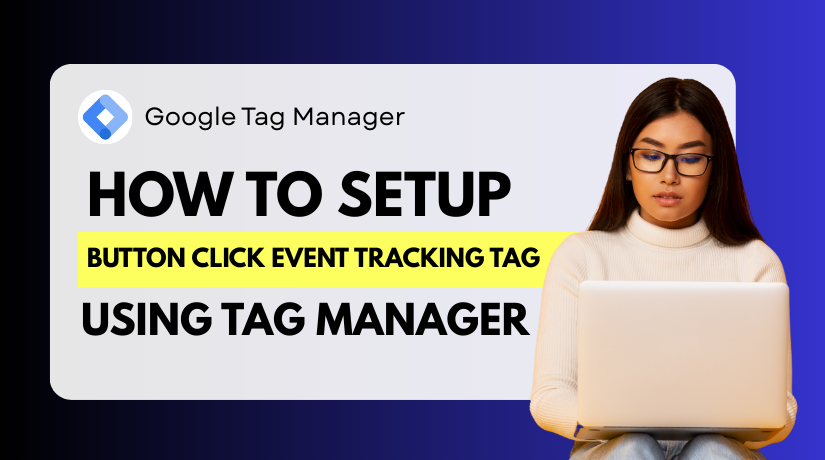
How to Set Up Button Click Event Tracking Tag Using Google Tag Manager
Table of Contents
- Introduction
- Why Use Google Tag Manager for Button Click Tracking?
- Why Track Button Clicks with GTM?
- Tools & GTM Basics You Need Before You Start
- Step-by-Step GTM Button Click Tracking Setup
- Tracking Button Clicks for Forms in GTM
- Common Issues and Troubleshooting Tips
- Best Practices for GTM Button Click Tracking
- Conclusion
Introduction
Understanding how users interact with your website is critical for success. One of the most overlooked, yet important, interactions is button clicks. Every button on your site—from “Sign Up” to “Buy Now”—plays a key role in user engagement. But without tracking, these actions become invisible. That’s where Google Tag Manager (GTM) comes in.
GTM button click event tracking helps you monitor those important interactions. You can track what users are clicking and when they are doing it. This gives you clear insights into user behavior and website performance.
Unlike traditional tracking methods, GTM doesn’t require coding skills. You don’t have to modify your website every time you want to track a new button. Instead, GTM lets you set up and manage tags, triggers, and variables in one place.
Why Use Google Tag Manager for Button Click Tracking?
Buttons often lead to high-value actions. If you’re not tracking these, you’re missing out on key data. Here are a few examples of actions you should track:
- Clicks on Call-To-Action (CTA) buttons
- Form submission buttons
- Clicks that lead to downloads or product views
- Buttons that open popups, chat, or new pages
By setting up button click tracking with GTM, you can:
- Understand which CTAs are performing best
- See how users engage with forms
- Improve your marketing and conversion strategies
- Send precise event data to Google Analytics 4 (GA4)
Why Track Button Clicks with GTM?
Every button click on your website is a valuable user interaction. Whether it’s a CTA button, a form submit button, or a download link—each click reflects user intent. If you are not tracking these interactions, you’re missing critical insights about how visitors use your site.
That’s where Google Tag Manager (GTM) makes a difference. With GTM button click tracking setup, you can monitor every important button interaction—without touching your website’s code.
Button Clicks Reveal What’s Working (and What Isn’t)
Users may visit your site, but are they engaging with it? That’s where click tracking helps. You can see exactly which buttons are getting clicks and which are not.
For example:
- Are people clicking your “Buy Now” or “Get Started” buttons?
- Are they completing your lead forms or bouncing away?
- Are visitors clicking on live chat, video play buttons, or download links?
Tracking these actions lets you see what attracts attention and what doesn’t. You can improve layout, messaging, or CTA placement based on real data.
Better Marketing Decisions with Event Tracking
With GTM button click event tracking, you send event data to Google Analytics 4 (GA4). This helps you measure conversions tied to:
- Landing page campaigns
- Email newsletters
- Promo banners
- Lead generation forms
Each click event becomes part of your performance metrics. You can track marketing ROI, A/B test different button designs, or optimize your funnel based on real-time user behavior.
Fast, Flexible, and No-Code
Unlike hardcoded tracking, button click tracking with GTM is flexible. You don’t need a developer to update tracking each time. You can:
- Add new triggers anytime
- Adjust settings without editing code
- Roll out changes instantly across pages
In the next section, we’ll cover what tools and settings you need to start.
Tools & GTM Basics You Need Before You Start
Before you set up button click tracking with GTM, you need a few things ready. These are basic tools and configurations that will help you track button clicks properly. Don’t worry—no coding is required. This setup works for beginners and marketers alike.
What You Need to Start
To successfully configure GTM button click event tracking, you’ll need the following:
- Google Tag Manager account: You must have GTM set up for your site.
- GTM container installed: The GTM script should already be added to your site’s code.
- Google Analytics 4 (GA4) property: This is needed to receive and analyze click event data.
- Preview and debug tools: GTM’s built-in preview mode helps you test everything before going live.
- Clickable buttons on your website: These could be for CTAs, forms, or downloads.
What Is a Tag, Trigger, and Variable in GTM?
If you’re new to GTM, it’s important to understand how it works. GTM uses a tag-based system to track actions. Here’s a simple breakdown:
- Tag
A tag is the code that sends information to a tool like GA4. When a tag “fires,” it sends your data, such as a button click, to Google Analytics.
- Trigger
A trigger tells the tag when to fire. For example, you can create a Google Tag Manager button click trigger that fires only when a user clicks a specific button.
- Variable
Variables collect dynamic values like button text or ID. GTM uses these to decide when the trigger should activate. Examples include:
- Click Text
- Click ID
- Click Classes
You’ll use these variables to identify which buttons you want to track.
Why This Setup Matters
Understanding these basics helps you avoid mistakes. It ensures that your GTM button click tracking setup is accurate and efficient. When used properly, tags, triggers, and variables work together to collect meaningful data.
Step-by-Step GTM Button Click Tracking Setup
Now that you understand the basics of tags, triggers, and variables, it’s time to walk through the full setup. In this section, we’ll show you how to implement GTM button click event tracking from start to finish. Follow each step carefully to make sure your tracking is accurate and works properly.
We’ll cover:
- Enabling click-related variables
- Creating the click trigger
- Creating and configuring the GA4 event tag
- Testing your setup using Preview Mode
- Publishing the container live
This is the core section of your GTM button click tracking setup.
Step 1: Enable Built-in Click Variables
Before you can track any clicks, you need to enable GTM’s built-in click variables. These help you identify which button was clicked.
Here’s how to enable them:
- Log into your Google Tag Manager account
- Go to your workspace
- In the left menu, click on “Variables”
- Click on the “Configure” button in the Built-In Variables section
- Scroll down to the Clicks section
- Check the following boxes:
- Click ID
- Click Classes
- Click Text
- Click URL
- Click Element
These variables will now be available for use in triggers and tags. For example, if your CTA button has the text “Sign Up Now”, the Click Text variable will capture that.
Step 2: Create a Trigger for Button Clicks
Next, you’ll create a trigger to fire when someone clicks a specific button.
Steps to create the trigger:
- Click on “Triggers” in the GTM left menu
- Click on “New”
- Name the trigger something descriptive like “CTA Button Click Trigger”
- Click “Trigger Configuration”
- Choose “Click – All Elements” (or “Just Links” if the button is an anchor tag)
- Set the trigger to “Some Clicks”
- Use one of the following conditions:
- Click Text contains “Sign Up Now”
- OR
- Click ID equals cta-button
- OR
- Click Classes contains btn-primary
Use whatever makes it easiest to target the specific button. You can inspect the button using browser tools to get its text, ID, or class.
Tip: Be as specific as possible so the trigger doesn’t fire on the wrong button.
This completes your Google Tag Manager button click trigger setup.
Step 3: Create the GA4 Event Tag
Now you’ll create a tag to send the click data to GA4. This is where your tracking really happens.
To create a GA4 Event Tag:
- Click on “Tags” in the left GTM menu
- Click “New”
- Name the tag like “GA4 – Button Click Event”
- Click on “Tag Configuration”
- Choose “Google Analytics: GA4 Event”
- Under “Configuration Tag”, select your GA4 config tag
- If you haven’t created it, set up a GA4 Configuration Tag first with your Measurement ID
- Under “Event Name”, enter a name like:
- button_click
- cta_click
- or form_button_click (based on what you’re tracking)
Add Custom Parameters (Optional but Useful):
Click “Event Parameters” and add variables to provide more details:
- button_text — {{Click Text}}
- button_id — {{Click ID}}
- page_path — {{Page Path}}
These help you understand which button was clicked and on which page.
Attach the Trigger:
Click on “Triggering”, and select the CTA Button Click Trigger you created in Step 2.
Now your button click event tag in GTM is fully configured.
Step 4: Preview and Debug the Setup
Before publishing, always test your setup using GTM’s Preview Mode.
How to use Preview Mode:
- In GTM, click the “Preview” button in the top right
- Enter your website URL and click “Connect”
- Your website will load in a new window with a debug panel
- Click the button you want to track
- In the debug panel, check if your tag fired correctly
- Also check which variables were captured, like Click Text or Click ID
If the tag doesn’t fire, review your trigger condition. Maybe the text or ID is not matching exactly.
Tip: Use Chrome’s Inspect Tool to double-check button properties.
You can also verify if the event is being sent to GA4. Open GA4 > Admin > DebugView to confirm if the event appears there.
Step 5: Publish the GTM Container
Once you’re confident the tracking works, it’s time to publish your changes.
Here’s how:
- Click “Submit” in the GTM dashboard
- Add a version name like “Button Click Tracking Setup”
- Optionally add a description for documentation
- Click “Publish”
Your GTM container is now live, and your GTM track button click event GA4 tag will start collecting data.
Tracking Button Clicks for Forms in GTM
Forms are one of the most important elements on any website. They help collect leads, signups, feedback, and more. Tracking form button clicks lets you see how users interact with your forms. It tells you if they’re engaging or dropping off. Using Google Tag Manager (GTM), you can track these clicks without editing code.
Let’s look at how to track form-related button clicks using GTM button click custom event tracking.
Step 1: Identify the Submit Button
Before creating any trigger, find the exact button you want to track. Most forms have a button labeled “Submit”, “Send”, or “Register”. Use your browser’s Inspect Tool to get details like:
- Click Text (e.g., “Send Message”)
- Click ID (e.g., submit-btn)
- Click Classes (e.g., form-submit)
This helps you set precise conditions in your trigger.
Step 2: Create a Form Button Click Trigger
Now create a new trigger in GTM to detect the form click.
Here’s how:
- Go to Triggers > New
- Name it “Form Submit Button Click”
- Choose “Click – All Elements” as the type
- Set it to “Some Clicks”
- Use a condition like:
- Click ID equals submit-btn
- OR Click Text contains “Submit”
Be sure this only targets the specific form button, not others.
Step 3: Attach the Trigger to a GA4 Event Tag
You can reuse your existing GA4 tag setup. Just change:
- The event name to something unique like form_button_click
- Add parameters like form_name or page_path if needed
- Use the new form trigger you just created
This setup lets you track button click tracking for forms in GTM accurately.
Tracking form buttons helps you measure form engagement clearly. It also shows if your CTAs or fields need improvement. With GTM, you get this data fast—without writing a single line of code.
Common Issues and Troubleshooting Tips
Even with a correct setup, things can sometimes go wrong. Your GTM button click event tracking tag may not fire. Or it fires, but nothing appears in Google Analytics 4 (GA4). These issues are common, especially for beginners. Let’s look at how to fix them.
Tag Is Not Firing on Button Click
If the tag doesn’t fire, the trigger condition may not match.
Check these things first:
- Click Text might be slightly different than what you entered
- Click ID or Class may have changed after a site update
- You may have selected “All Clicks” but set the wrong condition
- Button might load dynamically and not be available on page load
What to do:
- Use Chrome’s Inspect Tool to verify button ID or text
- Use Preview Mode in GTM to see if the trigger fires
- Test on both desktop and mobile devices
Tag Fires, but Event Doesn’t Show in GA4
Sometimes, your tag fires in GTM, but GA4 doesn’t receive the event.
Here’s what to check:
- GA4 Configuration tag is missing or not firing properly
- Wrong Measurement ID in GA4 Configuration tag
- Event name may be invalid or misspelled
- Delay in GA4 DebugView or Real-time reports
Fix suggestions:
- Double-check the GA4 tag settings
- Confirm that GA4 Configuration tag fires on all pages
- View GA4 DebugView to trace event flow
- Wait a few minutes—sometimes GA4 takes time to update
Troubleshooting helps ensure your GTM event tracking setup works as expected. Always test before publishing changes. Small mistakes in variable names or trigger conditions can cause big issues. Thankfully, GTM’s preview and debug tools make testing simple.
Best Practices for GTM Button Click Tracking
Once your GTM button click tracking setup is complete, it’s important to maintain it well. A clean and consistent tracking approach will save time and avoid confusion as your website grows.
Here are some best practices to follow:
- Use Clear and Consistent Naming
Always name your events clearly. This makes it easier to find and understand them in Google Analytics 4 (GA4).
Examples of good event names:
- cta_click – for general call-to-action buttons
- form_button_click – for form submissions
- download_button_click – for file download buttons
Avoid using spaces, special symbols, or long event names.
- Document Your Setup
Keep a simple log or spreadsheet with:
- Event names and what they track
- The trigger conditions
- Page URLs where they apply
- Notes about when changes were made
This is helpful if multiple people manage your GTM account.
- Always Test Before Publishing
Use GTM’s Preview Mode to test everything before going live. This ensures:
- The correct trigger is firing
- The right event is sent to GA4
- No extra or duplicate tags are firing by mistake
Also, confirm the event appears in GA4 DebugView.
Conclusion
Setting up button click event tracking using Google Tag Manager is one of the smartest ways to turn user interactions into actionable insights. It allows you to monitor how visitors engage with your site—especially on forms, CTAs, and other key buttons—without writing a single line of code.
Want to streamline your GTM setup or need expert help with advanced event tracking?
WooHelpDesk.com offers professional GTM support, event tagging, and Google Analytics solutions tailored to your business needs.
Don’t guess what your users are clicking—track it, measure it, and optimize it with the right tools. Start improving your tracking strategy today with help from WooHelpDesk.