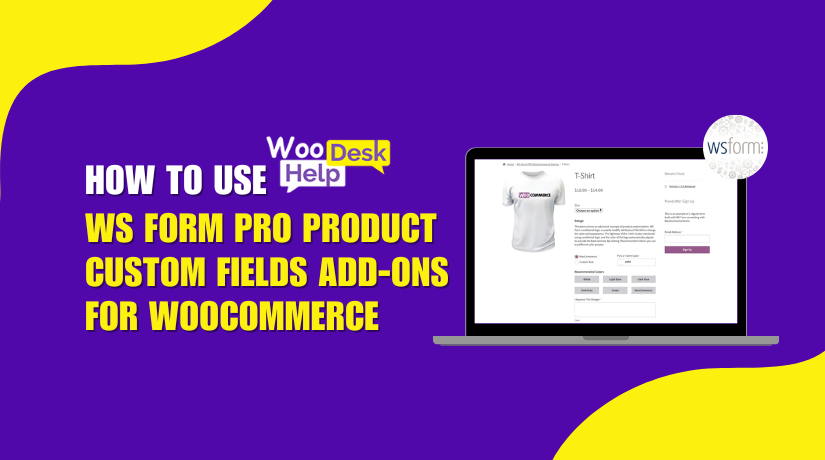
How to Use WS Form PRO Product Custom Fields Add-Ons for WooCommerce
Table of Contents
- Introduction
- Why Store Owners Need Custom Product Fields
- What Is WS Form PRO Product Add-Ons Plugin?
- How It Stands Out From Other Plugins
- Benefits for WooCommerce Store Owners
- Key Features & Use Cases of WS Form PRO Product Add-Ons
- Setup & Configuration Guide
- Advanced Features and Automation
- Conclusion
Introduction
WooCommerce is great for selling products online. But by default, it offers limited product customization. Many store owners need more flexibility when selling personalized or complex items. That’s where WS Form PRO Product Custom Fields Add-Ons for WooCommerce come in.
You have complete control over product customization with this plugin. You can add fields, collect input, and change prices. It’s perfect for creating custom product experiences.
Why Store Owners Need Custom Product Fields
Standard WooCommerce only supports simple product options. You can use variations, but they’re not flexible enough. Many businesses need to:
- Collect specific information (like names or sizes)
- Let users upload files or select features
- Create price-based product configurators
- Offer donation or name-your-price options
With limited native options, sellers often struggle to offer these features. WS Form PRO solves this problem with ease.
What Is WS Form PRO Product Add-Ons Plugin?
This plugin is an advanced add-on for the WS Form PRO plugin. It lets you build rich product forms using drag-and-drop tools. These forms are displayed immediately on product pages for WooCommerce.
More than 60 distinct field types can be added, such as:
- Text boxes and dropdowns
- File uploads and signature fields
- Sliders, checkboxes, and color pickers
- Multi-step forms with progress control
It’s ideal for anyone who wants a smooth, powerful product customization experience. It scales effectively regardless of how big or little your store is.
How It Stands Out From Other Plugins
There are many product add-on plugins for WooCommerce. But WS Form PRO is built differently. It combines deep customization with ease of use. Here’s what sets it apart:
- Easy drag-and-drop layout editor
- Supports real-time price updates
- Works with conditional logic and calculations
- Lets you place Add to Cart anywhere
- Build multi-tab product customization workflows
Additionally, it easily connects with well-known WooCommerce plugins. You can use it with QuickView, Wishlist, and even Dynamic Pricing.
Benefits for WooCommerce Store Owners
WS Form PRO helps store owners sell smarter. Here are the core benefits:
- Save time: No coding required. Just drag, drop, and publish.
- Boost sales: Custom product options improve user experience and conversions.
- Total flexibility: Offer anything from file uploads to price sliders.
- Better UX: Forms load fast, look clean, and match your product design.
- Live previews: Instantly test your form on product pages.
It’s the ideal answer for custom product fields in WooCommerce. Whether you’re selling t-shirts, digital files, or services, it works.
Key Features & Use Cases of WS Form PRO Product Add-Ons
WS Form PRO offers everything a store owner needs to customize products. It gives you full control over what customers can see and select. With more than 60 customizable field types, it turns a basic product page into a full-featured configurator.
- Full Range of Field Types
This plugin gives you a large toolbox of field options. These can be added to any WooCommerce product page. You can collect all kinds of input from your customers.
Here are some useful field types available:
- Text and number inputs
- Checkboxes and radio buttons
- Dropdown select fields
- File upload and signature fields
- Range sliders and color pickers
- Google Maps location input
- Date and time selectors
- Repeater fields (for repeated inputs like team members)
Every field is easy to place using the drag-and-drop layout editor.
- Multi-Step and Tabbed Forms
You can create advanced forms broken into steps. Multi-step forms are great for long customizations. They improve the user experience by making forms easier to follow.
For example, you can build a step-by-step flow:
- Step 1: Select style
- Step 2: Enter custom text
- Step 3: Choose color
- Step 4: Upload image
- Step 5: Add to cart
This type of form is perfect for product personalization or product bundles.
- Smart Conditional Logic
Not all fields should show at once. With WS Form PRO, you can control when fields appear. Conditional logic hides or shows fields based on what the customer selects.
For example:
- Show file upload only if “Yes” is selected
- Show color options only when a product style is chosen
- Hide shipping fields for digital products
This creates a clean and dynamic product form experience.
- E-Commerce Field Types for Price Adjustments
One of the most powerful features is price customization. You can build product forms that change prices based on customer choices.
The following price-based fields are available:
- Price – lets users enter a custom amount
- Price Select – choose price from a dropdown
- Price Checkbox – select multiple prices using checkboxes
- Price Radio – pick one price using radio buttons
- Price Range – select a price using a slider
Each field can adjust the total product cost in real time. Customers can see the final price before they add the item to the cart.
This is very useful for:
- Donations
- Custom quote-based products
- Service pricing
- Add-ons or extra features
- WooCommerce-Specific Fields and Layout Control
WS Form PRO adds fields that directly match WooCommerce features. You can move and place these fields anywhere on your form.
Here’s what you can control:
- Add to Cart button
- Product quantity field
- Price display (subtotal, options, total, cart item total)
- Reset (clear) button for variations
The Add to Cart button can be positioned on the final stage of a multi-tab form. You can even hide the WooCommerce default fields and replace them with your custom layout.
- Real-Life Use Cases
This plugin fits many product types and industries. Some common examples include:
- Product configurators – build your own laptop, gift box, or bundle
- Donation forms – let users name their price
- Custom apparel – input names, sizes, upload designs
- Print-on-demand – upload artwork or logos
- Service forms – request specific info for digital services
Without writing a single line of code, each of these may be constructed.
Setup & Configuration Guide
Setting up the WS Form PRO Product Add-Ons plugin is simple. You don’t need to write any code. With just a few steps, your WooCommerce products will have custom fields.
Let’s walk through the full setup and configuration process.
- Plugin Requirements
Make sure you have these two plugins installed before you start:
- WooCommerce (latest version)
- WS Form PRO (any edition)
The product add-ons extension works only with the PRO version of WS Form. You can’t use the free version of it.
- Installing the Product Add-Ons Plugin
You can get the plugin from WooCommerce.com. After purchase:
- Download the ZIP file from your WooCommerce account
- Go to your WordPress admin dashboard
- Navigate to Plugins > Add New > Upload Plugin
- Upload and install the ZIP file
- Click Activate
Once it’s active, the integration with WooCommerce starts working.
- Creating and Assigning Forms to Products
Go to Products and edit any WooCommerce product. Scroll to the Product Data section.
You will now see a new WS Form tab.
To assign a form:
- Click the WS Form tab
- Select a form template or choose an existing form
- Or start with a blank form and create one from scratch
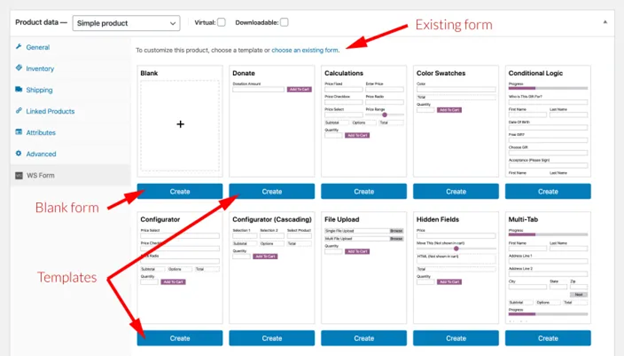
After you select a form, a preview will appear. You can click Edit Form to start customizing it.
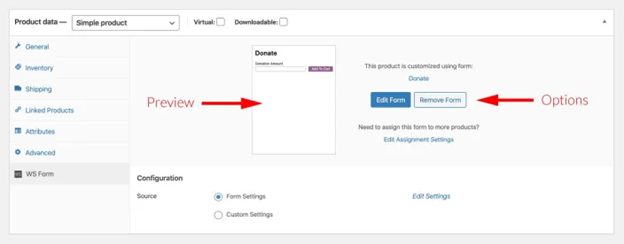
- Building the Product Form
WS Form has a drag-and-drop layout editor. Use it to:
- Add fields like text, dropdowns, uploads, sliders, etc.
- Use tabs to create multi-step forms
- Apply conditional logic to show or hide fields
- Add price fields for custom pricing
Each field is customizable. You can set labels, values, visibility, and validation rules.
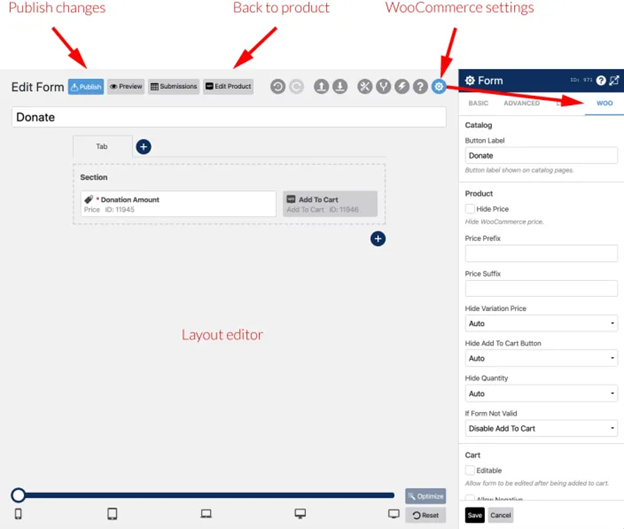
- Assigning Forms to Multiple Products
Forms can be used on:
- A single product
- All products in your store
- Products in specific categories or tags
To manage this:
- Open the form in the editor
- Click the Form Settings icon (gear symbol)
- Go to the Woo tab
- Use filters to include or exclude products, tags, or categories
This makes it easy to reuse the same form across many products.
- Controlling the Layout on Product Pages
You have full control over how and where things appear:
- Move the Add to Cart button anywhere
- Place the Quantity field where you like
- Show or hide the WooCommerce product price
- Add a prefix or suffix to the price display
- Customize the button label (e.g. “Donate” or “Customize Now”)
If you want, you can even hide WooCommerce’s default fields and replace them with your own layout.
- Using E-commerce Fields for Pricing
To adjust the price dynamically:
- Set the base WooCommerce product price (can be zero)
- Add e-commerce fields like Price, Price Select, or Price Range
- The total of selected price fields is added to the product price
This is perfect for products with custom features or donation-based pricing.
- Controlling Field Visibility in the Cart
Sometimes you may not want every field to appear in the cart. To hide a field:
- Edit the field in the layout editor
- Go to the Basic tab
- Enable “Exclude from WooCommerce cart and orders”
This is helpful when using calculation-only or hidden helper fields.
To make your form live, click Publish when it’s ready. Users can now interact with the form when it appears on your product page.
Advanced Features and Automation
WS Form PRO is not just about building custom fields. It also offers smart features for automation, flexibility, and better customer experience. These advanced tools help WooCommerce stores work faster and smarter.
Let’s examine how to maximize this plugin’s functionality.
- Automate Actions After Order Completion
One powerful feature is automation. You can set up actions to run after an order is placed.
For example:
- Send a confirmation email to a team member
- Notify Slack or Zapier when a product is purchased
- Push data to third-party apps like Salesforce or Mailchimp
- Run WordPress hooks for custom workflows
To set this up:
- Open the form in the WS Form editor
- Click the Actions icon (lightning bolt)
- Choose an action and select when it runs
- Set the trigger as “Order Completed” or “Order Processing”
This helps automate order handling without extra plugins.
- Let Customers Edit Their Customizations
WS Form PRO also lets users edit product fields after adding to cart. This is useful if they made a mistake or want to update something.
To allow this:
- Enable the Editable setting in the WS Form product options
- Now customers can click the product in their cart
- They can change the form inputs and re-add it to the cart
This improves the customer experience and reduces refund requests.
- Use Helpful Variables in Your Forms
You can add dynamic content using WS Form variables. These variables help show prices or customer details inside the form.
Here are a few examples:
- Show the WooCommerce product price: #ecommerce_cart_woocommerce_price
- Show total including custom options: #ecommerce_cart_woocommerce_price_total
- Display user email or name after login
You can place variables in:
- HTML fields
- Email messages
- Default field values
- Conditional logic or calculations
This gives your forms a personal touch and more control.
- Why Choose WS Form PRO Add-Ons
WS Form PRO is more than a custom fields plugin. It’s a full product customization solution built for WooCommerce.
Key reasons to choose it:
- Works with any WooCommerce theme
- No coding needed
- Clean, fast, and mobile-friendly forms
- Deep WooCommerce integration
- Full control over design, logic, and pricing
Whether you’re selling digital services or physical products, this plugin fits your needs.
Conclusion
WS Form PRO Product Custom Fields Add-Ons is a complete solution. It lets you create flexible, user-friendly forms for WooCommerce products. From file uploads to multi-step options, it covers it all. You can customize layout, pricing, and customer input with ease. No coding skills are needed to build advanced product forms.
Whether you sell services, donations, or customized goods, this plugin works great. It saves time and gives your customers a better experience. It also helps you boost sales and reduce cart drop-offs.
If you want to customize your WooCommerce store the right way, this tool is for you.
Need help setting up WS Form PRO or WooCommerce features?
Contact the experts at WooHelpDesk today.
📞 Call us at +1 888 602 0119 (US & Canada) for WooCommerce and WordPress support.
Our team is ready to help you grow your store.




