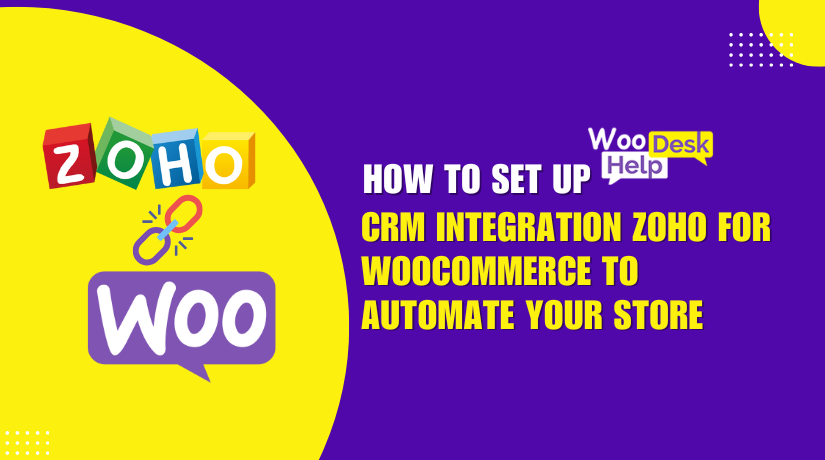
How to Set Up CRM Integration Zoho for WooCommerce to Automate Your Store
Table of Contents
- Introduction and Plugin Overview
- What Does This Plugin Do?
- Why Use Zoho CRM With WooCommerce?
- Who Should Use This Plugin?
- Key Benefits at a Glance
- Complete Feature Breakdown
- Step-by-Step Setup Guide
- Plugin Settings Panel
- Compatibility With Other WooCommerce Tools
- Smart Syncing with Sequential Events
- Real-World Use Cases for Store Owners
- Pro Tips for Better Syncing
- Final Thoughts
Introduction and Plugin Overview
Running an online store is not just about selling products. It’s about managing data, customers, and orders with ease. Many store owners use WooCommerce, one of the most well-liked eCommerce platforms for WordPress. While WooCommerce offers many tools, it often lacks deep customer relationship features.
Zoho CRM is useful in this situation. It assists companies with task automation, lead tracking, and customer information management. But using WooCommerce and Zoho CRM separately can create a lot of manual work. Store owners may end up copying data back and forth, which wastes time and causes errors.
The CRM Integration for Zoho for WooCommerce plugin was developed in order to address this. Developed by WP Swings, this plugin connects your WooCommerce store directly to your Zoho CRM. It makes syncing your data simple, fast, and automatic.
What Does This Plugin Do?
This plugin connects WooCommerce with Zoho CRM in real-time. It moves customer, order, product, and other data from WooCommerce to Zoho CRM. It can also send updates back from Zoho CRM to WooCommerce.
You don’t need to move data by hand anymore. The plugin keeps your systems in sync all the time. This means you’ll always have up-to-date customer and order details in both places.
Why Use Zoho CRM With WooCommerce?
Zoho CRM helps you:
- Manage customer contacts easily
- Track sales and orders in one place
- Send personalized messages and offers
- Automate follow-ups and workflows
With the plugin, your store becomes smarter. It connects your marketing, sales, and support teams using shared data.
Who Should Use This Plugin?
This plugin is great for:
- Store owners who use Zoho CRM
- Online businesses with large order volumes
- Teams that need better customer data management
- Stores that want to save time and reduce manual tasks
Even if you’re not tech-savvy, using it is simple. The support is good, and the setup is fast.
Key Benefits at a Glance
- Syncing data in real time between Zoho CRM and WooCommerce
- Reduces time by automating repetitive processes.
- Helps in maintaining accurate and clean client data
- Improves customer follow-up and marketing campaigns
This plugin is the perfect bridge between your store and CRM system. It improves insights, streamlines workflow, and provides you greater control.
Complete Feature Breakdown
The CRM Integration for Zoho plugin is packed with features. These tools help store owners sync data between WooCommerce and Zoho CRM. Everything works smoothly and automatically. You don’t need to handle anything manually.
The main characteristics that make this plugin strong and easy to use are listed below.
Feeds and Data Syncing
The plugin uses something called “feeds.” These are rules that tell the system how to sync data. Each feed connects a WooCommerce object to a Zoho CRM module.
By default, you get four feeds:
- Products
- Contacts
- Deals
- Orders
To have greater control, you can even make your own feeds. These feeds can sync data like:
- Invoices
- Accounts
- Memberships
- Subscriptions
- Coupons
Custom feeds allow more flexibility in syncing your store data.
Data Sync Options
The plugin gives you many ways to sync your data. Each one fits different needs and data sizes.
- One-Click Sync
This lets you sync missed or failed data quickly. If something didn’t sync before, this option fixes it.
- Bulk Data Sync
This is great for syncing large amounts of old data. You can select a specific object (like orders) and push all past data to Zoho CRM. For further control, you can also select a custom date range.
- Instant Sync
This feature sends data to Zoho right away. It depends on triggers you set in your feed settings. For instance, it instantly syncs when a new order is placed.
- Background Sync
With this option, data is synced in the background every 5 minutes. You don’t need to click anything. It keeps your store data always up to date.
Two-Way Sync Features
The plugin also supports two-way syncing. This implies that modifications made to Zoho CRM will also be reflected in WooCommerce.
Here’s what it includes:
- Product Stock Sync: If stock changes in Zoho, WooCommerce is updated automatically.
- Order Status Sync: Changes in order status reflect across both platforms.
- Product Creation: Add a product in Zoho, and it shows up in WooCommerce.
- Product Deletion/Restore: If you delete or restore a product in one place, the same happens in the other.
- Two-Way Updates: Price and stock updates are shared both ways for synced products.
These features help you keep your store data in perfect sync without doing extra work.
Abandoned Cart Sync
Abandoned cart data is important for recovering lost sales. This plugin helps you track and sync those carts to Zoho CRM.
Here’s what it can do:
- Syncs guest and logged-in users’ carts
- Sets a timer before marking a cart as abandoned
- Deletes old cart data after a set number of days
- Stores data in HTML format for clean display
- Automatically creates an abandoned cart feed on setup
This feature helps you follow up with users and boost conversions.
Supported Data Fields
Numerous data fields can be synchronized between Zoho CRM and WooCommerce. This improves tracking and reporting.
You can map:
- Billing and shipping country names
- Coupon codes, amounts, and types
- Taxes (item-level or subtotal level)
- User roles like admin, customer, or editor
- Product tags and categories
- Order notes from users
- Browser info and IP address
You can also track total spend per user and their order numbers. These help your sales and marketing teams better understand your customers.
Conditional Filters
You can set rules to decide what data gets synced. These are called conditional filters. Use AND/OR logic to control what passes through.
Example:
- Sync only orders over $100
- Sync products with specific tags
This ensures only relevant data goes to Zoho CRM.
Step-by-Step Setup Guide
Setting up the CRM Integration for Zoho plugin is simple and quick. Being a tech specialist or developer is not necessary. Follow these easy steps, and your WooCommerce store will be connected to Zoho CRM in no time.
Let’s break the setup into small, easy-to-follow stages.
Step 1: Install the Plugin
Download the plugin from your WooCommerce account to get started.
Then follow these steps:
- Log into your WordPress dashboard
- Go to Plugins > Add New
- Click Upload Plugin at the top
- Upload the .zip file you downloaded
- Click Install Now, then Activate
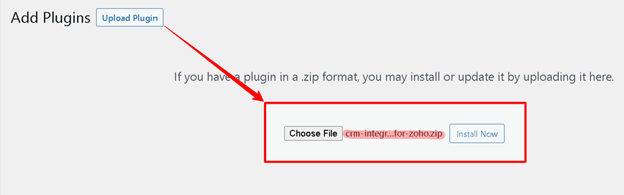
The plugin will show up in your admin menu after it has been activated.
Step 2: Connect WooCommerce with Zoho CRM
To connect Zoho CRM, you’ll need API credentials.
Here’s how to do it:
- Go to Zoho API Console
- Create a new app
- Get your Client ID and Client Secret
- Choose your Zoho domain (US, EU, India, etc.)
- Set a Redirect URL (from the plugin instructions)
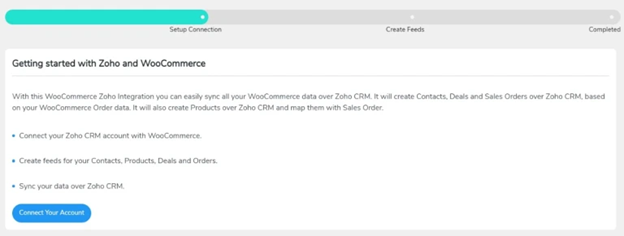
Now return to the plugin settings in WordPress:
- Enter your Zoho Client ID and Secret
- Choose your Zoho domain
- Paste the Redirect URL
- Click the Authorize button
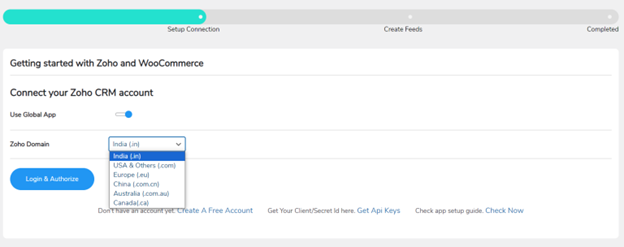
This connects your WooCommerce store with your Zoho CRM account securely.
Step 3: Create Default Feeds
Feeds are rules that sync your WooCommerce data to Zoho CRM. After connecting your Zoho account, the plugin will prompt you to create feeds.
Click Create Feeds to generate the four default ones:
- Contacts
- Deals
- Orders
- Products
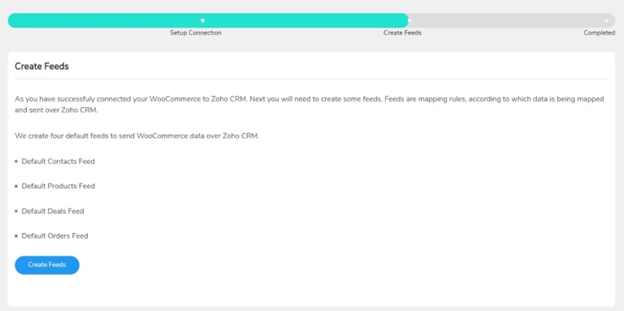
You’ll also be asked to set up abandoned cart sync. You have the option of doing it now or later.
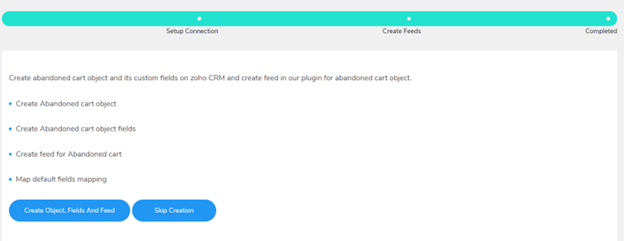
After this, you’re ready to move to the next step.

Step 4: Sync Your Existing Data
If you have existing orders, products, or customer data, you can sync them.
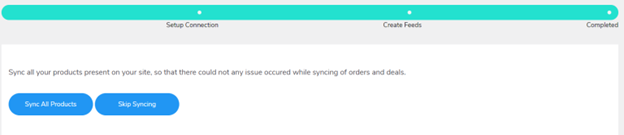
Choose from two options:
- Instant Sync: Real-time sync when new data is added
- Bulk Sync: Push all old data at once
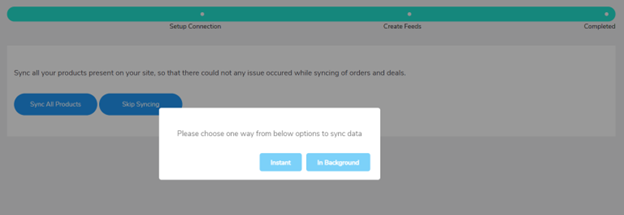
To sync data:
- Go to the Data Sync tab
- Choose your object type (like Orders or Products)
- Select the feed to apply
- Click Sync Now
For mass synchronizing, you can optionally specify a unique date range.
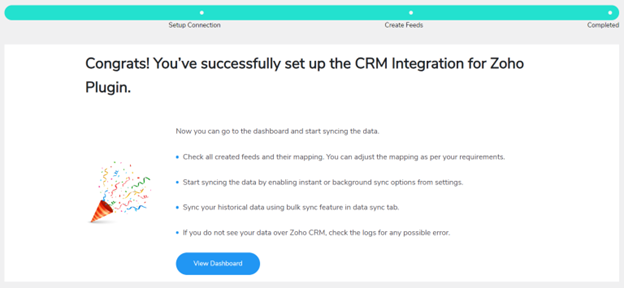
Step 5: Use the Plugin Dashboard
The plugin dashboard has everything you need to manage syncs. You’ll find multiple tabs:
- Feeds: View or create new feed rules
- Data Sync: Manage bulk and manual syncs
- Logs: See a record of all synced data and errors
- Settings: Customize how the plugin works
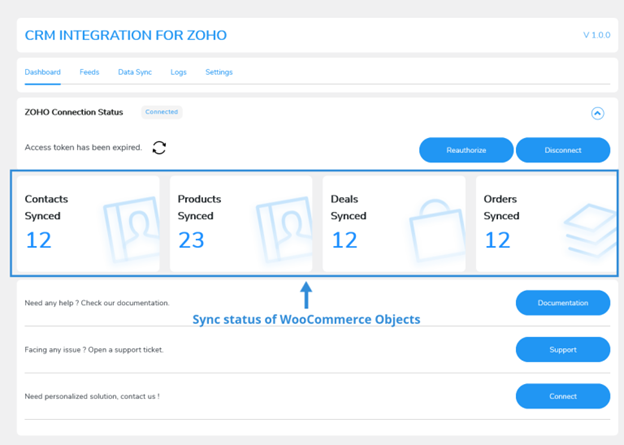
Here, you can also:
- Enable or disable Instant Sync
- Turn on Background Sync every 5 minutes
- Set how many days to store sync logs
- Enable Two-Way Sync for orders and product stock
- Logging out of your Zoho account will clear all plugin data from your site.
The dashboard is clear and well-structured. You won’t feel overwhelmed.
Step 6: Map WooCommerce Fields to Zoho
This step makes your syncs more accurate. You can map WooCommerce fields like:
- Customer email
- Billing/shipping address
- Coupon codes
- User role
- Product tags
Go to the Feeds tab:
- Choose a feed (e.g., Orders)
- Edit fields to match Zoho fields
- Add new fields if needed
Save your settings, and mapping will start working right away.
That’s it! Zoho CRM is now linked to your WooCommerce store. Syncing happens automatically, saving you time and effort.
Plugin Settings Panel
Once your integration is active, the plugin gives you full control. You can manage sync settings, log activity, and connect with other tools. This ensures smooth performance, especially for growing stores.
Let’s go through the key settings and options available.
The Settings tab lets you customize how the plugin works. Everything is toggle-based, so setup is easy.
Key Settings You Can Manage:
- Enable Instant Sync
Syncs data as soon as events like new orders happen. - Enable Background Sync
Keeps data updated every 5 minutes in the background. - Two-Way Sync Options
Turn on syncing for product stock and order statuses both ways. - Wipe Data on Disconnect
Remove all plugin-related data when disconnecting from Zoho CRM. - Delete Logs After X Days
Set how long logs should be kept before auto-deletion.
These options help control how and when your data syncs.
Two-Way Sync in Detail
The plugin supports bi-directional syncing, which helps maintain accuracy.
Here’s how it works:
- Product Stock Sync
Changes in Zoho stock levels reflect in WooCommerce, and vice versa. - Order Status Sync
Order updates in Zoho CRM sync back to WooCommerce. - Product Creation/Deletion
New products in Zoho appear in WooCommerce. Deleted products get removed too.
Restoring works both ways if a product is moved to trash.
This means both platforms always show the same data.
Sync Logs and Reports
The plugin includes a Logs tab that tracks all sync activity. This helps you monitor and fix sync issues.
What You Can Do in Logs:
- View detailed sync history
- Filter logs by object, status, or time
- Download logs as text files
- Delete old logs with one click
You can also:
- Turn sync logging on or off
- Keep logs for a set number of days
This is very useful for troubleshooting sync errors or checking past activity.
Compatibility With Other WooCommerce Tools
The plugin works with several popular WooCommerce extensions. This makes your store even more powerful.
Key Integrations:
- WooCommerce Subscriptions
Syncs subscription status, start date, renewal date, and more. - WooCommerce Memberships
Syncs member details, plan ID, and membership status. - Contact Form 7
Sends form submissions directly to Zoho CRM with mapped fields. - WooCommerce HPOS
Supports High-Performance Order Storage for large stores. - Coupon Referral Program Plugin
Syncs referral coupon codes to Zoho CRM for marketing use.
These integrations help you manage data from every part of your store.
Smart Syncing with Sequential Events
You can set feeds to sync in a specific order. This is called Sequential Events.
For example:
- First sync contact details
- Then sync deals
- Finally, sync sales orders
This keeps your CRM data organized and linked correctly.
Real-World Use Cases for Store Owners
The CRM Integration for Zoho for WooCommerce plugin is more than a sync tool. It helps you run your store smarter by automating your workflow. Let’s examine some practical applications and advice to assist you get the greatest outcomes.
This plugin works well for both digital and physical product sales. It’s built for WooCommerce stores that want better customer tracking and smoother operations.
- Streamline Customer Data Management
Sync every new customer to Zoho CRM automatically. Keep emails, roles, order history, and IP addresses in one place. This makes it easier to target repeat buyers or high-value customers.
- Recover Lost Sales With Abandoned Cart Sync
Keep track of customers who abandon their carts. Push this data to Zoho CRM. Follow up with custom offers or reminders. You can set a timer and clear old data after a few days.
- Centralize Inventory Updates
If your team updates stock in Zoho, it will reflect in WooCommerce. This two-way sync avoids overselling or showing wrong stock levels.
- Track User Spending Patterns
Map total spend by each user to Zoho CRM. Use this to build loyalty campaigns, reward top customers, or suggest premium products.
- Handle Subscriptions and Memberships with Ease
Automatically send subscription and membership data to Zoho. Manage renewals, plan details, and user IDs—all from your CRM.
Pro Tips for Better Syncing
Here are some expert tips to help you get more from the plugin:
- Use Sequential Events
Sync contacts first, then deals, then orders. This keeps data clean and linked. - Enable Background Sync
Let your data update every 5 minutes in the background. - Clean Your Logs Regularly
Set a time limit for how long sync logs stay saved. This keeps your site running fast. - Customize Feed Mapping
Only sync the fields you need. This reduces clutter and speeds up syncing. - Test with Sample Data
Before going live, run a few sample syncs. Check if all data lands correctly in Zoho CRM.
Final Thoughts
WooCommerce users can benefit from advanced automation using the CRM Integration for Zoho plugin. It saves time, reduces manual errors, and improves your marketing and sales efforts.
If you want to grow your business with smarter data management, this plugin is a must-have. It is easy to use, adaptable, and made to simplify your life.
Let Zoho CRM and WooCommerce work together—so you don’t have to.
Need help with your WooCommerce or WordPress website?
Reach out to WooHelpDesk at +1 888 602 0119 (US & Canada) for expert support.

