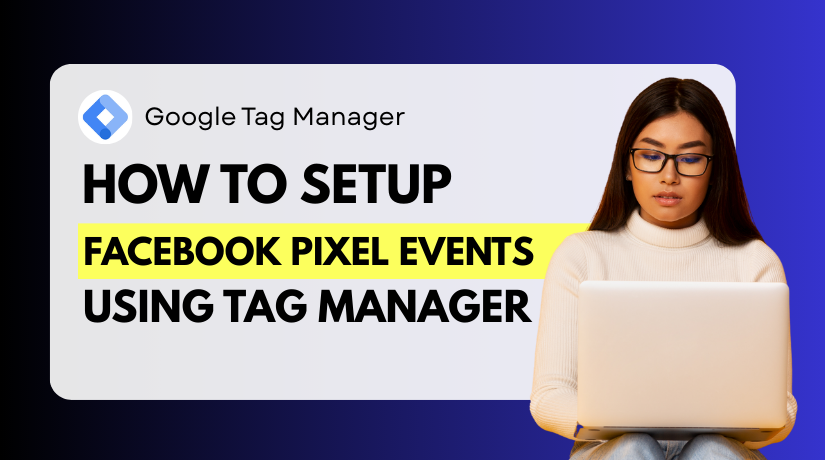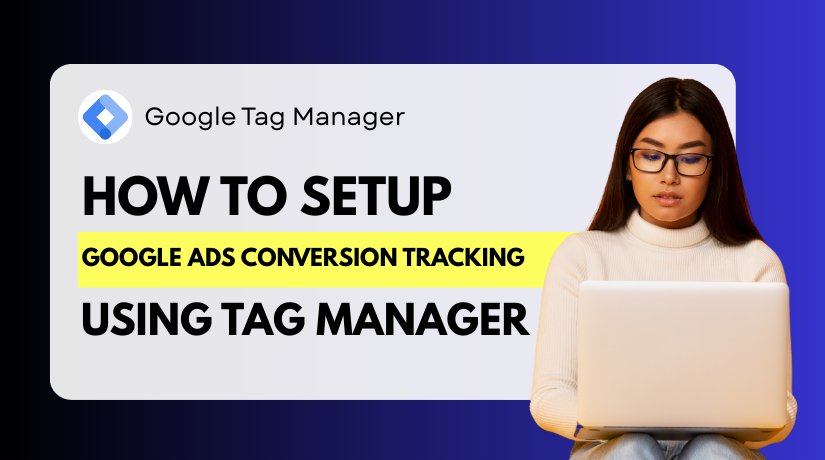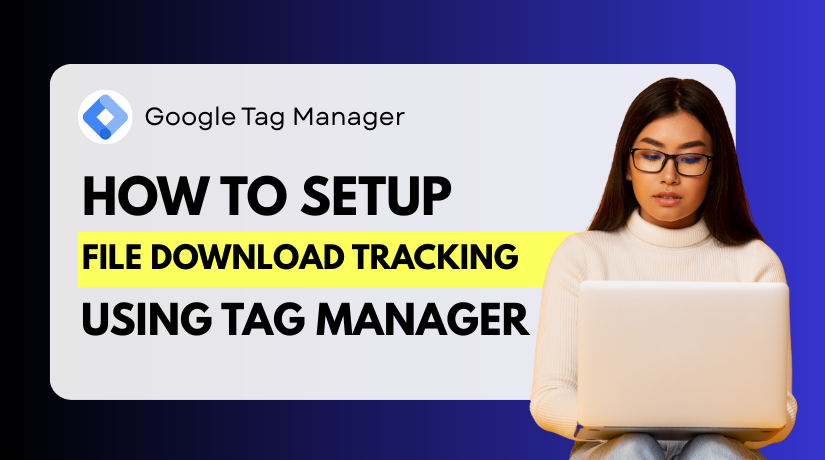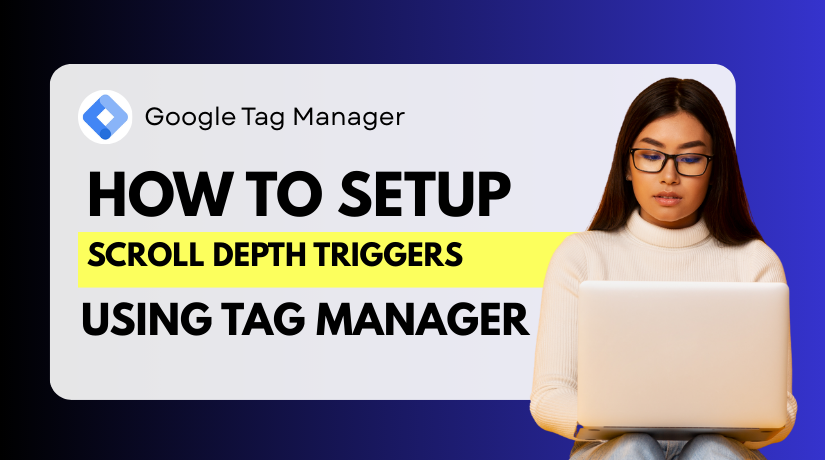
How to Set Up Scroll Depth Triggers in Google Tag Manager
Table of Contents
- Introduction
- Why Use Scroll Depth Triggers?
- Understanding Scroll Depth Tracking in GTM
- Pre-Setup Requirements and GTM Basics
- Step-by-Step Guide to Setting Up Scroll Depth Triggers in GTM
- Best Practices for Scroll Depth Tracking
- Common Mistakes to Avoid
- How to Analyze Scroll Data in Google Analytics 4 (GA4)
- Conclusion
Introduction
To succeed online, you must monitor user behavior on your website. One powerful way to measure engagement is by using scroll depth tracking. It displays how far down a page a user has scrolled. You can learn what material attracts readers’ attention and where they become disinterested by using this data.
Scroll data may tell you a lot about your blog, landing page, or e-commerce website. You’ll know if users are reading your content or bouncing early. This insight can lead to better page design, stronger calls-to-action, and higher conversions.
Google Tag Manager (GTM) can help with that. GTM makes it easy to track scroll depth without coding. You may manage tags on your website with this Google tool, which is free. You can set up triggers based on how far down a user scrolls. These are called scroll depth triggers in Google Tag Manager.
GTM eliminates the need to modify the website’s code. You just add the tag through the GTM dashboard. It’s fast, flexible, and highly effective. Whether you’re a marketer or a developer, GTM saves time and reduces errors.
Why Use Scroll Depth Triggers?
Scroll depth triggers help you:
- Measure how much of your content users are seeing
- Track user engagement on long-form pages or blogs
- Trigger actions like firing events in Google Analytics
- Improve content layout and structure based on real data
For example, you can set GTM to fire a trigger when a user scrolls 50% or 70% down the page. This can send an event to Google Analytics. You’ll know exactly how deep users are scrolling and which pages perform better.
This tutorial will teach you how to use GTM to set up scroll depth tracking. We’ll go over each step of the procedure. You’ll discover practical tips and learn how to prevent common setup errors. Let’s get started and discover how powerful scroll tracking is.
Understanding Scroll Depth Tracking in GTM
Scroll depth tracking shows how far visitors scroll down your page. It facilitates the measurement of user engagement with your content. When someone visits a page, they may not read everything. Scroll tracking tells you if they reach key sections or leave early.
This tracking is especially useful for long blog posts, sales pages, and product guides. If users only scroll 25%, your top content may not be working. If they scroll 75% or more, they’re clearly interested.
It is easy to set up with Google Tag Manager (GTM). GTM allows you to track scroll depth without needing a developer. You just add a built-in scroll depth trigger and link it to a tag. GTM handles the rest.
Vertical vs Horizontal Scroll Tracking
In most cases, you’ll use vertical scroll tracking. This measures how far down someone scrolls on the page.
Horizontal scroll tracking is less common. It tracks movement across the screen, like in image sliders or galleries.
Here’s a quick difference:
- Vertical Scroll: Measures downward scrolling on a webpage
- Horizontal Scroll: Measures side-to-side movement on elements
Unless your site has horizontal layouts, stick to vertical tracking.
Common Use Cases for Scroll Depth Tracking
Scroll depth tracking works well in many situations. Here are some examples:
- Blog Posts: See if readers reach the end of your content
- Landing Pages: Track if users see your call-to-action
- Product Pages: Measure interest in product details or reviews
- Lead Forms: Know if users scroll to your sign-up section
This data can help improve user experience. You will be aware of what is effective and what requires modification. If people drop off early, you might need to rewrite the intro or speed up the page.
Scroll tracking also helps with A/B testing. You can compare layouts and measure scroll performance. This makes data-driven decisions easier.
Pre-Setup Requirements and GTM Basics
Before setting up scroll depth triggers in Google Tag Manager, there are a few things you must have ready. These are basic but important steps. Setting them up correctly will help avoid problems later.
- Google Tag Manager Installed
First, confirm that your website has Google Tag Manager (GTM) installed. If you’re not sure, follow these steps:
- Go to your website
- Right-click and select “View Page Source”
- Search for the GTM code (look for “GTM-XXXXXX”)
If it’s not there, you’ll need to install it. GTM provides you with two code snippets. One goes in the <head>, and one in the <body> of your site. You can do this through your website’s theme or tag integration settings.
- Access to the Right GTM Container
Every website has its own container for GTM. All of your variables, triggers, and tags are stored in a container. Verify that you are editing the right one. If you use multiple websites, double-check this before creating any tags.
- Familiarity with GTM Preview Mode
GTM has a Preview Mode that lets you test changes before going live. It helps you see if your scroll trigger works as expected. This is very useful and helps avoid mistakes.
To use it:
- Click Preview in the GTM dashboard
- Enter your website URL
- A debug window will appear while you test your scroll events
- Optional: Google Analytics 4 (GA4) Setup
If you plan to send scroll data to Google Analytics, make sure GA4 is already set up. You’ll be linking your GTM scroll trigger to a GA4 event tag.
You can now create your first scroll depth trigger in GTM after completing these steps.
Step-by-Step Guide to Setting Up Scroll Depth Triggers in GTM
Setting up scroll depth triggers in Google Tag Manager is easier than it seems. With a few clicks, you may enable GTM’s built-in scroll tracking functionality. This part will walk you through the full process step-by-step.
You don’t need coding skills to follow this. All actions can be done from the GTM dashboard.
- Log in to Google Tag Manager
First, go to https://tagmanager.google.com and log in.
- Select the correct GTM account.
- Select the container that has a link to your website.
Make sure this is the live container where your tags run.
- Create a New Trigger
To track scroll depth, you need a new trigger.
- In the sidebar on the left, select “Triggers.”
- In the upper-right corner, click the “New” button.
- Give your trigger a clear name. For instance: 50% Scroll Depth.
- Click “Trigger Configuration” and select “Scroll Depth.”
This is a built-in trigger type in GTM. No custom code is needed.
- Configure Scroll Depth Options
Now, you will set the scroll depth percentages.
- Choose Vertical Scroll Depth (default and most common).
- Under “Percentages,” type the values you want to track.
For example:
25, 50, 70, 90
This setup tracks when users scroll to 25%, 50%, 70%, and 90% of the page.
To focus on specific depths, like 50% and 70%, only add:
50, 70
These are called:
- Scroll depth trigger 50% GTM
- Scroll depth trigger 70% GTM
They are useful to measure deeper engagement.
Next, choose where the trigger should fire.
- Select “All Pages” or limit it to specific pages.
- Click Save.
You’ve now created a gtm scroll depth trigger.
- Create a GA4 Event Tag for Scroll Tracking
To activate when someone scrolls, you now require a tag.
- Go to “Tags” in the sidebar.
- Click “New” to create a new tag.
- Name it something like: GA4 Scroll Event – 50% / 70%.
Click “Tag Configuration” and choose “Google Analytics: GA4 Event.”
Now configure:
- Configuration Tag: Select your GA4 config tag.
- Event Name: Use something like scroll_depth.
Under Event Parameters, add the following:
| Parameter Name | Value |
| scroll_percent | {{Scroll Depth Threshold}} |
The variable {{Scroll Depth Threshold}} is built-in. It automatically sends the % value a user scrolls.
Under Triggering, click + and select the scroll depth trigger you created earlier.
Click Save.
Now your tag will fire when the user scrolls to 50% or 70%.
- Test with GTM Preview Mode
Always test in Preview mode before publishing.
- In the upper-right corner, click the “Preview” button.
- After entering the URL of your website, click “Connect.”
- A debug panel will open below your site.
Now scroll through the page slowly. Watch the debug panel.
- Look for Tags Fired when you hit 50% or 70% scroll.
- You should see your GA4 scroll event tag fire at the right point.
If it doesn’t fire:
- Re-check trigger settings.
- Confirm the right scroll percentages.
- Make sure the tag is linked to the trigger.
If it works, you’re ready to publish.
- Submit and Publish Your Changes
To go live with your scroll tracking setup:
- Click “Submit” at the top of your GTM workspace.
- Enter a name for the version. Example: Scroll Depth Triggers Setup.
- Include a brief description if necessary.
- Click Publish.
Now your GTM scroll trigger setup is live. Every time someone scrolls to 50% or 70%, GTM will fire the event tag. You’ll see this data in GA4 under “Events.”
Best Practices for Scroll Depth Tracking
Now that your scroll depth triggers in Google Tag Manager are live, it’s time to make sure you’re using them the right way. The first step is to set them up. To get the best results, you need to follow some proven best practices — and avoid common mistakes that many users make.
Using GTM the right way ensures clean and reliable data. The following are recommended procedures that you ought to adhere to:
- Track the Right Scroll Depths
Don’t overdo it with too many scroll points. Stick to the ones that matter most.
- Use 25% for basic interest
- Use 50% to measure mid-content engagement
- Use 70% or 90% for high-engagement tracking
For most blogs and landing pages, scroll depth trigger 50% GTM and scroll depth trigger 70% GTM are the sweet spots.
- Name Tags and Triggers Clearly
Give your tags and triggers descriptive names like:
- GA4 Scroll Event – 50%
- Scroll Trigger – Blog Pages
This helps keep your GTM setup organized.
- Combine with Other Metrics
Don’t rely only on scroll tracking. Pair it with:
- Time on page
- Click events
- Form submissions
Together, these show a clearer picture of user behavior.
- Use Page Path Filters (If Needed)
If you only want to track scroll on certain pages (like blog posts), add page path filters to your trigger. This keeps your data focused and clean.
Common Mistakes to Avoid
Even with a simple setup, scroll depth tracking can go wrong. The typical errors listed below may result in inaccurate data or subpar outcomes.
- Forgetting to Test in GTM Preview Mode
Skipping Preview Mode testing is a big mistake. Without testing, you won’t know if your trigger or tag is firing correctly. Always test scroll behavior in real time using GTM’s debug panel. This helps catch setup issues before publishing live.
- Missing or Incorrect GA4 Event Tag Configuration
Your scroll trigger must be linked to a properly configured GA4 event tag. If the event tag is missing, not set up correctly, or linked to the wrong configuration tag, scroll events will not be tracked in Google Analytics. Double-check all GA4 tag settings.
- Using Too Many Scroll Points
Tracking every scroll percentage (like 10%, 20%, 30%, etc.) adds noise to your data. This makes reports harder to read and analyze. Instead, focus on key checkpoints like 25%, 50%, and 70% to get meaningful insights.
- Not Passing the Correct Scroll Value to Analytics
Many users forget to use the built-in variable {{Scroll Depth Threshold}} in the GA4 event tag. This variable dynamically passes the scroll percentage value. If skipped, you won’t know how far users actually scrolled in the reports.
- Not Applying Page Filters (When Needed)
If you want to track scroll depth only on blog posts or specific landing pages, but forget to set up page path filters, the trigger will fire on every page. This results in cluttered and irrelevant data in your analytics reports.
How to Analyze Scroll Data in Google Analytics 4 (GA4)
Once your scroll depth triggers in Google Tag Manager are live, the next step is tracking and analyzing the data. Google Analytics 4 (GA4) makes it easy to view this information, but you need to know where to look.
Scroll tracking gives insights into how people interact with your pages. It assists you in determining which content attracts viewers and where they become disinterested. This data is valuable for improving content layout, design, and conversions.
- Find Scroll Events in GA4
After publishing your GTM container, open your GA4 property.
- Go to Reports > Engagement > Events
- Look for the event name you used, like scroll_depth
You’ll see a list of events GA4 has recorded. Find the scroll event and click on it to view details.
If you used the {{Scroll Depth Threshold}} variable, it should appear in the event parameters. This will show scroll percentages such as 50 or 70.
- Use Explorations for Deeper Insights
To analyze scroll depth in more detail:
- Go to Explore > Blank
- Create a new exploration report
- Set Event name as a filter
- Add scroll_percent as a dimension
- Use Page path to filter specific URLs
This view shows how far users scroll on different pages. You can compare scroll activity across blog posts, product pages, or landing pages.
- Identify Patterns and Drop-Off Points
Look for trends in the scroll data:
- Are users dropping off before 50%?
- Which pages have the highest scroll completion?
- Does mobile scroll less than desktop?
Utilize this data to enhance content layout and boost engagement.
Conclusion
If you’re ready to take user engagement tracking to the next level, implementing scroll depth triggers with Google Tag Manager is a smart move. It gives you valuable data without the need for complex coding. Do you need assistance optimizing your GTM workplace or setting it up? Visit WooHelpDesk.com for expert support, tailored solutions, and powerful GTM integrations.
Let your data work for you — start tracking smarter today.