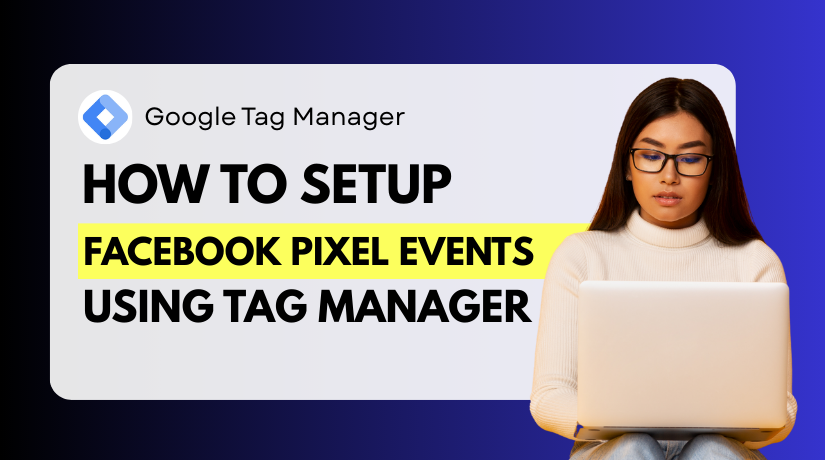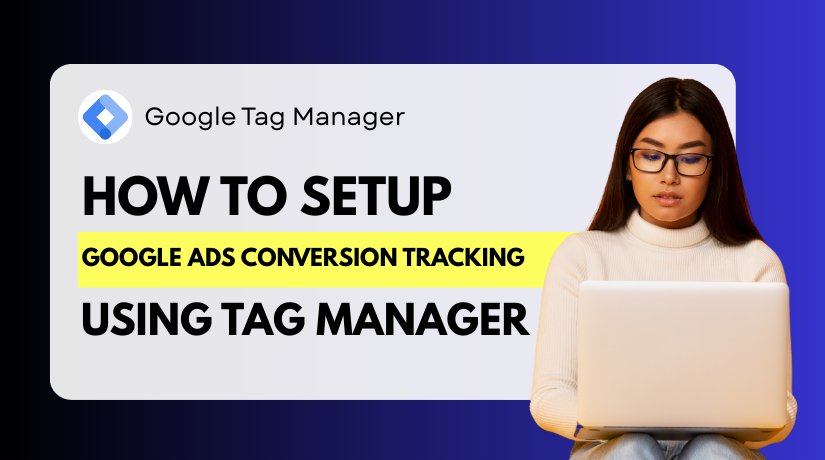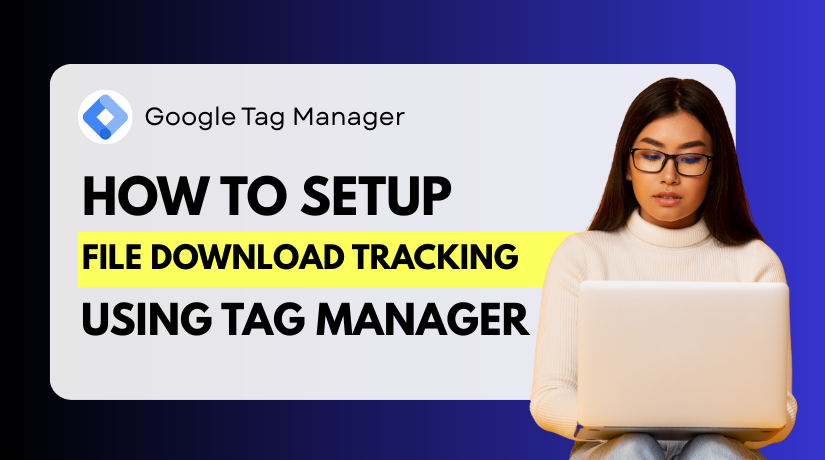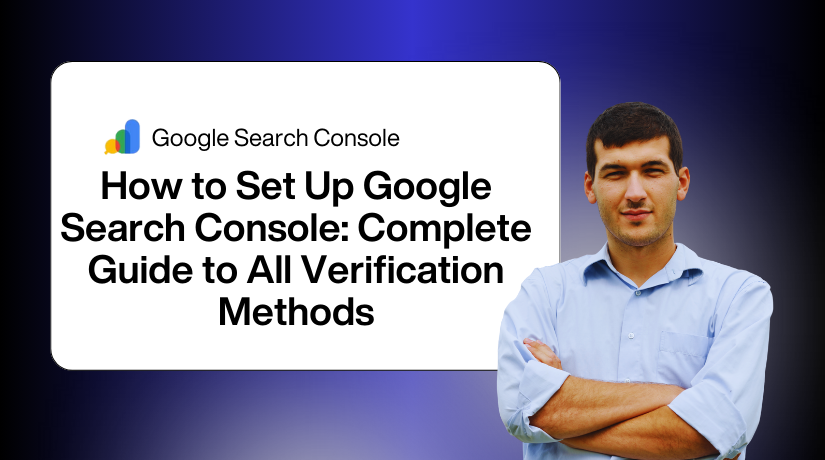
How to Set Up Google Search Console: Complete Guide to All Verification Methods
Table of Contents
- Introduction
- What is Google Search Console (GSC)?
- Prerequisites for Setting Up Google Search Console
- Step-by-Step Guide: How to Set Up Google Search Console
- Google Search Console Verification Methods
- Post-Verification Setup in Google Search Console
- Common Google Search Console Issues and How to Fix Them
- Advanced Tips and Best Practices for Google Search Console
- Conclusion
Introduction
Google offers a free tool called Google Search Console (GSC). It helps website owners track their site’s search performance. GSC shows how Google views your website. It reveals issues that affect search rankings. SEOs and digital marketers rely on GSC daily. It monitors clicks, impressions, and indexing errors. Setting up GSC is simple but vital for success. This guide explains the setup process clearly. It covers all verification methods in detail.
What is Google Search Console (GSC)?
Definition
A robust, free platform is Google Search Console. It lets you manage your website’s Google search presence. GSC offers search traffic and performance data. It helps you fix technical issues quickly. Website owners use it to boost visibility. GSC is essential for SEO and site health.
Key Features of GSC
GSC offers tools to improve your website’s performance. Each feature serves a unique purpose. Here are the main ones:
- Performance Reports: Shows clicks, impressions, and click-through rates (CTR).
- URL Inspection Tool: Checks if specific pages are indexed.
- Sitemap Submissions: Helps Google crawl your site efficiently.
- Mobile Usability: Flags issues affecting mobile users.
- Indexing: Tracks which pages Google indexes.
- Core Web Vitals: Measures site speed and user experience.
- Security Issues: Alerts you to hacking or malware problems.
- Recommendations and Enhancements: Suggests ways to improve SEO.
These features make GSC a must-have tool. They help you understand and optimize your site.
Why It’s Important for SEO
GSC is critical for effective SEO strategies. It shows how Google crawls your site. You can spot and fix indexing issues. Performance reports reveal top-performing keywords. This helps you focus on what works. GSC also highlights mobile usability problems. Fixing these improves user experience and rankings. Security alerts protect your site from threats. By using GSC, you gain actionable insights. It keeps you one step ahead of your competitors. Frequent monitoring guarantees optimal site performance. You can increase your search visibility with GSC.
Prerequisites for Setting Up Google Search Console
Google Search Console (GSC) is simple to set up. You need a few things ready first. These ensure a smooth setup process. Without them, verification may fail. This section explains the requirements clearly. Get these ready to begin using GSC efficiently.
- Google Account: To access GSC, you must have a Google account. Create one at accounts.google.com if you don’t have it. Use an account you check regularly. It should match other Google tools you use. This avoids permission issues later.
- Access to Your Website: You must control your website’s files. This means access to the server or CMS. For WordPress, you need admin access. For custom sites, FTP access is required. Without this, some verification methods won’t work.
- Website URL: Your website must be live and accessible. Ensure the URL is correct, like https://example.com. Check if it uses HTTP or HTTPS. Check to see if “www” is included. Your website must be easy for Google to crawl.
These prerequisites are simple but critical. Gather them before starting the setup.
Step-by-Step Guide: How to Set Up Google Search Console
This section guides you through GSC setup. Follow these steps to add your website. The procedure is easy to use and quick.
Step 1: Sign in to Google Search Console
To begin, go to search.google.com/search-console. Use your Google account to log in. Use the account tied to your website. If managing multiple sites, choose the right account. This ensures you have full access. The dashboard will appear after login.
Step 2: Add Your Website to GSC
Click on the GSC dashboard and select “Add Property.” Enter your website’s full URL. For example, type https://example.com. Double-check the protocol (HTTP or HTTPS). Include or exclude “www” as your site uses. Submit the URL to create the property.
Step 3: Choose Property Type
GSC offers two property types for tracking. Each suits different needs. Make an informed decision based on your website.
- Domain Property: Covers every protocol and subdomain. For example, it tracks www.example.com and blog.example.com. Requires DNS verification, which is more technical.
- URL Prefix Property: Keeps track of a certain URL, such as https://www.example.com. Supports multiple verification methods. Ideal for single sites or beginners.
Select the type that fits your goals. Domain properties offer broader tracking. Certain URLs have a simplified URL prefix.
Google Search Console Verification Methods
It is imperative that you verify your website in Google Search Console (GSC). It proves you own the site. GSC offers multiple verification methods. Follow these instructions to verify your site successfully. Verification unlocks GSC’s powerful tools for SEO.
Method 1: HTML File Upload
Overview
The HTML file upload method is quick and reliable. GSC offers a special HTML file. You upload it to the root directory of your website. This shows Google that you are in charge of the website. It’s ideal for users with server access.
Step-by-Step Guide
Using this procedure, a file is uploaded to your website. Follow these steps carefully:
- In GSC, select your property after adding it. Choose “HTML File Upload” from verification options.
- Download the file from GSC. It’s named something like google123456789.html.
- Access your website’s root directory. Use a file manager or FTP client like FileZilla.
- Upload the HTML file to the root folder. This is often called public_html.
- Ensure the file is accessible via your URL. For example, example.com/google123456789.html.
- Return to GSC and click “Verify.” Google checks for the file.
- If successful, verification completes. You can now use GSC tools.
Pros and Cons
This method is fast but has limitations. Consider these points:
- Pros: Quick to implement. Works well for static websites. No code changes needed.
- Cons: Requires server or FTP access. Not ideal for CMS users. File must remain in place.
If you lack server access, try the next method. Always keep the file uploaded.
Method 2: HTML Tag Verification (Meta Tag)
Overview
HTML tag verification is popular for CMS-based websites. GSC provides a meta tag. You add it to your homepage’s code. This confirms site ownership without server access. It’s perfect for platforms like WordPress.
Step-by-Step Guide
Adding a meta tag is simple with CMS access. Here’s how to do it:
- In GSC, select your property. Choose “HTML Tag” from verification options.
- Copy the meta tag provided. It looks like <meta name=”google-site-verification” content=”YOUR_CODE” />.
- Log in to your website’s CMS. For WordPress, use the admin dashboard.
- Access your homepage’s code. Use a theme editor or a plugin such as Yoast SEO.
- In the <head> section, paste the meta tag. Place it before the closing </head> tag.
- Save your changes. Ensure the homepage updates correctly.
- Return to GSC and click “Verify.” Google checks for the tag.
- Verification completes if the tag is found. You’re ready to use GSC.
Pros and Cons
This method suits CMS users but has trade-offs. Review these factors:
- Pros: Easy for WordPress or similar platforms. No server access needed. Quick to implement.
- Cons: Requires code access. May be tricky for locked themes. Tag must stay in place.
Method 3: Google Analytics Verification
Overview
Google Analytics (GA) verification is simple if GA is installed. It uses your existing GA tracking code. This method links your GA account to GSC. It’s ideal for websites already tracking analytics. No extra code is needed.
Step-by-Step Guide
This method connects GSC with your GA setup. Follow these steps:
- Ensure Google Analytics is active on your site. The <head> section must contain the tracking code.
- In GSC, select your property. Choose “Google Analytics” from verification options.
- For both programs, use the same Google account. This guarantees correct linkage.
- Check that the GA tracking code matches your site. It should be on the homepage.
- In GSC, click “Verify” to link accounts. Google confirms the tracking code.
- Verification completes if the code is found. You can now use GSC.
- If issues arise, check account permissions. Ensure GA is correctly set up.
Pros and Cons
This method is convenient but has limitations. Consider these points:
- Pros: No new code needed. Fast for GA users. Seamless account integration.
- Cons: Requires active GA setup. Needs matching Google account. Not for non-GA sites.
This method is perfect for analytics users. Ensure GA is properly configured.
Method 4: Google Tag Manager Verification
Overview
Google Tag Manager (GTM) verification uses a GTM container. It adds a GSC verification tag to your site. This method suits users familiar with GTM. It’s efficient for sites already using GTM. No direct code edits are required.
Step-by-Step Guide
GTM makes verification straightforward with these steps:
- In GSC, select your property. Choose “Google Tag Manager” from verification options.
- Log in to tagmanager.google.com. Make use of GSC’s Google account.
- Open your GTM container. Create a new tag for GSC verification.
- Select “Custom HTML” tag type. Copy and paste the given GSC verification code.
- Configure the tag to appear on every page. This ensures site-wide coverage.
- Save and publish the GTM container. Await the implementation of the adjustments.
- Go back to GSC and select “Verify.” Google checks for the tag.
- Verification completes if the tag is detected. GSC tools are now accessible.
Pros and Cons
GTM verification is powerful but not for everyone. Review these factors:
- Pros: No direct code changes needed. Ideal for GTM users. Quick setup.
- Cons: Requires GTM knowledge. Needs an active GTM container. Not for beginners.
Method 5: Domain Name Provider (DNS) Verification
Overview
A TXT record in your domain settings is used for DNS verification. It confirms you own the domain. This method covers all subdomains. It’s ideal for Domain properties in GSC.
Step-by-Step Guide
This method involves your domain registrar. Follow these steps carefully:
- In GSC, select your property. Choose “Domain Name Provider” verification.
- Take a copy of the GSC TXT record. It looks like google-site-verification=YOUR_CODE.
- Log in to your domain registrar. Examples include GoDaddy or Namecheap.
- Find the DNS management section. Add a new TXT record.
- Paste the GSC TXT record. Save the changes.
- Wait for DNS propagation. This may take 24-48 hours.
- Go back to GSC and select “Verify.” Google looks up the record.
Pros and Cons
DNS verification is robust but has challenges. Consider these points:
- Pros: Verifies all subdomains. Highly reliable for Domain properties.
- Cons: Needs registrar access. DNS changes take time.
Post-Verification Setup in Google Search Console
After verification, set up GSC for optimal use. It helps Google crawl your site efficiently.
Submitting a Sitemap
What is a Sitemap?
An XML file is a sitemap. It lists your website’s URLs. It guides Google to crawl and index pages.
How to Submit a Sitemap in GSC
It’s easy to submit a sitemap.
Follow these steps:
- Find your sitemap URL. Example: https://example.com/sitemap.xml.
- In GSC, go to “Sitemaps” under “Indexing.”
- Enter the sitemap URL. Click “Submit.”
- Check the status. Ensure successful submission.
Understanding Indexing
Indexing allows Google to include your pages in search results. GSC’s “Pages” section shows indexed pages. It also lists pages with indexing errors. Monitoring this ensures your content is discoverable. Non-indexed pages may hurt SEO performance.
Examine GSC’s “Pages” section under “Indexing.” Find the “Not Indexed” pages. To identify problems, utilize the URL Inspection Tool. Request re-indexing for problematic pages. Check robots.txt for crawl blocks. Fix server errors if reported.
Understanding Core Web Vitals
Core Web Vitals measure user experience metrics. They include loading speed (LCP), interactivity (INP), and visual stability (CLS). Good scores improve SEO rankings. Poor vitals can lower your site’s visibility. GSC tracks these for optimization.
Navigate to “Core Web Vitals” in GSC. Review reports for desktop and mobile. Identify issues like slow loading times. Fix Largest Contentful Paint (LCP) problems. Optimize images and reduce server response time. Monitor improvements for better user experience.
Common Google Search Console Issues and How to Fix Them
GSC setup can encounter challenges. This section explains common issues. It offers straightforward fixes to maintain the functionality of your website. Addressing these ensures accurate GSC data. Regular checks prevent long-term SEO problems.
- Verification Issues: Incorrect file uploads or meta tags cause failures. Verify file placement in the root directory. Check meta tag in the <head> section. Ensure the correct Google account is used.
- Indexing Errors: Pages may not index due to crawl restrictions. Check robots.txt for disallowed URLs. Remove “noindex” tags from pages. Use URL Inspection Tool to request re-indexing. Monitor crawl errors in GSC.
- Performance Data Discrepancies: GSC and Analytics data may differ. Compare date ranges for consistency. Ensure tracking codes are correctly installed. Use filters to align data views.
- Mobile Usability Issues: Small text or broken layouts harm mobile experience. Use GSC’s Mobile Usability report. Increase font sizes and adjust spacing. Test fixes with Google’s Mobile-Friendly Test tool.
Advanced Tips and Best Practices for Google Search Console
Maximize GSC’s potential with these advanced strategies. They improve SEO and site performance. Regular use of GSC boosts your rankings. These tips are practical and effective.
- Monitoring Regularly: Check GSC weekly for new issues. Review performance reports for trends. Monitor indexing status for errors. Stay proactive to avoid penalties.
- Setting Up Alerts: Enable email notifications in GSC settings. Get alerts for security issues. Be notified of manual penalties. Act quickly to resolve critical errors.
- Using GSC for SEO Optimization: Analyze high-impression, low-CTR keywords. Optimize content for these terms. Check crawl stats for slow pages. Improve internal linking for better indexing.
- Data Exporting and Reporting: Export GSC data to Google Sheets. Create custom reports for stakeholders. Track keyword performance over time. Combine with Analytics for deeper insights.
Conclusion
This guide detailed GSC setup and verification methods. It covered HTML, DNS, and other options. Post-verification tasks like sitemaps and indexing were explained. GSC helps monitor and improve SEO. Use it to fix issues and boost rankings. Start leveraging GSC for better search visibility today. If you need help with this, contact woohelpdesk.com.