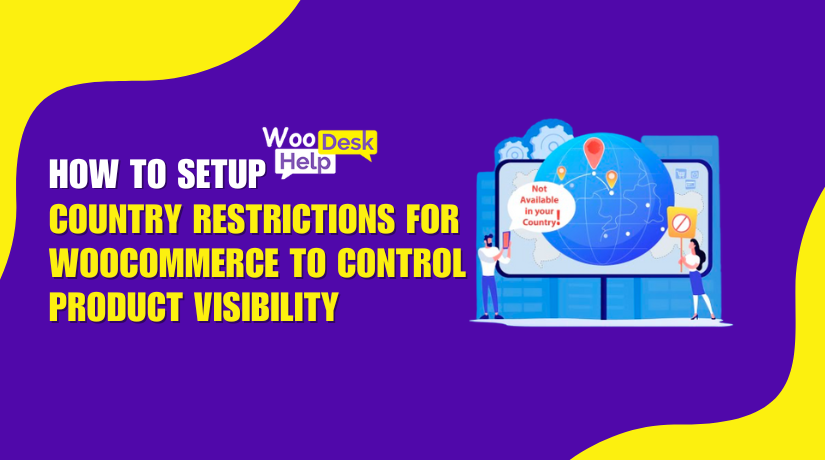
How to Setup Country Restrictions for WooCommerce to Control Product Visibility
Table of Contents
- Introduction
- What is Country Restrictions for WooCommerce?
- Key Features at a Glance
- Complete Setup Process
- Real-Life Examples & Use Cases
- Why Use This Plugin Instead of Custom Code?
- Conclusion
Introduction
Running an online store with global traffic sounds great. But not all products or payment methods should be available in every country. Different laws, licenses, or business strategies often require control over who sees what.
By default, WooCommerce does not offer this level of control. That means store owners can’t hide products or adjust catalogs based on country. This can lead to poor user experience, unwanted orders, and compliance issues.
This is where the Country Restrictions for WooCommerce plugin becomes essential. It helps store owners create a custom shopping experience based on visitor location. The plugin uses geolocation to detect the user’s country. Based on that, it applies the rules you set.
This guide will walk you through the setup and operation of this plugin. If you want to restrict access to products, prices, or payment methods by country—this plugin is the right choice.
What is Country Restrictions for WooCommerce?
The Country Restrictions for WooCommerce plugin gives you full control over catalog visibility. You can show or hide products, prices, or payment methods based on the shopper’s country.
Let’s say you want to hide certain digital products from European visitors. Or maybe you want to offer special pricing only to US users. With this plugin, both goals are easy to achieve.
It uses a customer’s IP address to automatically determine their nationality. Then, it follows your rules to control what they can see or do on your site.
Common use cases include:
- Blocking certain products in restricted regions.
- Showing a localized catalog to specific countries.
- Hiding payment gateways that don’t work globally.
- Add-to-cart buttons that prohibit purchases are being removed.
The plugin is flexible, lightweight, and easy to manage. It adjusts to your demands, regardless of how big or small your store is.
Key Features at a Glance
This plugin offers several powerful features that can be managed globally or per product.
Here’s what you can do with it:
- Hide specific products or categories by country
- Keep add-to-cart buttons or prices hidden.
- Manage the payment methods’ visibility
- Create multiple rules for different countries
- Set restrictions using product, category, or tag filters
- Replace hidden content with a custom message or link
- Redirect restricted users to another page
- Use global or per-product settings
All of this is powered by automatic country detection. The plugin doesn’t rely on customer accounts or shipping details. It starts working as soon as a visitor lands on your site.
With these features, you can protect your store, improve user experience, and stay compliant across regions.
Complete Setup Process
It is easy to set up the Country Restrictions for WooCommerce plugin. You don’t need coding skills or complex tools. You will be guided through every step by this tutorial. You’ll be able to control who can view your products, prices, and payment options by country.
Let’s start with the installation process.
Install and Activate the Plugin
Download the plugin from the official WooCommerce store to get started.
Then follow these steps:
- Access your WordPress dashboard by logging in.
- Go to Plugins > Add New.
- Click Upload Plugin at the top.
- Upload the ZIP file you downloaded.
- Click Install Now, then Activate.
Upon activation, the WooCommerce section will display a new menu named Country Restrictions.
Access Plugin Settings
Now that the plugin is active, go to:
WooCommerce > Country Restrictions
You’ll find several tabs here:
- General Settings
- Payment Method Settings
- Rules
These sections let you control how the plugin works across your store.
Configure Global Visibility Settings
The plugin allows you to define global catalog visibility. This means you set a default rule for all countries, then adjust it using specific rules.
Go to Country Restrictions > Settings > General Settings.
You’ll see options like:
- Show all products
- Hide all products
- Hide prices and add-to-cart buttons
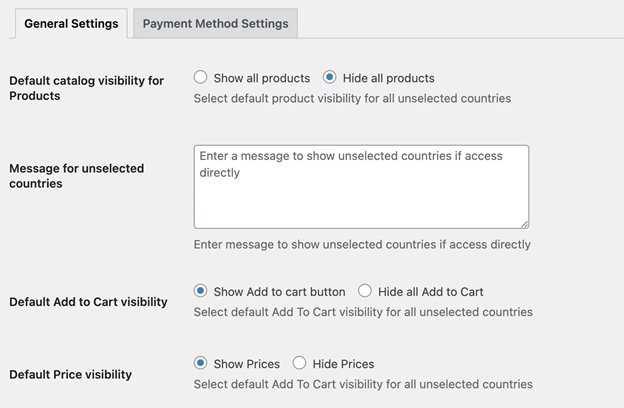
Here’s how it works:
- If you choose Show All, your store is visible to everyone.
- If you choose Hide All, nothing will show unless you create a rule to allow it.
Example:
To show your catalog only in the USA and Canada:
- Set the global setting to Hide All Products.
- Then create a rule that shows products for users in those two countries.
You now have complete control over what clients see depending on where they are.
Create Country-Based Rules
Next, create specific rules to allow or restrict content for different countries. Go to the Rules tab and click Add New Rule.
You’ll see two main rule types:
- Restrict Product
- Hide Price & Add to Cart
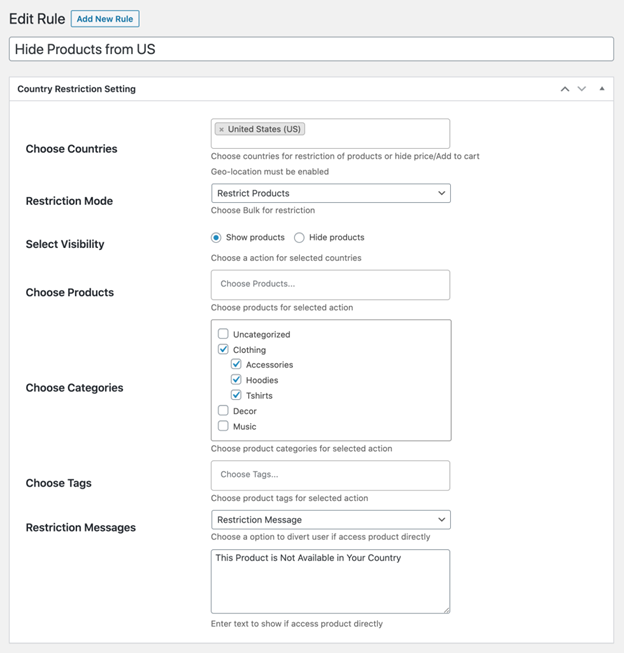
Restrict Product Rule
This rule lets you show or hide entire products or categories.
Steps:
- Give your rule a name.
- Choose countries for the rule.
- Select whether to Hide or Show products.
- Pick products, categories, or tags to include.
- Choose what happens when users try to access restricted items:
- Show a custom message.
- Send users to a different page or a unique URL.
Example Use Case:
You want to hide a category called “Digital Goods” from users in Germany. Just select Germany, choose the category, and set it to hide.
Hide Price & Add to Cart Rule
Use this rule to keep the product visible, but prevent users from seeing the price or buying it.
Steps:
- Add a rule title.
- Select countries for the rule.
- Select the impacted products or categories.
- Choose whether to:
- Hide price and show custom text (e.g., “Not available in your region”)
- Hide the add-to-cart button and replace it with a message or link.
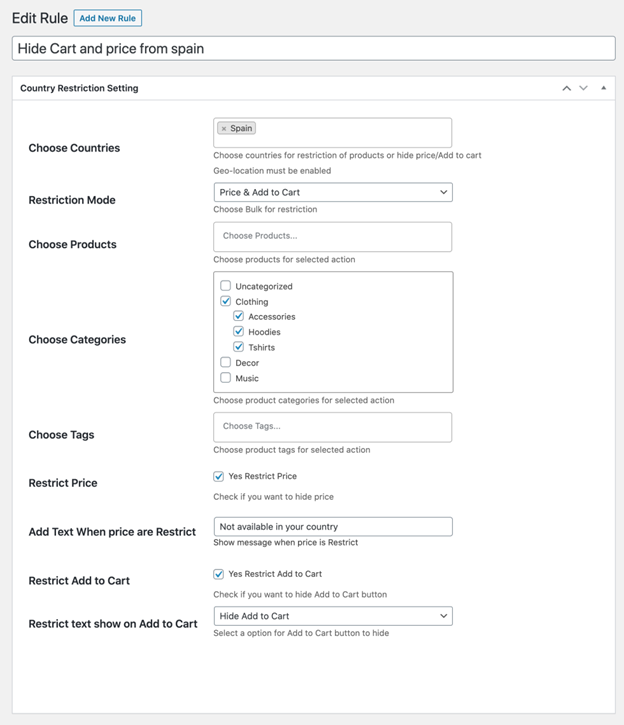
You can also leave both options blank to completely block purchasing access.
Use Product-Level Settings
You don’t always need rules. Additionally, you can manually impose limitations on any product.
To do this:
- Any product in your WooCommerce store can be edited.
- Scroll down to the Country Restrictions tab.
- Choose which countries can or cannot see the product.
- You can also:
- For certain countries, hide the add-to-cart button and pricing.
- Replace those elements with custom text or a button.
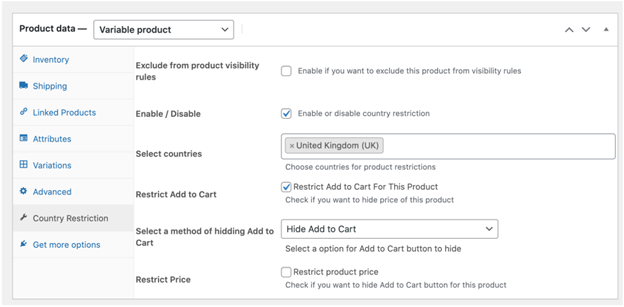
You can even exclude a product from any rules already set. This is useful when most of a category is restricted, but you want one product visible.
Hide Payment Methods by Country
Go to Country Restrictions > Payment Method Settings.
You can choose which payment options are accepted in each nation in this area.
Steps:
- Select a payment gateway (e.g., PayPal or Stripe).
- Choose which countries can see or use it.
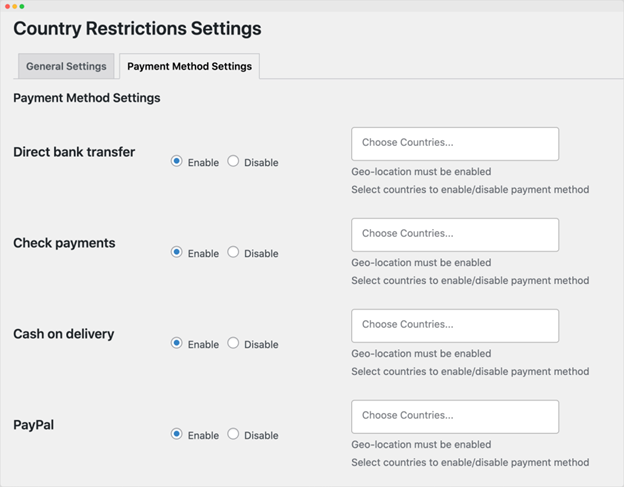
Example:
You may want to disable certain gateways in countries where they’re not supported or commonly used.
Test the Configuration
Make sure everything functions properly by testing the plugin settings before going live.
You can:
- Use a VPN or location spoofing tool to simulate users in different countries.
- Visit your site and confirm that products, prices, and payment methods are showing (or hiding) as expected.
Make changes if anything looks wrong. It’s quick to adjust rules or product-level settings.
This setup process gives WooCommerce store owners full control over international visibility. You can protect your store, improve performance, and offer a better user experience based on country.
Real-Life Examples & Use Cases
This plugin is not just about hiding a product. It helps you tailor your entire store to different countries. These practical examples demonstrate how store owners can use technology to their advantage.
- Show Products Only in Specific Countries
Let’s say you want to sell your products only in the USA and Canada. You can easily hide the entire store from other countries using the global setting. Then, create a rule that allows visibility only for users in the USA and Canada.
This is useful when:
- You have shipping restrictions.
- You want to limit orders to your region.
- You want to avoid international returns or fraud.
- Hide Specific Products in Certain Regions
Not all products are allowed in every country. For example, you may need to hide digital downloads in the EU due to tax rules. Or, some items may not be permitted in certain regions.
With this plugin, you can:
- Hide one product from one or more countries.
- Hide an entire category like “Licenses” or “Downloads.”
- Create different rules for each country.
- Create Region-Specific Offers
You may want to run special deals for users in the USA. Show a unique product bundle or offer a limited-time promotion for a single country. Just create a rule to show those products only to that region.
This helps you:
- Target local audiences better.
- Offer personalized deals.
- Boost conversion and engagement.
- Block Incompatible Payment Gateways
Not every country is compatible with every payment gateway. This plugin allows you to conceal gateways that aren’t supported.
Benefits include:
- Better checkout experience.
- Fewer payment errors.
- Higher success rate at checkout.
Why Use This Plugin Instead of Custom Code?
You might wonder why not hire a developer or add custom code. But that takes time and can break your site. This plugin is a clean, safe, and user-friendly solution.
Benefits over custom code:
- No coding needed.
- Easy rule management.
- Reversible settings in seconds.
- Works well with WooCommerce core.
Whether you’re a store owner or a beginner, this plugin gives you full control. You save time, stay compliant, and improve customer experience across the globe.
Conclusion
The Country Restrictions for WooCommerce plugin gives you full control. You can choose what products, prices, or payment methods to show by country. This helps you run a better store with less confusion and fewer errors.
If you’re targeting users in the USA only, this plugin makes it easy. You can hide your store from other countries in just a few clicks. Want to show certain products in Canada but not in Europe? That’s simple too.
It works well for both small and large stores. The setup is quick, and no technical skills are needed. Everything is managed from your WordPress dashboard with a user-friendly interface.
By using this plugin, you can:
- Enhance your users’ purchasing experience.
- Avoid legal or payment issues across countries.
- Personalize offers and products for specific locations.
- Observe the laws and regulations in your area.
You don’t have to employ a developer or know how to code. The plugin does all the work with smart, rule-based settings.
If you’re serious about running an international or region-specific WooCommerce store, this plugin is a must-have. For help setting it up, reach out to our team at WooHelpDesk. We’re here to support you.
📞 Need support? Call us at +1 888 602 0119 (US & Canada) — we’re happy to help!




