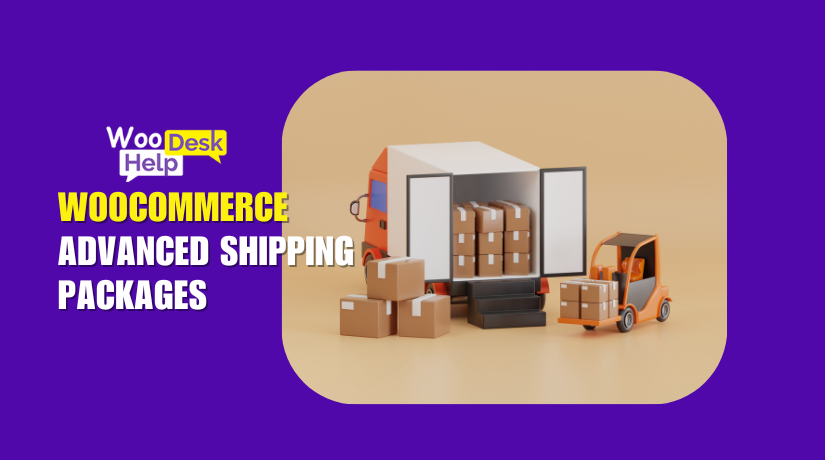
WooCommerce Advanced Shipping Packages Explained: Features, Setup & Use Cases
Table of Contents
- Introduction & Purpose
- Features of Advanced Shipping Packages for WooCommerce
- Real-World Use Cases
- Setup & Configuration
- Pricing for Advanced Shipping Packages for WooCommerce
- Conclusion
Introduction & Purpose
Shipping is a big part of running an online store. But WooCommerce, by default, handles shipping in a basic way. All products in a cart are grouped into one package. That means one shipping method, one rate, and no flexibility. For many store owners, this is a problem.
Let’s say you sell a mix of items. Some are large and need freight. Some are free shipping. Others must be picked up. WooCommerce can’t manage this well out of the box. That’s where the Advanced Shipping Packages for WooCommerce plugin comes in.
This plugin helps you take full control of shipping. It lets you split a customer’s cart into different shipping packages. Each package is shown on the cart and checkout pages. You can assign a separate shipping method to each package. That gives your customers more choices. It also helps you charge more accurate shipping costs.
For example, you may want to offer free shipping on only some items. Or you might sell big products that need a different delivery option. With this plugin, you can do that easily.
The plugin is also flexible for store owners. It uses conditional rules to create packages based on product type, location, or other factors. You decide when to create a package and what products go into it.
The benefits are clear. It creates a better checkout experience. It shows shipping costs clearly to your customers. It reduces confusion and helps increase trust. You can also avoid overcharging or undercharging for shipping.
Whether you sell from multiple locations, offer local pickup, or handle freight items, this plugin can help. It solves common problems that many store owners face.
The Advanced Shipping Packages for WooCommerce plugin is perfect for stores that need more shipping control. It makes the process simple for both the store and the customer. If you’ve been struggling with shipping rules, this might be the plugin you need.
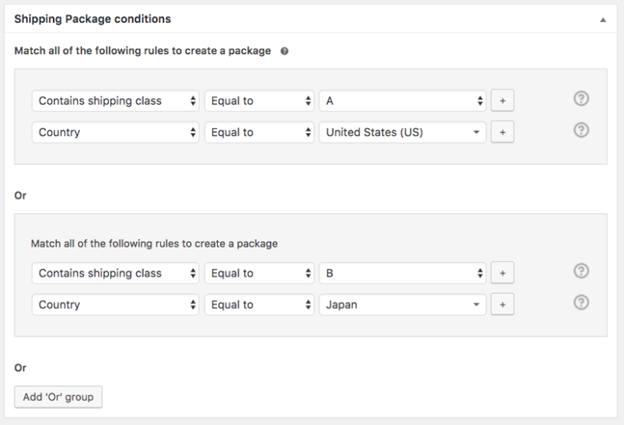
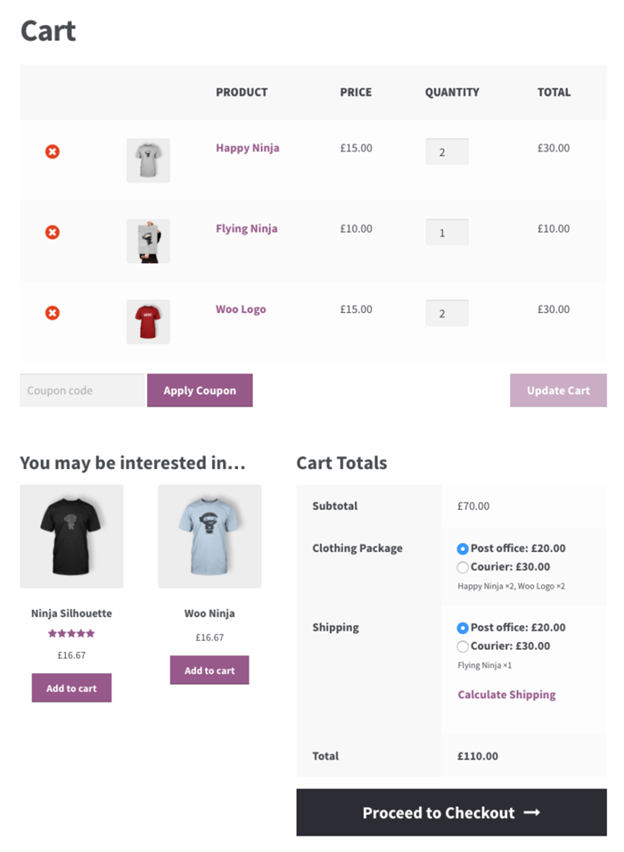
Features of Advanced Shipping Packages for WooCommerce
The Advanced Shipping Packages for WooCommerce plugin comes packed with smart features. These are built to help store owners handle complex shipping needs with ease. Let’s look at what it offers and how it works in real stores.
- Split Carts into Multiple Shipping Packages
With this plugin, you can split the shopping cart. Each group of products becomes a separate shipping package. These packages are shown one by one on the cart and checkout pages. Each package can have its own shipping method and cost. This gives your customers more clarity and choice.
For example, heavy items may need freight shipping. Other items might ship free. This plugin makes that possible in the same order.
- Unlimited Shipping Packages
There’s no limit to the number of packages you can create. You can make different packages for product types, sizes, or shipping classes. You can even set which package should be applied first. This keeps your shipping process smooth and well organized.
- Conditional Logic to Create Packages
This is a powerful part of the plugin. You can set rules to decide when a package should be created. Rules can be based on cart total, product quantity, location, or category. For example, if a product from the “Furniture” category is in the cart, it can go into its own package.
You can even group rules together using “AND” or “OR” conditions. This gives you full control over your shipping setup.
- Assign Products to Specific Packages
Not only can you create packages — you can decide what goes into each one. Use simple conditions to move items into their correct shipping groups. For example, all items with a weight over 20 lbs can go into a separate package.
- Rename Packages for Better Clarity
You can give each package a custom name. This name shows up in the cart and at checkout. For example, you can name one package “Free Shipping Items” and another “Freight Delivery.” This helps customers understand what they’re paying for.
- Exclude Certain Shipping Methods
Sometimes you don’t want all shipping options to appear for every package. This plugin lets you hide certain shipping methods for specific packages. You can control this based on WooCommerce shipping zones and rates.
Real-World Use Cases
- Partial Free Shipping
You may want to ship certain products for free. Use split packages to do this clearly. Customers will see which items ship free and which don’t.
- Separate Shipping for Heavy Items
Big or bulky items may need special delivery. Put them into a separate package and assign freight shipping.
- Pickup-Only Products
Some products can’t be shipped. Customers can pick them up instead. The rest of the cart can still be shipped normally.
- Shipping from Multiple Locations
If items ship from different places, create separate packages. Each can have its own shipping method and fee.
Setup & Configuration
Setting up the Advanced Shipping Packages for WooCommerce plugin is simple and user-friendly. Even if you’re not tech-savvy, you can configure it without any trouble. Here’s a step-by-step guide to help you install, enable, and set up your shipping packages.
-
Install the Plugin
To get started, purchase the plugin from the WooCommerce marketplace. After your purchase, download the plugin file (.zip) from your WooCommerce account.
Now follow these steps:
- Go to your WordPress dashboard.
- Navigate to Plugins > Add New > Upload Plugin.
- Click Choose File and upload the .zip file.
- Click Install Now and then Activate the plugin.
Once activated, the plugin will be ready for configuration.
-
Enable the Plugin
After installation, go to:
WooCommerce > Settings > Shipping > Packages
On this page, you’ll find the settings for Advanced Shipping Packages.
Check the option to enable the plugin. This activates the package management feature inside your store.
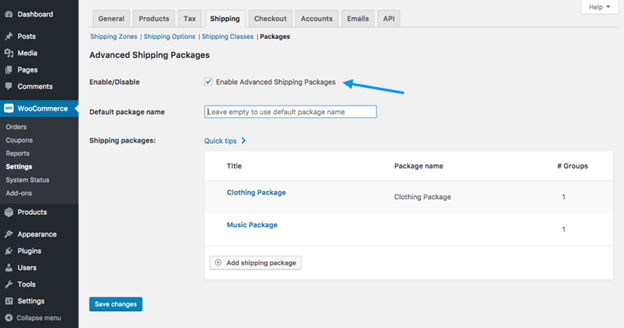
-
Rename the Default Package
WooCommerce uses a default shipping package called “Shipping”. This is where all products go unless a rule moves them to another package.
You can rename this default package to match your store’s tone. For example:
- “Standard Shipping”
- “Default Delivery”
- “Basic Package”
This name will appear on the cart and checkout pages.
-
Add a New Shipping Package
To create a new shipping group, click “Add Shipping Package.”
Here, you’ll need to:
- Enter a name for the package (e.g., “Heavy Items” or “Clothing Bundle”).
- Set the conditions for when the package should be created.
- Define which products should go into the package.
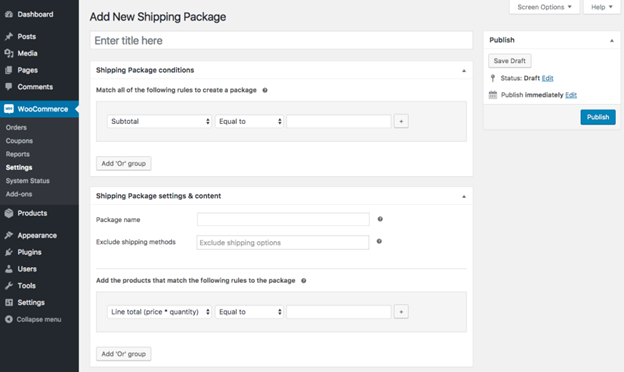
-
Create Package Conditions
Conditions tell the plugin when to split a package. These rules are very flexible. You can create them based on:
- Cart total
- Product quantity
- Product name or category
- Shipping class
- Customer’s country, state, or ZIP
- User role (guest, admin, logged-in user)
You can also use multiple condition groups with “AND” or “OR” logic. For example:
- If the cart contains products from the Furniture category AND ships to California
- OR
- If the cart contains products from the Clothing category AND ships to New York
If any condition group matches, a new package will be created.
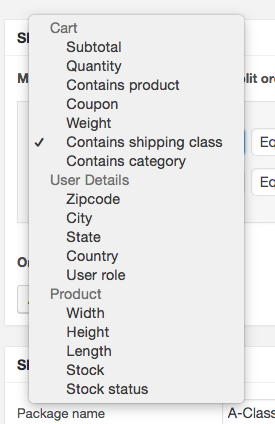
-
Assign Products to the Package
Once package rules are defined, you must decide what products go into that package. You can use conditions like:
- Product weight or dimensions
- Product category
- Quantity
- Stock status
Each matching product will be grouped into the defined shipping package.
-
Exclude Shipping Methods
Sometimes, certain shipping methods shouldn’t be available for specific packages. You can exclude options like:
- Free Shipping
- Local Pickup
- Flat Rate
This ensures only the right methods are shown for the selected package.
Excluded methods won’t appear for that package but will still work for others.
-
Set Package Priority
If a product matches more than one package, the plugin uses the order of packages to decide placement.
To adjust priority:
- Go to WooCommerce > Settings > Shipping > Packages
- Drag and drop the packages to reorder them
Packages at the top have higher priority.
Once all settings are saved, the plugin starts working at checkout. Customers will see each shipping group clearly, with methods and costs shown for every package.
Pricing for Advanced Shipping Packages for WooCommerce
The Advanced Shipping Packages for WooCommerce plugin is a premium extension. You can purchase it directly from the official WooCommerce website.
The plugin is sold on a yearly subscription model. This includes one year of updates and customer support. Pricing may change over time, so it’s best to check the current rate on WooCommerce.com.
The cost is reasonable for stores that need flexible shipping. For many users, the features and time saved are worth the price.
Limitations
While the plugin is powerful, it does have a few limitations:
- No support for multiple shipping addresses:
You can’t send items to different addresses in one order. For that, you’ll need a separate plugin like “Shipping Multiple Addresses.” - One product can only belong to one package:
If two rules apply to the same product, the plugin uses package order to decide. - Not all shipping methods apply to all packages:
Some rates may not be available depending on how you’ve set exclusions.
Understanding these limits can help you plan your shipping setup better.
Conclusion
The Advanced Shipping Packages for WooCommerce plugin gives you full control over your store’s shipping. It solves real problems that many WooCommerce store owners face.
From splitting heavy items to offering pickup options, this plugin handles it all. It keeps the shopping experience smooth for customers and gives store owners more flexibility.
If your store has complex shipping needs, this plugin is a smart investment. Let your shipping work the way your business does.
Need help with setup or troubleshooting? Reach out to WooHelpDesk — we’re here to support your WooCommerce journey, every step of the way.




