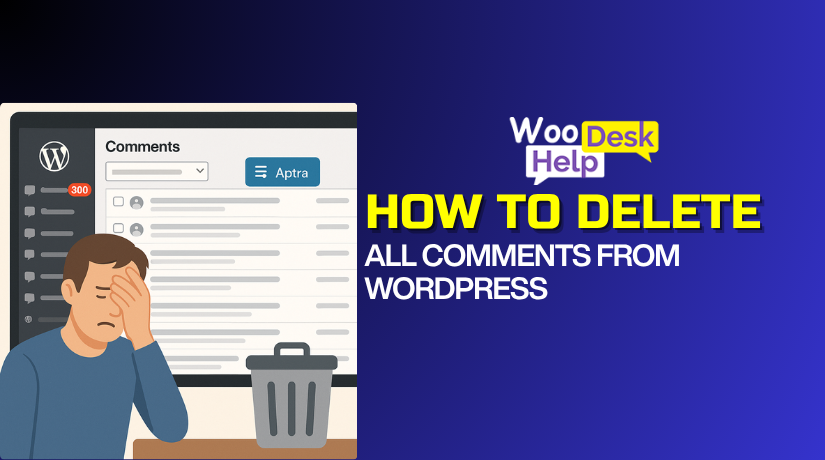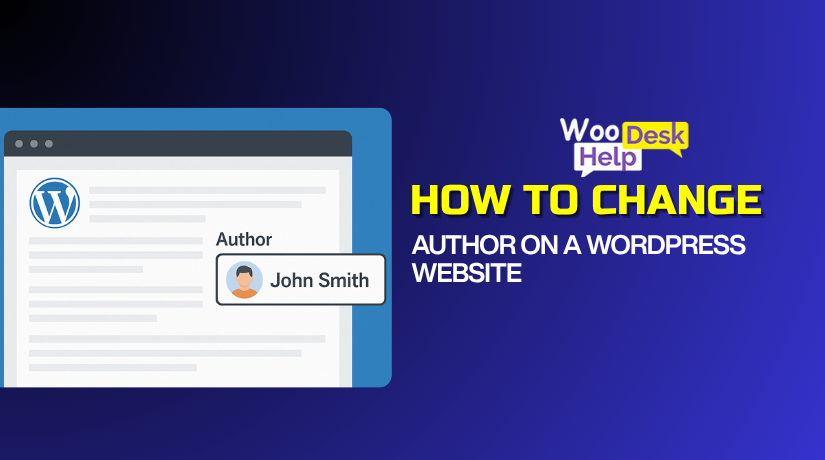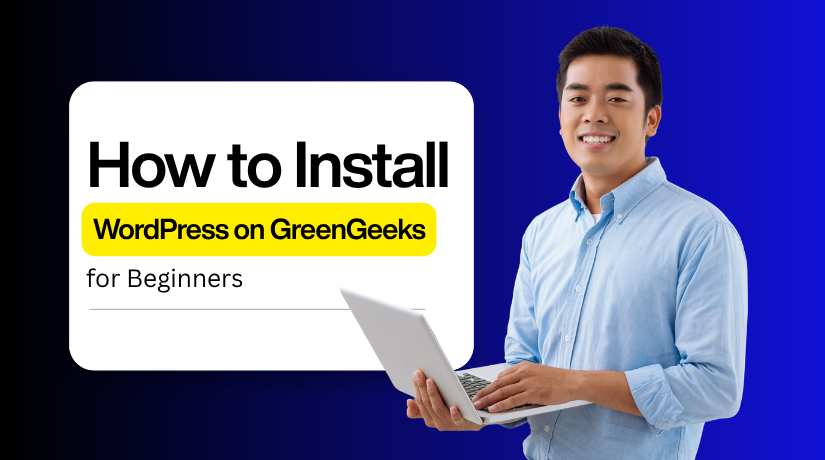
How to Quickly Install WordPress on GreenGeeks Hosting for Beginners
Table of Contents
- Introduction
- Essential Requirements Before Installation: What You Need to Prepare
- Step-by-Step Guide to Easily Install WordPress on GreenGeeks Manually
- Install WordPress Instantly Using Softaculous (Complete Tutorial)
- Conclusion
Introduction
Using GreenGeeks and WordPress to create a website is simple. GreenGeeks is a trusted and eco-friendly hosting provider that powers thousands of sites. It is known for speed, reliability, and simple tools that help beginners start fast. When you install WordPress on GreenGeeks, you get the best of both worlds. You enjoy fast hosting powered by renewable energy and a smooth setup with just one click. GreenGeeks offers a beginner-friendly dashboard that makes website setup simple and stress-free. Its platform includes free SSL, automatic updates, and strong security for better protection.
Beginners often worry about complex steps during installation, but GreenGeeks removes that challenge. The hosting panel uses an easy installer that completes setup in minutes. You don’t need technical knowledge or experience to get your site running. You can concentrate on creating your website because each step is explained in detail.
GreenGeeks also includes expert customer support available 24/7 through chat or email. Their team helps you with installation, migration, or troubleshooting whenever needed. This ensures you never get stuck or lose progress while setting up your site.
This tutorial will teach you how to quickly and simply install WordPress on GreenGeeks. Each section explains the process step-by-step in a clear and simple way. This lesson will help you get started right, whether you’re starting an online business or a personal blog.
Essential Requirements Before Installation: What You Need to Prepare
Make sure these are prepared before starting the installation. Each point below helps you prepare and avoid any delay during setup.
Active GreenGeeks Hosting Account
You must have a valid GreenGeeks hosting plan. Choose their WordPress hosting plan because it’s optimized for performance. It offers 24/7 assistance, daily backups, and free SSL. This plan ensures your website runs fast and remains secure from the start.
Registered Domain Name
You’ll need a domain name for your WordPress website. Using an existing domain or registering a new one through GreenGeeks are both options. Pick a short and memorable name that fits your brand or idea. Linking the domain early makes your site visible once you install WordPress on GreenGeeks.
Login Credentials for Dashboard and cPanel
After signup, GreenGeeks emails your account and cPanel details. These credentials let you access tools such as the Softaculous installer. Keep them safe because you’ll use them often to manage your website.
Stable Internet Connection
A stable connection ensures installation completes without interruption. Avoid public Wi-Fi or shared networks to protect your login data. A smooth connection helps WordPress files install correctly on your server.
Website Basics Prepared in Advance
Decide your website name and purpose before setup. Choose a domain extension like .com or .net based on your audience. Keep an email address ready for WordPress login and notifications. Planning these details saves time during installation.
Basic Knowledge of Dashboard Navigation
You don’t need coding experience, only basic computer skills. Knowing how to log in, click menus, and follow prompts is enough. GreenGeeks’ interface is beginner-friendly, so you’ll install WordPress easily.
Backup and Security Awareness
Even before launching, learn how backups work on GreenGeeks. The host offers automatic backups for safety, but you can use plugins later. Staying aware of security options keeps your site protected from the beginning.
Once all these requirements are ready, you can move forward confidently. GreenGeeks provides every essential tool to help you install WordPress quickly. By meeting these steps, you create a strong base for your new website.
Step-by-Step Guide to Easily Install WordPress on GreenGeeks Manually
This is the best way to manually install WordPress. You can use it to build a live website or a staging setup for testing. The manual process is simple and doesn’t need deep technical knowledge.
Installing WordPress manually takes only a few minutes and basic setup skills. Make sure you have a valid web hosting account ready before starting the installation.
You may easily set up your WordPress website by following these easy steps. Each step will help you move forward smoothly, even if you’re a beginner.
Step 1: Download the Most Recent Version of WordPress
Download the latest version of WordPress from the official website. Make sure to choose the .zip file and not the .tar.gz version.
Save the downloaded file to your PC after it has finished. It’s best to keep it on your desktop or another easy-to-find folder. This helps you quickly locate it later when uploading to your hosting account.
Step 2: Upload WordPress Files
You must upload the WordPress ZIP file to your hosting account after downloading it to your PC. The main directory for this is usually public_html.
If your hosting account includes more than one domain, make sure WordPress is uploaded to the appropriate domain folder. This avoids problems during installation.
You can upload WordPress files in two simple ways:
- Using an FTP client like FileZilla
- Using File Manager in your cPanel
Both methods work well for uploading the ZIP file. Many users prefer cPanel because it’s quick and doesn’t need extra software. However, FileZilla can be helpful if you want to make local backups or manage multiple sites easily.
Using FTP Client
FTP, or File Transfer Protocol, helps you upload files to your hosting server. It’s a handy option for developers who want direct access to their website files.
To begin, install and open an FTP program like FileZilla. Using your PC, extract the WordPress ZIP file. Then, connect FileZilla to your hosting account using your FTP credentials.
Next, upload all WordPress files to the correct web directory, usually called “public_html.”
This method takes more time than using cPanel’s File Manager, but it’s useful for developers who prefer manual control. It’s also helpful when you need to copy, back up, or edit your website files directly.
Using File Manager
The File Manager in cPanel offers a quick and browser-based way to upload and manage files. You may use it from any web browser, making it simpler than FTP.
Follow these steps:
- After logging in, launch File Manager from your hosting control panel.
- Go to the public_html directory to find the files for your website.
- Click Upload in the toolbar and then select Choose File to upload the WordPress ZIP file.
- Once the upload completes, click Go Back to the directory view.
- Pick Extract from the toolbar after selecting the uploaded WordPress ZIP file.
- When prompted, confirm the default path and click Extract Files to unpack the contents.
- After extraction, you’ll find a new wordpress Open it to view its contents.
- Select all files inside and click Move from the toolbar.
- Remove “/wordpress” from the path so the files move directly to /public_html/.
- Click Move Files to complete the transfer.
- Return one level up to confirm that all WordPress files are now in your main site directory.
Now your WordPress files are properly placed, and your website will open directly from your domain name instead of a subfolder.
Step 3: Creating the Database
Before installing WordPress, you must create a database in your hosting account. This database stores all your website’s data and settings.
- Get the cPanel dashboard open. and click “MySQL Database Wizard.”
- Give your database an easy-to-understand name. Then click “Next Step.” For example, use something like “wp007.”
- Create a username and password for your database connection now. Do not use generic names like “admin.” For instance, create a strong password using the Password Generator and enter “connector” as the username.
- Write down your username, password, and database name in detail. You’ll need them later during installation.
- After filling in the details, click “Create User.”
- On the next screen, assign full permissions to this user. Check the box for “All Privileges.”
- Scroll down and click “Next Step.”
Your database is now set up successfully. WordPress will utilise your login credentials in the following step, so keep them safe.
Step 4: Installing WordPress
Installing WordPress on your hosting is now necessary. Go to https://www.ggexample.com/wp-admin/install.php. If WordPress is installed in a subfolder, visit https://www.ggexample.com/subdirectory/wp-admin/install.php instead.
- You’ll see a Language Selection After selecting your language of choice, click Continue.
- The next screen will show what details you need before installing. Click “Let’s go!” to continue.
- Type your Database Name, Username, and Password. Keep Database Host as localhost — it works for most hosting providers, including GreenGeeks. If it doesn’t work, ask your hosting support for help.
- Leave the Table Prefix unchanged unless you want to install multiple WordPress sites in one database.
- Check that your database name and username have the right prefix (like accountname_). Click Submit after entering the details.
- On the next screen, click Run the Installation to start setup.
- Enter your Site Title, Admin Username, Password, and Email Address. Avoid using “admin” as your username for better security.
- Save your login details safely for future access.
- Click Install WordPress to finish the process. You’ll see a success message.
- Click Log In to open your WordPress Dashboard and start building your website.
Congratulations — your website is ready! Finally, click Log In to open your WordPress Dashboard and start building your site. That’s how you manually install WordPress.
Install WordPress Instantly Using Softaculous (Complete Tutorial)
Softaculous is a simple tool that helps install web applications easily. It automatically sets up WordPress and creates its database after you enter basic details. Time is saved and any manual coding is eliminated with this method.
I’ll walk you how to use Softaculous to install WordPress in this post. Within a few minutes, your website will be ready, and you can start designing and managing your content right away.
Step 1: Access the Softaculous App Installer
- Open your GreenGeeks cPanel account and log in. This panel helps you manage different parts of your hosting account easily.
- Go to the Softaculous App Installer area by scrolling down. A list of available apps can be found there.
- The installation process will start when you click on WordPress. The setup page will open as a result, allowing you to begin setting up your website.
Step 2: Install WordPress
Open the Softaculous App Installer and click the Install Now button under WordPress. This tool automatically provides the latest WordPress version. If you prefer an older release, you can install it manually.
Next, you’ll see several setup options. Let’s go through them one by one.
Software Setup
Select whether your website uses HTTP or HTTPS. HTTPS is recommended for better security. Then, choose your domain name from the dropdown. If only one domain exists, it will be selected automatically.
Site Settings
Enter your website title and a short description. These details appear in search results and theme headers, so write them carefully. They also help with SEO visibility.
Admin Account
Set a username and password for your WordPress login. Avoid using “admin” as a username, as it’s an easy target for hackers. Choose something unique and strong.
Admin Email
Provide a valid email address for admin notifications. This email is private and used for password resets or plugin alerts.
Choose Language
By default, the system selects English, but you can pick another language that fits your site audience.
Select Plugins
Softaculous might include plugins like Loginizer and WPForms Lite. These enhance security and form creation. Check or uncheck them as needed.
Advanced Options
These settings control database, updates, and backups. Unless you are experienced, leave them as default.
Select Theme
Pick a theme from the available list. It defines your website’s look and layout. You can always change it later.
You can email installation specifics using the link at the bottom. It’s optional but useful for record-keeping. When ready, click Install. Softaculous will verify your settings and install WordPress automatically.
Once complete, you’ll see two links: one for your site URL and another for your admin login. Click the Administrative URL to open the login page. Bookmark it for easy access later.
Now your WordPress setup is done. You can start designing, writing posts, or building your online store. WordPress offers endless options to create a site that suits your goals.
Conclusion
GreenGeeks’ WordPress installation process is quick, easy, and ideal for novices. Setting up and developing your website simply takes a few minutes. One-click installation and useful performance and security tools make it simple with GreenGeeks. This hosting platform is environmentally friendly and safely powers websites with renewable energy.
After installing WordPress on GreenGeeks, pay close attention to maintaining the security and optimisation of your website. Set up SSL, create secure passwords, and update frequently. Install caching plugins to increase site speed and maintain emergency backups. GreenGeeks has excellent assistance, so their staff can assist you right away if you run into problems.
Website development doesn’t have to be difficult or complex. A professional website can be created in a few simple steps by anyone using WordPress and GreenGeeks hosting. If you pay close attention to the instructions, you will have a WordPress website that is quick, safe, and environmentally responsible. Start now to take advantage of a dependable, environmentally friendly website.