
How to Manage WooCommerce Order Statuses with Order Status Manager
Table of Contents
- Introduction
- What is the WooCommerce Order Status Manager Plugin?
- Key Features & Benefits
- How to Set Up & Use the Plugin
- Conclusion
Introduction
WooCommerce stores rely on order statuses to track the buying process. Default WooCommerce statuses include Pending, Processing, On Hold, and Completed. These work for basic stores but may not fit all businesses.
Many stores have unique order processes that need more flexibility. For example, a store selling custom-made products may need statuses like “In Production” or “Awaiting Approval.” A business handling pre-orders may want a status like “Pre-Order Confirmed.”
The Order Status Manager for WooCommerce solves this problem. Custom order statuses can be created, edited, and managed by store owners. With this plugin, businesses can tailor their order workflow to match their needs. This leads to better organization, automation, and communication.
What is the WooCommerce Order Status Manager Plugin?
One strong plugin is the WooCommerce Order Status Manager. It helps store owners create and manage custom order statuses within WooCommerce. The plugin ensures smooth order tracking and better customer communication.
This tool allows users to:
- Incorporate more order statuses beyond the ones that WooCommerce offers by default.
- Modify existing statuses to fit their business process.
- Automate email notifications for customers and admins.
- Use custom icons and colors for better visual tracking.
The plugin integrates seamlessly into WooCommerce. It works with the orders list, order actions, and bulk actions. This makes it easy to manage orders at any scale.
Customers also benefit from clear order tracking. Custom statuses can include descriptions that explain each step. This clears up uncertainty and enhances the entire buying experience.
It is a game-changer for WooCommerce store owners. It brings flexibility, efficiency, and automation to order management. Instead of using complex workarounds or extra plugins, users can handle everything in one place.
Key Features & Benefits
Creating & Managing Custom Order Statuses
WooCommerce provides basic order statuses, but they may not fit all stores. Some businesses need extra statuses for better order tracking. Store owners may easily establish custom order statuses with the Order Status Manager plugin.
With this plugin, you can:
- Add new order statuses like “Shipped,” “Awaiting Payment,” or “In Production.”
- Choose custom icons and colors for quick visual identification.
- Include descriptions to explain each status to customers.
Each status integrates seamlessly with the WooCommerce orders page. Custom statuses appear in the orders list, bulk actions, and reports. This makes managing orders simple and efficient.
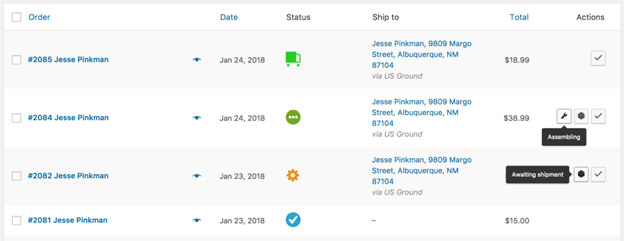
Editing Core WooCommerce Statuses
WooCommerce does not allow editing default order statuses. The Order Status Manager plugin changes this. It lets store owners modify existing order statuses to match their workflow.
This feature allows you to:
- Modify the WooCommerce default statuses’ names.
- Add next statuses to guide the order flow.
- Assign custom actions to move between statuses.
For example, you can change “Processing” to “Order Confirmed.” You can also add “Shipped” as the next step after processing. This ensures a clear and structured order flow.
Custom Order Workflow & Automation
A structured order flow improves business efficiency. The plugin allows store owners to set “Next Statuses” for smooth order progress.
With this feature, you can:
- Define which statuses follow each other in the order process.
- Set up action buttons for quick status updates.
- Several orders can be changed simultaneously by using bulk operations.
For example, an order can move from “Awaiting Shipment” to “Shipped” with one click. Bulk actions save time by updating multiple orders instantly.
These features reduce manual work and improve order tracking. They ensure that orders move through the right stages without confusion.
WooCommerce Order Status Email Notifications
Communication is key in eCommerce. Customers expect updates on their orders. Store owners can use the plugin to automatically send out email notifications when a status change occurs.
With this feature, you can:
- When a customer’s order status changes, send them an email.
- Notify store admins about important order updates.
- Customize email templates for different statuses.
For example, when an order moves to “Shipped,” the customer can receive an automatic email with tracking details. Admins can also get internal notifications for pending actions.
Customizing emails improves customer experience and keeps admins informed. It reduces support requests since customers always know their order status.

Enhancing Customer Order Tracking
Customers appreciate clear order tracking. Confusion about order statuses can lead to frustration and support tickets. The Order Status Manager plugin improves customer experience by displaying custom order statuses in their account.
With this feature, customers can:
- See detailed order statuses instead of just “Processing” or “On Hold.”
- Get clear descriptions explaining what each status means.
- Understand the precise status of their order in the procedure.
For example, instead of just “Processing,” they can see “Your order is being packed.” This small improvement boosts customer satisfaction and reduces complaints.
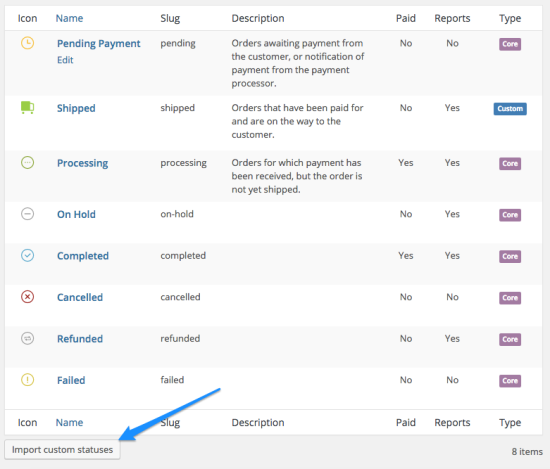
Reporting & WooCommerce Integration
Tracking performance is important for any business. WooCommerce reports must to contain information about custom order statuses. The Order Status Manager plugin ensures that all order statuses appear in sales data.
This feature allows you to:
- Include custom statuses in reports for better sales tracking.
- Use filters to view orders by status in the dashboard.
- Ensure accurate data for inventory and revenue analysis.
For example, if you have a “Ready for Pickup” status, you can track how many orders are in that stage. This helps in better inventory and order fulfillment planning.
The plugin also works with the WooCommerce REST API and WooCommerce Mobile App. Store owners can manage orders from anywhere without missing updates.
How to Set Up & Use the Plugin
Step-by-Step Guide to Setup
Setting up the Order Status Manager for WooCommerce is simple. To optimize productivity and generate custom order statuses, follow these steps.
Step 1: Install & Activate the Plugin
- Purchase the Order Status Manager plugin from the WooCommerce store.
- Download the plugin ZIP file after purchase.
- Navigate to Plugins > Add New on your WordPress dashboard.
- Click Upload Plugin and select the downloaded file.
- After selecting “Install Now,” activate the plugin.
Once activated, the plugin is operational. You will see a new settings option under WooCommerce.
Step 2: Create & Configure Custom Order Statuses
After installation, you can modify the order statuses to suit your needs.
- Navigate to WooCommerce > Settings > Order Statuses.
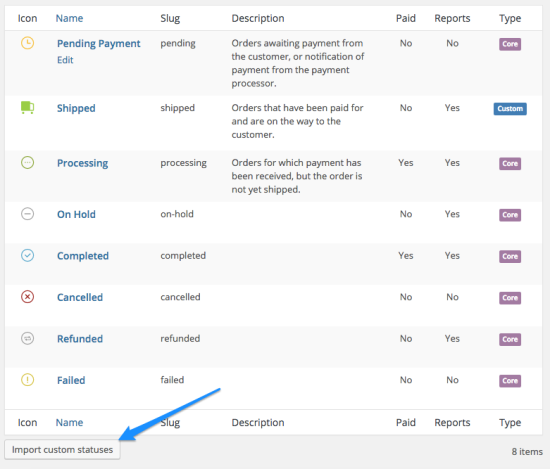
- Click Add Order Status at the top of the page.
- Enter a name for your new status (e.g., “Awaiting Shipment”).
- Choose a slug (a unique identifier, like “awaiting-shipment”).
- Add an optional description to explain the status to customers.
- Select a color and icon for easy identification.
- Click Save Order Status to finalize.
The WooCommerce orders list will now display your customized status.
Step 3: Modify Core WooCommerce Statuses
By default, WooCommerce order statuses cannot be edited. The Order Status Manager plugin allows changes to improve order flow.
To modify an existing status:
- Go to WooCommerce > Settings > Order Statuses.
- Select “Processing” or any other state you wish to change.
- Add Next Statuses to define the order workflow.
- Assign custom action buttons for quick status updates.
- To apply the changes, click Save Changes.
Now, orders will move smoothly between custom and core statuses.
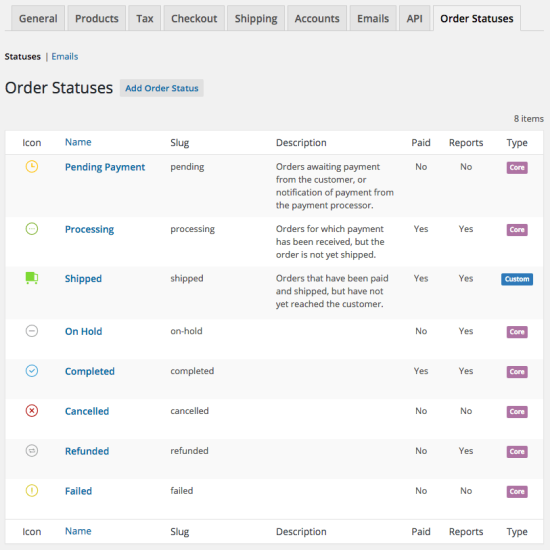
Step 4: Set Up Email Notifications for Order Status Changes
Consumers anticipate receiving real-time order updates. This plugin allows you to automate email notifications for each status change.
To configure email alerts:
- Go to WooCommerce > Settings > Order Statuses > Emails.
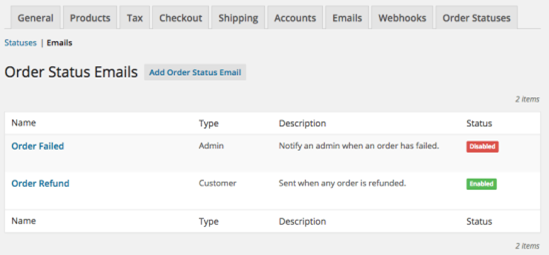
- Click Add Order Status Email to create a new email.
- Enter an email name for internal reference.
- Choose the recipient (customer or admin).
- Choose the appropriate time to send the email (for example, when the order is marked as “Shipped”).
- Customize the subject and email body.
- Click Save Email and enable it.
Now, customers and admins receive automatic updates when statuses change.
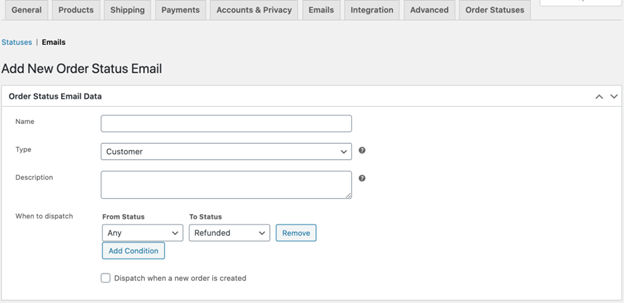
Step 5: Manage Orders Using Custom Statuses & Bulk Actions
After setup, managing orders with custom statuses is quick and efficient.
- Open the WooCommerce Orders page.
- Find an order and click the status dropdown.
- Update the order after choosing the custom status
- To update multiple orders, use the bulk actions menu.
- Click Apply to change statuses for multiple orders instantly.
Customers will see the updated status in their account, reducing support requests.
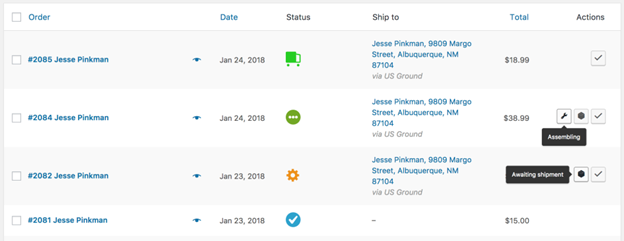
Conclusion
Managing orders efficiently is essential for any WooCommerce store. For simple procedures, the standard WooCommerce order statuses are functional. However, they do not always fit every business model. Many store owners need custom order statuses for better tracking and automation.
The Order Status Manager for WooCommerce solves this problem. Custom order statuses can be created, edited, and managed by store owners. The plugin integrates seamlessly with WooCommerce, making order management simple and efficient.
Why Store Owners Should Use This Plugin
Using Order Status Manager saves time and reduces manual work. It improves workflow by ensuring that orders progress efficiently. Customers also stay informed, reducing support requests and increasing satisfaction.
For any WooCommerce store, this plugin is a must-have tool. It enhances order management, keeps customers updated, and simplifies business operations.
Now is the time to optimize your WooCommerce store with custom order statuses. Take control of your order workflow and improve your store’s efficiency today!
If you are still facing issues with order statuses, WooHelpDesk can assist. Our team provides expert support for WooCommerce order management problems. We help with plugin setup, troubleshooting, and workflow optimization. Contact WooHelpDesk to ensure smooth order processing in your store.


