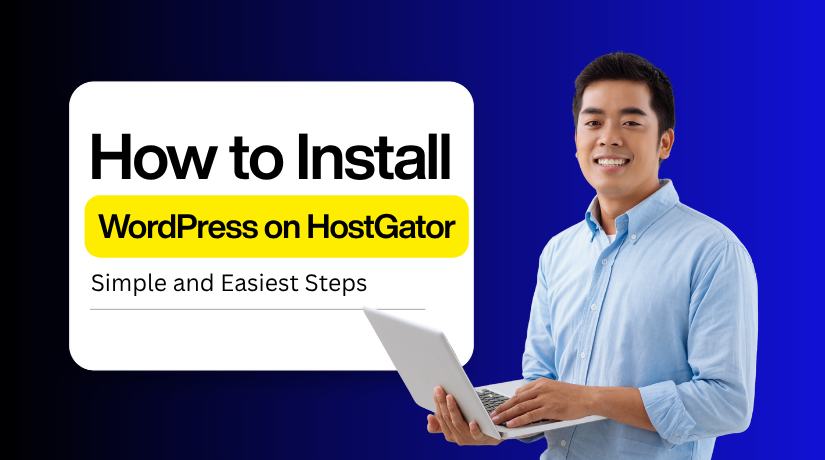
How to Install WordPress on HostGator Hosting in Simple and Easiest Steps
Table of Contents
- Introduction
- Basic Requirements to Start Your WordPress Installation
- Step-by-Step Process to Install WordPress on HostGator Hosting
- Conclusion
Introduction
Among the largest web hosting providers is HostGator. Millions of clients worldwide trust it. The company is known for affordable plans, reliable uptime, and 24/7 support. With HostGator, your website stays online and loads quickly.
The best part? HostGator makes WordPress installation very simple. With just a few clicks, WordPress can be installed on HostGator. You save time and prevent technological stress by doing this. It will be simple, even for a novice.
Many beginners choose HostGator because it offers one-click WordPress installation. This means you don’t need to upload files or change settings manually. Instead, you log in, click install, and your WordPress site is ready. It is that simple and fast.
Free tools are also included when you install WordPress on HostGator. HostGator provides simple cPanel access, limitless email addresses, and free SSL certificates. These features keep your website safe and polished.
Another reason people love this combination is flexibility. WordPress gives you thousands of free themes and plugins. You can design any kind of site. At the same time, HostGator provides the speed and support to keep it running smoothly.
It’s an excellent option if you want to start a personal blog, a small business website, or even an online store. Beginners who desire a straightforward start will love setting up WordPress on HostGator.
All stages will be clear to you by the end of this guide. You may begin creating your website right away by seeing how simple it is to install WordPress on HostGator.
Basic Requirements to Start Your WordPress Installation
Before you start, you must prepare a few simple things. These are important because they make the process smooth and quick. Anyone can follow these steps without technical skills.
A HostGator Hosting Account
A HostGator hosting plan is required to begin. HostGator provides dedicated, shared, and VPS hosting. For novices, shared hosting is a good option. It’s inexpensive and simple to use. After registering, HostGator emails your login information. These credentials are needed to access cPanel and your account. It is not possible to install WordPress on HostGator without hosting.
A Registered Domain Name
Your domain name serves as the online address for your website. One example of a domain name is google.com. You can purchase a new domain from another provider, such as HostGator. A free domain for the first year is offered by several HostGator plans. When your hosting and domain are linked, you’re ready. This is a necessary step before installing WordPress on HostGator.
Access to the cPanel Dashboard
The cPanel is your control panel for hosting. It lets you manage files, databases, and applications. Most importantly, it allows one-click WordPress installation. Use the information from HostGator to log into your cPanel. There are numerous tools and possibilities once you’re inside. If it appears brand-new, don’t panic; it’s easy for beginners to learn.
Basic Internet Knowledge
You can accomplish this without being a developer. All you need to do is know how to launch a browser and follow instructions. You won’t get lost because HostGator offers a clear process. WordPress is easy to install on HostGator, even for novice users.
A Few Minutes of Time
The process is fast and does not take hours. One-click installation usually finishes within two minutes. After that, you can log in to WordPress and start building. In other words, you can spend more time developing and less time implementing.
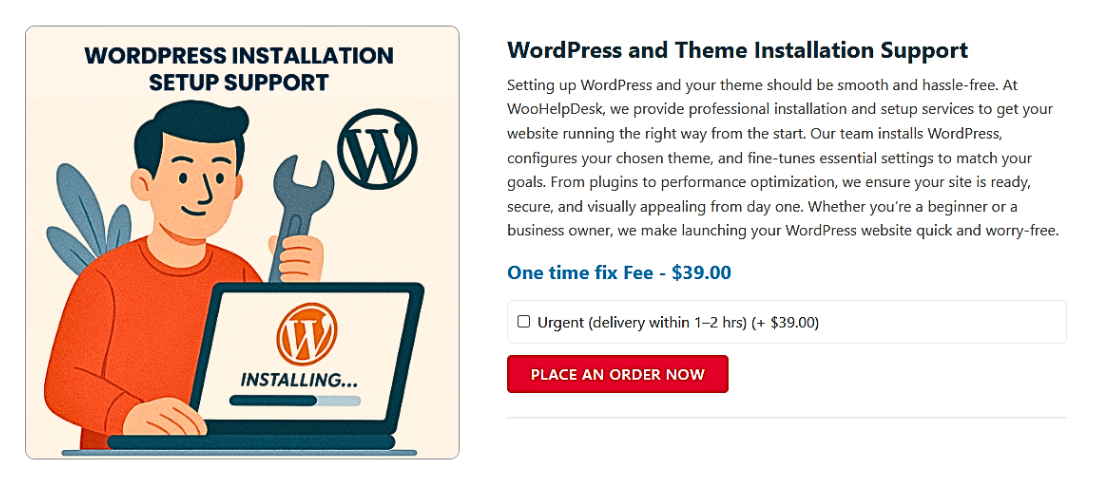
Step-by-Step Process to Install WordPress on HostGator Hosting
There are two simple ways to install WordPress on HostGator hosting. Both are beginner-friendly and work without advanced technical skills. You can select the option that best suits your comfort level.
- Install WordPress on HostGator Hosting with One Click
- Install WordPress on HostGator Hosting Manually
Method 1: Install WordPress on HostGator Hosting with One Click
How to install WordPress on your principal domain with Shared Hosting using the One-Click Installer is explained in this tutorial.
Steps to Install WordPress Using One-Click
- Step 1: Launch the One-Click Installer
- Step 2: Complete the Installation Form
Step 1: Launch the One-Click Installer
Once you’ve purchased your hosting, you’ll land on the HostGator Customer Portal Dashboard.
- In the portal, click Websites.
- Click ADD SITE.
- You’ll be taken to the Hosting tab. Choose the hosting package where you want WordPress installed, then click MANAGE.
- Click ADD SITE again.
- Choose Install WordPress and click CONTINUE.
You may optionally add a Site Title, or skip that step for now. You’ll see three options:
You’ll see three options:
- Use your domain
- Use a temporary domain
- Skip for now, Select the appropriate option.
The WordPress installation will begin. After that, WordPress is installed on your selected domain.
Step 2: Complete the Installation Form
There are two main ways to access your WordPress Admin:
Option 1: Via Customer Portal (Single Sign-On)
- This is usually available to new Shared-hosting customers who used the One-Click install method.
- Log in to the Customer Portal.
- Go to Websites, then find your site and click Edit Site.
- This should log you automatically into your WordPress Dashboard.
Option 2: Via Direct wp-admin Login
- After your domain has propagated, go to https://yourdomain.com/wp-admin (Replace yourdomain.com with your actual domain.)
- Enter the WordPress login credentials that you were given or created during setup.
Your WordPress site is now installed on HostGator hosting. Login to the WordPress dashboard and start customizing your website easily.
Method 2: Install WordPress on HostGator Hosting Manually
In most circumstances, you don’t have to manually install WordPress. The Softaculous one-click installer, provided by HostGator Hosting, simplifies and speeds up setup.
Still, some users prefer a technical method with more control. In that case, you can install WordPress manually on HostGator Hosting.
You can directly access database information and settings using this option. You can use it to personalise your installation from the beginning.
Steps to Install WordPress Manually on HostGator Hosting
- Step 1: Download The WordPress
- Step 2: Upload WP to Hosting Account
- Step 3: Create MySQL User and Database
- Step 4: Edit wp-config.php
- Step 5: Start the Installation
- Step 6: Finish Setup
Step 1: Download The WordPress
- Go to https://wordpress.org/download/ and download the latest WordPress package.
- Unzip the downloaded file into a folder on your computer.
Step 2: Upload WP to Hosting Account
After downloading WordPress, unzip the file. You will see a folder named wordpress. Log in to your hosting account (like HostGator or Bluehost). Go to the File Manager or prepare to connect via FTP/SSH. You can upload the contents of the wordpress folder in three ways:
- Using FTP
- Install and open FileZilla (or any FTP client).
- Connect with your FTP username and password.
- Upload all files inside the wordpress folder to the public_html folder.
- Using File Manager
- Open File Manager in your hosting control panel.
- Select the public_html folder.
- Upload the files from the wordpress folder here.
- Using SSH
- If your host allows SSH, connect with an SSH client.
- Upload the WordPress zip file.
- Run the command to extract it into the public_html folder.
Once uploaded, check your public_html folder. It should contain files like wp-config-sample.php, index.php, and the wp-content folder.
Step 3: Create MySQL User and Database
WordPress stores all its information in a database. Before installing WordPress, you need to create one.
Step 1: Log in to cPanel
There are two ways to access cPanel:
Option 1: Direct Access – Enter your cPanel login URL and credentials directly.
Option 2: Via Customer Portal
- Log in to your Customer Portal.
- Click Hosting in the left-side menu.
- If you have a single hosting package, scroll to the Quick Links section.
- If you have multiple hosting packages, find the package you want and click Manage.
- Under Quick Links, click the cPanel button.
Step 2: Open the MySQL Database Wizard
Inside cPanel, scroll to the Databases section and click MySQL Database Wizard.
Step 3: Create a Database
- Enter a database name.
- Click Next Step.
Step 4: Create a Database User
- Enter a username and password for the database.
- Click Create User.
Step 5: Assign User to the Database
- Select the checkbox for All Privileges.
- Click Next Step.
Step 6: Save Your Database Details
- Make a note of the database name, username, and password.
- You’ll need these details when installing WordPress.
Step 4: Edit wp-config.php
Open File Manager in cPanel
- Log in to your hosting cPanel.
- Under the Files section, click File Manager.
- On the left sidebar, open the folder public_html (this is where WordPress is installed by default).
Show Hidden Files
- At the top-right corner, click the Settings button.
- In the pop-up box, check Show Hidden Files (dotfiles).
- Click Save to confirm.
This ensures you can see all files, including important system ones.
Locate the wp-config File
- In the main folder, look for wp-config-sample.php.
- If you already see wp-config.php, you can skip renaming and go straight to editing.
Create the wp-config.php File (if needed)
- If wp-config.php is missing, right-click on wp-config-sample.php.
- Select Copy or Rename.
- Change the name to wp-config.php.
- Save the change.
This file is what WordPress uses to connect to your database.
Edit the wp-config.php File
- Right-click on wp-config.php and choose Edit.
- A confirmation box may appear — click Edit again.
- The file will open in the code editor.
- Look for the database settings section, which looks like this:
Replace the placeholders with your real database details:
- DB_NAME → the database name you created earlier.
- DB_USER → the username for that database.
- DB_PASSWORD → the password for that user.
- DB_HOST → usually stays as localhost, unless your host says otherwise.
After editing, click Save Changes in the top-right corner. Close the editor to return to File Manager.
Step 5: Start the Installation
- Open a new browser window on your computer.
- Enter your domain name in the browser’s address bar.
- WordPress will run the installation script automatically.
- If you installed WordPress in the root folder, you will be redirected to: https://example.com/wp-admin/install.php
- If you installed WordPress in a subfolder, you will be redirected to: https://example.com/yoursubfolder/wp-admin/install.php
In the latest WordPress versions, entering your domain is enough.
The system automatically detects the setup and redirects you to the installer.
Step 6: Finish Setup
Once you open your correct WordPress URL, the setup screen appears. Select your preferred language from the list and click Continue. You will then see the WordPress welcome screen for installation. The WordPress installation procedure takes five minutes, as this screen explains.
Fill out the required fields under the Information Needed section:
- Site Title – Enter a name for your WordPress site.
- Username – Choose a secure admin username, not just “admin”.
- Password – WordPress creates a strong password, or set your own.
- Your Email – Add an active email for login and recovery.
- Search Engine Visibility – Leave unchecked for indexing, check to block search.
Once the form has been filled out, click the Install WordPress option.
If everything is correct, you’ll see a final screen confirming “WordPress has been installed.” This page shows your chosen username and a placeholder for your password. Visit the WordPress Admin Dashboard by clicking the Log In button. You can start adding plugins, applying themes, and personalising your website from this point on.
Tip for security and performance
After installation, consider enabling SSL (HTTPS), keeping WordPress and plugins updated, and installing a reliable security plugin to protect your site from malware and attacks.
Conclusion
Installing WordPress on HostGator is a simple and fast process. Anyone can do it, even without technical skills. The steps are short and beginner-friendly. You just need your hosting account, a domain, and cPanel access. Within minutes, your site will be ready to use.
When you install WordPress on HostGator, you open the door to endless options. You can create a blog, an online shop, or even a business site. WordPress is flexible and trusted by millions of users worldwide. HostGator makes it even easier with its one-click installer.
After finishing the setup, the next step is customization. You can add themes, plugins, and pages to make your site unique. Your website stays safe and current when you update it frequently. In case you encounter any problems, HostGator additionally provides dependable help.
Remember, setting up WordPress on HostGator is only the beginning. The real journey starts when you design your content. Focus on clear layouts, fast loading, and mobile-friendly design. These small things improve user experience and bring more visitors.
It’s your time now that you are aware of the steps. Don’t put off launching your website any longer. You have the necessary tools already with WordPress and HostGator. Now is the time to take the first step and boldly begin developing your website.

