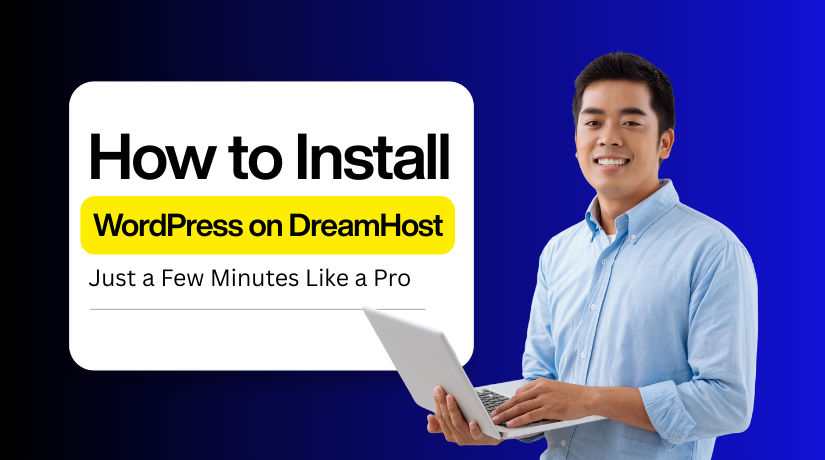
How to Install WordPress on DreamHost in Just a Few Minutes Like a Pro
Table of Contents
- Introduction
- What to Prepare Before Installing WordPress on DreamHost
- Install WordPress on DreamHost Minutes In Just 5 Steps
- Conclusion
Introduction
DreamHost is currently among the most dependable hosting companies available on the market. Millions of websites worldwide rely on it for dependable services. Conversely, the most widely used website platform is WordPress. It makes it simple to create blogs, company websites, and online shops.
If you’re new, you may be unsure of where to begin. The good news is that DreamHost makes WordPress installation quick and easy. The setup does not require a high level of technical expertise. DreamHost has a number of ways to get you going fast.
The easiest way is the DreamHost one-click install option. It lets you set up WordPress with just a few clicks. For users who want more control, there is also a manual method. Both ways are safe, reliable, and designed for all skill levels.
This DreamHost WordPress tutorial will guide you step by step. DreamHost will teach you how to set up WordPress in 2025. The guide will explain everything clearly, so even beginners can follow. By the end, you will have your WordPress site ready to use.
What to Prepare Before Installing WordPress on DreamHost
Installing WordPress on DreamHost is simple. Still, a few checks help avoid problems. These steps make sure everything is ready before you begin.
Confirm Your Domain Setup
Verify that your domain is operational and connected to DreamHost. The address users use to access your website is called a domain. Installation cannot proceed without a functional domain.
Verify Your Hosting Plan
Verify that you have a current DreamHost hosting package. WordPress needs hosting space to run smoothly. If hosting is missing, you cannot install WordPress on DreamHost.
Access to Email Account
Your email is important for installation updates. DreamHost sends confirmation emails after setup. This email includes login details for your WordPress dashboard. Keep your email active and accessible.
Database Requirements for Manual Setup
DreamHost handles databases automatically in the one-click install. But if you use manual installation, create a MySQL database first. Keep the password, username, and database name secure. During installation, you will require them.
FTP or File Manager Access
Sometimes you need to upload files directly. DreamHost offers FTP access and a file manager. This step is essential if you choose manual installation. It facilitates the transfer of WordPress files to your hosting account.
Check PHP Version Compatibility
WordPress requires the latest version of PHP for best performance. DreamHost supports updated PHP versions, but it’s good to confirm. Outdated versions may cause issues during installation.
Install WordPress on DreamHost Minutes In Just 5 Steps
You can now manually install WordPress after preparing your equipment. WordPress installation can begin when you’re ready. The procedures to manually install WordPress on DreamHost are listed below.
- Step 1: Set up a new WordPress database and create a user.
- Step 2: Adjust the wp-config.php file with your database details.
- Step 3: Upload all WordPress files to your hosting server.
- Step 4: Launch the WordPress installation script in your browser.
- Step 5: Complete the setup and verify everything is working properly.
Step 1: Set Up A New WordPress Database And Create A User
- Log in to your DreamHost account and open your account dashboard. From the left-hand menu, go to Websites > MySQL Databases.
- Scroll to the Create a new MySQL database section. Enter the necessary information, including the hostname, database name, and user details.
- When creating a new user, choose a strong, unique password. Use a password generator for better security. Write down the username, password, and database details—you will need them later.
- Click Add new database now to finish. Once your database has been created, it will appear in the MySQL database list.
- Go back to the MySQL Databases screen in your DreamHost account, find your new database. Under Users Access, click the username you just created.
- Select all the boxes under What may users do to tables in these databases? and save your changes.
- Your database is now ready. Use the saved credentials to connect it to WordPress.
Step 2: Adjust The Wp-config.php File With Your Database Details
In this step, WordPress needs your database details for connection. The wp-config.php file stores this important information for setup. It tells WordPress where the database is and how to connect. Without it, WordPress cannot fetch or display your site content. This file is a core part of every WordPress installation process.
- Go to the folder where you downloaded WordPress and unzip it.
- Inside, look for a file named wp-config-sample.php.
- Open this file in a text editor like Notepad or VS Code.
Inside the file, you’ll see lines of code for database details, such as:
- DB_NAME → Your database name
- DB_USER → Your database username
- DB_PASSWORD → Your database password
- DB_HOST → Usually localhost (unless your host gives a different one)
In each pertinent define function, you must substitute your real database information from the preceding step for the placeholders:
- database_name_here → Replace with your database name (including prefix and underscore, if shown in the last step).
- username_here → Replace with your database username (again, including prefix and underscore if applicable).
- password_here → Replace with your database password.
- mysql.example.com → Replace with your MySQL hostname. You’ll need to create this hostname in your hosting control panel and use it as the DB_HOST value.
Once you’ve entered the correct details, save the file. Next, rename it to wp-config.php. Finally, upload the WordPress files (including this wp-config.php) to your server.
Step 3: Upload All WordPress Files To Your Hosting Server
Now that you’ve set up your FTP login, it’s time to move the WordPress files to your server. Follow these steps:
- Log in to your FTP account (Use an FTP client like FileZilla and connect with your credentials.)
- Find the main folder on your server. This is usually called public_html, www, home, or root.
- Choose where to install. If you already have a website, use a subdirectory (e.g., yourdomain.com/blog). For a fresh server, install in the root directory.
- On the left-hand side (your computer), open the extracted WordPress folder. Choose every file, then drag it into the root folder (your server) on the right.
Running the WordPress installation process is the last step after the upload is complete and your database is prepared. This will finish the setup by connecting your files and database and creating your admin account.
Step 4: Launch The WordPress Installation Script In Your Browser
Running the WordPress installation script is the last step after finishing the earlier ones.
- Open your browser and go to yourdomain.com/wp-admin/install.php.
- Replace “yourdomain.com” with your actual site domain.
- You’ll first see a prompt asking you to select your preferred language. Choose the language and click Continue.
On the next screen, you’ll be asked to enter your site details:
- Site Title – the name of your website.
- Username – create a secure username. Avoid using “admin.”
- Password – use a strong, unique password.
- Your Email – this will be used for important notifications.
You will also see an option: “Search engine visibility.”
- By default, WordPress may leave this box unchecked, meaning search engines can index your site.
- If you don’t want your site to appear in search results yet, check this box. You can change this later in Settings > Reading.
- Once all fields are filled in, click Install WordPress.
After a few seconds, you should see a success message and a button to log in to your new WordPress site.
Step 5: Complete The Setup And Verify Everything Is Working Properly
Once WordPress is installed, you will see the WordPress dashboard. If not, check common installation issues or contact your hosting provider.
- Choose a Theme – Pick a theme that matches your website’s purpose and style. Themes control design, layout, and the look of your WordPress site.
- Configure Basic Settings – Update site title, tagline, timezone, and permalink structure. These simple settings help your website run smoothly and improve SEO.
- Install Essential Plugins – Plugins extend WordPress features and add extra functionality. Install security, SEO, and backup plugins to protect and optimize your site.
- Create Pages and Posts – Start building your site with important pages like Home and About. Add blog posts to share updates, ideas, or helpful content.
Conclusion
DreamHost offers a straightforward and user-friendly WordPress installation process. A quick setup is possible with DreamHost’s one-click install. For novices who don’t want technical steps, this choice is excellent.
If you want more control, you can utilise the manual technique. It offers you greater versatility but requires a few additional steps. Both approaches are dependable and supported by DreamHost.
Two simple methods for installing WordPress on DreamHost were demonstrated in this post. It is a simple process, whether you are making a blog or a business website. DreamHost provides features that facilitate a safe and efficient WordPress setup.
Follow this DreamHost WordPress tutorial and your website will be ready in minutes. Once installed, you can add themes, plugins, and content right away. DreamHost provides excellent performance and free SSL, which keeps your site safe.
Starting your WordPress journey on DreamHost is a smart choice. It saves time, reduces stress, and helps you focus on growing your website.

