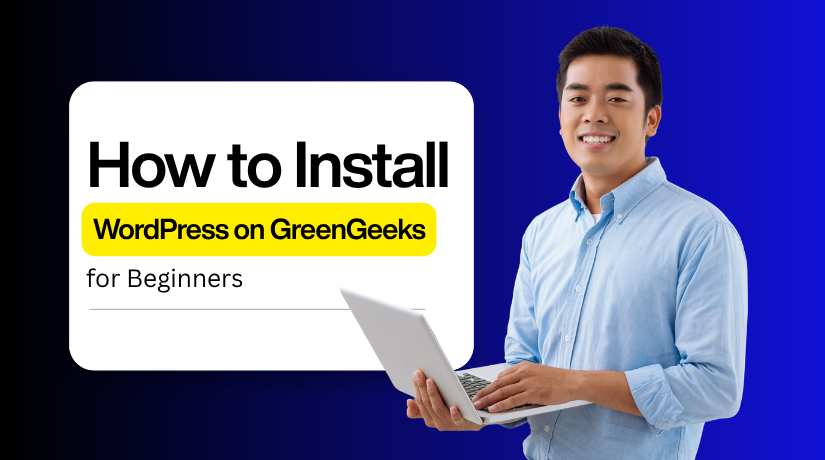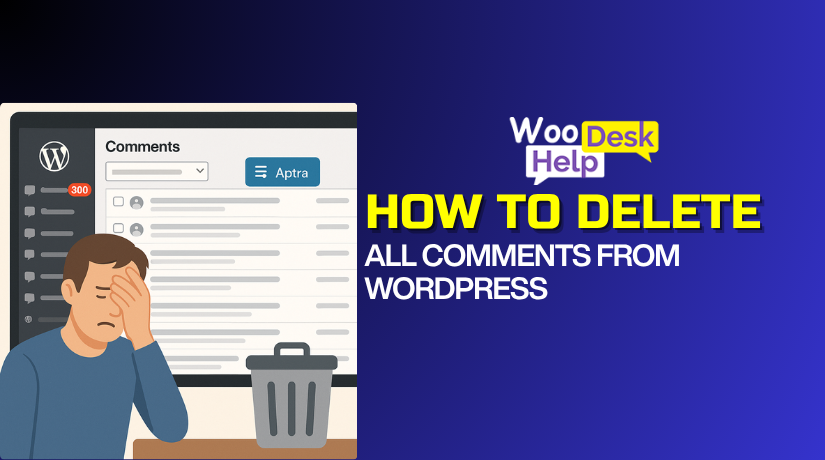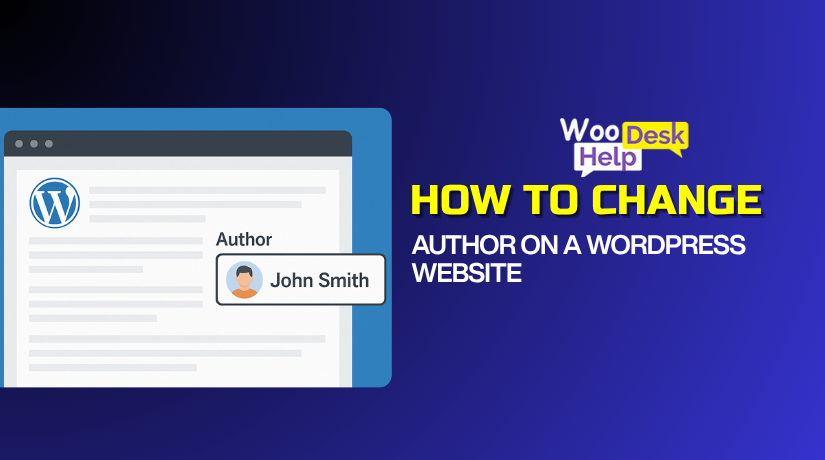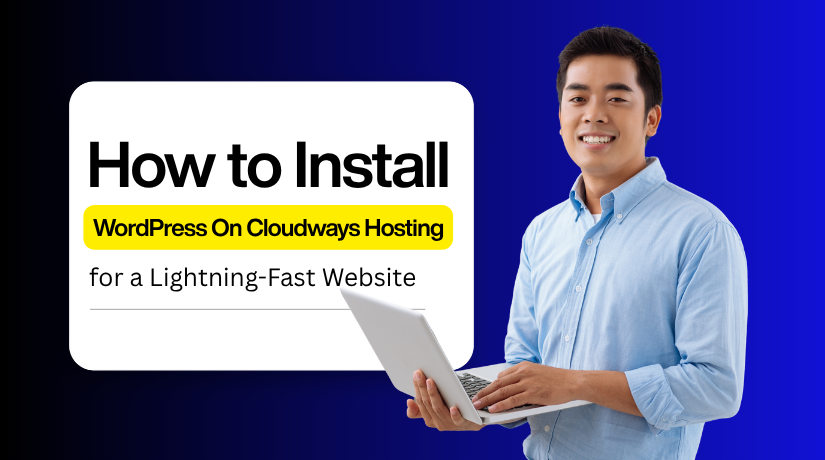
How to Install WordPress On Cloudways Hosting for a Lightning-Fast Website
Table of Contents
- Introduction
- Essential Requirements Before You Install WordPress on Cloudways
- How to Install WordPress on Cloudways Hosting Step by Step Instructions
- Conclusion
Introduction
Cloudways is a managed cloud hosting platform designed for WordPress users. It helps you run your website on powerful cloud servers without technical setup. You can host your WordPress website on services like Google Cloud, AWS, or DigitalOcean using Cloudways. It provides quick performance, total server control in one location, and a clear dashboard.
One of the key elements of any website is speed. Slow websites can degrade user experience and perhaps lower search engine rankings. Cloudways is committed to providing blazingly quick loading times through the use of sophisticated caching and SSD storage. Daily backups, free SSL, and simple scalability with a few clicks are also included.
If you are looking for a secure and high-performing hosting solution, Cloudways is a great choice. It combines cloud flexibility with simple WordPress management tools. You can scale your resources anytime based on your traffic and needs.
You may install WordPress on Cloudways with ease by following this guide. There is no need for server or code knowledge, and the processes are easy enough for beginners. You can quickly set up your WordPress website on Cloudways with the aid of this tutorial. Once you complete the cloudways install wordpress process, your website will be ready to go live with high speed and stability.
Cloudways also supports advanced features like staging environments and team collaboration. These options make it perfect for developers, bloggers, and business owners alike. Whether you are building your first site or managing multiple projects, Cloudways makes hosting simple and efficient.
By the end of this tutorial, you will understand how Cloudways hosting enhances your site’s speed, uptime, and performance. Let’s move ahead and prepare everything you need before starting the installation process.
Essential Requirements Before You Install WordPress on Cloudways
Prior to beginning the setup, make sure you have these basic items prepared. It will help you complete the cloudways install wordpress process smoothly.
Create a Cloudways Account
Go to the Cloudways website and sign up with your email. You can try their free trial before choosing a plan. Once registered, verify your email to activate your account. You will then have complete access to the Cloudways dashboard.
Ensure a Stable Internet Connection
Use a reliable and fast internet connection. Cloudways is cloud-based, so a stable connection helps the install wordpress on cloudways process run without interruptions. For optimal results, use a contemporary browser such as Chrome, Edge, or Firefox.
Keep a Domain Name Ready
If you have a domain already, keep it close at hand. You can use a temporary Cloudways URL for now or connect your own domain later. Your website will look more professional and gain users’ trust if you include your domain.
Use a Computer or Laptop
A computer or laptop with internet access is all you need. There is no need for complex setup or coding. Cloudways manages the technical parts for you, so you only need to follow simple on-screen instructions.
Save Your Login Details
Keep your WordPress and Cloudways login information secure. In order to access your website and hosting dashboard, you will eventually need them. These should be safely stored using a password manager.
How to Install WordPress on Cloudways Hosting Step by Step Instructions
Creating a WordPress website may seem hard at first. But with the right hosting and a clear process, it becomes simple. Cloudways offers managed cloud hosting that makes WordPress setup is easy and fast. It helps you install, manage, and optimize your website without technical stress.
You can set up your WordPress website on Cloudways with the help of this detailed tutorial. You will learn how to choose your hosting plan, install WordPress, and set up your site. Finally, you’ll customize your design and publish your first blog post.
- Step 1: Select Cloudways and Configure Hosting
- Step 2: Get to Your WordPress Setup
- Step 3: Choose and Set Up a Theme
- Step 4: Personalise Your Website
- Step 5: Install Necessary Plugins
- Step 6: Create Your Own Content
- Step 7: Make Your Website Live
Let’s begin your WordPress journey with Cloudways today!
Step 1: Select Cloudways and Configure Hosting
- First, Go to the Cloudways website
- Sign up for a free account. If you want quick access, you can also check in with Google or LinkedIn.
- After logging in, choose a cloud provider for your server. Cloudways supports DigitalOcean, AWS, Google Cloud, Vultr, and Linode.
- For beginners, DigitalOcean is the best choice because it’s affordable and reliable.
- From the setup screen, select WordPress as your application. You can also choose the latest version or a custom version of WordPress if needed.
- Give your server a name, choose your project name, and pick the data center nearest to your target audience for faster performance.
- Pick a pricing plan that fits your website needs. The lowest plan is usually good for small or new sites. Cloudways offers flexible pay-as-you-go pricing.
- Click Launch Now to start the deployment. The setup may take a few minutes while Cloudways prepares your server and installs WordPress.
Once the setup is complete, go to your Cloudways dashboard. Here, you can manage your server, access your WordPress admin panel, set up backups, and monitor performance.
Step 2: Get to Your WordPress Setup
- In your Cloudways dashboard, click on the “Applications” tab. Then, select “Add Application” to start.
- Choose WordPress from the list of available applications. Pick the server you set up earlier.
- Click “Add Application” to continue.
Once the installation finishes, open the application name. Go to the “Access Details” tab. You’ll find your Admin URL, Username, and Password there.
To open your WordPress Dashboard, click the small icon beside the Admin Panel URL or copy the URL and paste it into your browser. Then, log in using the username and password shown on the Access Details page.
Step 3: Choose and Set Up a Theme
- Go to your WordPress admin URL. Enter your username and password. Click Log In to open your WordPress dashboard.
- On the left menu, hover over Appearance and click Themes.
- Click Add New at the top. Browse featured, popular, or latest themes. You can also use the search bar to find a specific theme.
- When you find a theme you like, click Install. Once it’s installed, click Activate to make it your active theme.
Step 4: Personalise Your Website
- Go to “Appearance” and click on “Editor (Beta)”. This will open the WordPress Site Editor for your active theme.
- Click on the part of your site you want to change. You can edit the header, footer, or individual templates.
- Go to “Settings” or the “Site” panel. Here, you can update the site title, tagline, and logo.
- Save your changes after editing.
- Select “Styles” from the top-right corner. You can modify colors, fonts, and background easily. Try different styles and see changes instantly.
- Use the list view to select sections like Header or Footer. Click on the element and adjust padding, alignment, or blocks.
- Click “Preview” to see how your changes look. Once happy, press “Save” to apply your edits live.
Step 5: Install Necessary Plugins
- From your WordPress dashboard, click “Plugins” and then “Add New.”
- Use the search bar to find plugins you need. Recommended plugins include:
- Yoast SEO – for better search ranking.
- Wordfence Security – for strong website protection.
- WooCommerce – to set up an online store.
- Click “Install Now” next to the plugin. After installation, click “Activate.”
- After activation, some plugins may need setup. Check the new menu or “Settings” in your dashboard. Adjust the options as needed for your site.
Step 6: Create Your Own Content
- Go to “Posts” and click “Add New.” Enter your post title and content. Format it easily using the block editor. Click “Publish” when ready to make it live.
- For pages like About or Contact, go to “Pages” and click “Add New.” Add and format your content as you like. Once done, click the “Publish” button to make it visible.
- Use categories and tags to group related posts. This helps visitors find topics easily and boosts your SEO.
Step 7: Make Your Website Live
Before you launch your website, check it carefully on every device. Make sure all pages look good and load without issues. Fix broken links, missing images, or layout problems before publishing. Check that colors, fonts, and spacing look the same everywhere. When you are happy with the results, install a backup plugin. It keeps your data safe and helps restore it if needed. Once everything is ready, make your website live and share the link. Tell your friends, family, and followers to visit your new website.
Conclusion
After completing the WordPress installation procedure on Cloudways, your website is prepared for expansion. You can connect your domain, add SSL, and start publishing content. Cloudways makes managing servers easy, even for beginners with no technical background. Its built-in tools like caching and CDN improve your site performance instantly.
Many website owners trust Cloudways for its 99.99% uptime and fast response. It uses advanced technologies like SSD storage and optimized PHP versions. This ensures your WordPress site loads quickly across all devices. Following your WordPress installation on Cloudways, you can concentrate on growing your company. Cloudways will handle speed, uptime, and server management in the background.
If you want a reliable platform with excellent support, Cloudways is ideal. You can host multiple WordPress sites and scale resources easily when needed. You have complete control over the platform’s pricing and cloud provider selection. That flexibility makes it a great option for bloggers, businesses, and developers.
To put it briefly, Cloudways provides you with a reliable setup with little work. With each day, your site gets quicker, safer, and easier to maintain. This straightforward Cloudways WordPress installation process gives you a lightning-fast WordPress website. Enjoy hosting that meets your objectives with efficiency by getting started now.