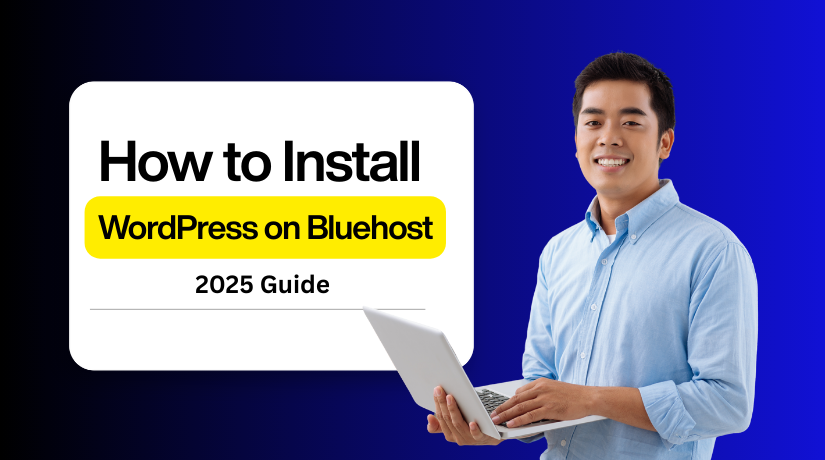
How to Install WordPress on Bluehost in Minutes (2025 Guide)
Table of Contents
- Introduction
- Everything You Need Before Installing WordPress on Bluehost
- How to Install WordPress on Bluehost: Step-by-Step Guide
- Conclusion
Introduction
Bluehost is one of the best hosting providers for WordPress users. It is officially recommended by WordPress.org, which makes it a trusted choice. Bluehost offers free SSL, fast speed, and strong security for new websites.
The best part is how fast you can install WordPress on Bluehost. The Bluehost WordPress installation process is beginner-friendly and takes only a few minutes. You don’t need advanced skills or coding knowledge to start your website.
This guide will walk you through the full Bluehost WordPress setup. You will learn how to use the dashboard and follow a simple path for your site. The bluehost wordpress install is smooth and works for all plans, whether basic or advanced.
Some users prefer the bluehost wordpress install using cPanel. Others use the one-click option directly from the Bluehost dashboard. Both methods are simple and quick. We will show you both in this Bluehost WordPress tutorial.
By the end of this guide, you will complete the Bluehost WordPress installation without stress. You will also know how to access your site and start customizing it right away.
Everything You Need Before Installing WordPress on Bluehost
Before you install WordPress on Bluehost, you must prepare your hosting account. This makes the Bluehost WordPress installation smooth and quick for beginners. Let’s go step by step.
Choose the Right Hosting Plan
Bluehost offers different plans such as Basic, Plus, and Choice Plus. The Basic plan works well for small websites or blogs. If you plan to build larger websites, choose Plus or Choice Plus. Each plan includes free SSL, free domain, and 24/7 support. Picking the right plan is the first step in the Bluehost WordPress setup.
Register or Connect Your Domain
Every website needs a domain name to go live online. When you buy hosting, Bluehost gives a free domain for one year. You can register a new domain directly during signup. If you already own a domain, you can connect it easily. Linking your domain is part of the Bluehost WordPress installation process.
Access Your Bluehost Dashboard
After purchase, log in to your Bluehost account. You will see a dashboard with all hosting tools. This panel gives access to email, domains, and WordPress features. If needed, you can also do a Bluehost WordPress install using cPanel. Most beginners use the one-click installer, but cPanel is available for advanced users.
Prepare for the Installation
Check your login details and confirm your domain is active. Ensure your hosting plan is set up and ready. This step avoids errors during the bluehost wordpress install. Once everything is ready, you can move to the installation step. If you want help, you can follow a Bluehost WordPress tutorial available on their support site.
With these preparations, you are ready to start the Bluehost WordPress installation. The process is beginner-friendly and only takes a few minutes.
How to Install WordPress on Bluehost: Step-by-Step Guide
Follow these instructions to set up WordPress
- Step 1: Install WordPress from the Websites tab
- Step 2: Set Up your WordPress site
Step 1: Install WordPress from the Websites tab
- Log in to your Bluehost Account Manager.
- In the left-hand menu, click “Websites”.
- On the Websites page, click the “Add Site” button.
- Select “Install WordPress”, then click Continue
- In the Site Title field, enter your website’s name (you can skip this now if you’re unsure).
- In the Connect a domain screen, specify the domain you want to use. If you don’t have one yet, you can choose a temporary domain or skip and set it later.
- Your WordPress website setup is now in progress. You may be asked to activate SEO tools to help your site rank better. You can also choose to add an eCommerce toolkit for your site.
- Click Continue to move ahead, or choose Skip to ignore these options.
- Bluehost will now install WordPress on your account.
- After installation, a pop-up window will appear. Click Log into WordPress to open your new site and begin configuration.
Proceed to Step 2 below to continue setting up your site.
Step 2: Set Up your WordPress site
After clicking the LOG INTO WORDPRESS button in the Site Created pop-up, you will see two clear choices.
- AI Site Creator
- Import an Existing WordPress Site
If you want to install WordPress on Bluehost, click AI Site Creator. This tool makes the Bluehost WordPress installation simple and quick for beginners.
Already have a WordPress website? Use the Import an Existing WordPress Site option.
This feature helps you move your site during the Bluehost WordPress setup.
- Enter a site title and description for your website.
- Add your site’s logo.
If you already have a logo, click Browse, locate and select the file, then click Next (or Upload / Set as logo, depending on your interface).
- The AI tool will start building your website. It will ask about your WordPress experience level during setup.
- Choose from Beginner, Intermediate, or Advanced for a guided experience. This helps the Bluehost WordPress installation match your skill level.
- You will see different website design options on the screen.
- Hover your mouse over any layout to check it closely.
- Click the Preview button on your preferred layout to explore it.
- In Preview mode, you can review the layout in detail. The right panel will also display other design suggestions generated by the AI tool.
- If you’re satisfied with your choice, click the Continue button in the top-right corner.
- Finally, click Save & Publish to make your layout live.
- Click Select & Customize to adjust your Bluehost WordPress installation.
- Use this page to improve and personalize your WordPress setup easily.
- When finished, click the Save button in the top-right corner.
- To start, click the Dashboard button or visit /wp-admin.
Conclusion
Learn how to install WordPress on Bluehost and launch your site quickly. This guide explains the complete Bluehost WordPress installation process in simple, clear steps. You will use the Account Manager and the AI Site Creator tool for setup.
With the Bluehost WordPress setup, creating a website is fast and beginner-friendly. The process is designed to save time and avoid technical confusion. You can follow this Bluehost WordPress tutorial to complete the task in minutes.
If you prefer manual steps, you can try bluehost wordpress install using cPanel. It gives more control over the installation process when needed. Both methods make the bluehost wordpress install easy and efficient for new website owners.
A video guide is also included to simplify the Bluehost WordPress installation. It shows the full process step by step for better clarity.

