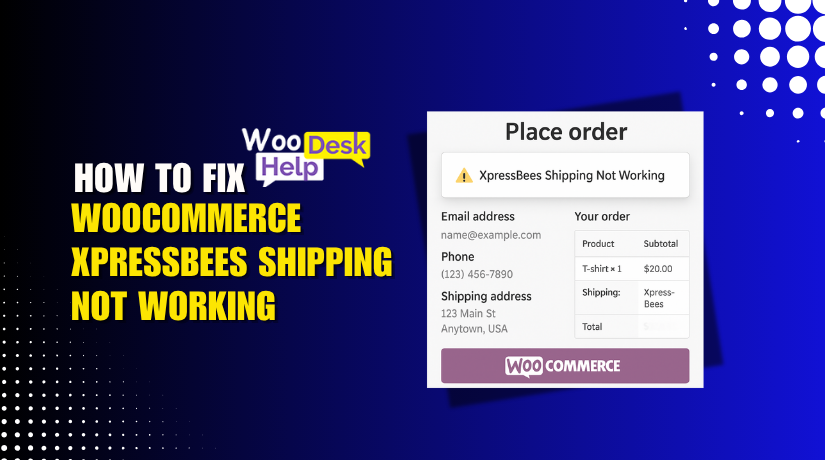
WooCommerce XpressBees Shipping Not Working? Here’s How to Fix It
Table of Contents
- Introduction
- Common Signs of XpressBees Shipping Issues
- Root Causes of Shipping Failures
- How to Fix XpressBees Shipping Issues in WooCommerce
- Advanced Debugging Tips
- Conclusion
Introduction
One well-liked platform for creating online stores is WooCommerce. It offers powerful features and flexible plugins. One of these plugins is XpressBees, a shipping service widely used in India. For many store owners, XpressBees helps handle deliveries quickly and reliably.
However, some users face issues when using XpressBees with WooCommerce. These issues can stop shipping rates from showing. Sometimes, labels don’t generate. Or shipping options disappear at checkout. These problems can hurt sales and customer trust.
We will discuss how to resolve these issues in this guide. We will explain why they happen and how to solve them step by step. Our focus is on making this guide easy to follow. You will find this information useful whether you are a store owner or a developer.
You’re not the only one experiencing the XpressBees WooCommerce shipping problem.This guide will help you identify what’s wrong and how to fix it fast. Let’s start by understanding the most common symptoms.
Common Signs of XpressBees Shipping Issues
When XpressBees doesn’t work in WooCommerce, the signs are clear. Here are the most common issues store owners report:
- Shipping options are missing during checkout.
Customers can’t choose XpressBees when buying products. This leads to cart abandonment. - Shipping rates are not calculated correctly.
The cart or checkout shows no shipping cost. This may confuse customers. - Shipping labels are not generated after an order.
Order fulfillment is delayed because the system is unable to generate a label. - Blank shipping labels are generated.
Labels are created, but they appear empty or incomplete.
These problems may arise unexpectedly or following a plugin update. They may be caused by errors in API setup or shipping zones. Sometimes, the plugin conflicts with other tools or themes.
Store owners may not notice the problem until customers complain. That’s why regular testing is important. You should check your shipping setup often—especially after updates.
If you see any of these symptoms, don’t panic. We’ll walk you through simple troubleshooting and repair techniques for every problem. In the next part, we’ll explore what causes these shipping errors.
Stay with us to fix your XpressBees WooCommerce shipping error quickly and confidently.
Root Causes of Shipping Failures
When your XpressBees shipping plugin stops working in WooCommerce, it can be frustrating. Before you try to fix the issue, it’s important to understand what’s causing it. Here are the most common root causes behind the XpressBees WooCommerce shipping error.
- API Authentication Problems
XpressBees uses API keys to connect with WooCommerce. If these keys are wrong, the system won’t work. The plugin won’t fetch live shipping rates. This results in no shipping options at checkout.
This often happens if:
- The password or API key is not correct.
- The credentials were recently changed or expired.
- The API access was disabled by XpressBees.
When this happens, WooCommerce may log an “XpressBees API error WooCommerce“ message. You should always check the API settings in your plugin dashboard.
- Shipping Zone Misconfiguration
Shipping zones control where your products can be delivered. If the zones are not set correctly, XpressBees will not show up.
Common zone issues include:
- Zones that don’t correspond to the address of the client.
- Missing pin codes supported by XpressBees.
- The zone is not assigned to any shipping methods.
This results in an “XpressBees shipping zone error“, and no shipping rates will appear. Always double-check that your zones cover the correct regions.
- Plugin Conflicts or Outdated Extensions
Sometimes, other plugins conflict with the XpressBees plugin. Additionally, problems may arise from an out-of-date version of the shipping plugin or WooCommerce.
Typical problems include:
- Shipping method not displaying.
- Rates not updating in real-time.
- Checkout page breaking or showing blank.
To avoid this, make sure:
- Your WooCommerce and plugins are up to date.
- Before activating new plugins, you test them.
- Server-Side Issues
Your website server plays a key role in API communication. The plugin may not work if the server settings are incorrect.
Common server-side problems:
- The server is not configured to use cURL.
- API requests timeout or fail.
- JSON responses are not handled correctly.
In such cases, WooCommerce cannot talk to XpressBees. This results in errors or blank responses. Check your server logs if issues continue after plugin updates.
How to Fix XpressBees Shipping Issues in WooCommerce
Now that we’ve explored the root causes, let’s move to solutions. This section covers step-by-step fixes for the most common XpressBees WooCommerce shipping errors. Follow each step carefully to get your store running smoothly again.
4.1. Fix API Credential Errors
One of the most common issues is wrong API details. If the API is not verified, your store can’t connect to XpressBees.
Here’s how to fix it:
- Go to your WooCommerce admin dashboard.
- Navigate to the XpressBees shipping plugin settings.
- Check the API key, username, and password.
- Make sure there are no extra spaces or wrong characters.
- Save changes and test the connection.
If the error continues, contact XpressBees support. They can confirm if your API is active. You may also see an “XpressBees API error WooCommerce” message in the logs. Fixing the API credentials usually resolves it.
4.2. Configure Shipping Zones Properly
Shipping zones control where you deliver and what options show up. A wrong setup can trigger an XpressBees shipping zone error.
To fix this:
- Go to WooCommerce > Settings > Shipping.
- Click on “Shipping Zones”.
- Add or edit your zone.
- Ensure the zone includes the correct country, state, or pin code.
- Add “XpressBees” as a shipping method under the zone.
Also:
- Ensure the customer’s address falls within the defined zone.
- Confirm the XpressBees plugin supports that delivery region.
If there’s no match, shipping options will disappear.
4.3. Fix Shipping Rates Calculation
Sometimes, the shipping rates do not show at all. This happens even if the API and zones are set up right. You may see an XpressBees shipping rates error or rates just don’t load.
To fix it:
- Check if you’ve enabled real-time rate fetching in the plugin.
- Clear the WooCommerce cache.
- Go to plugin settings and test rate calculations with sample orders.
Common causes include:
- Products not meeting weight or size rules.
- Orders below the minimum rate threshold.
- Currency mismatches or unsupported regions.
Also, enable debugging in WooCommerce:
- Go to WooCommerce > Settings > Shipping > Debug Mode.
- Place a test order and monitor logs for “XpressBees not calculating shipping rates” errors.
Review logs and make small adjustments until rates appear correctly.
4.4. Fix Missing Shipping Options at Checkout
Sometimes the checkout page won’t display the XpressBees option. This may confuse customers and lead to lost orders.
Steps to resolve:
- First, ensure that XpressBees is active in the correct shipping zone.
- Make sure your products are shippable (i.e., not digital or virtual).
- Set proper product weights and dimensions in the product editor.
- Disable any custom shipping logic or plugins that may conflict.
Other reasons for this issue:
- Conditional logic in the functions file of your theme.
- Incompatible third-party checkout plugins.
- Cart value outside the allowed shipping range.
Use a checklist:
- Are products physical and meet weight limits?
- Is the correct zone mapped?
- Is the plugin up to date?
Fixing these will solve the XpressBees shipping option missing checkout issue in most cases.
4.5. Fix Shipping Label Problems
Another common problem is when shipping labels don’t generate or appear blank. These two issues usually come from API or data errors.
You may encounter:
- “XpressBees shipping label not generated”
- “XpressBees label blank error”
Here’s how to fix it:
- Go to WooCommerce > Orders.
- Choose the order you wish to dispatch.
- Click “Generate Shipping Label”.
If the label is blank or fails:
- Check if the address fields are complete and valid.
- Verify that the pin code is serviceable by XpressBees.
- Verify that the weights and dimensions of the products are specified.
- Verify the API is operational and does not return null results.
Some themes or invoice plugins can interfere with label generation. Temporarily disable them and retry.
Also, download a test label directly from the plugin settings. If the label appears fine here, the problem may be theme-related.
If the issue continues, enable plugin logging and send the logs to support.
Advanced Debugging Tips
Sometimes, the basic fixes don’t solve the problem. If the XpressBees WooCommerce shipping error still shows up, you’ll need to dig deeper. This section covers advanced steps that help identify hidden issues.
- Enable Debug Mode in WooCommerce
WooCommerce has a built-in debug mode for shipping. It records the events that go place behind the scenes.
To enable it:
- Go to WooCommerce > Settings > Shipping.
- Open the XpressBees plugin settings.
- Look for a checkbox or option called Debug Mode.
- Turn it on and save the settings.
Now, try placing a test order. WooCommerce will record detailed logs. These logs may reveal missing data, wrong zones, or API failures.
- Review WooCommerce System Status
This page gives a full report on your store setup. It helps you spot outdated plugins or server issues.
To access:
- Go to WooCommerce > Status.
- Look for red or orange alerts.
Check for:
- Outdated WooCommerce versions
- Broken database tables
- Inactive shipping methods
Fix any warnings before testing again.
- Use Browser Console to Check Checkout Errors
Sometimes, JavaScript errors break the checkout process. These errors stop shipping rates from loading.
Here’s how to check:
- Open your website in Google Chrome.
- Go to the checkout page.
- Right-click and choose Inspect, then open the Console tab.
- Refresh the page and watch for red error messages.
If you see errors, copy them and share with your developer or plugin support.
- Temporarily Disable Other Plugins
A conflicting plugin can stop XpressBees from working. To test:
- Deactivate all non-essential plugins.
- Retest your shipping and checkout pages.
- If XpressBees works now, reactivate plugins one by one.
This helps in identifying the conflicting plugin.
These advanced tips help identify hidden or complex problems. Once you isolate the issue, fixing it becomes much easier.
Conclusion
Fixing shipping issues can be time-consuming and stressful. When your store depends on reliable delivery, even small errors matter. That’s why solving problems like the XpressBees WooCommerce shipping error is so important.
If you’re still facing trouble after trying the fixes, don’t worry. Assistance is only a phone call or click away.At WooHelpDesk, we specialize in WooCommerce shipping support. Our staff can identify and resolve complicated plugin or checkout issues in a timely manner.
We work with store owners, developers, and agencies across the USA. Whether it’s a blank label, missing shipping rate, or API error, we’ve solved it all.
You don’t have to struggle alone. Get expert help today.
📞 Call us at +1 888 602 0119 (US & Canada)
🌐 Or visit WooHelpDesk.com to get started.
Your WooCommerce store deserves to work smoothly. Let us help make that happen.




