
WordPress Hacked? Here’s How to Fix and Secure Your Website
Table of Contents
- Introduction
- Why Your WordPress Site Has Been Hacked
- How Hackers Target WordPress Sites
- How to Know if Your WordPress Website Has Actually Been Hacked
- Impact of Hacked WordPress Sites
- How to Fix a Hacked WordPress Website (Step-by-Step Guide)
- Conclusion
Introduction
WordPress is the most popular platform for building websites. It powers more than 43% of the top 10 million websites online. The platform is developed and managed by Automattic, and it’s supported by a dedicated group of developers known as the WordPress Core Team. Their job is to keep the WordPress core system safe from hackers by fixing bugs and closing security holes regularly.
One of the main reasons people love WordPress is because it’s flexible. You can install thousands of themes and plugins to change how your site looks or works. However, sometimes those plugins or themes contain security bugs—also known as vulnerabilities. If one of them is outdated or poorly coded, hackers can use it to break into your website.
If your WordPress site hacked? Don’t panic—you’re not the only one. Every day, thousands of WordPress websites are attacked by hackers. They usually target websites that have weak passwords, outdated plugins, or no security system in place. If your website isn’t protected, it’s at risk. A hacked site can lead to problems like lost data, spammy redirects, Google warnings, or even complete website failure.
The good news is, if you catch the warning signs early, you can fix the issue before it gets worse. This guide will help you understand what to look for, why websites get hacked, and what you can do to recover and secure your WordPress site again.
Why Your WordPress Site Has Been Hacked
If your WordPress site has been hacked, it likely had security gaps. Most attacks happen because of outdated plugins, themes, or core files. Hackers use tools to scan for weak or unpatched websites. An old plugin can open the door to a full WordPress hacked error.
The most common issue is plugin vulnerability. According to security reports, plugins are the main reason WordPress sites get hacked. These plugins often contain bugs that allow attackers to inject harmful scripts. This is why you must remove WordPress malware as soon as it’s detected.
If you’re using weak passwords, you’re inviting brute-force login attempts. Hackers guess easy credentials to gain admin access. Once inside, they can modify your site or install malware. You need strong logins and two-factor protection to fix hacked WordPress websites properly.
Many users forget to update or delete unused plugins. Even inactive tools can lead to infection. Hackers plant backdoor files that stay hidden from basic scans. This is why deep WordPress malware removal is important, not just surface-level fixes.
Sometimes, your visitors are redirected to other suspicious sites. This is known as a redirect attack. If that’s happening, your site needs a WordPress redirect hack fix immediately. These attacks affect user trust, SEO ranking, and ad accounts.
Some themes or plugins from unknown sources contain malicious code. Avoid pirated or nulled plugins—they are a common way hackers access sites. Once infected, you must act fast to clean the hacked WordPress site before the damage spreads.
Shared hosting without proper security also adds risk. If one site on the server is hacked, others may be too. Choose a host that scans and blocks malware in real-time.
If your WordPress site has been hacked, start with a proper scan. Identify infected files, check database changes, and remove fake admin users. Then, fix the WordPress hacked issue with core file replacements and plugin cleanup.
To avoid future attacks, update everything regularly. Use a firewall and install a trusted security plugin. These small steps help remove malware from WordPress and prevent new threats.
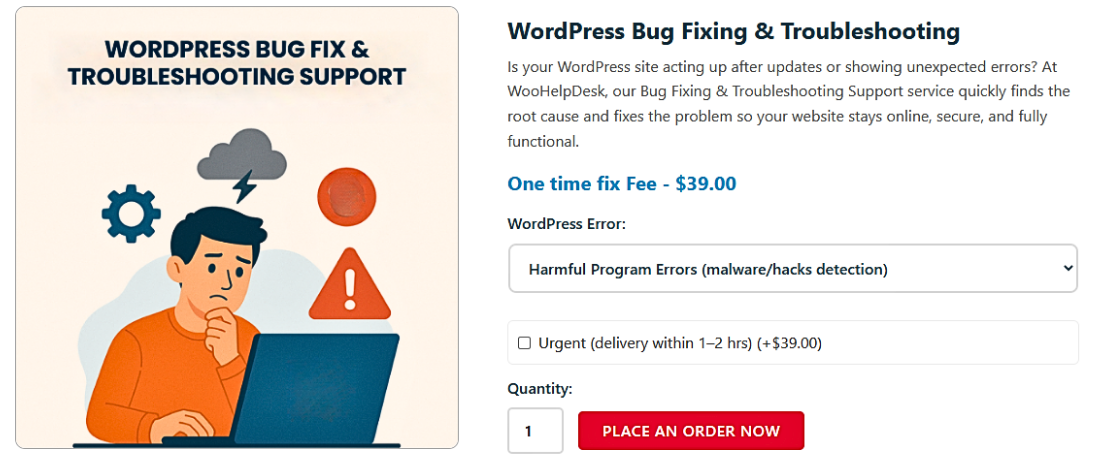
How Hackers Target WordPress Sites
1. Brute Force Login Attacks
Hackers use bots to guess your username and password repeatedly. They target login pages with weak credentials like “admin” or “123456.” Without two-factor authentication, your admin access is at serious risk. Installing a security plugin can block these bots. Use long passwords with symbols, and limit login attempts for protection.
2. Exploiting Outdated Plugins or Themes
Old plugins and themes often contain unpatched security bugs. Hackers scan for these and use automated scripts to attack. If you’re not updating them regularly, your site becomes an easy target. Always delete unused plugins. Check monthly vulnerability reports to stay informed. Trusted security tools can alert you to risky extensions.
3. SQL Injection Attacks
In this attack, hackers inject SQL commands into input fields. These commands access or modify your database directly. Poorly coded forms or search bars are common targets. The attacker can steal login data or change user roles. Use prepared statements and sanitize all user input to stay safe.
4. Cross-Site Scripting (XSS)
Hackers use XSS to inject scripts into your site’s frontend. These scripts run when users visit affected pages. They can steal cookies, login sessions, or redirect users. Comment boxes and form fields are common points of attack. Use input validation and escape output to prevent this. Security headers also help reduce risk.
5. Uploading Malicious Files
Attackers may upload infected files through insecure forms or backdoors. These files can run code, send spam, or create new admin users. File upload fields without strict controls are high-risk. Limit accepted file types and use antivirus scanning. Disable executable files in upload folders to stop execution.
6. Redirect Hacks
Redirect hacks send your users to spam or scam websites. Attackers usually insert malicious JavaScript or modify .htaccess files. These hacks can hurt SEO and get your site blacklisted. Regular file monitoring helps catch changes quickly. Scan your site for suspicious code and clean or replace infected files fast.
7. Backdoor Scripts
A backdoor lets hackers re-enter your site anytime without logging in. These scripts are hidden in theme folders or plugin files. Even if you remove visible malware, the backdoor stays active. Use deep scans to detect them. Delete suspicious files and replace core WordPress files with clean versions.
8. Hijacking Admin Sessions
Session hijacking targets cookies used during admin login. If a hacker steals this cookie, they can act as the admin. This usually happens on unsecured public Wi-Fi or HTTP connections. Use HTTPS across your entire site. Add secure cookie settings in your configuration to prevent unauthorized access.
How to Know if Your WordPress Website Has Actually Been Hacked
1. You Can’t Log In to WordPress Admin
If your admin password suddenly stops working, it’s a warning sign. Hackers may have changed login details to lock you out. This is often done after malware is added. Check your email for reset attempts. If you can’t access your dashboard, your site may already be compromised and needs urgent scanning.
2. Your Website Is Redirecting to Another URL
One clear sign is when your site redirects to spam websites. Hackers often add malicious code to your .htaccess file or install redirect scripts. This type of WordPress redirect hack can damage your SEO fast. Run a malware scan and review all redirection rules to find hidden scripts or edited files.
3. You See Unknown Admin Users Created
Check the WordPress user list in your dashboard. If you see new admin accounts that you didn’t create, it’s likely your site was breached. Hackers add fake users to take control. Remove all unknown users immediately. Change your passwords and enable two-factor authentication for extra protection and access control.
4. Your Homepage or Content Has Changed
If your homepage shows strange messages, ads, or spam links, act fast. Hackers often replace or inject content to mislead your visitors. This can include fake pop-ups or phishing links. Review your theme files and page content carefully. Use a security plugin to detect changes and restore clean backups if needed.
5. Google Shows a Security Warning or Blacklists Your Site
Search engines may display alerts like “This site may be hacked.” These messages appear if Google detects malware or redirects. You can confirm this in Google Search Console under the “Security Issues” tab. If flagged, clean your site and request a review. Delays can hurt traffic and trust badly.
6. Your Website Loads Slower or Keeps Crashing
If your site is suddenly slow or crashes often, check for malware. Hidden scripts or spam bots may be consuming your server resources. Look into unusual traffic spikes or high CPU usage. Use server logs or hosting panel tools to identify and isolate the problem. Malware scans also help reveal causes.
7. Your SEO Rankings Suddenly Drop
A big drop in traffic or SEO ranking is another red flag. Hackers often add spam links or redirect traffic to unrelated domains. This damages your search reputation. Use SEO audit tools to scan your site for harmful backlinks or injected keywords. Clean up infected pages and submit a sitemap again.
8. You Find Suspicious Files or Code
Check your WordPress core folders for unknown files or scripts. Look in wp-content, themes, or uploads for hidden PHP or .ico files. Hackers use these to run backdoor scripts. If you see files with random names or base64 code, remove them. Use a file integrity checker to compare with originals.
Impact of Hacked WordPress Sites
1. Loss of Website Data and Content
When a WordPress site is hacked, hackers often delete or change files. You may lose blog posts, customer data, or product info. If you don’t have a backup, recovery becomes very difficult. Always back up your site regularly. Use a malware scanner to monitor and protect your files before it’s too late.
2. Redirection to Spam or Unsafe Websites
Hacked websites often redirect visitors to gambling or adult pages. This kind of attack requires a quick WordPress redirect hack fix. Redirects usually happen through .htaccess, theme files, or injected scripts. These redirect links can hurt your site’s trust and SEO. Regular scans help catch and remove injected code early.
3. Search Engine Blacklisting
Google may show a warning message like “This site may be hacked.” If not resolved fast, your site can be removed from search results. This impacts visibility and revenue. You must remove malware from WordPress and request a Google recheck to recover. Stay on top of security to prevent blacklisting.
4. Damage to SEO and Traffic
A hacked site often includes hidden links or fake keywords. These affect rankings and organic traffic. You may also see new pages indexed by Google. Cleaning spam links is key to a WordPress hacked fix. Use an SEO audit tool to track dropped keywords and repair damage immediately.
5. Loss of Customer Trust
If your website sends users to spam or shows malware warnings, trust drops. Even loyal customers may stop visiting. A fast fix for hacked WordPress websites is essential to keep your audience. Use SSL, show clean site seals, and explain the issue once it’s fixed to rebuild confidence.
6. Website Downtime and Server Overload
Some attacks trigger endless server requests or install resource-heavy scripts. This causes slow loading or full site crashes. A sudden spike in CPU or memory usage is a red flag. A proper WordPress malware removal clears these threats and restores server performance. Hosting dashboards can help monitor and block suspicious activity.
7. Stolen User and Admin Data
Hackers may steal admin credentials or customer info from your database. This data breach can include emails, passwords, or billing addresses. Once accessed, they use this data for phishing or more attacks. If your WordPress site been hacked, secure your users by resetting all passwords and enabling two-factor login.
8. Unauthorized Content or Fake Admins
Hackers may insert fake content, ads, or add hidden admin users. These fake users allow attackers to regain access anytime. You must regularly audit the Users panel. If suspicious changes appear, clean the hacked WordPress site and remove hidden backdoors. Use a file scanner and restore only from clean backups.
How to Fix a Hacked WordPress Website (Step-by-Step Guide)
Step 1: Don’t Panic — Think Clearly First
If you discover your website is hacked, stay calm. Do not start deleting files or making changes without a plan. The first thing you should do is activate maintenance mode. This hides your site from public view while you investigate the issue. You can use a plugin like “Coming Soon Page & Maintenance Mode” to enable it quickly. This keeps your site safe while you fix it.
Step 2: Change All Your Passwords Immediately
Change all access credentials to stop further unauthorized access. Start with your WordPress admin account. Then, reset passwords for your hosting account, FTP/SFTP, and database. Don’t forget to update the new database password in your wp-config.php file. Ask all users with access to reset their passwords. This locks out the hacker from any known login path.
Step 3: Backup Your Entire Website
Before making changes, take a full backup of your site. Use your hosting control panel, File Manager, or SFTP to download all website files. Export your database using phpMyAdmin. Save the backup to a secure location like your computer or cloud storage. This ensures you have a recovery option if anything goes wrong during the cleanup.
Step 4: Scan the Site and Check Hack Severity
Use a security plugin like Wordfence, MalCare, or Sucuri to scan your website. These tools will show you which files are infected or have been changed. Also, use Google Transparency Report to check if your site is blacklisted. Make note of common symptoms like redirects, fake popups, new admin users, or unknown plugins. This helps you understand how deep the hack is.
Step 5: Remove Malware and Suspicious Files
Login to your server using File Manager or SFTP. Delete any suspicious or unknown files, especially in folders like wp-content, uploads, and plugins. Replace core WordPress files (except wp-content and wp-config.php) with fresh ones from WordPress.org. Only remove files you’re sure are infected. When in doubt, refer to your clean backup for comparison.
Step 6: Clean the Database
Go to phpMyAdmin and review tables like wp_options, wp_users, and wp_posts. Look for unusual entries such as strange URLs, JavaScript code, or spam keywords. Carefully delete or fix infected records. You can also use database cleanup plugins, but manual checking is more precise. Always back up the database before editing.
Step 7: Check for Unknown Admin Users
Login to your WordPress dashboard and go to the Users section. Review the list of all administrators. If you see a user you didn’t create, delete them. Hackers often add their own admin account to regain access later. Also, ask your team to confirm if any recent user changes were made.
Step 8: Update Plugins, Themes, and WordPress Core
Go to Dashboard > Updates and install all available updates. Outdated plugins and themes are one of the biggest causes of website hacks. Remove any plugins or themes that haven’t been updated recently or are no longer maintained. Keeping software updated ensures known security bugs are patched.
Step 9: Replace All Infected Plugins and Themes
If the scan or file review shows a plugin or theme is infected, delete its folder using File Manager or SFTP. Then reinstall a clean version from the WordPress plugin or theme directory. If it’s an active theme, first switch to a default theme via the dashboard or by editing the database, then remove the infected one.
Step 10: Reset WordPress Security Keys
Visit the WordPress secret key generator (https://api.wordpress.org/secret-key/1.1/salt/) to create new keys. Copy and replace them in the wp-config.php file. This forces all users to log in again and removes any sessions the hacker may still control.
Step 11: Install a Security Plugin and Re-scan
Once you’ve cleaned your site, install a security plugin. Wordfence, iThemes Security, or Sucuri can help prevent future hacks. Enable features like login protection, file monitoring, and malware scanning. Run another scan to make sure no threats remain after cleanup.
Step 12: Submit Site for Review (If Flagged)
If Google or your browser has blacklisted your site, request a review. Go to Google Search Console > Security Issues and click “Request a Review.” Be honest and explain the steps you’ve taken to fix the issue. It may take a few hours to a couple of days to clear warnings.
Step 13: Harden the Website for Ongoing Protection
After fixing everything, secure your site to avoid future hacks:
- Add define(‘DISALLOW_FILE_EDIT’, true); in wp-config.php to disable file editing
- Enforce strong passwords and activate two-factor authentication
- Delete unused plugins and themes completely
- Install and configure a web firewall
- Schedule automatic backups and weekly malware scans
This will keep your website safer in the long run.
How to Prevent Your WordPress Website from Being Hacked
1. Keep WordPress Core, Plugins, and Themes Updated
Outdated code is a major reason websites get hacked. Always keep your WordPress version, themes, and plugins up to date. Enable automatic updates whenever possible. Updated software includes security patches that close known vulnerabilities. This is the easiest and most effective protection against common attacks on WordPress.
2. Use Strong and Unique Passwords
Weak passwords are easy to guess or crack. Use a strong password with a mix of uppercase, lowercase, numbers, and special characters. Avoid using the same password across platforms. Use a password manager to store and generate secure passwords. Change your passwords regularly for better protection.
3. Install a Trusted Security Plugin
Security plugins add multiple layers of protection. Choose plugins that offer malware scanning, login protection, and file change detection. These tools alert you to suspicious activity in real-time. They also help you block brute force attacks and known malicious IPs. Configure the settings properly for full coverage.
4. Disable File Editing in WordPress
Hackers often use the theme and plugin editor in WordPress to inject malicious code. Disable this feature by adding define(‘DISALLOW_FILE_EDIT’, true); to your wp-config.php file. This simple line of code can prevent backdoor access to your site’s files.
5. Implement Two-Factor Authentication (2FA)
Two-Factor Authentication adds another step to the login process. Even if someone steals your password, they can’t log in without the second factor. Use a plugin that supports Google Authenticator or email verification. This provides extra login security for admin accounts.
6. Use a Web Application Firewall (WAF)
A Web Application Firewall filters out malicious traffic before it reaches your server. It blocks automated bots, SQL injections, and other threats. Many security plugins come with built-in WAFs. Cloud-based WAFs offer an extra layer of defense against large-scale attacks.
7. Limit Login Attempts
Allowing unlimited login attempts makes your site vulnerable to brute force attacks. Limit the number of failed login tries before temporarily locking the user out. Use a plugin or server configuration to enforce this limit. It significantly reduces the risk of unauthorized access.
8. Remove Unused Plugins and Themes
Inactive plugins and themes still pose a risk. If they are not updated, they can become a security hole. Delete any themes or plugins you’re not using. This reduces clutter and limits your attack surface.
9. Change WordPress Login URL
Hackers often target the default wp-login.php page. Change your login URL to a custom path using a plugin. This adds a layer of obscurity and protects against automated login attempts. It’s a quick way to stop basic bot attacks.
10. Monitor Activity Logs
Activity logs help you track changes and spot suspicious behavior. Use plugins that record login attempts, file changes, and user activity. Regularly review these logs to detect early signs of intrusion. This enables quick action to stop potential threats.
Conclusion
Running a WordPress website comes with great flexibility—but also real security risks. Hackers often look for weak spots like outdated plugins, poor passwords, or unsecured forms. One small vulnerability can lead to serious problems like lost data, spam redirects, or even blacklisting by Google.
This complete guide has walked you through every step—from understanding why sites get hacked, how hackers attack, spotting the warning signs, to fixing and preventing future breaches. Whether your site is already affected or you’re just being proactive, following these technical yet simple steps can help you keep control.
Security isn’t just a one-time fix. It’s an ongoing process. Regular updates, backups, strong passwords, and smart tools are your best defense. Make these part of your website routine.
If you ever feel overwhelmed, don’t worry—you’re not alone. Expert help is just a click away.
Need assistance? Visit www.woohelpdesk.com for 24/7 support.




