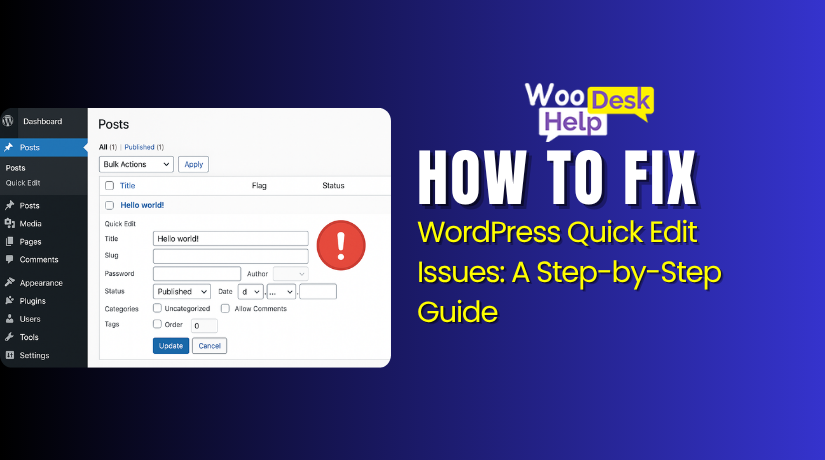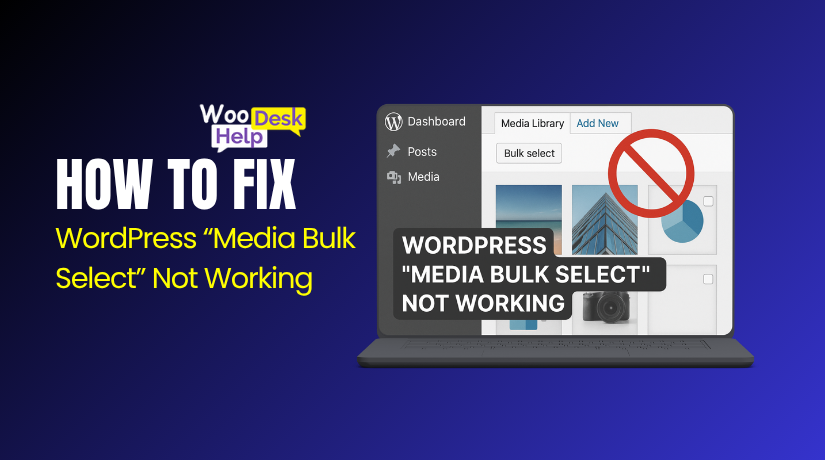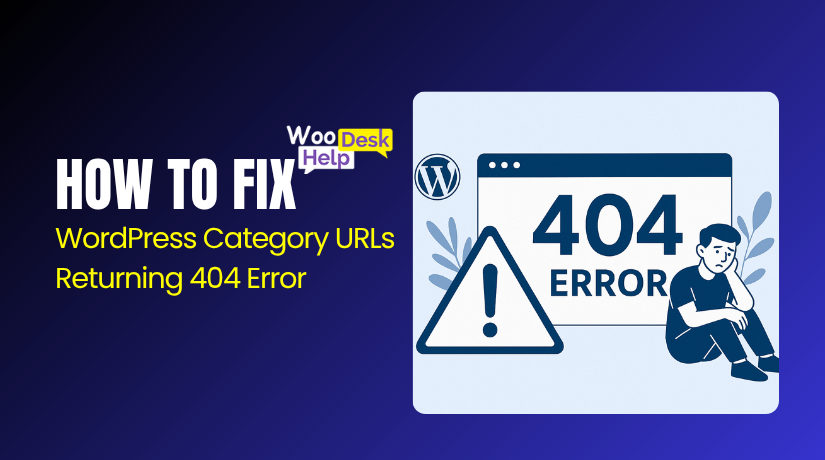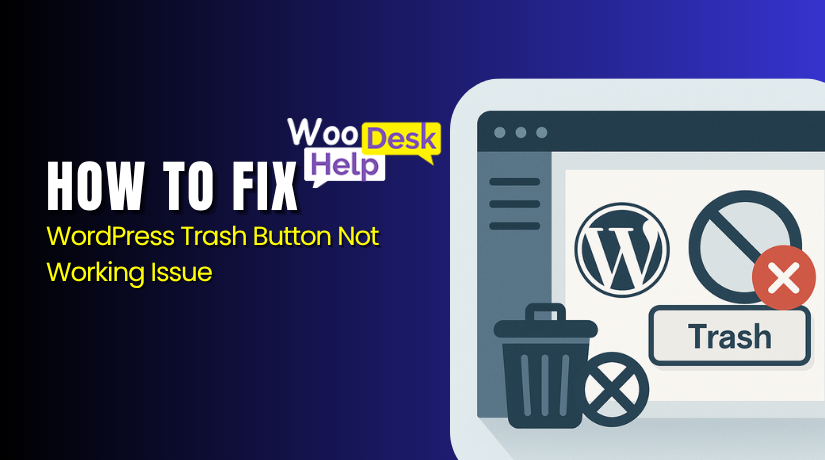
How to Fix the WordPress Trash Button Not Working Issue (Step-by-Step Guide)
Table of Contents
- Introduction
- What the Trash Button Does in WordPress
- What Are Common Signs of Trash Button Failure in WordPress
- Why the WordPress Trash Button Not Working
- How to Fix the WordPress Trash Button Not Working Issue (Step-by-Step Guide)
- Preventive Ways to Avoid WordPress Trash Button Not Working Issue
- Conclusion
Introduction
The WordPress Trash button not working is a frustrating issue. Many users report that they can’t delete posts or pages from their site. This can cause serious problems, especially if you need to clean up old or draft content quickly.
Normally, when you click the Trash link under a post or page, it should move the item to the Trash folder. But in some cases, that button does nothing. The WordPress post won’t delete, and there is no error message or feedback.
This issue affects many users, including bloggers, store owners, and developers. If your WordPress delete button not working, it becomes hard to manage your content. Over time, this can lead to clutter, poor performance, and confusion.
What the Trash Button Does in WordPress
The Trash button in WordPress helps you delete content safely and easily. When you click it, the content is not removed right away. Instead, WordPress moves it to a temporary Trash folder. This applies to posts, pages, media files, and even comments. It is designed to protect you from accidental deletion.
Each item sent to the Trash stays there for 30 days. After this period, WordPress deletes it permanently from the database. This gives you enough time to restore or permanently remove the item. You can view trashed items by clicking the “Trash” link in the admin dashboard.
Behind the scenes, WordPress simply changes the post status to “trash.” It does not delete the file or data immediately. The post or page remains in your database until you manually or automatically delete it. This process is safe and avoids unwanted data loss.
The Trash feature is built into all recent WordPress versions. It works with standard post types and custom post types too. For example, WooCommerce products and testimonials can also be trashed. The button usually appears in the post list or editing screen.
Only users with proper permissions can use the Trash button. Most of the time, Editors and Administrators have access. If the WordPress Trash button is not showing, it could be a role-related issue. In such cases, permissions must be reviewed and corrected.
Sometimes, users report that the WordPress Trash button not working as expected. The button may become unresponsive or disappear completely. This issue can also appear as WordPress post won’t delete or WordPress not deleting posts. These errors often point to plugin conflicts, theme issues, or JavaScript problems.
If you can’t move post to trash WordPress, it usually means a deeper issue exists. It could be broken JavaScript or missing WordPress core files. In some cases, caching tools or browser errors block the action. It’s important to check these areas during troubleshooting.
For advanced users, the trash retention period can be changed. This can be done by editing the wp-config.php file. Adding a short line of code allows you to set the number of days before automatic deletion. This helps you control storage and clean-up processes better.
The Trash button is a critical part of content management. It keeps your site organized and lets you manage posts safely. If the WordPress delete button not working, it becomes hard to remove outdated or incorrect content. Fixing the issue should be a priority for smooth site operation.
What Are Common Signs of Trash Button Failure in WordPress
When the WordPress Trash button not working issue appears, it usually shows clear signs. These signs help you identify that something is wrong with your website’s delete or trash function. Below are the most common symptoms you should look out for, explained in simple language and clear points.
- Clicking Trash does nothing at all
You click the Trash link, but nothing happens on the screen. The post stays visible, and there is no message or update. This is usually a JavaScript issue. - Trash option is missing from the post list
The Trash link under your posts or pages disappears completely. You may only see Edit and View options. This can be due to role limits or code conflicts. - Page refreshes, but content doesn’t move to Trash
After clicking Trash, the page reloads, but nothing changes. The post remains in place. This often means WordPress is not receiving the delete command from the browser. - WordPress post stays visible even after trying to delete
You try to delete a post, but it remains published or in draft. This is a clear sign the WordPress post won’t delete due to backend or permission issues. - Delete button is greyed out or unclickable
The Trash or Delete button appears faded or inactive. You can’t click on it at all. This happens due to missing scripts or theme-related problems. - Error message appears in the JavaScript console
Open your browser’s Developer Tools and check the Console tab. You may see JavaScript errors blocking the trash action. This is often caused by broken plugin scripts. - You get a permission error or access denied message
When trying to delete, you may see a warning saying you don’t have permission. This could mean user roles are misconfigured or your account lacks delete rights. - Only some posts can be moved to Trash
You may find that only certain posts or pages can be trashed. Others stay locked or unresponsive. This might be due to corrupted data or plugin restrictions. - Media or page content won’t move to Trash
It’s not just posts—media files and pages may also fail to delete. If WordPress can’t delete page or media, check for plugin compatibility and server-side errors. - Bulk delete or Trash action doesn’t work
When selecting multiple posts to delete, the Bulk Trash action fails. All items stay in place. This usually signals a conflict in JavaScript or admin panel scripts.
Why the WordPress Trash Button Not Working
If the WordPress Trash button not working, it’s likely due to a technical issue within your website. Below are the most common reasons that cause this problem. Each point is explained simply and clearly to help you understand what may be going wrong.
- JavaScript Errors Can Break the Trash Button Function
If your WordPress trash button not working, JavaScript is a likely cause. WordPress uses JavaScript to handle admin actions like delete. A broken or missing script can block this function. You may see this if a plugin loads old jQuery or another script conflicts with WordPress core files.
- Plugin Conflicts Often Stop Posts from Being Deleted
One common reason why a WordPress post won’t delete is a plugin conflict. Plugins that change how posts behave—like SEO, security, or role management tools—can break the delete function. Try disabling plugins one by one to identify if any are preventing posts from moving to Trash.
- Outdated WordPress Core Can Cause Trash Button Issues
If your WordPress not deleting posts, check your version. Outdated WordPress core files may not support the latest admin features. This can cause buttons to stop responding. Always update WordPress, themes, and plugins to ensure the delete feature and trash button work correctly on all content types.
- Theme Conflicts May Block the Trash Feature
A theme with custom admin scripts can affect the Trash button. If WordPress post won’t go to trash, your theme may be interfering with the core function. Switch to a default theme like Twenty Twenty-Four to test. If the problem disappears, the issue is theme-related.
- User Role Restrictions Can Hide the Trash Option
WordPress user roles control what actions users can take. If your WordPress can’t delete page, you might lack permissions. Only Administrators and Editors can delete or trash content. Check your user role in the dashboard and make sure you have the right level of access.
- Caching or CDN Services Can Block Trash Actions
When caching plugins or CDNs serve old content, admin buttons may break. If you can’t move post to trash WordPress, the browser may be loading a cached page. Clear your browser cache, plugin cache, and CDN cache to allow JavaScript to load fresh and restore the button’s function.
- Corrupt Database Entries Can Prevent Deletion
Sometimes the WordPress delete function not working is due to database issues. If a post is corrupted or has missing meta entries, it won’t move to Trash. Use a database optimization tool or plugin to repair tables. This can restore normal delete operations across your site.
How to Fix the WordPress Trash Button Not Working Issue (Step-by-Step Guide)
If your WordPress Trash button not working, it means something is blocking the delete function. This can happen due to broken JavaScript, plugin conflicts, theme errors, or even caching. Below is a step-by-step guide to help you troubleshoot and fix the issue safely.
Each step is simple, clear, and written for non-developers too.
Step 1: Clear Browser and Site Cache
Why: Sometimes your browser or caching plugin shows an outdated version of the admin screen. This prevents the Trash button from working.
How to do it:
- First, clear your browser cache (Ctrl + Shift + R for most browsers).
- If you use a caching plugin like WP Super Cache or W3 Total Cache, clear the plugin cache.
- If you use a CDN like Cloudflare, go to your Cloudflare dashboard and select “Purge Cache.”
After that, refresh your page and test the Trash button.
Step 2: Deactivate All Plugins
Why: Plugins often cause conflicts with WordPress features. If your WordPress post won’t delete, one of your plugins may be the reason.
How to do it:
- Go to Dashboard > Plugins > Installed Plugins.
- Select all plugins and choose Deactivate from the Bulk Actions dropdown.
- Test the Trash button again by trying to delete a post or page.
If the Trash button works now, the issue is plugin-related.
Step 3: Reactivate Plugins One by One
Why: You need to find the specific plugin causing the issue.
How to do it:
- Go back to Plugins > Installed Plugins.
- Activate plugins one at a time.
- After activating each plugin, try using the Trash button.
When the Trash stops working again, you’ve found the faulty plugin.
Remove it or replace it with a compatible alternative.
Step 4: Switch to a Default WordPress Theme
Why: Custom or outdated themes may use code that breaks admin features like the Trash button.
How to do it:
- Go to Appearance > Themes.
- Activate a default theme like Twenty Twenty-Four.
- Test the Trash function again.
If it works now, your theme is the cause.
You may need to update or change it.
Step 5: Check for JavaScript Errors
Why: The Trash button relies on JavaScript to work. Errors in JavaScript can block the button.
How to do it:
- Open your website dashboard.
- Press F12 to open Developer Tools.
- Click the Console tab.
- Try clicking the Trash button and see if errors appear in red.
If errors show, they point to which file or plugin is breaking it.
Step 6: Verify User Role and Permissions
Why: If you’re logged in with a limited role, you may not see the Trash button or be able to delete content.
How to do it:
- Go to Users > All Users.
- Check your role. Only Administrator or Editor can delete content.
- If you’re a Contributor or Author, ask an admin to upgrade your role.
Incorrect roles may be why your WordPress can’t delete page or posts.
Step 7: Update WordPress, Plugins, and Themes
Why: Outdated software often causes compatibility issues. This can break features like the Trash button.
How to do it:
- Go to Dashboard > Updates.
- Update WordPress to the latest version.
- Also update all plugins and themes.
This often fixes bugs where the WordPress delete button not working due to old code.
Step 8: Enable Safe Mode Using a Plugin
Why: Safe mode allows you to test your site without affecting live visitors.
How to do it:
- Install the plugin Health Check & Troubleshooting.
- Go to Tools > Site Health > Troubleshooting.
- Enable Troubleshooting Mode. This disables plugins and switches themes for your session only.
- Test the Trash button in this safe environment.
It’s a great way to diagnose issues without breaking your live site.
Step 9: Repair the WordPress Database (Advanced Users)
Why: A corrupted database table can prevent posts from being trashed.
How to do it:
- Install a plugin like WP-Optimize or Advanced Database Cleaner.
- Use the “Repair Tables” function.
- You can also run phpMyAdmin and use the REPAIR TABLE SQL command (advanced users only).
Fixing the database often solves issues where WordPress not deleting posts due to corruption.
Step 10: Contact Support if All Else Fails
Why: If none of these steps work, it could be a deeper server or code issue.
How to do it:
- Contact your hosting provider and report the issue.
- Or get help from a professional WordPress expert like WooHelpDesk.
They can debug, test, and fix the issue with minimal downtime.
Preventive Ways to Avoid WordPress Trash Button Not Working Issue
1.Keep WordPress core updated to the latest stable version available.
Outdated versions often contain bugs or security flaws. Regular updates ensure all admin features, including the Trash button, function properly and stay compatible with plugins and themes you’re using
2.Update all plugins and themes as soon as updates are released.
Old plugins can conflict with newer WordPress versions. Keeping everything updated prevents issues like broken Trash buttons and helps maintain smooth performance across the admin dashboard.
3.Use plugins and themes from trusted and well-rated developers only
Avoid installing tools from unknown sources. Poorly coded themes or plugins can break WordPress features like Trash, especially when they override JavaScript functions or admin panel actions.
4.Clear browser and website cache after any major site updates.
Cached files might block new scripts from loading. This can cause admin buttons to stop working correctly, including the Trash and Delete functions in your WordPress dashboard.
5.Avoid installing multiple plugins with overlapping or duplicate functions.
Two plugins doing the same task can cause code conflicts. This might break core features like post deletion, leading to the Trash button not responding or disappearing completely.
6.Always test plugin or theme changes on a staging environment first.
Making changes on a live site is risky. Testing first ensures features like the Trash button still work and prevents issues from affecting your public website.
7.Check user roles and permissions regularly within your WordPress dashboard.
Users without proper rights may not see the Trash button. Ensure only trusted roles, like Admins or Editors, can delete or move posts and pages to Trash.
8.After installing a new plugin, test the Trash button immediately.
If the button stops working, disable the plugin right away. Quick testing helps catch errors before they cause bigger problems across your content management system.
9.Run regular checks with the Site Health tool in WordPress.
It helps you detect outdated code, security risks, and critical errors. Fixing issues early keeps key features, like the WordPress delete function, working properly at all times.
Conclusion
The WordPress Trash button not working issue can make simple tasks frustrating. When your WordPress post won’t delete, or pages won’t move to Trash, your workflow is disrupted. This affects bloggers, online stores, developers, and anyone trying to manage content efficiently.
We’ve explored all the possible causes—like JavaScript errors, plugin or theme conflicts, and user permission problems. Whether it’s a missing script, an outdated plugin, or a broken database entry, each step in our guide gives you a clear way to fix it.
From clearing cache and testing plugins to checking roles and running Safe Mode, these actions are simple and safe. Even if you’re not technical, you can follow each step with ease. Prevention is just as important. Keep your WordPress core, plugins, and themes up to date. Avoid duplicate plugins, test changes on a staging site, and check your Site Health regularly.
Still stuck? Don’t worry — we’re here to help.
For expert WordPress support, visit WooHelpDesk — your trusted partner in fixing website issues.
📞 Call Us Toll-Free: +1 888 602 0119 (US & Canada)
Let our WordPress experts fix the Trash button issue quickly and professionally — so you can focus on running your website with confidence.