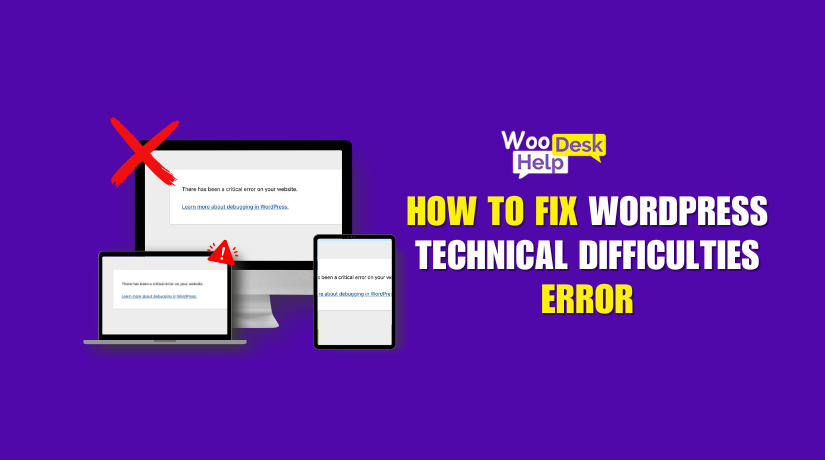
How to Fix the ‘Site Is Experiencing Technical Difficulties’ Error in WordPress
Table of Contents
- Introduction to the Issue
- Understanding the Importance of Addressing Technical Errors
- Why This Error Is Common
- What Is ‘The Site Is Experiencing Technical Difficulties’?
- Why Does This Error Happen?
- Common Causes of Technical Difficulties in WordPress
- How to Fix WordPress Technical Difficulties Error
- Preventing Future WordPress Technical Difficulties Errors
- Conclusion
Introduction to the Issue
WordPress is one of the most popular content management systems globally. Millions of websites rely on it for blogs, businesses, and e-commerce stores. However, users sometimes encounter a frustrating problem: WordPress technical difficulties error. This error can disrupt a site’s performance, causing inconvenience for visitors and stress for site owners.
Understanding the Importance of Addressing Technical Errors
A WordPress site runs smoothly when all components—plugins, themes, and core files—work in harmony. But when conflicts occur, the site may start showing a website technical difficulties message. This error often appears as a blank screen, or worse, a site that won’t load at all. It is crucial to tackle these issues. Overlooking them can result in subpar user experiences, diminished traffic, and possible revenue decline.
For site owners, the message “The Site is Experiencing Technical Difficulties” signifies more than just a warning. It shows that something has not gone as planned.. The error might stem from an outdated plugin, a corrupted theme file, or a recent update gone awry. To maintain credibility and keep visitors happy, site owners must resolve the issue as quickly as possible.
Why This Error Is Common
One reason this problem occurs is the sheer variety of plugins and themes available. Not all plugins are maintained regularly. Some themes are not updated to keep pace with WordPress core changes. When these elements conflict, a wordpress site experiencing technical difficulties message may appear. Additionally, hosting issues, database problems, or PHP errors can also trigger the error.
What Is ‘The Site Is Experiencing Technical Difficulties’?
This error message means WordPress encountered a problem it can’t fix automatically. It stops your site from loading, blocking visitors and admins. This usually occurs when a crucial component, such as a plugin or theme, does not succeed. Common causes include WordPress technical difficulties error from code conflicts, memory issues, or incompatible updates. Without quick action, the site remains inaccessible, leading to frustrated users. This error signals something critical needs attention before the site can return to normal.
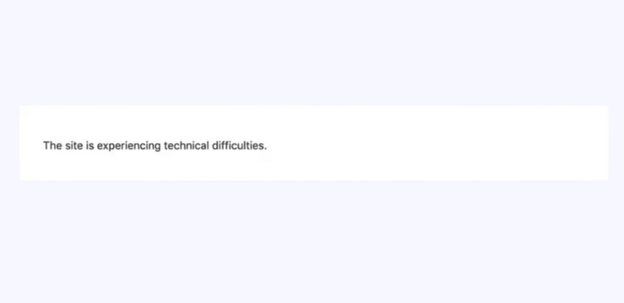
Why Does This Error Happen?
A technical difficulties error in WordPress often results from plugin conflicts. When plugins aren’t updated or compatible, they can break the site. Themes can also cause issues, especially if they have coding errors. Outdated or unsupported PHP versions often trigger these errors as well. Server memory limitations or configuration problems are other common causes. Essentially, the WordPress technical difficulties error occurs when the system encounters something it cannot process. To solve the problem, it is important to identify its root cause.
How This Error Affects Your Website
When the WordPress technical difficulties error appears, it impacts both user experience and business operations.
- Visitor Loss: Visitors see the error and may never return.
- SEO Challenges: Search engines may reduce your rankings if the site frequently goes down.
- Lost Revenue: An inaccessible site means no sales or conversions.
- Damaged Reputation: Frequent errors harm trust among regular users.
Addressing these issues quickly is critical to maintain a positive user experience and steady traffic.
Common Causes of Technical Difficulties in WordPress
Understanding the common causes of technical difficulties in WordPress is crucial for maintaining a stable website. Here are some common problems that can cause errors:
- Plugin Conflicts
Plugins extend WordPress functionality but can sometimes conflict with each other. For example, installing multiple plugins that serve similar purposes may cause compatibility issues. These conflicts can result in a WordPress technical difficulties error, making your site inaccessible. To prevent this, always ensure plugins are compatible and regularly updated.
- Theme Issues
Themes control the visual aspect of your site but can introduce problems if not properly coded or maintained. An outdated or poorly designed theme may cause a technical difficulties error in WordPress. Changing to a default theme can assist in determining whether the current theme is causing the issue
- PHP Errors
WordPress relies heavily on PHP scripting. Errors in PHP code, such as syntax mistakes or deprecated functions, can disrupt site functionality. These errors often occur after updates or new plugin installations, leading to a website technical difficulties message. Enabling debugging mode can assist in identifying and resolving these issues.
- Memory Limit Exhaustion
Every PHP process running on your server is allocated a certain amount of memory. A process that goes beyond this limit may result in failures.. Resource-intensive tasks, like full backups, may demand more memory than allocated, resulting in parts of your site failing to load. To fix technical issues in WordPress that are connected to memory exhaustion, one can increase the PHP memory limit.
- Outdated WordPress Core
Running an outdated version of WordPress can expose your site to vulnerabilities and compatibility issues. To resolve technical errors in WordPress, regular updates are crucial. Keeping the core software current provides the newest security patches and features.
- Server Configuration Problems
Incorrect server settings can lead to various technical difficulties. Issues such as improper file permissions or incompatible server software versions can cause your WordPress site to malfunction. Working closely with your hosting provider to ensure optimal server configurations is vital for site stability.
- Database Connection Errors
WordPress uses a database for storing content and settings. Problems connecting to the database can result in site-wide errors. These problems can occur due to wrong database credentials or database corruption. Regular backups and proper database management are crucial to prevent such errors.
- Missing or Corrupted Files
Technical difficulties can arise from corrupted or missing WordPress files due to failed updates or malware. Regular backups and scans quickly restore files and keep your site healthy. Regular updates, reliable plugins, and proper server settings help prevent such errors.
How to Fix WordPress Technical Difficulties Error
Encountering the “The Site is Experiencing Technical Difficulties” message can be alarming. This error indicates that your WordPress site has encountered a problem preventing it from functioning correctly. To restore your site, follow these steps:
- Enable Debugging
Begin by enabling debugging in WordPress to pinpoint the issue’s source. For this, access your website’s files using FTP or the file manager provided by your hosting service.Locate the wp-config.php file in the root directory, then right-click it and select “Edit” or “Code Edit” from the menu.
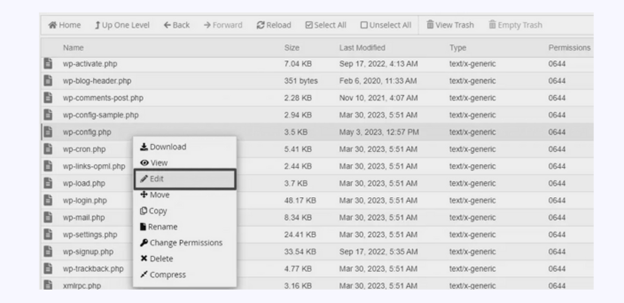
Insert the indicated code immediately before the line that reads, “That’s all, stop editing!
define( ‘WP_DEBUG’, true );
define( ‘WP_DEBUG_LOG’, true );
define( ‘WP_DEBUG_DISPLAY’, false );
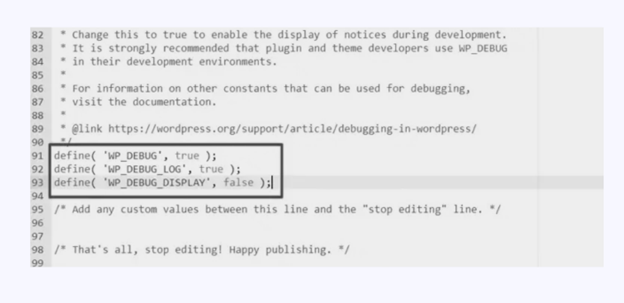
Exit the file manager after saving your changes to the wp-config.php file, then go to your WordPress site.
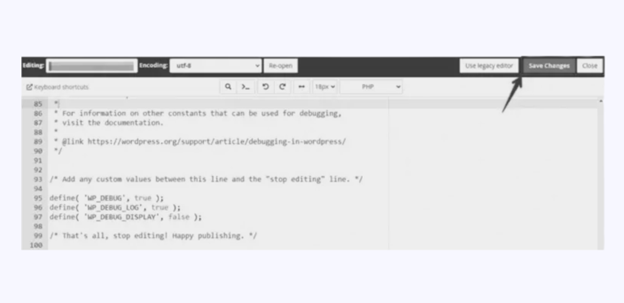
Debugging is now turned on. Any errors will appear in the wp-content/debug.log file.
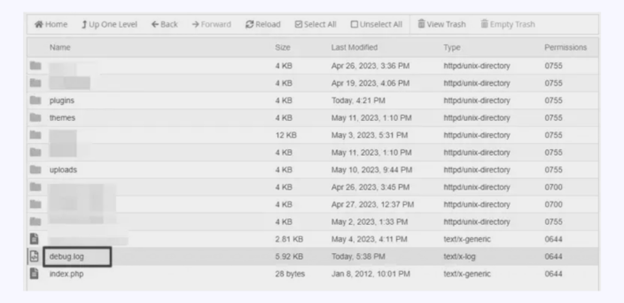
Once the issue is resolved, make sure to turn off debugging mode to avoid exposing sensitive information to visitors. After enabling debugging, reload your site. If an error appears, it can help you identify the root cause.
- Deactivate All Plugins
If the issue persists, consider disabling all plugins. In order to accomplish this:
Sign in to your cPanel account. Once in the cPanel dashboard, locate and select “File Manager.”
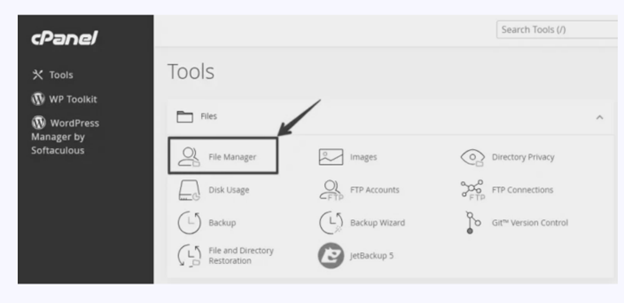
Locate the main directory of your WordPress site (usually “public_html” or “www”).
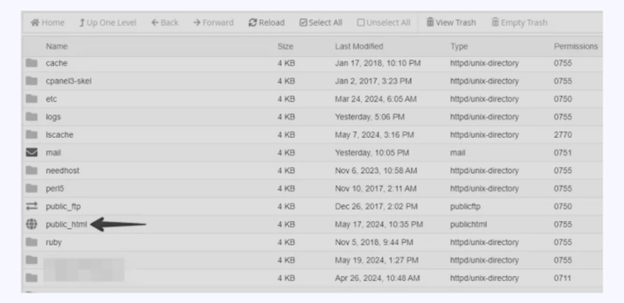
Access the wp-content folder in the root directory of WordPress.
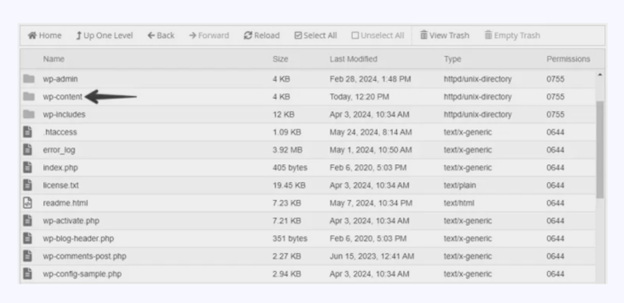
Find the plugins folder inside the WordPress wp-content directory. To deactivate all plugins, rename the folder—for example, from “plugins” to “plugins-deactivated.”
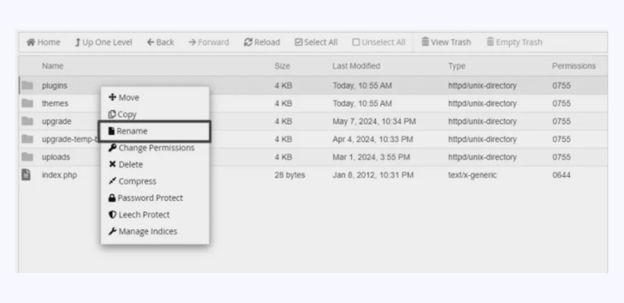
Take a look at your website. When the error disappears, this indicates that a plugin was responsible for the issue. Change the folder name back to “plugins.” Next, log in to your WordPress dashboard and reactivate the plugins individually until the error reappears. This will assist you in identifying the plugin that is responsible for the issue.
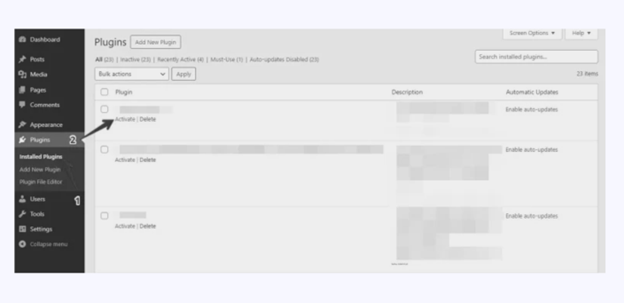
These steps help you methodically identify and resolve plugin conflicts that trigger the “The Site Is Experiencing Technical Difficulties” error in WordPress.
- Switch to a Default Theme
If deactivating plugins doesn’t solve the problem, consider switching to a default WordPress theme like Twenty Twenty-Four. Open your WordPress directory and go to the “wp-content” folder.
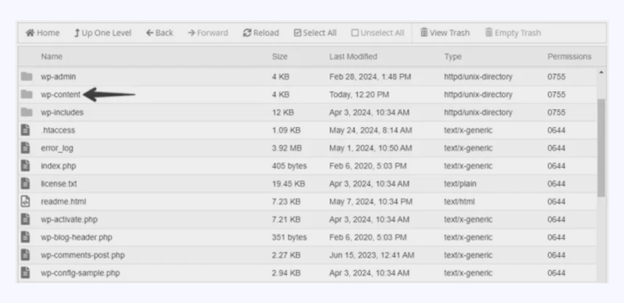
In the “wp-content” directory, find and enter the “themes” folder.
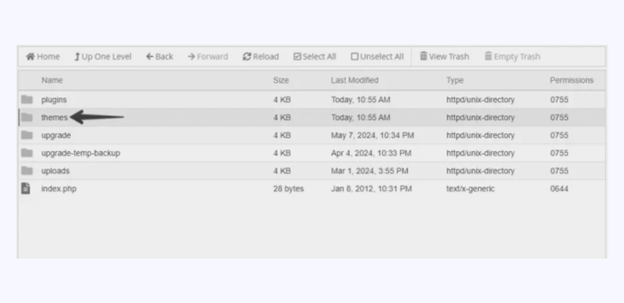
Find your active theme’s folder within the “themes” directory. Right-click on it and choose “Rename,” then add “_old” to the end of its name.
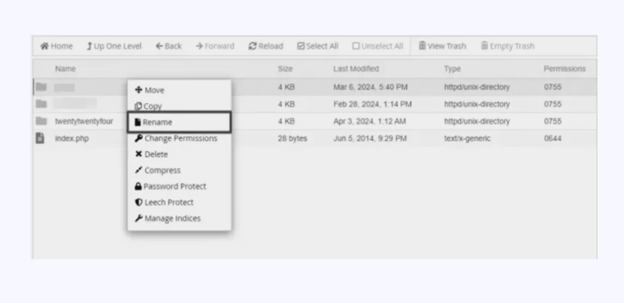
Once you’ve activated the default theme, visit your site and refresh the page. If the error is gone, your current theme is likely causing the problem.
- Increase PHP Memory Limit
Should the error continue, think about increasing the PHP memory limit. This limit determines how much memory your server provides to WordPress, and exceeding it can cause errors. First, use FTP, File Manager, or cPanel to access the root directory of your WordPress installation.
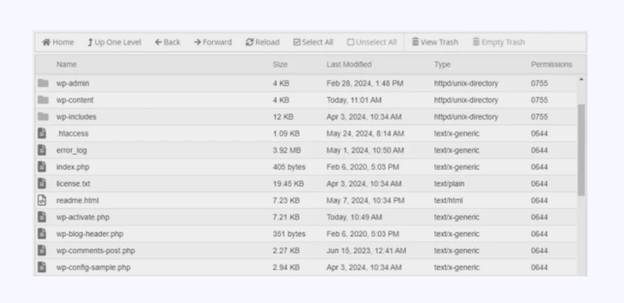
Open your WordPress root directory, locate the wp-config.php file, then right-click on it and choose “Edit.”
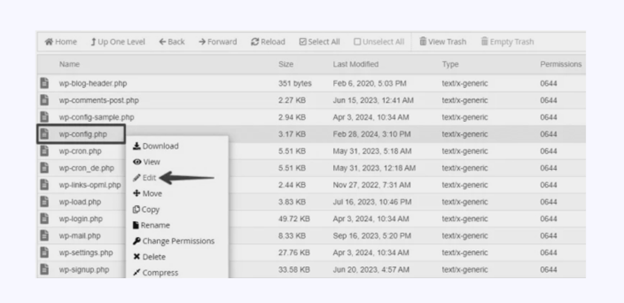
Insert this line of code in the editor close to the top of the file, directly above the line that says /* That’s all, stop editing!
define(‘WP_MEMORY_LIMIT’, ‘256M’);
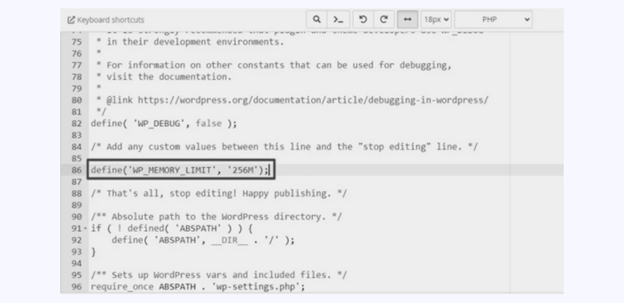
Once the code is added, click “Save Changes” at the top-right corner, then close the editor.
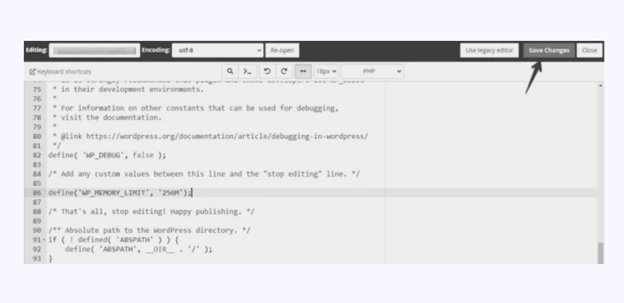
Return to your WordPress site and attempt to cause the error once more. Should the problem no longer be present, it was probably caused by insufficient PHP memory.
Preventing Future WordPress Technical Difficulties Errors
- Keep WordPress Updated
Regularly update WordPress core, plugins, and themes. Updates fix known bugs and compatibility issues. Outdated components often cause WordPress technical difficulties errors. By staying current, you reduce potential conflicts and maintain a more secure site. - Choose Reliable Plugins and Themes
Use only high-quality, well-reviewed plugins and themes. Poorly coded options can cause errors. Reputable developers regularly update their work to maintain compatibility with the latest WordPress versions. Sticking to trusted sources minimizes the chance of running into WordPress technical issues. - Make Regular Backups
Frequent backups ensure you can restore your site if problems occur. With automatic backups, you save time and can relax. If an error occurs, you will have a recent version of your site Regular backups allow for a swift recovery from a website technical difficulties message. - Monitor Hosting Resources
Keep an eye on your hosting account’s memory and CPU usage. High resource usage can lead to WordPress technical difficulties errors. Consider upgrading your hosting if you frequently hit your limits. Ensuring you have enough resources helps keep your site running smoothly. - Test Before Going Live
Before anything else, always test new plugins, themes, and updates on a staging site.. A staging environment lets you identify conflicts or errors before affecting your live site. By catching problems early, you prevent future technical difficulties error in WordPress. - Review Logs and Enable Debugging
Check error logs regularly for any warning signs. Logs can reveal small problems before they become big issues. Enabling WordPress debugging when needed helps identify the root causes of errors. This approach ensures that WordPress technical difficulties error debugging is addressed promptly. - Strengthen Site Security
Use strong passwords and implement two-factor authentication. A secure site reduces risks of malicious changes causing errors. Keep file permissions tight and scan for malware regularly. By improving security, you reduce the chance of unexpected WordPress technical difficulties errors.
Conclusion
Using the correct method, you can fix the “The site is experiencing technical difficulties” error in WordPress. Start by enabling debugging to locate the source of the problem. Then, deactivate plugins, switch to a default theme, increase the PHP memory limit, and reinstall the core files if needed. These steps not only restore your site but also improve your understanding of WordPress, making future troubleshooting easier. With a little effort, you’ll have your site running smoothly again.




