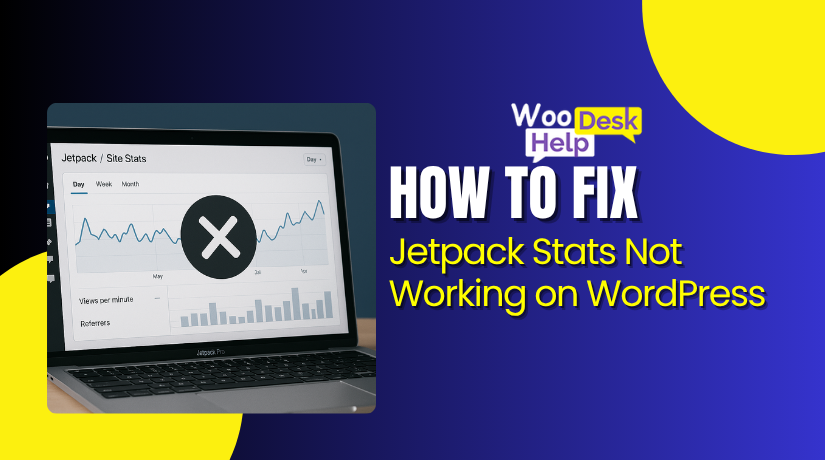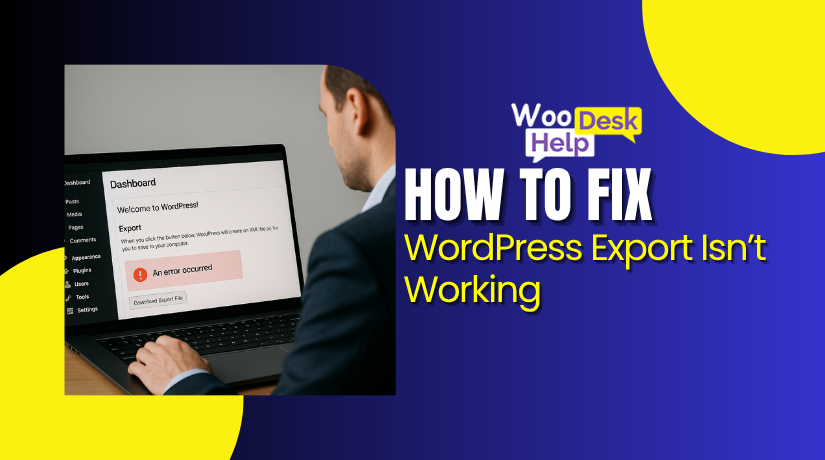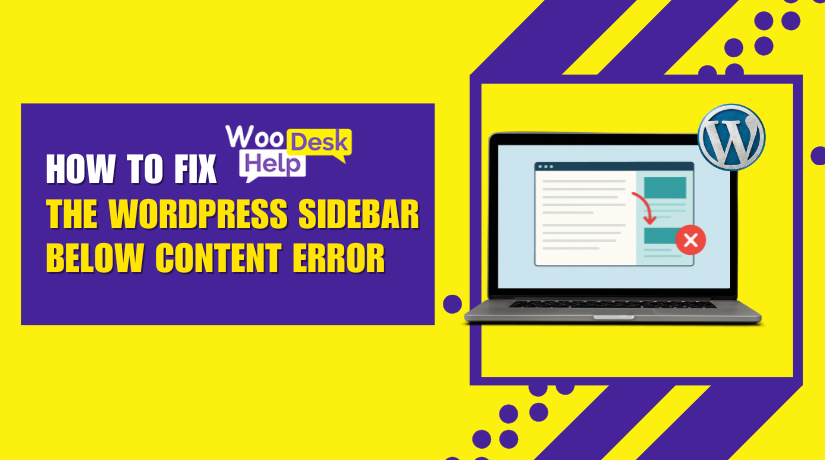
How to Fix the WordPress Sidebar Below Content Error (Step-by-Step Guide)
Table of Contents
- Introduction to WordPress Sidebar
- Sidebar Showing Below Content WordPress: What Exactly Happens?
- What is the Impact of Sidebar Below Content WordPress Error?
- Common Symptoms of WordPress Sidebar Layout Issue
- What Are the Reasons Behind Sidebar Below Content Error in WordPress?
- How Problem with Sidebar Under Content Affects Mobile Users
- Why Need to Fix WordPress Sidebar Below Content Error
- Step-by-Step Guide to Fixing the WordPress Sidebar Below Content Error
- Prevention Tips for WordPress Sidebar Layout Issues
- Conclusion
Introduction to WordPress Sidebar
A sidebar in WordPress is a critical element on your website. It typically appears alongside your main content area, providing valuable additional information. Sidebars commonly feature navigation links, recent posts, advertisements, or custom widgets. They enhance website navigation, helping visitors access important content easily. Well-organized sidebars significantly improve user experience and encourage visitors to engage longer with your site.
However, sometimes users face a frustrating issue: the WordPress sidebar below content error. This specific problem involves the sidebar displaying incorrectly beneath the main content. When this occurs, visitors must scroll down past the main content to find sidebar elements. This negatively impacts navigation and user satisfaction, making your website appear disorganized and less professional.
Sidebar Showing Below Content WordPress: What Exactly Happens?
The sidebar showing below content WordPress is a common layout problem. Usually, the sidebar appears beside the main content, providing additional details. But in this error, it shifts downwards below the main content area.
When this happens, visitors see the main article content first. They must scroll down significantly to view the sidebar widgets. This unexpected shift disrupts the normal reading flow on your webpage.
Visitors expect sidebar elements like navigation links to appear immediately accessible. Instead, they find the sidebar dropped below the main content. Such misalignment often creates confusion, making navigation difficult for visitors.
This layout problem occurs when certain coding or styling issues arise. For instance, incorrect CSS settings or broken HTML tags trigger alignment errors. Poorly configured WordPress themes might also cause the sidebar placement issue.
Another indicator is when the WordPress sidebar appears under content unexpectedly. Instead of neatly aligned content, your site looks unorganized and unprofessional. Visitors typically prefer websites with a structured, consistent layout.
The visual inconsistency makes visitors feel your website is poorly maintained. This impression can negatively affect your site’s credibility and visitor trust. Moreover, essential sidebar elements may go unnoticed due to their position.
The sidebar issue WordPress can severely impact the user experience on mobile devices. Mobile users have smaller screens and prefer quick access to information. The sidebar’s incorrect placement requires extensive scrolling, leading to visitor frustration.
What is the Impact of Sidebar Below Content WordPress Error?
The Sidebar below content WordPress error may seem minor, but its effects are significant. It disrupts layout, confuses users, and affects how search engines see your site. Let’s understand the main impacts in simple, clear points.
- Poor User Experience
Visitors expect to see the sidebar beside the main content area. When the sidebar showing below content WordPress, users scroll more to find links or widgets. This slows navigation, causes confusion, and may lead them to leave the site early.
2. Negative SEO Signals
Search engines value user-friendly and structured page layouts. A WordPress sidebar layout issue signals poor design to search engines. This can lower your page ranking, decrease visibility, and reduce organic traffic from search engines like Google.
- Lower Mobile Usability
Mobile users struggle more when the sidebar dropped below content. On smaller screens, it takes longer to reach sidebar elements. This leads to higher bounce rates and lower user engagement, especially on devices where space is already limited.
- Missed Key Information
The WordPress sidebar appears under content, causing important info to be ignored. Visitors may not see ads, offers, or navigation links. This affects conversions, page views, and can lead to missed business opportunities on key landing pages.
5. Damaged Site Appearance
A broken layout creates the problem with sidebar under content. It makes the website look unprofessional or unfinished. First impressions matter online, and this layout flaw may cause visitors to doubt your brand’s quality and credibility.
- Reduced Engagement
Sidebars contain useful elements like newsletters, offers, and categories. But the WordPress sidebar appears under content, making users skip these completely. They don’t interact with your CTA buttons, forms, or links. This leads to fewer signups, fewer page visits, and low conversion.
- Loss of Ad Revenue
Many website owners place ads in sidebars. A sidebar issue WordPress means these ads go unnoticed. When people can’t see the ads, they won’t click. This reduces your earnings, especially on content-driven or ad-heavy sites.
- Conflicts with Widgets and Plugins
Some widgets rely on correct sidebar placement. If the WordPress Sidebar Appearing Below Content Error occurs, these plugins may not load properly. It may break their styling or functionality, especially for sliders, chat boxes, or featured posts.
- Longer Troubleshooting Time
Fixing the Sidebar showing below content Error is not always easy. It may involve checking HTML, CSS, themes, and plugins. The longer it takes to fix, the more it affects your business or blog. It also adds to your development time and workload.

Common Symptoms of WordPress Sidebar Layout Issue
Identifying layout issues early helps prevent bigger design problems. Below are the most common signs that your sidebar layout is broken. Each point is short, clear, and easy to understand.
- Sidebar Appears Below the Main Content
Your sidebar is no longer beside the content. Instead, it shifts below everything else. This breaks the visual balance of the page and may confuse your visitors. It becomes harder to access sidebar widgets and navigation tools.
- Sidebar Content Looks Stretched or Disorganized
Sidebar elements may appear too wide or unaligned. You might notice overlapping text or widgets stacked incorrectly. These signs show the sidebar isn’t styled correctly and might be clashing with your theme layout or page content.
- Sidebar Visible Only After Scrolling Down
Instead of seeing the sidebar instantly, users scroll down far to find it. This wastes time and hides important tools or links. It reduces the chances of users interacting with calls to action or navigation menus in the sidebar.
- Sidebar Disappears from Certain Pages
Some pages show the sidebar normally, while others do not. This inconsistency can confuse users and break your design. It usually means the sidebar isn’t being called correctly in some templates or layouts of your website.
- Empty Space Beside Content Area
You may see a large empty area where the sidebar should be. This makes your content look off-center or incomplete. It can give a poor impression to your visitors and make the page look broken or unbalanced.
What Are the Reasons Behind Sidebar Below Content Error in WordPress?
Understanding the causes of the WordPress sidebar below content error helps you fix it faster. This issue often occurs due to small mistakes in code, outdated themes, or plugin conflicts. Below are the most common reasons explained in simple terms.
- Unclosed or Improper HTML Tags
The most common reason behind the sidebar showing below content WordPress is broken HTML structure. When HTML tags like <div> are left unclosed or wrongly nested, the layout breaks. This forces the browser to adjust elements incorrectly. As a result, the sidebar drops below the content. Always check your HTML code when facing this issue.
- Incorrect CSS Float or Clear Settings
In many themes, CSS float is used to position sidebars beside content. If float: left or float: right isn’t cleared properly using clear: both, layout issues arise. This often causes the WordPress sidebar appears under content, especially on older or customized themes.
- Content and Sidebar Widths Exceed Container
The container that holds both content and sidebar has a fixed width. If the combined width of content and sidebar exceeds this limit, the sidebar issue WordPress occurs. The sidebar is pushed down to make space. This is a layout overflow error, not always a theme bug.
- Poorly Coded or Outdated Themes
Sometimes, the theme you use is the problem. Themes that haven’t been updated may not support the latest HTML and CSS standards. This causes Sidebar below content WordPress errors, especially after WordPress core updates. Always use well-maintained and responsive themes.
- Plugin Conflicts with Layout Styles
Many plugins inject their own CSS or JavaScript into your site. If a plugin modifies layout containers or styles, it can break the sidebar alignment. This leads to the sidebar dropped below content. You can spot this issue by deactivating plugins one by one and checking your layout.
- Page Templates Missing Sidebar Call
Some WordPress themes offer full-width templates without sidebars. If your page uses such a template, the sidebar won’t appear correctly. In other cases, developers forget to include the <?php get_sidebar(); ?> function in custom templates. This results in a problem with sidebar under content or no sidebar at all.
- Flexbox or Grid CSS Errors
Modern themes use flexbox or CSS grid for layout. If these styles are misused—such as missing parent wrappers or incorrect flex-direction—the sidebar shifts out of place. These CSS mistakes can lead to the WordPress Sidebar Appearing Below Content Error. Reviewing your CSS settings often solves the problem.
- Widget or Sidebar Content Overflow
Sometimes, the problem lies inside the sidebar itself. Large images, wide advertisements, or oversized widgets break the layout. They push the sidebar out of alignment. When this happens, the sidebar showing below content Error becomes visible. Resize or replace the oversized elements to fix this issue.
- Responsive Design Breakpoints Not Set Correctly
On mobile devices, sidebars often move below content by design. But if breakpoints aren’t set properly, it can happen on larger screens too. Improper breakpoints or missing media queries cause the Sidebar not aligned in WordPress on tablets and desktops.
- Custom CSS or Manual Edits
If you’ve added custom CSS or manually edited your theme, one small error can ruin the layout. For example, adding display: block or a wrong margin might affect the sidebar area. This leads to WordPress sidebar layout issue without any plugin or theme conflict.
- Incorrect Use of Page Builders
Page builders like Elementor or WPBakery offer full control over layout. But improper use—such as removing columns or modifying rows—can break the structure. If your builder’s section doesn’t include the sidebar correctly, you’ll face the sidebar showing below content WordPress issue.
- Browser Rendering Differences
Sometimes the Fix WordPress Sidebar Below Content Error appears only in specific browsers. Slight differences in how Chrome, Safari, or Firefox interpret CSS can cause layout shifts. Testing your site on multiple browsers helps detect such inconsistencies.
How Problem with Sidebar Under Content Affects Mobile Users
The sidebar shifting below content affects mobile users differently than desktop users. Mobile users need quick, easy navigation. A broken sidebar layout slows them down and hurts their experience. Here are simple points explaining how mobile users are impacted:
- Harder to Find Important Information
On mobile screens, users expect to find sidebars easily. When the sidebar drops below the main content, users miss it completely. They must scroll all the way down, wasting time. Important links, search bars, and offers become hidden, leading to poor navigation and missed opportunities.
- Longer Scrolling and Frustration
Mobile users prefer fast browsing with minimum effort. If the sidebar shifts down, users have to scroll much longer. This extra scrolling frustrates users quickly. Instead of exploring more pages, many leave the site early. Longer scrolling can significantly increase bounce rates and lower mobile engagement.
- Slower Page Loading on Mobile
When the sidebar content drops below, it sometimes loads last. Large sidebar widgets, images, or ads appear only after scrolling through the main page. This can slow down mobile loading times. Slow pages annoy mobile users, who expect fast results, causing them to abandon the site.
- Reduced Accessibility for Mobile Users
Mobile websites should offer clear and easy access for everyone. When the sidebar is misplaced, it becomes harder to navigate for users with disabilities. They struggle to reach menus, forms, or help sections. Poor layout makes the website less accessible and reduces overall usability.
- Missed Opportunities for Engagement
Sidebars often contain CTAs like newsletter signups, promotions, or featured articles. When the sidebar drops below the content, mobile users barely notice these options. Missing these important elements reduces chances of engagement, lower conversions, and weakens your site’s overall performance on mobile devices.
Why Need to Fix WordPress Sidebar Below Content Error
Fixing the WordPress sidebar below content error is very important. It directly affects how users experience your website and how search engines view it. Below are the key reasons why you should fix this issue quickly and properly.
- Improve User Experience
When users visit your site, they expect clear navigation. If the sidebar drops below the content, users struggle to find important links. A smooth layout keeps visitors happy and encourages them to stay longer on your website, exploring more pages and engaging better.
2. Protect SEO Rankings
A broken layout gives a bad signal to search engines. Google and others prefer websites that offer a good structure and easy navigation. Fixing the sidebar showing below content error helps maintain your website’s credibility and keeps your SEO rankings strong and healthy.
- Increase Engagement and Conversions
Sidebars often hold call-to-actions, promotions, or useful links. When your sidebar appears under content, users miss these opportunities. Fixing the issue ensures that important elements are always visible, boosting your chances of getting leads, sales, or new subscribers effectively.
- Ensure Mobile Friendliness
Mobile users expect a quick, smooth browsing experience. If the sidebar issue WordPress happens on mobile, it makes navigation difficult. Fixing the sidebar placement ensures your website looks professional and works properly on all devices, especially for mobile-first audiences.
- Maintain Professional Website Appearance
A website that looks broken can harm your brand’s image. The problem with sidebar under content makes your site appear careless or outdated. Fixing the layout quickly maintains a professional, trustworthy appearance that builds confidence with new and returning visitors.
Step-by-Step Guide to Fixing the WordPress Sidebar Below Content Error
Encountering the sidebar below content issue in WordPress can break your site layout. This guide provides a simple and effective way to solve the problem. Follow each step in order. If one step doesn’t work, move to the next. Always back up your site before making changes.
Step 1: Undo Recent Changes
If your sidebar issue started after installing a plugin or editing code, reverse that change. Deactivate the plugin or remove the code you added. Refresh your site to see if the layout is restored. Undoing recent changes helps isolate the issue and often resolves it immediately.
Step 2: Fix Broken HTML Tags
Unclosed or extra HTML tags often cause layout issues. Check your page templates for unclosed <div> tags. Each opening tag must have a closing tag. A missing or extra tag can confuse browsers and push the sidebar down. Use the Theme Editor to find and correct these mistakes.
Step 3: Correct CSS Layout Settings
Review your site’s CSS settings. The content and sidebar sections must fit inside their parent container. If their combined width exceeds the container, the sidebar will move below. Adjust widths and ensure float values are set correctly. This helps maintain the correct layout structure.
Step 4: Check Plugin Conflicts
Go to the Plugins section in your dashboard. Deactivate all plugins. Then reactivate them one by one. After each activation, check if the layout breaks again. If it does, the last plugin you activated is likely the problem. Remove it or find an alternative.
Step 5: Test Theme Compatibility
Switch to a default theme like Twenty Twenty-One. Check if the sidebar displays correctly. If the issue disappears, your current theme has a layout conflict. Contact the theme developer or consider using a better-maintained theme.
Step 6: Inspect Elements in Browser
Use your browser’s developer tools to inspect the sidebar and content. Check the CSS properties for width, float, and clear. Ensure all values match the design layout. Developer tools allow you to test changes live without editing the actual files.
Step 7: Clear Cache
Outdated cache files may show old layout problems. Clear your browser cache and your WordPress site’s cache. If you use a caching plugin, clear that too. If you’re using a CDN, clear the CDN cache as well. Then refresh your site to check for layout changes.
Step 8: Use HTML and CSS Validators
Visit the W3C Markup Validation Service and CSS Validator. These tools help identify syntax errors in your site’s code. Fixing invalid HTML or CSS can solve layout issues, especially if the problem is related to structure or style misconfigurations.
Step 9: Review Content Area for Oversized Elements
Sometimes large images, videos, or long unbreakable text in widgets push the sidebar down. Resize or remove these elements. Check both page content and sidebar widgets. Optimizing content width helps prevent layout shifts.
Step 10: Review Custom Templates
If your site uses a custom page template, open the file in the Theme Editor. Ensure it includes the sidebar code. Also verify all HTML tags are correctly nested and closed. A broken template can affect all pages using it.
Step 11: Create and Use a Child Theme
Using a child theme is safer when making design changes. It prevents your edits from being lost during theme updates. If your sidebar issue results from code changes, using a child theme ensures more stable layout management in the future.
Step 12: Adjust Custom CSS
If you added custom CSS using the Customizer or theme options, review it. Check for width, margin, and float properties. A wrong value can break the layout. Correct or remove the line that may be causing the sidebar to drop.
Step 13: Revalidate Layout After Each Fix
After trying each fix, refresh your page and check the layout. Test on desktop and mobile devices. Continue to the next step only if the issue still exists. This method ensures changes are tested in real time.
Step 14: Get Help If Needed
If none of the steps solve the issue, consider asking for help. Contact your wordpress support team or get expert assistance from the team at https://www.woohelpdesk.com/. You can also call WooHelpDesk directly at +1 888 602 0119 (US & Canada) for fast WordPress support. Professional help ensures the issue is resolved correctly and avoids further complications.
Prevention Tips for WordPress Sidebar Layout Issues
Avoiding the WordPress sidebar below content error is easier with good habits. These simple tips will help you maintain proper sidebar alignment and prevent future layout issues. Follow them step by step for a stable and clean WordPress design.
- Always Close HTML Tags Properly
Unclosed or extra <div> tags often break layouts. Use the Theme Editor or browser tools to check your HTML. Each opening tag should have a matching closing tag. Keeping tags clean avoids the sidebar showing below content WordPress problem caused by structural errors in code.
- Use a Child Theme for Custom Edits
Never edit the main theme files directly. Instead, create a child theme. This way, you can safely add code or CSS. When your parent theme updates, your changes remain safe. This helps prevent future WordPress sidebar layout issue after theme updates.
- Choose Well-Coded and Responsive Themes
Poorly coded themes often cause layout errors. Always select themes from trusted developers with good reviews. Responsive themes automatically adjust sidebars for different screen sizes, reducing the chance of the sidebar dropped below content issue.
- Avoid Full-Width Templates for Sidebar Pages
Full-width templates are meant for content-only pages. Using them with sidebars causes the sidebar below content WordPress error. Always select a layout that includes sidebar support from the Page Attributes section in the editor.
- Keep Sidebar Widgets Simple and Clean
Large images, wide ads, or long text blocks in widgets can push sidebars out of alignment. Always preview your page after adding widgets. Clean sidebar content helps avoid the problem with sidebar under content on mobile and desktop devices.
- Test Layout After Installing Plugins
New plugins can change your site layout. After installing any plugin, visit your pages and test the layout. If you see a sidebar not aligned in WordPress, the plugin might be causing a conflict. Remove or replace it to restore alignment.
- Use Browser Tools to Inspect Layout
Right-click on your page and click “Inspect” in your browser. This tool shows how each element is styled. Check the sidebar’s width, float, and position. Fixing these values early can prevent the WordPress Sidebar Appearing Below Content Error from happening.
- Keep All Plugins and Themes Updated
Outdated themes and plugins often cause layout conflicts. Always update them from your dashboard. Updates fix bugs that may cause the sidebar issue WordPress. Before updating, back up your site to avoid losing any settings or custom code.
- Create a Staging Site for Testing
Before making changes to your live site, test them on a staging site. Most web hosts offer staging options. This allows you to safely test fixes for the Fix WordPress Sidebar Below Content Error without affecting your visitors or live content.
- Validate HTML and CSS Regularly
Use free tools like W3C HTML and CSS Validators. These tools scan your website code and highlight issues. Fixing small errors early helps prevent large problems like the sidebar showing below content Error before they affect your users.
Conclusion
The WordPress sidebar below content error may seem like a small issue, but its impact on your site’s appearance, user experience, and search visibility is huge. When the sidebar shifts below the main content, it disrupts navigation, hides important content, and creates a poor first impression for your visitors.
Throughout this guide, we explored what causes this issue — from unclosed HTML tags and improper CSS float values to outdated themes and plugin conflicts. We also covered how it affects mobile users, damages SEO, and reduces engagement. Whether it’s stretched sidebar elements or entire sidebars disappearing, these layout issues must be fixed quickly.
Our step-by-step instructions provided simple ways to fix the sidebar layout: reversing recent changes, validating code, adjusting CSS, and checking for plugin or theme conflicts. You now know how to inspect your page layout, test changes, and use tools to find and correct the root cause.
Prevention is just as important. By keeping your code clean, choosing reliable themes, using child themes for edits, and validating changes regularly, you can avoid this error in the future. Always test your site across devices, especially mobile, to ensure a smooth experience for every visitor.
Still facing issues or not sure where to start? Don’t worry — the team at WooHelpDesk is here to help. Call us at +1 888 602 0119 (US & Canada) for fast, expert support. We’ll make sure your WordPress site is stable, professional, and error-free.