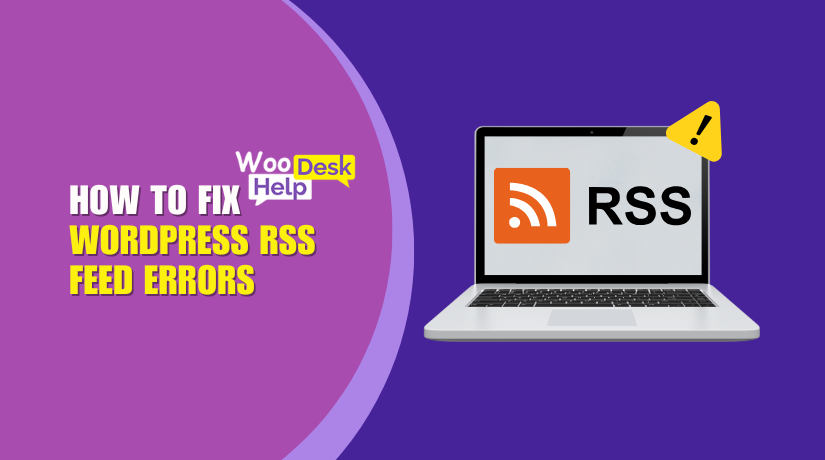
How to Fix WordPress RSS Feed Errors (Complete 2025 Guide)
Table of Contents
- Introduction
- What is RSS Feeds
- Importance of RSS Feeds in WordPress
- Where Can You Find Your RSS Feed URL in WordPress?
- How to Fix RSS Feed Errors in WordPress (Step-by-Step Guide)
- What is Common WordPress RSS Feed Errors
- Why Do These RSS Feed Errors Happen?
- Best WordPress RSS Feeds Plugin in 2025
- How to Preventing Future RSS Feed Errors
- Conclusion
Introduction
You may have heard of RSS feeds if you manage a website or blog. Simple Syndication (RSS) is an acronym. It facilitates automatic content sharing on your website. This means users can read your posts on other platforms without visiting your site directly.
For WordPress users, RSS feeds are built-in and work by default. However, they don’t always function as expected. You may see problems like a WordPress RSS feed error or RSS feed not working in WordPress. These issues can hurt your website’s visibility and automation tools.
You will learn more about what RSS feeds do from this guide. We’ll also explain how to spot issues and fix WordPress RSS feed problems in the easiest way.
What is RSS Feeds
RSS stands for Really Simple Syndication. It is a simple and organized way to receive updates from websites. An RSS feed gathers new content, such as blog posts, podcasts, or news, and delivers it directly to you. Instead of checking each site manually, updates come to one place automatically.
This feed is written in XML format. It includes headlines, short descriptions, and links to full articles or episodes. RSS readers, such as Feedly or Feeder, are tools that allow you to read RSS feeds. These tools collect content from all your favorite sites and show it in one clean dashboard.
RSS feeds save time. They keep you informed without needing emails or social media. In WordPress, RSS is available by default. However, some users may face a WordPress RSS Feed Error if the feed is not working properly. Errors like WordPress RSS feed XML error or WordPress RSS feed parse error may stop the feed from updating.
When the RSS feed functions properly, it keeps you informed and organized. It’s especially helpful for websites and podcasts. You publish once, and your subscribers get the update instantly. That’s the power of RSS feeds.
Importance of RSS Feeds in WordPress
1. Keeps Readers Automatically Updated
RSS feeds let you deliver new content directly to readers. This automation helps keep your audience engaged without requiring them to manually check your website for updates.
2. Boosts Content Reach and Visibility
A working WordPress RSS feed allows your posts to be shared across multiple platforms and feed readers, increasing your reach and making your content available in more places.
3. Supports Better SEO Performance
Search engines use RSS feeds to discover new content quickly. A WordPress RSS Feed Error can slow down indexing and reduce your chances of ranking for fresh blog posts.
4. Reduces Manual Sharing Work
RSS automates the content delivery process. You don’t have to manually share every blog post. This saves time and effort, especially when managing large or frequent content updates.
6. Essential for Automation Tools
Many tools like Feedly, Mailchimp, and podcast platforms use RSS feeds. A WordPress RSS feed not updating can disrupt content flow and reduce the effectiveness of these tools.
7. Builds Trust with Subscribers
A reliable feed builds trust. If users see a WordPress invalid RSS feed, they may stop following your updates, thinking your site is outdated or broken.
8. Simplifies Content Syndication
Fixing RSS Feed Issues ensures your content appears across the web. It supports syndication to apps, readers, and services that rely on timely, structured updates from your website.
Where Can You Find Your RSS Feed URL in WordPress?
Finding your RSS feed URL in WordPress is easy. Just follow these simple steps. Each method is explained with an example, so anyone can do it.
Step 1: Use the Default Feed URL
Most WordPress sites create RSS feeds automatically.
- Just add /feed/ at the end of your site’s URL.
- Example: https://yourdomain.com/feed/
- This URL is your main WordPress RSS feed for blog posts.
- Paste it into any RSS reader like Feedly to test.
Step 2: Get Feed URL for a Specific Category
You can also create RSS feeds for specific categories.
- Add /category/category-name/feed/ to your site URL.
- Example: https://yourdomain.com/category/news/feed/
- Replace news with your actual category slug.
- This is helpful for segmenting your content updates.
Step 3: Find Comment Feed URL
Want an RSS feed for comments?
- Use: https://yourdomain.com/comments/feed/
- This feed shows all new comments on your posts.
- Useful if you want to track engagement or discussions.
Step 4: Use RSS Feed Discovery in Browser
Some browsers and extensions auto-detect feed URLs.
- Visit your WordPress homepage.
- Right-click and choose View Page Source.
- Press Ctrl + F (Windows) or Cmd + F (Mac).
- Search for the word rss or feed.
- You’ll see a link like:
<link rel=”alternate” type=”application/rss+xml” href=”https://yourdomain.com/feed/” /> - Copy the link in the href
- That is your WordPress RSS feed
Step 5: Use a Plugin to Manage or View Feeds
You can also install an RSS feed plugin.
- Recommended plugin: WP RSS Aggregator or RSS Feed Manager.
- After installing, go to the plugin settings in your dashboard.
- It will show your feed URLs and allow more control.
- Some plugins even let you create custom feeds.
Step 6: Check Feeds Using Online Tools
Test your feed URL using tools like:
- W3C Feed Validator
- Paste your feed URL and check for errors.
- This helps identify problems like RSS Feed Validation Error.
- You’ll see suggestions to correct the XML structure.
Step 7: Test Feed in RSS Reader
Once you have your feed URL:
- Open a reader like Feedly, Feeder, or Inoreader.
- Paste the feed URL into the “Add Source” or “Follow” box.
- If updates load, the feed works perfectly.
- If not, you’re likely facing a WordPress RSS feed not updating issue.
How to Fix RSS Feed Errors in WordPress (Step-by-Step Guide)
RSS feed errors in WordPress can block your content from updating or displaying. Follow these simple steps to identify and fix the issue quickly and safely.
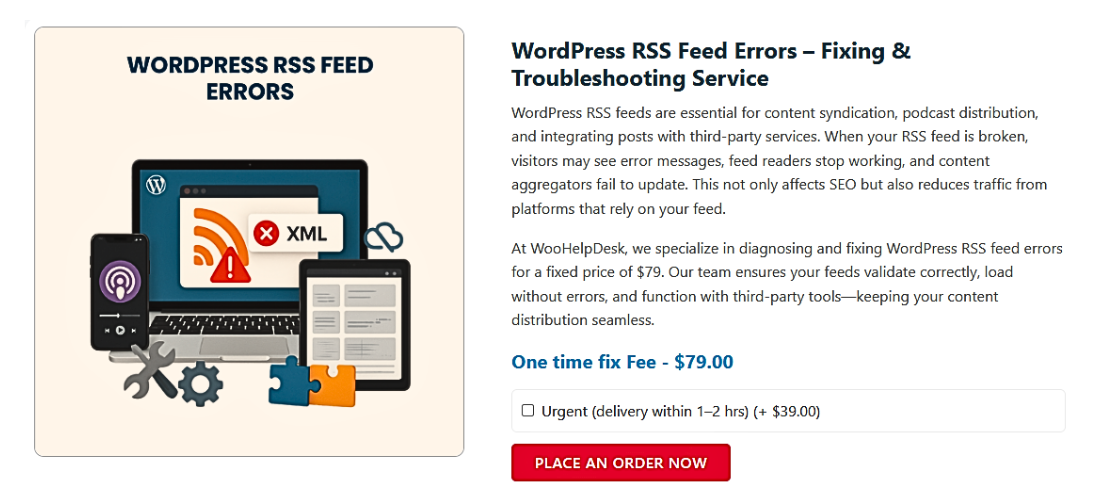
1: Check Your RSS Feed URL
Start by visiting your main feed URL like /feed/. If the page is blank or shows an error, your feed is broken. Note the message shown, like “XML error” or “not found.” These messages help you understand what’s wrong. Also, try opening the feed in a browser or RSS reader. If it doesn’t load correctly, you need to troubleshoot further. This step confirms the feed is truly broken.
2: Validate the Feed with a Tool
Use a free tool like W3C Feed Validator to test your feed. Paste your feed URL and click check. The tool will highlight any code errors, missing tags, or bad formatting. Read the error message carefully. It may point to the exact post or file causing the issue. This is one of the fastest ways to detect what’s wrong. Fix the listed issues one by one for clean output.
3: Deactivate All Installed Plugins
Login to your WordPress dashboard and go to the Plugins section. Deactivate all active plugins temporarily. Now refresh your RSS feed URL. If the feed starts working, a plugin caused the problem. Reactivate the plugins one by one. Check your feed after each reactivation. This helps you find the exact plugin causing the issue. Once found, replace, update, or remove that plugin to fix the feed permanently.
4: Switch to a Default Theme
Go to Appearance > Themes and activate a default theme like Twenty Twenty-One. After switching, check your RSS feed again. If it works now, your current theme is causing the issue. The problem may be in your theme’s functions.php file or custom code. Contact the theme developer or consider switching to a more reliable theme. This step helps confirm if the issue is theme-related and not from other sources.
5: Check the functions.php File
Navigate to Appearance > Theme File Editor and open the functions.php file. Check for blank lines at the start or end of the file. Also, look for unfinished code or extra characters. Even a small typo can break your feed. Remove unnecessary spaces and ensure all code is correctly closed. Save the file and test your RSS feed again. This often solves problems caused by theme-level customizations.
6: Clear Website and Plugin Cache
If you’re using a caching plugin, clear your entire website cache. You can also clear browser cache or server-side cache if available. After clearing, reload your RSS feed in a new tab. Cached versions may contain old or broken data. Clearing cache helps show the updated and fixed feed. Don’t forget to disable feed caching features in your plugin settings if the issue keeps coming back.
7: Reset Your WordPress Permalinks
Go to Settings > Permalinks in your dashboard. Don’t change anything. Simply click the “Save Changes” button. This will flush and reset your site’s permalink structure. It can fix broken feed URLs, especially after a plugin or theme update. After saving, go back to your feed URL and reload it. This method is quick and safe and often solves feed errors related to URL structures or rewrites.
8: Rebuild the .htaccess File Manually
Use FTP or your cPanel file manager to access your site files. Find the .htaccess file in your root directory. Download a backup first. Then delete the file and go back to WordPress. Go to Settings > Permalinks and click “Save Changes” again. This will create a fresh .htaccess file with correct rewrite rules. This step helps if server-level redirects are blocking your feed from loading properly.
What is Common WordPress RSS Feed Errors
RSS feed errors can break how your WordPress site shares content. These problems can confuse feed readers, affect SEO, and stop users from getting your updates. Below are the most common WordPress RSS Feed Errors, explained step by step.
1: WordPress RSS Feed Blank
Sometimes your feed loads, but nothing appears on the screen. This is called a WordPress RSS feed blank issue. It usually happens when there’s unwanted space in your theme files or plugins. That extra space breaks the feed structure.
2: WordPress RSS Feed XML Error
If your feed shows a message like “XML parsing error,” it means there’s a WordPress RSS feed XML error. This often happens due to unclosed tags, special characters, or wrong formatting in your posts or theme code.
3: WordPress RSS Feed Not Updating
When new blog posts don’t show in your RSS feed, it’s a WordPress RSS feed not updating problem. This might be caused by caching plugins, cron job issues, or conflicts with RSS-related plugins. It stops fresh content from reaching your readers.
4: WordPress RSS Feed 404
If the feed URL gives a “Page Not Found” error, you are facing a WordPress RSS feed 404 issue. This happens after changing permalinks or moving your site. WordPress can’t locate the feed, and users get an error page instead.
5: WordPress RSS Feed Showing HTML
Sometimes, the feed shows your homepage or HTML instead of XML. That’s a WordPress RSS feed showing HTML error. It often occurs when themes or plugins send HTML code to the feed output, instead of proper XML format.
6: WordPress Parse Error RSS Feed
If your feed returns a parse error, it’s a WordPress parse error RSS feed issue. This is caused by incorrect code in functions.php or a plugin. Even a missing bracket or semicolon can break the feed.
7: WordPress Invalid RSS Feed
Feeds with missing elements or broken structure are known as WordPress invalid RSS feed. Readers and apps reject these feeds. You may not see a warning, but your feed won’t work in readers like Feedly.
8: RSS Feed Not Working
If users report that the RSS feed doesn’t load, it’s a RSS feed not working problem. This general issue includes all other types. It means something is broken, and users can’t access your content through RSS.
9: RSS Feed Validation Error
When you test your feed using a tool like W3C Feed Validator and it fails, it shows a RSS Feed Validation Error. This report helps you find the exact issue, whether it’s invalid tags, characters, or formatting.
10: RSS Feed Error in WordPress
This is a general term for any feed problem. A RSS feed error in WordPress can come from themes, plugins, cache, or server settings. If left unchecked, it stops RSS readers and tools from accessing your content.
Why Do These RSS Feed Errors Happen?
RSS feed errors in WordPress usually occur due to small technical issues. These problems can block content updates, confuse RSS readers, and stop automation tools. Below are the most common causes explained step by step.
1: Theme File Errors (functions.php)
A small error in your theme’s functions.php file can break the feed. Even an extra blank line or space can trigger a WordPress RSS Feed Error. These errors confuse the XML structure. Always check the file for extra spaces or misplaced code. If unsure, use a default theme to test. Fixing this will help you fix WordPress RSS feed problems quickly and safely.
2: Plugin Conflicts
Some plugins add extra output to your pages. This can lead to a RSS feed error in WordPress. For example, a plugin may inject HTML or JavaScript into the feed. This breaks the XML structure and causes a WordPress RSS feed XML error. Deactivate plugins one by one. Refresh the feed to find the source of the problem. Avoid using poorly coded or outdated plugins.
3: Caching and Optimization Tools
Cache plugins can serve outdated or broken versions of your feed. This often leads to a WordPress RSS feed not updating error. Tools like W3 Total Cache or WP Super Cache may conflict with feed updates. Clear all caches after publishing new content. Also, check if the plugin has an RSS exclusion setting. Disabling minification and compression for feeds may solve the issue.
4: Improper XML Formatting
RSS feeds must follow proper XML rules. If a tag is broken or text is wrongly placed, it causes a WordPress parse error RSS feed. It may also result in a RSS Feed Validation Error. This usually comes from unclosed tags, emojis, or special characters in post content. Use the W3C Validator to test your feed. Fix formatting issues to restore functionality.
5: Whitespace or Output Before XML
Extra spaces before the XML declaration can break your feed. This creates a WordPress RSS feed blank page or HTML error. The problem often comes from an extra space in PHP files. Open your theme’s files and remove spaces before <?php. Also, check for closing ?> tags followed by spaces. These small things can create major RSS Feed Issues if not corrected.
6: Permalink and .htaccess Problems
When you change permalink settings, the feed URL may break. This triggers a WordPress RSS feed 404 error. It happens when WordPress cannot locate the /feed/ path. To fix it, go to Settings > Permalinks and click Save without changes. This rebuilds your .htaccess file. If it still fails, reset the .htaccess file manually via FTP or cPanel. This will often restore the feed.
7: Security or Firewall Restrictions
Some security plugins or firewalls block access to the RSS feed URL. This causes a RSS feed not working issue, especially for external apps. These tools may block bots or certain request types. Disable security rules temporarily and test your feed. Also, check your server firewall or CDN settings. Make sure /feed/ is not blocked or redirected. Whitelisting the RSS path often solves the problem.
8: Incorrect Post Content or Characters
A single wrong character in a post can break the feed. This leads to a WordPress invalid RSS feed or causes XML parsing to fail. Common culprits include emojis, ampersands (&), and unescaped characters. These confuse feed readers and stop updates. Always write clean content and avoid pasting text from Word or PDFs. Use a validator to check if the issue lies in your post.
Best WordPress RSS Feeds Plugin in 2025
RSS plugins help manage, display, and fix feed content easily. Whether you’re importing external feeds or fixing broken ones, these plugins make it simple. Below are the best WordPress RSS feed plugins to use in 2025
1: WP RSS Aggregator
WP RSS Aggregator is a top plugin for managing RSS feeds. It helps you import, merge, and display feeds easily. You can publish curated content from multiple sources. It’s simple to use and supports custom layouts. If you face a WordPress RSS Feed Error, this plugin can help. It also prevents issues like RSS feed not working WordPress by cleaning feed content before displaying.
2: Feedzy RSS Feeds
Feedzy makes it easy to embed feeds into your posts or pages. You can add multiple RSS sources and control how content appears. It supports caching, keyword filtering, and image import. This helps avoid WordPress RSS Feed Errors from broken or invalid feeds. Feedzy is lightweight and fast, making it ideal for beginners. It can also fix problems like WordPress RSS feed parse error automatically.
3: RSS Import
RSSImport is a basic and lightweight plugin for simple feed display. It lets you show feed content using shortcodes in any post or widget. It does not add heavy code or slow down the site. If you just need to display a clean feed, this works well. It avoids WordPress RSS feed blank issues by rendering plain and valid XML. Great for minimal WordPress setups.
4: Super RSS Reader
Super RSS Reader adds a beautiful, tabbed RSS widget to your sidebar. It’s great for news websites or content-rich blogs. You can set multiple feeds in tabs with easy styling. It helps fix RSS Feed Issues by properly formatting each feed. It prevents issues like WordPress RSS feed showing HTML, ensuring your content stays clean and readable. Users love its responsive design and smooth layout.
5: WP RSS Aggregator – Templates Add-on
This premium add-on for WP RSS Aggregator allows custom feed templates. You can choose how feed items appear—grid, list, or cards. It helps organize content and avoid WordPress invalid RSS feed problems. You get more display control and can add author, date, or images. If you’re dealing with a RSS feed error in WordPress, this plugin layout option often solves rendering problems in display.
How to Preventing Future RSS Feed Errors
RSS feed errors can harm your site’s performance and user experience. Preventing them is easier than fixing them later. Below are simple steps to help avoid common WordPress RSS Feed Errors in the future.
1: Avoid Editing Core or Theme Files
Never edit WordPress core or theme files directly. A small mistake can cause a WordPress RSS Feed Error. Use a child theme if changes are needed. This keeps your main theme safe during updates. Avoid adding functions that may break XML formatting. A safe theme setup prevents long-term RSS Feed Issues.
2: Use Trusted Plugins Only
Always use well-coded and updated plugins. Poorly coded ones can cause a RSS feed error in WordPress. They may insert unwanted code into your feed. This leads to problems like WordPress RSS feed showing HTML or WordPress RSS feed parse error. Before installing any plugin, check reviews and update history.
3: Update WordPress and Plugins Regularly
Old versions of WordPress or plugins can break your feeds. Outdated code may conflict with newer standards, causing a WordPress RSS feed XML error. Set a reminder to update everything weekly. Updates fix bugs and improve feed reliability.
4: Validate Your Feed Often
Use a tool like W3C Feed Validator to test your feed. It helps detect problems early, like a RSS Feed Validation Error. Validate your main feed after any major changes. Fix issues right away before they affect your readers.
5: Keep Feed Output Clean
Avoid pasting content from Word, PDFs, or online editors. These can add hidden characters that break XML and cause a WordPress invalid RSS feed. Always paste plain text into the WordPress editor. Use the “Paste as Text” option to keep it clean.
6: Don’t Leave Extra Spaces in PHP Files
Extra space in PHP files may lead to a WordPress RSS feed blank issue. Make sure your files don’t have empty lines before <?php or after ?>. These small mistakes can stop your feed from loading correctly.
7: Clear Cache After Updates
Caching can cause a WordPress RSS feed not updating problem. After publishing a post or editing feeds, always clear your cache. Use your caching plugin or hosting control panel to do this.
8: Monitor Your Feed with an RSS Reader
Use a reader like Feedly to follow your own feed. This helps catch any RSS feed not working WordPress problems early. If a post doesn’t appear, test the feed immediately. It’s a quick way to check if everything is working.
9: Use Feed Plugins with Repair Features
Some plugins help clean and repair feeds automatically. Tools like WP RSS Aggregator reduce chances of WordPress RSS Feed Errors. Choose plugins that offer feed validation or repair features. This adds extra protection to your site.
10: Backup Your Site Regularly
Always keep a recent backup of your site and database. If something breaks your feed, restore it quickly. This helps recover from serious WordPress RSS Feed Problem without losing content or traffic.
Conclusion
RSS feeds are essential for distributing content, improving SEO, and keeping your audience engaged. But when they break, issues like missing updates or display errors can hurt your site’s performance. This complete guide has helped you find, test, and fix your WordPress RSS feed with simple, step-by-step instructions.
To avoid future problems, always use trusted plugins, keep your site updated, and test your feed regularly. If you’re still facing issues or want expert help, our team at WooHelpDesk is here to support you.
Need assistance? Call us now at +1 888 602 0119 (US & Canada) for help with WordPress or WooCommerce RSS feed errors and website support.




