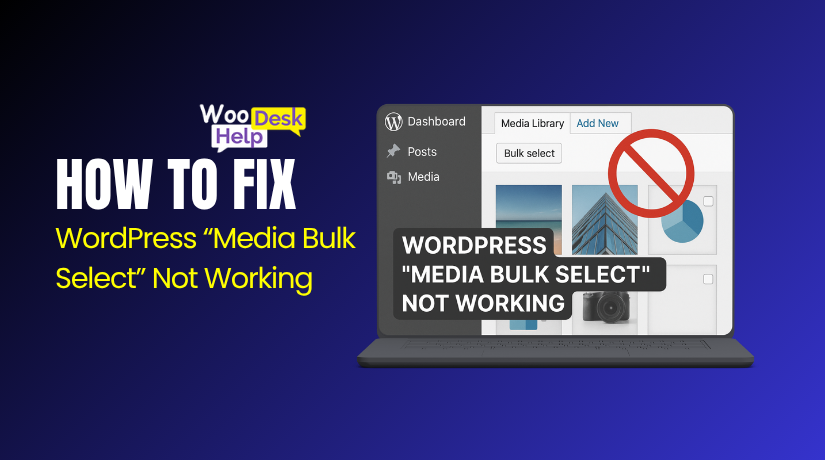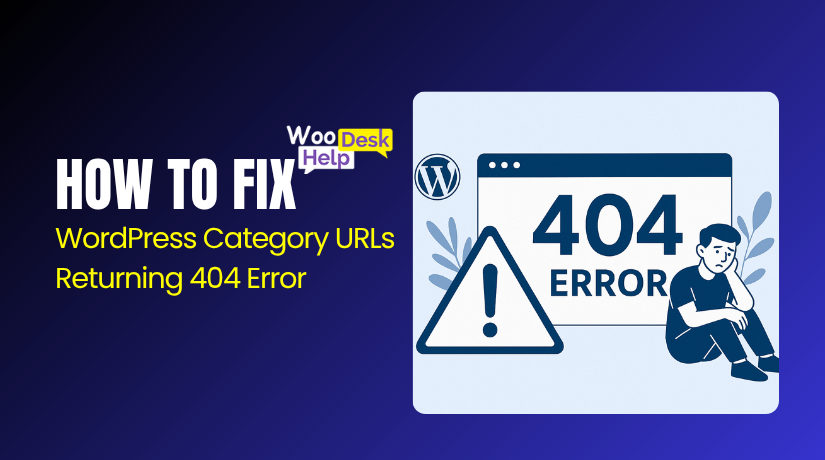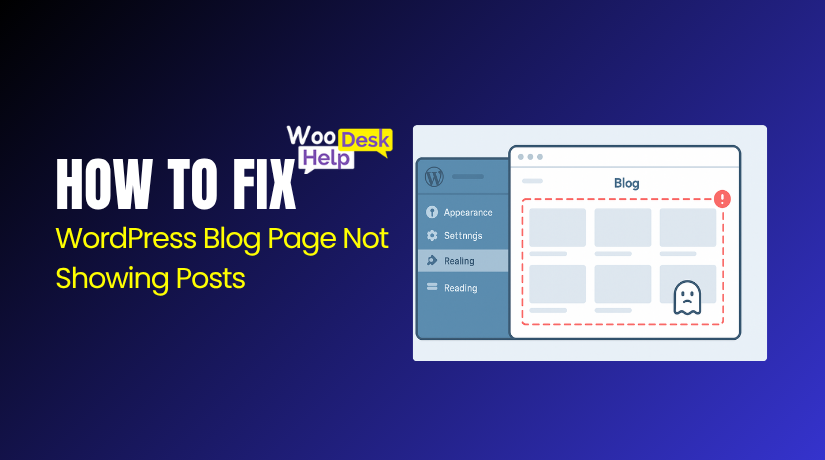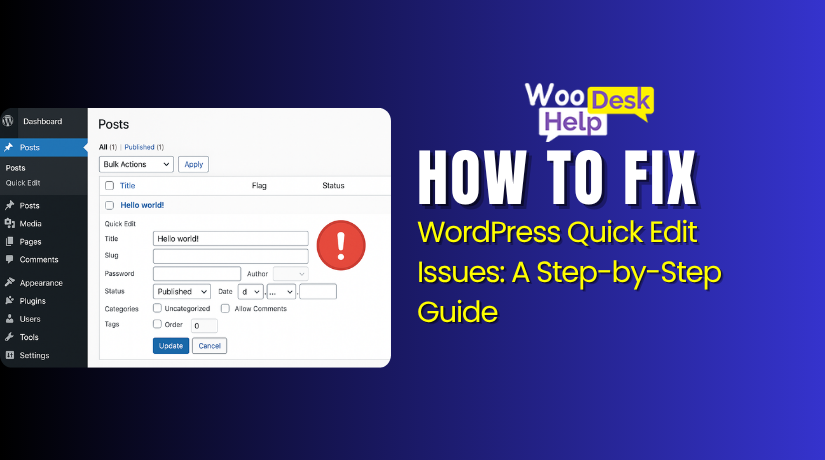
How to Fix WordPress Quick Edit Issues: A Step-by-Step Guide
Table of Contents
- Introduction
- What is the Difference Between “WordPress Edit” and “WordPress Quick Edit”?
- What Is the Common Cause of WordPress Quick Edit Not Working?
- How to Fix WordPress Quick Edit Issues
- How to Prevent WordPress Quick Edit Issues in the Future
- Conclusion
Introduction
The Quick Edit feature in WordPress is built for speed and convenience. It lets users edit post details without opening the full editor. You can quickly change the title, slug, category, status, and more. It’s ideal for bulk content management or WooCommerce product updates.
Many users, however, complain that WordPress Quick Edit isn’t functioning. This may occur following a WordPress upgrade, plugin update, or theme modification. The button might not respond, or the changes don’t save. In some cases, users notice the Quick Edit missing in WordPress entirely.
The inability of WordPress Quick Edit to appear in the admin area is another frequent problem.. This usually points to a JavaScript error or script conflict. If Quick Edit is there but doesn’t work, the feature might be broken. This is what many describe as the WordPress Quick Edit broken.
Sometimes, the feature is turned off without the user knowing. This is referred to as WordPress Quick Edit disabled. It often happens with custom post types where Quick Edit support isn’t added. WooCommerce product pages are a common example.
These problems can affect workflows and site management. A WordPress Quick Edit error may also appear in the browser console. In most cases, plugin or theme conflicts are the cause.
What is the Difference Between “WordPress Edit” and “WordPress Quick Edit”?
- Access and Location
The “Edit” option opens a full editor on a new screen. The “Quick Edit” works directly from the post list. It saves time by allowing fast changes without leaving the page. Both options appear when hovering over a post or page title. - Type of Changes Allowed
Quick Edit lets you change titles, slugs, categories, and post status. It’s useful for basic updates that don’t involve post content. The full Edit mode allows complete access to the post content, including media, layout, and custom blocks or settings. - Speed and Workflow
Quick Edit is much faster for simple edits like changing dates or authors. It loads instantly and keeps you on the same screen. Full Edit takes longer to load but gives you full control. It’s ideal for writing or detailed updates. - Use Cases and Purpose
Use Quick Edit when managing multiple posts or making bulk changes. It’s perfect for quick tasks like switching post status. Use full Edit when creating new content or updating layouts. It’s best when editing large posts or detailed product pages.
What Is the Common Cause of WordPress Quick Edit Not Working?
- Plugin Conflicts
A common reason for the WordPress Quick Edit not working is plugin conflicts. Some plugins interfere with admin scripts or block Ajax requests. This causes the Quick Edit feature to stop responding. To identify the problematic plugin, disable each one separately. - JavaScript Errors in the Admin Area
Broken or outdated JavaScript often causes the WordPress Quick Edit error. These errors stop the Quick Edit box from opening or saving. Open your browser’s console and check for red error messages on the Posts or Pages screen. - Theme Compatibility Issues
Your theme may cause a WordPress Quick Edit problem if it loads outdated or custom scripts. These scripts can conflict with WordPress core functions. Try using a default theme, such as Twenty Twenty-Four, to see whether Quick Edit functions properly again. - Missing Support for Custom Post Types
If Quick Edit is missing from products or custom posts, it’s likely disabled. Developers must enable inline_edit when registering the post type. Otherwise, you’ll face the Quick Edit missing in WordPress or WordPress Quick Edit disabled issue. - Cached or Minified JavaScript Files
Caching plugins or server caching may cause the WordPress Quick Edit not showing issue. Minified JavaScript can break admin scripts. Clear all cache layers and disable minification temporarily. Then reload the admin screen and test the Quick Edit function. - Broken or Corrupted Core Files
If everything else fails, your core WordPress files may be damaged. This can lead to a WordPress Quick Edit broken experience. Reinstalling WordPress from a clean package can restore missing or corrupt files and fix related issues.
How to Fix WordPress Quick Edit Issues
Step 1: Clear All Website and Browser Cache
Clear your browser cache and any caching plugins. Also, flush server or CDN cache. Cached scripts often break Quick Edit functions. Reload your WordPress admin screen to check if Quick Edit starts working again properly.
Step 2: Disable All Active Plugins Temporarily
Go to Plugins > Installed Plugins and deactivate all of them. Check if Quick Edit works now. If it does, reactivate plugins one by one. This helps you find the exact plugin causing the issue or script conflict.
Step 3: Switch to a Default WordPress Theme
Some themes break Quick Edit due to custom scripts. Change your theme to a default one like Twenty Twenty-Four. Check if the issue is gone. If Quick Edit works now, your active theme needs to be updated or fixed.
Step 4: Open Browser Console to Check JavaScript Errors
Right-click and click “Inspect,” then open the Console tab. Look for red error messages. These may explain why Quick Edit is broken. Share errors with a developer or plugin support team to get help fixing script problems.
Step 5: Check Quick Edit Support in Custom Post Types
If Quick Edit is missing from products or posts, check the post type settings. Developers must enable inline_edit in code. If missing, ask your developer to update the custom post type registration with correct support options.
Step 6: Reinstall WordPress Core from Dashboard
Go to Dashboard > Updates and click “Reinstall WordPress.” This updates all core files without deleting content. Sometimes, broken or missing files stop Quick Edit from working. A fresh install restores any damaged system scripts automatically.
How to Prevent WordPress Quick Edit Issues in the Future
- Keep WordPress Core, Plugins, and Themes Updated
Outdated software can cause bugs and conflicts with admin features. Always update WordPress, plugins, and themes regularly. This ensures compatibility and reduces chances of Quick Edit errors after core updates or security patches. - Use Well-Coded and Trusted Plugins Only
Avoid unknown or low-rated plugins from unreliable sources. Poorly coded plugins often break admin scripts. Always check reviews, last update date, and compatibility before installing. Trusted plugins are less likely to cause Quick Edit problems. - Avoid Overloading Admin with Heavy Scripts
Too many admin-side scripts can slow things down or break features. Use only essential plugins and disable unused admin tools. Keeping your dashboard clean helps prevent Quick Edit and JavaScript-related issues from piling up. - Test Changes on a Staging Site First
Before updating themes or plugins, test everything on a staging site. This helps you catch errors before they go live. If Quick Edit fails on staging, you can fix it before it affects your main website. - Use Debug Mode to Monitor for Admin Errors
Enable WP_DEBUG in your wp-config.php file. This helps you spot errors quickly during development or updates. Fixing small errors early prevents larger issues like Quick Edit failures later. - Avoid Aggressive Minification or Optimization Settings
Minifying or combining JavaScript can break Quick Edit scripts. Use optimization settings carefully. Always test changes and exclude WordPress admin scripts from minification to avoid breaking dashboard functionality.
Conclusion
The Quick Edit feature in WordPress is a powerful time-saving tool. It helps you update posts or products without loading the full editor. But when WordPress Quick Edit is not working, it can slow down your workflow.
As discussed, these issues can be caused by plugin conflicts, theme errors, JavaScript problems, or missing support in custom post types. You may also face problems like Quick Edit missing, Quick Edit not showing, or Quick Edit broken due to caching or corrupted core files.
The good news is that fixing the majority of these problems is simple. By following the step-by-step solutions we shared, you can restore the Quick Edit feature quickly and safely. Always test updates on a staging site, keep plugins well-maintained, and avoid unnecessary admin scripts.
To keep your site error-free in the future, use trusted tools and enable debugging. Regular maintenance is the key to a smooth WordPress experience.
If you still need help, don’t worry — we’ve got your back. Visit us at www.woohelpdesk.com or call us toll-free at +1 888 602 0119 (US & Canada). Our WordPress experts are ready to assist you.
Let WooHelpDesk keep your WordPress site running smoothly and stress-free.